Review: Samsung Juke
Camera
The camera can only be launched by pressing the camera button located in the navigation cluster. This means the phone needs to be open. Once you press the button, the camera starts up in a quick 2 seconds. Composing pictures with the Juke is a serious exercise in patience. Because the Juke's screen is so narrow, the preview pane you have of your intended subject is tiny. The Juke is held upright to take pictures, and because of where the camera lens itself is located on the back of the phone, your finger is often covering it. You have to remember to move your finger down before firing off a shot.
Hitting either the camera button or the center of the D-pad will take a picture. Pictures are captured almost immediately, and you can choose to send or erase them from a quick preview screen. Saving them takes about 2 seconds and fires you back out to the viewfinder quickly. From there, the left function key will take you to your gallery, and the right one opens up the Juke's options. The options allow you to adjust resolution, quality, white balance and the other usual elements. You can also choose to use the entire screen for previewing pictures, rather than a scaled frame. Using the entire screen means you'll not be able to see the left and right sides of your subject, as pictures are taken in a landscape mode. Some of the camera's settings are visible along the top of the screen, and using the D-pad will allow you to change the exposure level on the fly.
Gallery
To get to the gallery, you can either open the camera and then hit the left function key (2 steps) or go into the main menu, then the Get It Now folder, then the Pictures folder, and then the MyPictures folder (4 steps). In the gallery, four pictures are displayed at a time. If you hit down on the D-pad, it will jump down to the next four images. Because the screen is so small, however, it is very difficult to tell what pictures you're really looking at. It is more effective to just open the first picture and then use the D-pad to scroll through your gallery sideways.
From the grid view in the gallery, the right function key is your access to the options menu, which lets you send the pictures, start a slide show and more. The left function key simply erases the highlighted picture. When viewing a picture, the two function keys offer the same two choices, though the options are slightly different, and include the ability to edit the opened image. With the editing feature, you can add effects, decorate, revise (change sharpness, brightness, etc.), or rotate/flip the image.


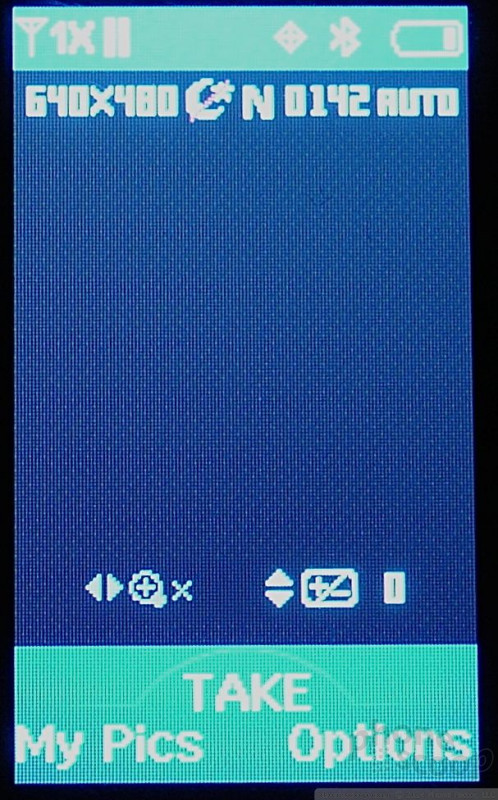



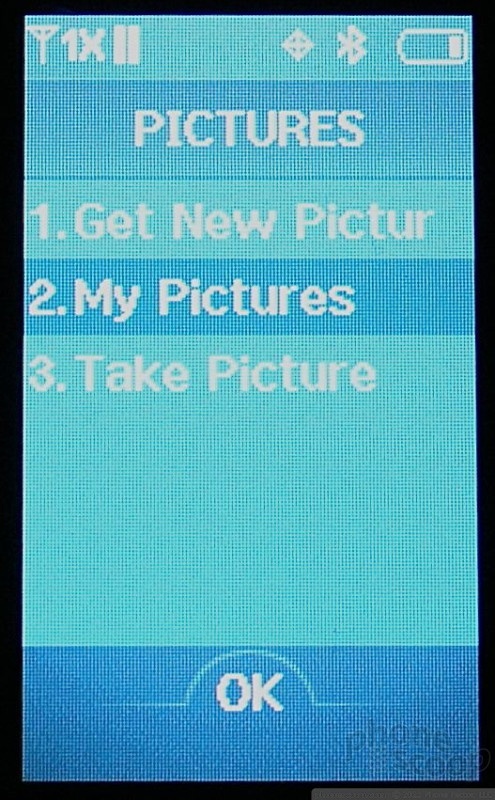







 Verizon Holiday Phones
Verizon Holiday Phones
 Samsung S24 Series Adds More AI, Updates the Hardware
Samsung S24 Series Adds More AI, Updates the Hardware
 HMD Launches Barbie Phone in US
HMD Launches Barbie Phone in US
 Samsung Puts its Best Camera Yet in the Galaxy S23 Ultra
Samsung Puts its Best Camera Yet in the Galaxy S23 Ultra
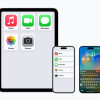 Apple Previews Major New Accessibility Features for iOS
Apple Previews Major New Accessibility Features for iOS
 Samsung Juke U470
Samsung Juke U470






