Review: Sidekick LX
It shocked us to learn the Sidekick's camera was still 1.3 megapixels. Although it appears to be the same camera (though it's very difficult to be sure), the quality of the pictures has improved, though only slightly. The software works exactly the same, with virtually no options other than turning the flash on, off or leaving it to fire automatically.
Pressing the right shoulder button launches the camera in less than 2 seconds, which is on par with current cameraphones. However snapping a picture is a different story. There is another delay of another second or 2 (it varies) between the time when you press the button to snap a picture and when the picture is actually taken. Though this is common in cameraphones with auto-focus, the Sidekick does not have that excuse.
After snapping a picture, you are temporarily given an opportunity to save or delete the image. If you do nothing or exit the application, the picture is automatically saved. The save screen also has an icon that quickly lets you send the last picture you took. Pressing it now opens a dialog asking whether you want to send it by email or MMS.
Gallery
The gallery offers you two folders, one for items saved on the card and a second for ones saved or synced to the phone. Once you've selected a folder, the application gets slightly confusing because the trackball select does not work as expected. The thumbnail view allows you to send pictures and do other file operations like renaming, deleting, or moving them. The only thing it doesn't allow you to obviously do is view a single picture. Pressing select on the trackball marks the picture for an operation, instead of opening it. Instead you must use the left shoulder button to view a single picture.
In single picture view, the file operations are unavailable, (except for delete,) but editing features such as rotating the photo or resizing it are added. You can also zoom in on the picture to actual size and pan around it to be sure you captured any details. In single picture view, a column down the right side indicates where you are in the gallery and gives you feedback so that you can scroll through to view other pictures without going back to the thumbnail view.


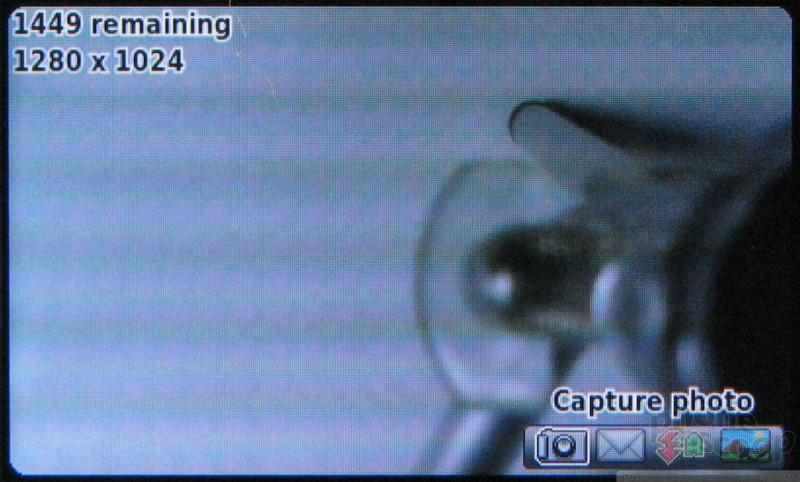





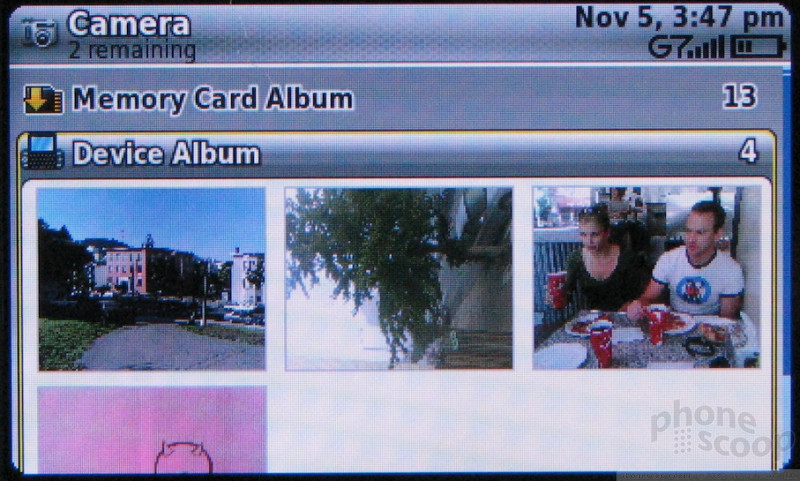






 iPhone 15 Series Goes All-In on USB-C and Dynamic Island
iPhone 15 Series Goes All-In on USB-C and Dynamic Island
 iPhone 16 Brings More Features to All Price Points, Including New Camera Control
iPhone 16 Brings More Features to All Price Points, Including New Camera Control
 Motorola's New Flagship Gets its Signature Edge Back
Motorola's New Flagship Gets its Signature Edge Back
 JBL Brings Smart Charging Case to More Earbud Styles
JBL Brings Smart Charging Case to More Earbud Styles
 iOS 18 Overhauls Home Screen, Messaging, Photos
iOS 18 Overhauls Home Screen, Messaging, Photos
 Sharp Sidekick LX 2007
Sharp Sidekick LX 2007








