Review: Sidekick LX
The Sidekick LX is still more of a data device than a phone, and it shows in the phone and contacts applications. This is the Sidekick's weakness. If you put the Sidekick LX (or any of its predecessors) in the hands of a novice and ask them to browse a website, chances are they can do it. But if you ask them to make a phone call, chances are they can't.
The phone application is of limited use with the the phone closed. You can take calls fairly easily, but the only calls you can dial as easily are the last 10 numbers you've used and your Faves, which are accessible from both the phone and the My Faves application.
Unless you want to tap around a virtual number pad with the trackball or scroll forever, calling a contact or dialing a number requires you to open the Sidekick. Start typing in a contact name from the main menu or phone application and the Sidekick sorts through all your contacts and presents a list of available numbers. Scroll to the right one, press call, and from there everything works as expected. While in a call there's an on-screen keypad you can control with the trackball to navigate through automated systems.
The contacts application is very thorough, it can store multiple phone numbers, email addresses, street addresses and IM names. Using all this information from the contact list is still unintuitive, but it has gotten better in the business card view. For example there is no easy way to call, text, or email a contact when that information is highlighted in the contact list. You can hold down select on the trackball when a name or number is higlighted to bring up a contextual menu that will let you dial or text that contact, however you cannot just press the send key to dial the selected number. For some reason Danger insists that the send key is a page down key, even in lists with telephone numbers. After 4 generations, this is still difficult for us to get over.
Setting a picture for photo caller ID is easy, however setting a custom ringtone for a contact is not. Instead of setting the ring for a contact, it must be set for each of that contact's phone numbers. The contacts application can sync with your Outlook through the Sidekick web desktop.


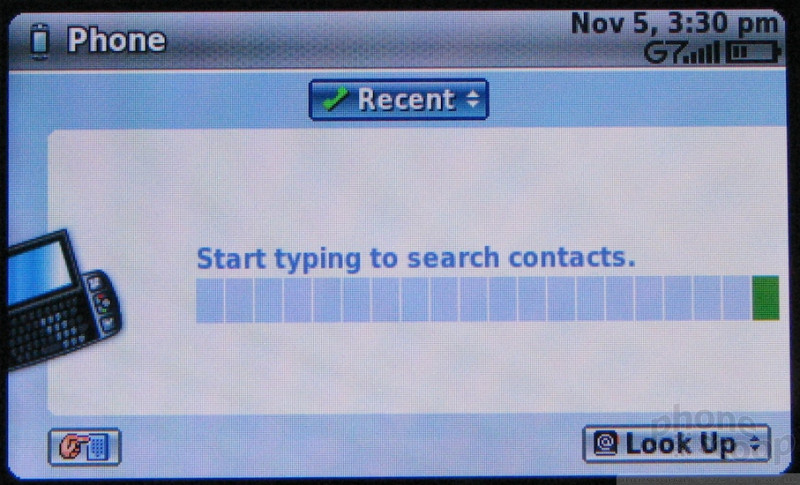





 iPhone 15 Series Goes All-In on USB-C and Dynamic Island
iPhone 15 Series Goes All-In on USB-C and Dynamic Island
 iPhone 16 Brings More Features to All Price Points, Including New Camera Control
iPhone 16 Brings More Features to All Price Points, Including New Camera Control
 Motorola's New Flagship Gets its Signature Edge Back
Motorola's New Flagship Gets its Signature Edge Back
 JBL Brings Smart Charging Case to More Earbud Styles
JBL Brings Smart Charging Case to More Earbud Styles
 iOS 18 Overhauls Home Screen, Messaging, Photos
iOS 18 Overhauls Home Screen, Messaging, Photos
 Sharp Sidekick LX 2007
Sharp Sidekick LX 2007








