Review: Samsung Galaxy S6 Edge for Sprint
Media
There is no shortage of media apps on the Edge from Sprint, that's for sure. By default, the phone comes with Google's Play apps for buying and consuming movies, books, TV shows, and magazines. It also supplied the native YouTube app, as well as basic music and video apps for playing side-loaded content. I rather like the music player, but the movie app is somewhat bare-bones.
Samsung installed its own Milk Music app on the Edge. This uses Slacker's backend but has a user interface created by Samsung. It's actually pretty cool and the selection of music is solid. You have to pay to get an ad-free experience.
Other media apps include NextRadio, Sprint Music Plus, Sprint TV & Movies, Spotify, and Sprint's NBA and NASCAR apps. (Enough, already!) If you're serious about consuming music and video content on your phone, Google offers a better experience than the Sprint apps. Spotify offers a great service, but I have to question why both it and Milk are pre-installed.
Last, there's a separate app called Peel, which acts as both a TV remote control and content guide for your cable provider. (HTC uses this same app on the One M9.) It's really, really easy to set the app up so you can control your home theater equipment. The Peel engine is pretty good for scouring through your cable provider's content, but also includes options from streaming services, such as Hulu and Netflix.
You have no excuse to get bored if your Galaxy S6 Edge is nearby.
Camera
Samsung completely overhauled the camera application and that's a good, good thing. The app is so much cleaner and easier to use than Samsung's older camera software. As mentioned, there's no dedicated camera button, but you can set the camera to launch — even when the phone is locked — with two quick presses of the home button. It springs to life spritely.
Controls are arranged more or less how we've come to expect. The shutter buttons are on the right and the settings and other tools are on the left. Gone are the design-heavy icons and elements, which have been replaced with simpler, black-and-white icons. In addition to a large shutter button, the controls on the right also include a separate button for capturing video, one for accessing your photo gallery, another for switching to the selfie camera, and one more for accessing the different shooting modes. On the left, the settings strip includes toggles for the flash, HDR, timer, and effects. The strip also lets you access the camera's full settings menu. Some of the tools in there let you adjust aspect ratio and image size, set location tags and review behaviors, and so on.
If you tap anywhere on the screen, it will focus on that spot but you still need to press the shutter button to take a picture. If you press-and-hold, it will focus on that spot and also use it to set the exposure.
Rather than besiege users with 50 different shooting modes preinstalled on the phone, there are only seven: normal, pro, bokeh, panorama, slow-mo, timelapse, and virtual shot. All the old shooting modes from Galaxy S phones of years past (Shot & More, Sound & Shot, etc.) are available for download from Samsung if you want them.
The normal shooting mode is for those who want to simply point-and-shoot. The pro mode is for those who like to take more control over options such as white balance, focal distance, ISO (or speed), exposure, and so on. In fact, these tools are only available in the pro mode.
The other effects behave as they do on other phones, but the virtual tour tool is pretty unique. When in this mode, you walk around a still object (like a car, or a statue) while recording a handful of shots. You can then send that collection of images to others, providing them with a virtual tour of whatever the object is. They can pan through the images to see what it is like from all sides. I don't really find this all that useful. Sending a short video clip makes more sense to me.
Then there are the different selfie modes. Samsung made it (sort of) easier to take selfies when using the front camera. Let's face it, getting that perfect shot of yourself and touching the screen can be awkward. With the S6 Edge, switch to the front camera and aim the phone at yourself. You'll see a circle appear around your face. This means the camera recognizes that a person is in the frame. Then place your finger over the heart rate sensor on the back of the phone to take the picture. It's easier to do in real life than it is to explain it. The bummer is that it doesn't always work.
The selfie camera also includes a wide-angle mode for those group shots, and an interval mode for taking four photos in quick succession. The interval shot mode is to help get the best possible selfie. You pick to keep the one you like best once the shots are all taken.
My favorite aspect of the camera is its speed. It is always lightning quick to do everything. Camera applications can sometimes be a drag on processors, but the S6 Edge handled the app just fine. It was quick, speedy, fast.
I like the overhauled camera software very much.
Photos
The Edge has a 16-megapixel sensor and an aperture of f/1.9 to let in more light. It's a very capable camera and performs beautifully. I was very pleased with the results I achieved with the camera. Focus, exposure, and white balance were almost always spot-on, even in challenging spaces with lots of bright and dark spots. I hardly saw any grain. Colors look fantastic. It really is a great smartphone camera and can cover most of your needs. I'd say it's almost as good as the iPhone 6 / 6 Plus camera, and leagues better than the HTC One M9 camera. WIth the Galaxy S6 Edge in your pocket, you shouldn't ever need to worry about missing those special moments as they occur.
The selfie camera has a 5-megapixel sensor and it, too, is highly capable. My ugly mug never looked so good. People who are big fans of themselves will be really happy with the Edge's selfie prowess.
Video
The video camera can capture video up to 4K resolution, and also includes quad HD, full HD, 720p HD, and VGA options. It's probably best to ignore the 4K setting unless you have a 4K TV or display handy. Shooting with the quad HD setting lets you use every pixel on the phone's screen when playing the video back. The resolution is crazy good.
Whichever resolution floats your boat, the S6 Edge delivers sharp, accurate video. I was impressed with the results. The video camera is good enough to cover most of your potential video needs.
Gallery
Like many phones these days, the Edge has both Google's Photos gallery app and one created by Samsung. The Samsung gallery is actually rather decent. It makes organizing photos a snap thanks to clear and easy controls for sorting and moving them around. When viewing individual photos, a control strip along the bottom lets you access sharing and editing tools. The sharing dialog box closely resembles the one in the Google Photos app, but adds a couple of options for mirroring the screen to nearby devices, sending the photo to your TV (via DLNA, and also printing them.) These functions all worked well. The editing tools aren't as advanced as the one in Google's app, but they are a breeze to use. There's an auto-adjust function as well as rotate and crop. There's a really neat collage creator for piecing together a handful of images, and a more in-depth editor for adding effects and changing things like contrast, brightness, color saturation, and so on.
Want to save your photos online? There are at least three ways. First, the Google Photos app can be set to automatically upload your images. Second, Samsung will store them if you set up an account. Third, Microsoft OneDrive is on board and offering 100GB of free storage for two years. You may as well take advantage of it.
Apps
There are so many apps on this phone it should be a crime. Many of them cannot be deleted, which I find frustrating, but at least you can hide them. There's 1Weather, App Pass, App Spotlight, Galaxy Apps, Lookout, Messaging Plus, NASCAR, NBA, NextRadio, Scout, Spotify, Sprint Fun & Games, Sprint Music, Sprint TV & Movies, Sprint Worldwide, and Sprint Zone. It is unbelievable that there are five app store apps on this device. There's also a light "Office" editor called Hancon Office. I've never heard of this company, but the app is sitting right next to the "Microsoft" folder. Feel free to populate the "Microsoft" folder with the actual free mobile versions of Word, Excel, and PowerPoint. OneDrive and OneNote are already in there.
Bluetooth
You shouldn't have any trouble with the Edge's Bluetooth radio. I sure didn't. It connected to everything I threw at it, including headsets, speakers, other phones, smartwatches, PCs, and my car. I made some calls with the Edge through my car's hands-free system and they sounded great. They were loud and clear. Music sounded awesome blasting from my best Bluetooth speaker thanks to the aptX profile.
Browser
The generic internet browser app is still making its way onto Android smartphones and I don't know why. It's not a bad app, but there's no point in including both it and Chrome. That gripe aside, the two browsers each do a fine job of rendering web sites on the phone's screen. I thought speeds were particularly good in areas with Sprint Spark coverage. Web sites look fantastic on the quad-HD display.
Clock
The lock screen offers a large digital clock and the weather, if you want them. You can choose to leave the home screen blank, have just the clock, or the clock and weather. I wish the white clock were a bit easier to read.
The phone's Edge Screen includes a night clock. It will display the time all night if you want so you can always check the time without pressing any buttons.
Fingerprint
Like the S5, the S6 Edge has a fingerprint reader built into the home button. Samsung improved the performance of its reader by leaps and bounds. Perhaps this is because it changes from using a swipe-style reader to a touch-style sensor. I found it was much faster to train the device to learn fingerprints, and it was more consistent at recognizing them correctly on the first attempt. You can use the fingerprint sensor to secure the device, or to secure individual apps, files, and folders if you want to keep things private. You can also use the fingerprint with Samsung's Private Mode, which is a sealed away part of the phone that no one but the owner (or the owner's finger) can access.
GPS
The Edge's GPS radio worked fine and was very quick to pinpoint my location. It functioned well with both Google Maps and TeleNav's Scout application. Maps is great for getting yourself from place to place, and I actually like Scout for helping discover nearby points of interest and things like gas stations and ATMs.
Samsung Stuff
Samsung's good ole' S Voice, S Finder, and S Health apps are available if you care to use them. S Voice is Samsung's voice-activated assistant, but its nowhere close to being as good as Google Now (or Siri or Cortana, for that matter). It functions OK for doing basics, like making phones calls.
S Finder is Samsung's phone-based search tool. It will help you discover anything on your phone. It's available from the notification tray. S Health is Samsung's health and fitness tracker. It's actually quite good. You build yourself a little profile and can then track workouts, your diet, set goals, and stuff like that. The heart rate monitor works, but only when you stand still. That means no checking your rate mid-workout.
The Samsung Pay app is not launching until summer, so we're unable to test that feature at this time. It will use a combination of NFC and magnetic swiping to work with a great deal more payment terminals than Apple Pay can at present. I was able to set up Google Wallet, too, but not to make payments with the NFC radio.











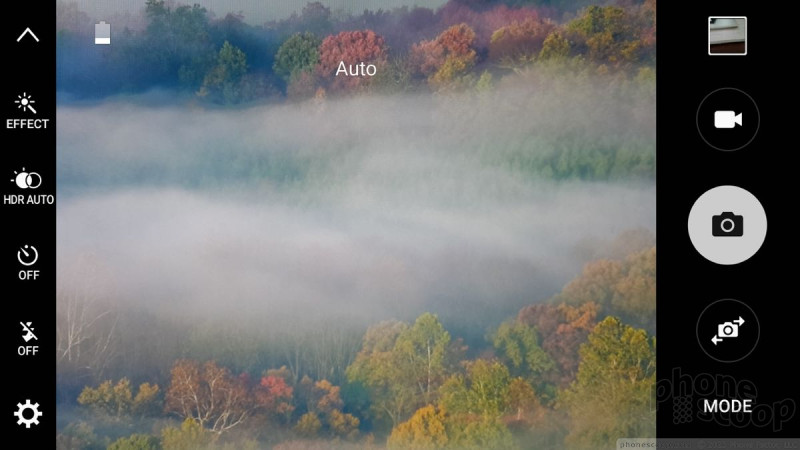
























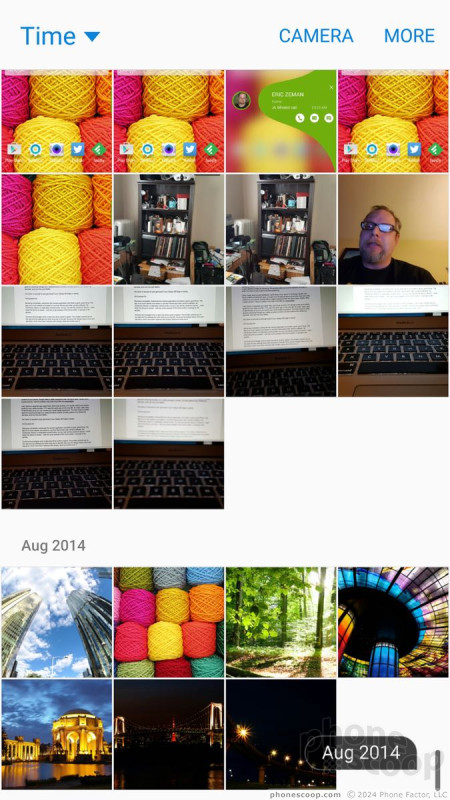






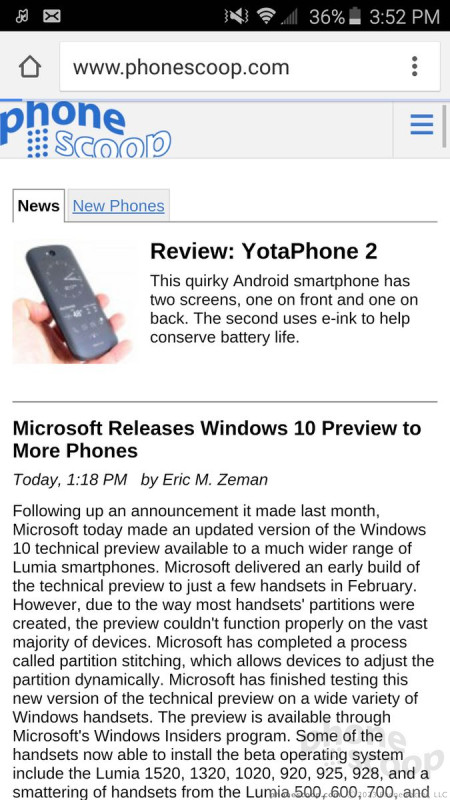





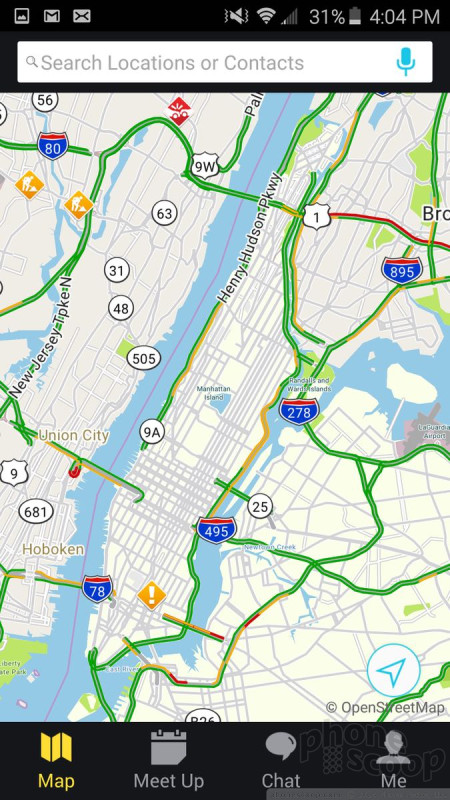







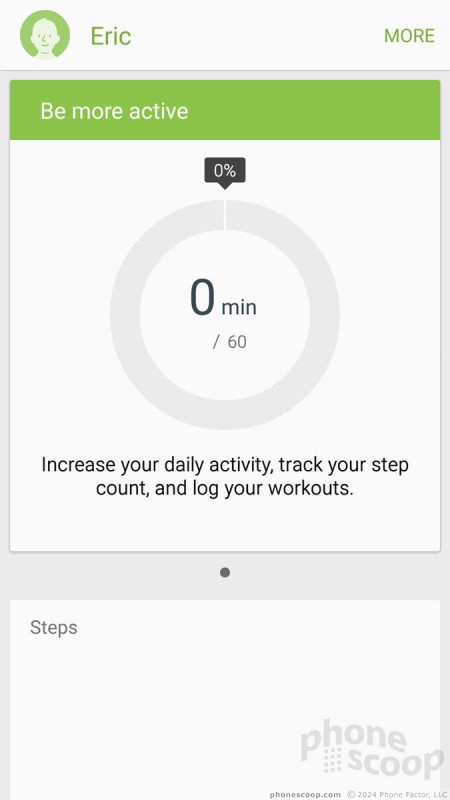





 Review: Samsung Galaxy S6 Edge for AT&T
Review: Samsung Galaxy S6 Edge for AT&T
 Review: Samsung Galaxy S6 Edge for Verizon Wireless
Review: Samsung Galaxy S6 Edge for Verizon Wireless
 Hands-On: Samsung Galaxy S6 and Galaxy S6 Edge
Hands-On: Samsung Galaxy S6 and Galaxy S6 Edge
 Liveblog of Samsung's Galaxy S6 Launch
Liveblog of Samsung's Galaxy S6 Launch
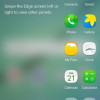 Verizon Giving Galaxy S6, S6 Edge Taste of Marshmallow
Verizon Giving Galaxy S6, S6 Edge Taste of Marshmallow
 Samsung Galaxy S6 edge (GSM)
Samsung Galaxy S6 edge (GSM)
 Samsung Galaxy S6 edge (CDMA)
Samsung Galaxy S6 edge (CDMA)



