Review: LG G3 Vigor for AT&T
Media
There are no surprises in the media department aboard the Vigor. The Google Play Store is available for purchasing content, and the individual Play apps are loaded, as well. Google has updated these apps recently and they are much more powerful than before. (The one bummer is that Material Design clashes with LG's user interface skin, if you ask me. It's a minor annoyance to my eyes, but you may not even notice.) There's a separate music app for playing sideloaded content, and of course the YouTube app.
AT&T Live TV is on board, if you care to pay for streamed video clips. Beats Music is there, too.
The Vigor includes LG's remote control app for your home theater gear. I found it easy to setup and use with my TV and cable box. I was flipping channels and surfing my content guide in no time.
LG included its entire suite of media sharing tools. First, there's NFC for easier pairing; just tap to share. LG's SmartShare Beam connects the Vigor to other LG phones and tablets, but the phone also has a Media Server tool for connecting with devices via DLNA. The Vigor also includes LG's PC Suite for connecting to computers.
Camera
The camera app is easy to use, yet it still manages to offer some great features. You can launch it from the lock screen or with a long press of one of the volume toggles. There is no dedicated hardware camera button.
LG made it a point to make sure the camera is ready to fire off a picture immediately if that's what you want to do. Simply tap the screen to take a shot.
If you want more, press the three little dots in the corner. The camera tools drop down along the left edge of the screen and include access to the flash, front-facing camera, shooting mode, and settings. A visible shutter button for taking pictures/video only appears after you press the three little dots. There are only two shooting modes: normal and panorama. That's rather limiting.
The full settings let you turn the framing grids on/off, turn LG's Cheese Shutter feature on/off, set the timer, adjust the resolution of images, and cycle through the HDR modes. There's no white balance, no exposure, no color controls, nor many other controls that are often available to smartphone cameras.
It performs well, mostly, but I wish it were a bit faster to focus and capture images. This is disappointing given that the Vigor has laser focusing, which is supposed to help speed things up.
Pictures
The Vigor can take pictures up to 8 megapixels. The highest setting shoots full frame (4:3) images. If you choose the “wide” 16:9 ratio, images will be cropped to 6 megapixels. I was generally pleased with the focus, exposure, and white balance in the images I captured. Only rarely did I see any real problems crop up. Focus was nearly always razor sharp. Most people should be happy with their photos, and it can probably replace a dedicated point-and-shoot for those upcoming holiday gatherings.
Video
The Vigor shoots either 1080p (full HD) or 720p HD video. It can't shoot slow motion or anything else fancy. The full HD video I captured looks pretty good. Focus was sharp and white balance was accurate, but exposure sometimes struggled. The white wall behind my tree below, for example, is overexposed while the tree is a bit underexposed. In general, the Vigor will suffice for everyday recording needs, but I'd switch to a dedicated video camera if you have something important to capture.
Gallery
The standard gallery app has been skinned by LG, but the underlying mechanics are about the same as the stock app. It lets you view the gallery by album, date, or location and separates the local camera roll from online galleries that might be available. I really like that the gallery lets you separate videos from pictures. Whichever album you open, the images are arranged in a grid. You can perform pinch-to-zoom gestures to increase the size of the photos in the grid. Individual pictures can be moved and renamed, cropped and rotated, as well as adjusted for exposure, color, and so on. There are a number of built-in filters that adjust the tone and artistic appeal of photos. Sharing tools are a breeze to use, and let you easily send your photos to just about any online destination.
The Vigor also has the Google-made Photos+ app. I'd suggest you use this app instead of the Gallery app. First, it has more editing tools, the Auto Awesome enhancement feature, and automatically creates cool stories (photo montages based on time/location) using your photos. Second, it replaces the Gallery app entirely in Android 5.0, which means the older app probably won't be getting any more updates, and the Photos+ app will.
Apps
As expected, AT&T loaded the Vigor with its own (mostly) useless garbage apps. The list includes myAT&T, AT&T Live, AT&T Locker, AT&T Navigator, AT&T Mobile, AT&T Smart WiFi, Mobile Hotspot, Usage Manager, Drive Mode, Device Help, Mobile TV, and Yellow Pages. Some third-party apps on board include Uber, ThinkFree Viewer, Softcard, LookOut Security, Amazon Kindle, Beats, and Famigo. I mention all these because the Vigor has a rather paltry 3.7 GB of internal storage available to users. You're either going to need to delete some of these apps (which you can do) or snag a memory card ASAP.
The Vigor also supports LG's QMemo and QSlide apps. The QMemo feature takes a screenshot and then loads the image into a simple editor for marking up and sharing.
QSlide apps are miniature apps that can remain open and running on top of other apps in a little floating window. Some of them include the phone/contacts app, messaging app, browser, and calculator. These features have been around on LG phones for a while and function well on the Vigor.
Bluetooth
The Vigor supports Bluetooth 4.0. I successfully paired it with a half-dozen different devices. Phone calls routed to my favorite headset sounded excellent. Music pushed to a stereo Bluetooth speaker sounded decent, but not the best I've heard (because it doesn't support the aptX profile.) I didn't have any trouble pushing files to other devices.
Browser
The Vigor offers both the old Android browser and Google Chrome. For whatever reason, the older browser is set as the default. Your best bet is to stick with Chrome. Chrome does an excellent job rendering web sites, offers plenty of personalization tools, and, most importantly, interacts well with AT&T's LTE network.
Clock
There are several clock options for the lock screen. You can leave the lock screen blank, place a single clock there, a dual clock, or a clock combined with a weather widget. The clock is easy to read indoors, but hard to read outdoors unless you have the brightness cranked up.
GPS
The Vigor includes Google Maps and AT&T Navigator for navigation. Both apps worked well with the Vigor's GPS radio, which was consistent at pinpointing me in fewer than 10 seconds and to within about 20 feet. I like Google Maps because it's great for search, routing directions, and is free. AT&T Navigator is also a solid option, especially when it comes to handling real-time, dynamic traffic conditions, but it carries a monthly fee.
Guest Mode
Guest Mode is meant to safely protect the owner's data and settings while lending the phone to someone else (read: a kid.) Guest mode lets people play games or listen to the media player, for example, but not access email, messaging, or settings. It's a cinch to set up and helps keep private info private. The mode can be accessed with a dedicated lock screen pattern (drawing a "G" on the screen.)


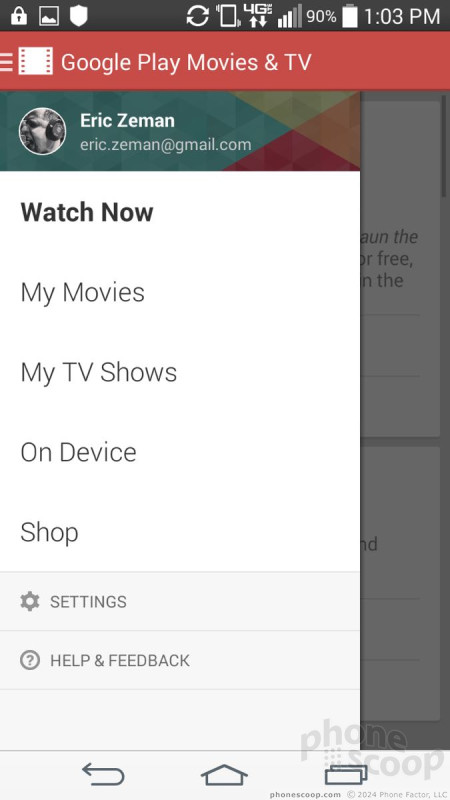



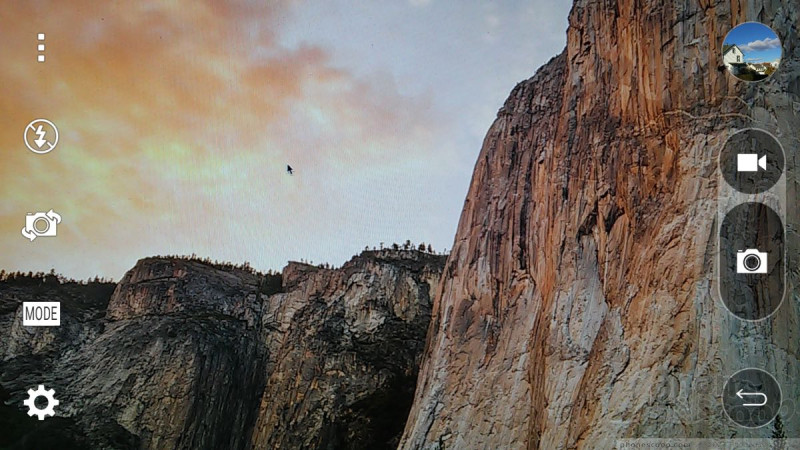

















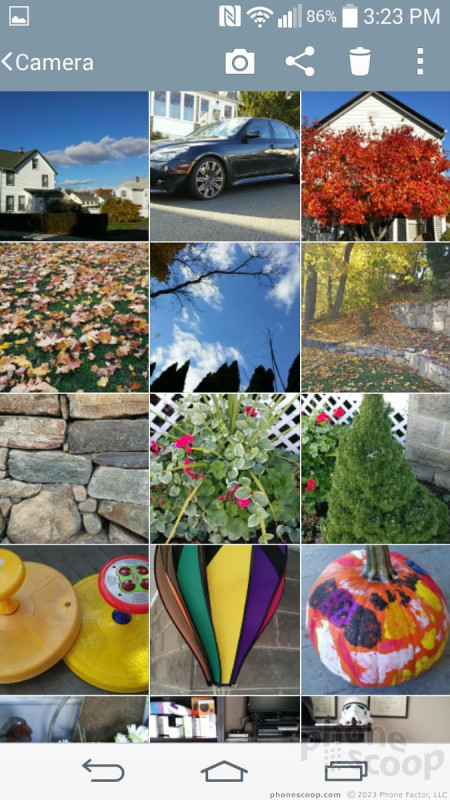




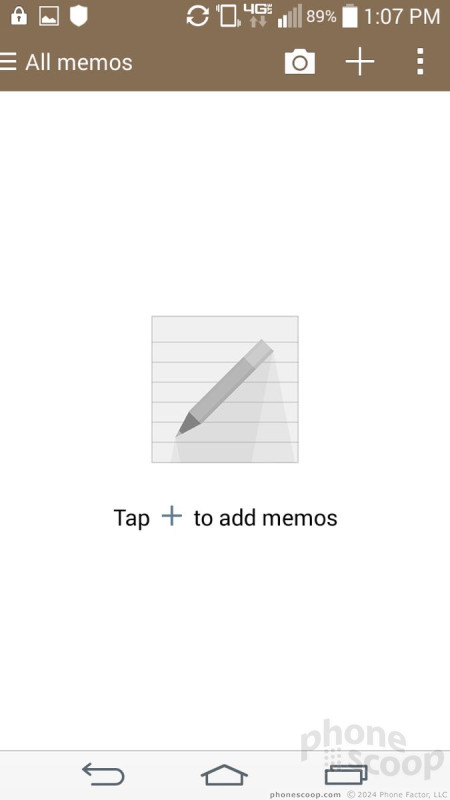










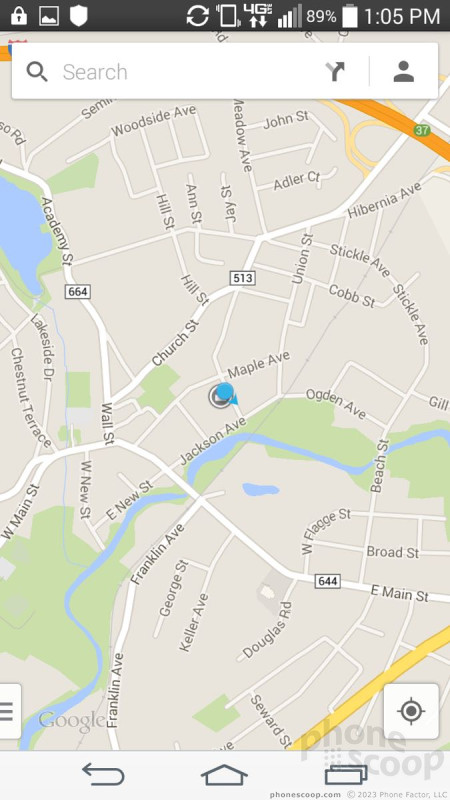




 Samsung S24 Series Adds More AI, Updates the Hardware
Samsung S24 Series Adds More AI, Updates the Hardware
 T-Mobile Updates its REVVL Affordable 5G Phones
T-Mobile Updates its REVVL Affordable 5G Phones
 Pixel 8 Phones Gain Circle to Search, Thermometer, and new Mint Color
Pixel 8 Phones Gain Circle to Search, Thermometer, and new Mint Color
 LG G3 Vigor (GSM)
LG G3 Vigor (GSM)




