Review: LG L90 for T-Mobile
Media
Media apps run the typical selection for a T-Mobile handset. The L90 includes all the stock Google Play apps for various types of content. If you're looking for content outside of Google, T-Mobile has pre-installed its T-Mobile TV app, which streams video clips over the network. It's hardly worth using via HSPA+, though. The L90 also offers basic music and video apps, which are best used for sideloaded songs/shows (or stuff loaded on a memory card.)
The L90's one frill is infrared and LG's remote control app. The app can be used to control your living room equipment, including a TV, receiver, cable box, and Blu-Ray player. The app works well and is easy to set up with your in-home gear.
The only sharing tool I saw was SmartShare Beam, which only seems to work with other LG devices. SmartShare Beam lets the L90 push content to LG smartphones and LG TVs.
Camera
The L90 uses the same camera software we've seen on LG's Android smartphones for the better part of a year, though it strips out some of the high-end features. There's no physical camera button, but the user-assignable action key can be set to open the camera and act as the shutter button. Cool! It's too bad the button is physically annoying to use.
The camera interface includes controls running down the left and right sides of the screen. Four quick action buttons appear on the left, though they cannot be customized as on LG's high-end devices.
In terms of shooting modes, the L90 offers normal, panorama, continuous shot, Time Catch shot, and sports. Continuous shot takes 20 pictures in a burst and keeps all of them. Time Catch shot saves a short burst of pictures that starts before you actually press the shutter button. This helps you not miss a fleeting moment, even if you're late with the button. But you have to be in Time catch mode already. Sports mode sets faster shutter times in order to freeze action. Missing in action: HDR (this is a dealbreaker IMHO) and dual-shot, which lets you take pictures with the front/back cameras simultaneously. I found all the different modes more or less behave as advertised.
Beyond the shooting modes, there are a handful of controls and settings that allow you to adjust the brightness level, the focus mode, resolution/aspect ratio, ISO (or speed), white balance, color effects, timer, and so on. I like that the tools are all laid out in a single easy-to-see grid and not buried in painful menus and drop-down lists.
The on-screen shutter button is on the right. If you want to shoot video, you have to switch the L90 into video mode first. The video app lets you take stills while capturing video if you wish, as well as pause/resume live capture to create single (rather than multiple) files.
Photos
The L90 has a 5-megapixel sensor and it more or less met my low expectations. The bulk of photos I captured were OK, but precious few were good. The biggest problem I saw was soft focus and inaccurate exposure. The sensor had trouble with bright or dark spots and often lost detail in both. (HDR might have helped here.) In the plus column, white balance was typically right where it should be. The L90 has a flash, but it doesn't prevent grain from destroying your indoor shots. The L90 might function as a backup camera on vacation, but not your main camera. Use something better to capture those fleeting moments.
Video
The L90 does better at shooting video than it does at taking pictures. The L90 can capture up to 1080p HD resolution and it did a decent job with respect to white balance and exposure. Focus was still a bit soft, but not terribly so. That said, the L90's video camera is more or less useless in low-light situations. You'll be better off using a dedicated piece of video equipment, but the L90 gets by in a pinch.
Gallery
LG installed both the stock Android gallery and the Google+ Photos app for managing your pictures.
The stock gallery is functional and has been skinned by LG in accordance with its interface aesthetics. It lets you view the gallery by album, date, or location and separates the local camera roll from other online galleries that might be visible. It's a cinch to drill down into albums and swipe through individual photos. The app offers plenty of editing options. Images can be moved and renamed, cropped and rotated, as well as adjusted for exposure, color, and so on. There are a number of built-in filters that adjust the tone and artistic appeal of photos. Sharing tools are a breeze to use, and let you easily send your photos to just about any online destination.
Apps
Even with bloatware kept to a minimum, there's only 4GB of built-in storage available to users for their own content. That's hardly any, especially if you record much HD video. I highly recommend you install a memory card for your media so the 4GB of internal storage can accommodate apps and games. T-Mobile has thrown in a few of its marquee apps, such as Caller ID, My T-Mobile, but there are relatively few unnecessary apps installed. The one that stands out is the ThinkFree Viewer. It's a dressed-up file manager that duplicates the LG-made one with a fancier user interface. Honestly, there's no point to having both.
Bluetooth
The L90's Bluetooth radio functioned without issue. I was able to pair it with PCs, headsets, and speakers. Calls sounded OK via Bluetooth, but shy of great. Music sent to stereo Bluetooth speakers was also good, but not great. I've heard better.
Browser
I don't know why phone makers and network operators insist on installing two browsers these days, but the L90 is another that packs both Chrome and the generic Android browser. Chrome is well-known at this point and it behaves well. I like the way it syncs open tabs and bookmarks between other devices, and it does a fine job of rendering web sites. It performed acceptably, but the experience was well short of good thanks to the L90's lack of LTE. The generic browser has been skinned by T-Mobile and is so slow it's almost unusable.
Clock
The L90 has a simple digital clock that adorns the lock screen. I could not find a way to alter its appearance. It's white, but big enough that it is visible indoors no matter what wallpaper you're using. It's impossible to see outside, though, thanks to the usually-greasy screen.
GPS
The L90 comes with Google Maps. Paired with the L90's GPS radio, I found Maps to work perfectly, if somewhat slowly. It was able to pinpoint me in less than 25 seconds and to within about 50 feet. It sometimes fell behind when used to navigate between points, though I can't say if that's due to network, processor, or GPS issues.
Guest Mode
Guest Mode is meant to safely protect the owner's data and settings while lending the phone to someone else (read: a kid.) Guest mode lets people play games or listen to the media player, for example, but not access email, messaging, or settings. It's a cinch to set up and helps keep private info private. The mode can be accessed with a dedicated lock screen pattern (drawing a "G" on the screen.)
KnockOn
The L90 includes KnockOn, but not KnockCode. With KnockOn, you tap the screen anywhere twice and it wakes up so you can see the lock screen. KnockOn is separate from whatever method you use to actually unlock the L90. (KnockCode is similar to KnockOn, but adds a security code. It's too bad that's absent.)
QuickMemo
Like most LG devices, the L90 includes the QuickMemo app. QuickMemo lets users capture a screenshot and then open it in the Notebook app. The Notebook app lets you scribble on the screenshot with various pen styles and in various colors. You can add your own scrawled text, or insert actual typed messages, photos or videos, and send the file via email, MMS or Google+.
QSlide
The QSlide apps, which are accessible from the notification tray, appear in separate windows on top of whatever else you might be doing. The QSlide apps are resizable and let you adjust the transparency to make it easier to see what's behind them. You can also choose to open the full app by tapping a toggle button. The idea is to let you quickly access a few handy apps (calculator, notepad, calendar, videos, phone, contacts, messaging, file manager) no matter what else you're doing.
Smart Screen / Smart Video
The Smart Stay feature can be used to keep the L90's display on for as long as you're looking at it. It doesn't always work. For example, it is more or less useless if you're reading a Twitter update in the dark. There's a similar app called Smart Video that keeps the video player playing as long as the front-facing camera can see your face. It'll pause the video if you look away and resume when you look back. As on other phones, these features are gimmicky at best. LG should have taken a cue from Amazon's Fire Phone and added infrared to help these features work in the dark.


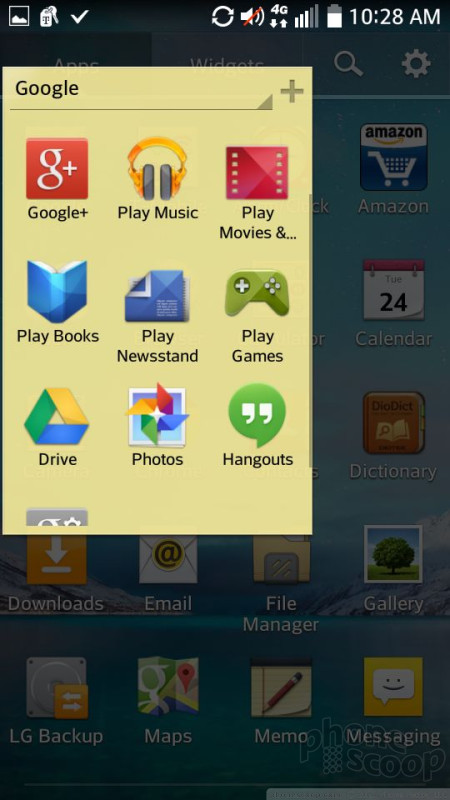



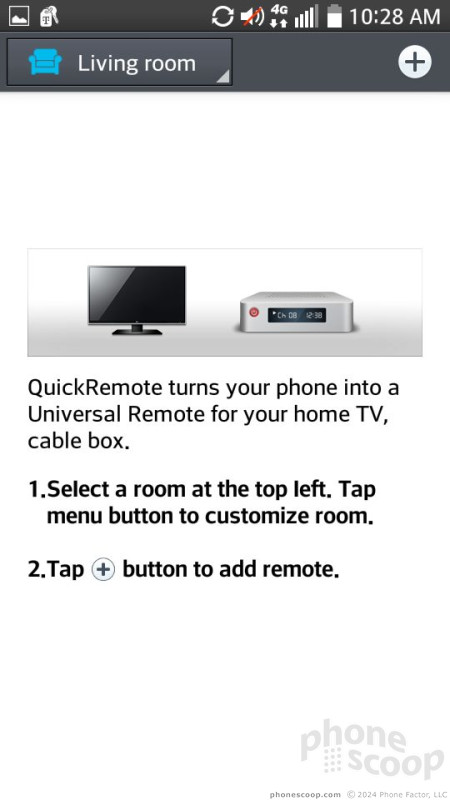



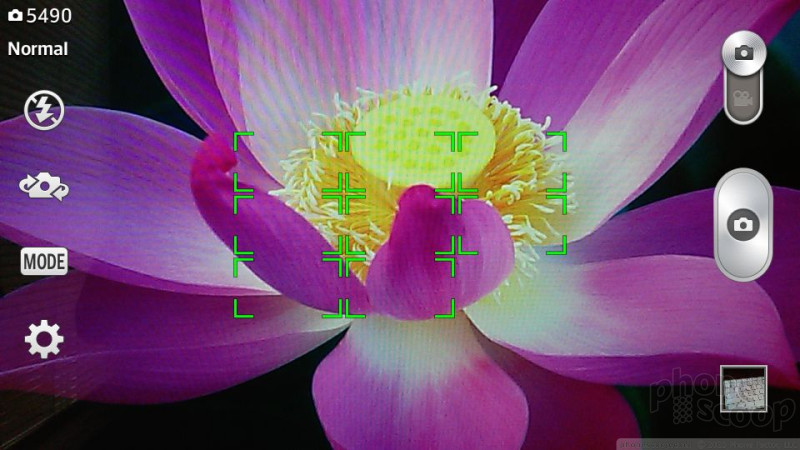



















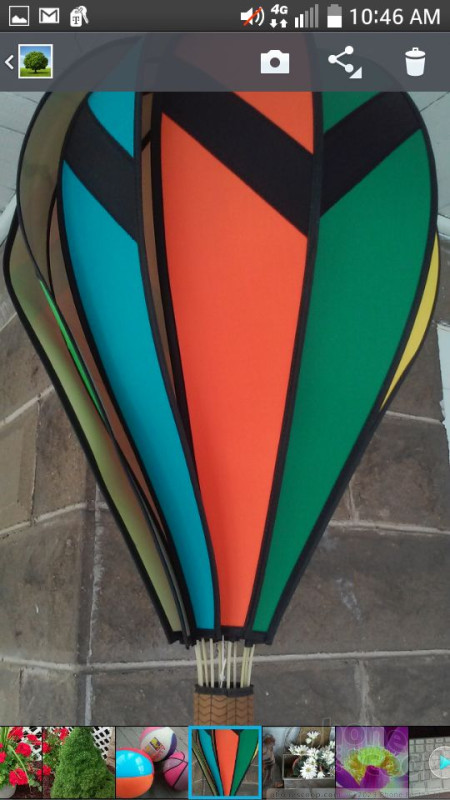





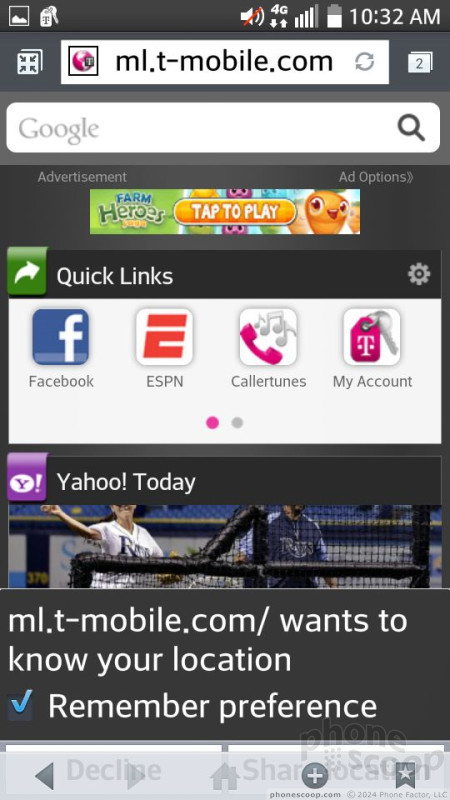






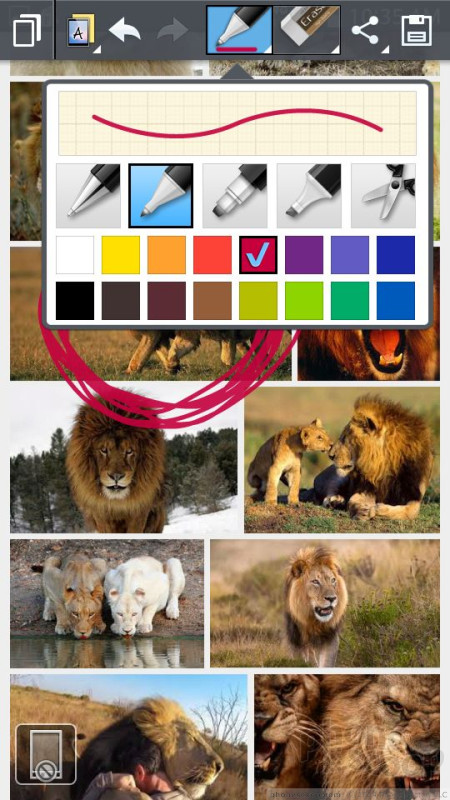



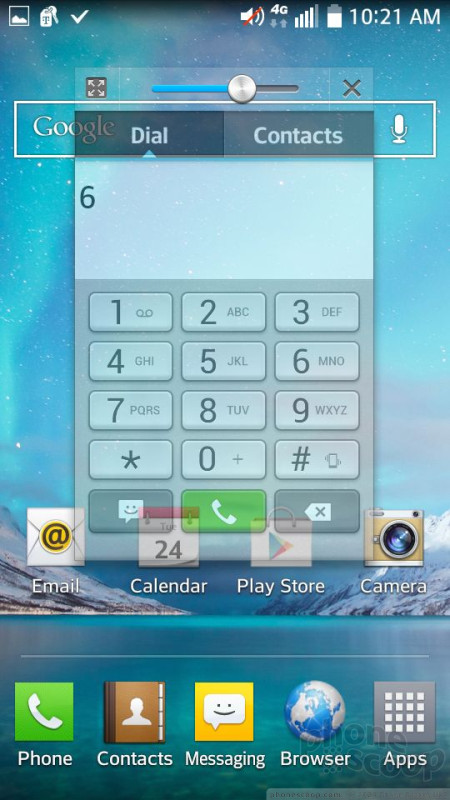




 T-Mobile and MetroPCS Score LG's L Series III Phones
T-Mobile and MetroPCS Score LG's L Series III Phones
 iPhone 15 Series Goes All-In on USB-C and Dynamic Island
iPhone 15 Series Goes All-In on USB-C and Dynamic Island
 Samsung S24 Series Adds More AI, Updates the Hardware
Samsung S24 Series Adds More AI, Updates the Hardware
 iPhone 16 Brings More Features to All Price Points, Including New Camera Control
iPhone 16 Brings More Features to All Price Points, Including New Camera Control
 Metro's Latest Entry-Level Phone is the TCL ION X
Metro's Latest Entry-Level Phone is the TCL ION X
 LG Optimus L90
LG Optimus L90







