Review: HTC One mini 2
May 26, 2014, 2:00 AM by Eric M. Zeman

HTC's One mini 2 may skip some of the One's most compelling features, but its performance-for-the-dollar is hard to pass up. Here's why this is the little Android smartphone that can and will.
Form
Is It Your Type?
The HTC One mini 2 is for people who want a great-looking and compact smartphone. It's also also for people don't want to spend a huge chunk of change to get a flagship device, but want to feel like they have a flagship device. The HTC One mini 2 offers the good looks of the flagship HTC One (M8), but it tones down the size and the specs to make it more usable and more affordable. In other words, if you're phablet-averse and want a quality handset, look no further than the One mini 2.
Body
The HTC One mini 2 is almost as attractive and almost as finely-crafted as the larger, pricier One (M8). HTC wants the One mini 2 to appeal to the same design-conscious customers it is chasing with the M8, though it knows not everyone who loves good design can afford to pay for it. That's why the One mini 2 features the One's good looks, but not necessarily its flagship capabilities.
The One mini 2 is a compact and fetching handset. As with the M8, it's made from aluminum, though not milled from a single block. HTC claims 90% of the M8's chassis (not including the screen) is aluminum. With the One mini 2, that number drops to about 50% — though you can hardly tell. Where the M8 features a curved metal back plate that wraps around the side edges all the way to the front, the mini 2 replaces a bit of that metal along the sides with polycarbonate. HTC said this not only saves money on materials, but also on manufacturing costs. The same black polycarbonate bands appear across the back (white on the silver model), but they aren't as clean or flush as they are on the M8. That minor point aside, the One mini 2 feels just about as polished and well-designed as the M8. HTC took obvious care in bringing over as much of the M8's high-end appeal as possible. I think it mostly succeeded. The materials, manufacturing, and appearance of the mini 2 are excellent.
I like the size of the mini 2 more than I thought I would. While I enjoy the gorgeous 5-inch screen of the M8, the mini 2's small screen and smaller overall footprint make it infinitely more usable on a day-to-day basis. For example, my thumb can't reach the entire screen of the M8 unless I reposition my hand, but it can with the mini 2. I can easily wrap my hand all the way around it and hold on tight. The nicely rounded back surface allows the mini 2 to rest deep in the palm. Thanks to the rounded edges and slippery surfaces, the mini 2 will glide into any pocket.
The mini 2's front face has HTC's now-familiar BoomSound dual-speaker setup. There are machine-drilled holes in the panels above and below the screen to house the speakers. In the top set of holes, one tiny opening is reserved for the notification light. There are also some sensors and the user-facing camera above the screen. HTC now uses the on-screen control buttons that are part of the Android operating system. This is a welcome update compared to the unusual and awkward two-button configuration it used in last year's device. The screen, which measures 4.5 inches, has plenty of bezel above and below, but minimal bezel along the sides. This gives the mini 2 a bit of an oblong look, just like the M8.
The SIM card tray is located along the left edge of the mini 2, just like last year's model. It requires a tool or paperclip to eject it. Like the M8, the mini 2 uses a nano SIM card, which is the same size SIM card used in the iPhone 5, Moto X, and a handful of other phones. More devices will adopt this SIM card size over time. The micro-USB port is positioned on the bottom edge of the mini 2, but HTC moved the stereo headphone jack to the top (due to internal space constraints). The volume toggle is on the right edge; it's a thin strip that has a reasonably good profile. Travel and feedback are decent. The mini 2 supports memory cards up to 128 GB. The memory card tray is positioned on the right edge and also requires a tool or paperclip to eject. The screen lock button is on top, closer to the left side than the right. It is placed in a strip of black plastic. The lock button itself has a better profile than the M8's, though it is further to the left than I'd like it to be. Travel and feedback are good.
The mini 2's battery is sealed inside. The back panel houses one camera - not two like the M8 - and downgrades to a single LED flash. It retains an NFC antenna.
HTC told Phone Scoop that it is aiming for a $99 price point (on contract) for the One mini 2. If U.S. carriers price the mini 2 at $99, every other $99 phone should be quaking in its boots. None of them offer the high-end hardware experience of the One mini 2. Not even close.
Performance
Screen
The mini 2 has a 4.5-inch 720p Super LCD 3 panel. Even though it's not a full HD screen, the 720p resolution is more than enough to satisfy my eyes thanks to the relatively small physical size. The pixel density is good enough that I can't pick out individual pixels with my eyes. Everything on the screen looks clear and sharp, with well-defined edges. Brightness is quite good. I had no trouble using the mini 2 outdoors, whether to check Twitter or take pictures. Viewing angles are great. There's no color change when the phone is tilted side-to-side, and there's barely any brightness drop-off. It's one of the finer 720p panels I've tested.
Signal
HTC gave us an unlocked UK variant of the mini 2 for our initial testing. That means our current unit doesn't support U.S. LTE networks; our review unit was limited to HSPA+. We tested it with an AT&T SIM card.
The mini 2 gave me zero trouble when testing it around northern New Jersey and New York City. It was adept at finding and hanging onto AT&T's network. The mini 2 connected all calls on the first dial and it didn't drop or miss any calls during my review period. It connected calls even under the worsts network conditions. It connected to AT&T's HSPA network most of the time, and spent about an even amount of time down on 3G and up on HSPA+ (3.5G). Even without LTE, data speeds were never disappointing. The mini 2 performed well when it came to refreshing my Twitter feed, my email, and my Facebook feed.
Sound
The mini 2 has next-generation - albeit much smaller - BoomSound speakers on board. They sound very good, but lack the room-filling, huge sound of the larger M8. The BoomSound speakers of the mini 2 are very loud for a cell phone, but the reduced size impacts their overall volume capabilities a bit. Regular phone calls are sent to just one of the two speakers. Calls are plenty loud and audible with the volume set between 40% and 60%. I found call quality to be a bit better than that of the M8. The bulk of the time call quality was above average and only sometimes did it dip down to what I'd term "average." Calls routed to the speakerphone are very loud - definitely enough to overcome noisy kids or a bustling office.
The M8 may be louder, but music sounds very, very good when pumping through the mini 2's BoomSound speakers. The phone produces loud ringtones and alerts. If you crank the ringtone volume, you won't miss incoming calls unless you're at a concert or a NASCAR race. The vibrate alert is very good.
Battery
At 2,100mAh, the mini 2's battery is significantly larger than last year's phone. HTC isn't making quite the same bold battery life claims it is with the full-sized One, but the mini 2 offers killer battery life just the same. I consistently got a full day out of the battery - with room to spare - despite heavy use of the phone. Granted, I tested the mini 2 without LTE, but I did use it a lot for checking Twitter, email, RSS, listening to music via Bluetooth, and more. The smaller, lower-res screen certainly helps the mini 2 keep power consumption in check, and the mini 2 has HTC's power-saving modes to help.
The mini 2 carries over the M8's Power Saver and Extreme Power Saver settings. The first will turn off a bank of processors and a few other background sync items to lets users extend the usable life of the phone. The Extreme Power Saver mode kicks in when the phone hits a low-battery threshold of your choice (5, 10, or 20%.) It conserves CPU usage, reduces screen brightness, turns off vibration, turns off data when the screen is off, allows only a handful of essential apps to run, and turns off the pedometer. With the larger M8, Extreme Power Saver mode offers an incredible 15 hours of additional battery life even when the battery is at 5%. HTC didn't say what sort of gains users can expect from Extreme Power Saver mode on the mini 2.
It's quite safe to say that most users will get a full day of usable battery life out of the mini 2, and the power saving modes mean you can, theoretically, go much longer in between charges.
Basics
Menus
Like the M8, the mini 2 runs Android 4.4 KitKat with HTC's Sense 6.0 providing a customized interface. As I noted in my review of the M8, Sense feels heavy-handed at times but I like its general appearance more than the alternatives from Samsung and LG.
The lock screen can be customized in many different ways. As always, users can choose to employ a screen lock or not. Possibilities include a pattern, PIN code, and traditional password. You can put up to four shortcuts at the bottom of the screen that can be opened directly from the lock screen. When a lock is used, only notifications and the camera can be opened from the lock screen. Everything else requires that the device be unlocked first. The lock screen can be given its own wallpaper, can be set to show notifications, can be set to include the time/weather, and can also be turned off entirely. As far as lock screens go, it offers a lot.
The mini 2 drops the M8's gesture motions (tap to wake, swipe for Blinkfeed, etc.), and that's fine by me. I didn't really care for them, as they often triggered at the wrong times.
The home screen panels are as flexible as ever. BlinkFeed is no longer the default home screen. Instead, it is one screen to the left. There are two additional home screen panels active out of the box, but you can add or subtract from the number of home screen panels whenever you so choose. I like that you can easily set the actual "Home" home screen panel (the one that appears when you press the home button.) The home screen panels can play host to apps, folders, widgets, and all the normal items that go along with any Android home screen. There's a common dock at the bottom that holds four shortcuts plus access to the app menu.
All three of HTC's 2013 One devices used a two-button configuration. Like the M8, the mini 2 reverts to a three-button configuration. It uses the on-screen buttons rather than dedicated hardware buttons. They are back, home, and multitask. HTC still uses its grid-style multitasking screen, rather than the vertical column used by most Android devices.
The app menu looks and functions exactly as it does on the 2013-era One, One max, and One mini, and of course the M8. Apps can be arranged alphabetically, in a customized order, or by most-recently-used. The tool bar at the top of the page lets you search among your apps, as well as hide them, manage them, and change the size of the app grid. The default is a four by five app grid, but you can switch it to three by four if you want. Last, there's a link that will take you directly to the app section of the Google Play Store. You can't view the app menu as a list, but you can use folders and a hide/unhide tool to help manage clutter.
Using the settings menu to customize the mini 2 isn't too troublesome. Its basic layout is similar to that of other Android devices. All the wireless and network controls are bunched at the top, followed by the personalization tools, and hardware tools. Personalization tools run the norm. Users can select their own wallpapers, ringtones, and alerts. HTC has included several different themes, too. The themes offer different wallpapers and accent colors to go along with them. The differences are subtle, but enough that the personality of the phone feels sufficiently altered if you switch themes.
The notification tray is one of the simpler features of the user interface. As with most Android devices, it has actionable notifications, as well as a shortcut to the radio toggles. HTC doesn't put the toggles themselves directly into the notification tray, like Samsung and LG do. I don't mind the extra step to reach the toggles, as it leaves more room in the notification tray for, you know, notifications.
The mini 2 is powered by the Qualcomm Snapdragon 400 with four cores at 1.2GHz each and 1GB of RAM. This is technically a huge downgrade from the Snapdragon 801 in the M8. That said, the mini 2 never felt overly slow or sluggish save for within a few select apps. For example, the mini 2 was much slower to download and install applications over the same network conditions as the M8. The mini 2's UI is still quick, apps open quickly, and it doesn't have any trouble multitasking.
BlinkFeed
BlinkFeed, which was heavily revised this year, works just as it does on the M8. BlinkFeed is a social news reader akin to Flipboard. It can be used to cull content from the owner's Facebook, Twitter, and Instagram accounts, as well as sprinkle in content from just about any other site/feed you might wish.
HTC added nice, bright colors to BlinkFeed in order to liven it up a bit. Honestly, they help. HTC also got rid of the annoying page-by-page scroll action and replaced it with natural, continuous scrolling. These together go a long way toward making BlinkFeed more usable and more likable.
The initial content options on the new BlinkFeed are fewer, but it has a much more powerful search tool. You can search for just about anything and instantly create a feed that pulls stories, images, and video from across the internet. For example, I performed a search for Captain America. BlinkFeed found several news sources, as well as captured all the Tweets it could find about Captain America, and created a single news source for all things Captain America. What's cool is you can parse the initial results to pick and choose which sources you subscribe to or simply subscribe to them all.
HTC told us that they wanted to make it easier for people to "snack on content" with BlinkFeed, and I think it achieved that goal. Personally, I still prefer the UI and tools offered by Flipboard, but BlinkFeed is a solid substitute.
Calls and Contacts
The phone app is straightforward to use. The default view is whichever section of the app you used last. There are five tabs: call history, dial pad, favorites, contacts, groups. The tabs can be edited if you wish (you can rearrange them or substitute in several other options). The dial pad is easy to use, or you can switch it to show a keyboard so you can type the name of a contact rather than a number. In-call options run the norm, including adding a line, send to speaker/bluetooth, mute, and so on. You can also use voice commands ("Call Mom's cell") if your hands are otherwise occupied. I had good luck with the voice commands.
The contact app does a great job of pulling in social networking details, and lets you sort between your various contact sources (phone, SIM card, Facebook, Twitter, etc.) with a drop-down tab. When scrolling through the full contact database, the app shows you the most recent social network status update from each contact, be it a Facebook post or Tweet. It does a great job of porting over profile images. It's a cinch to start a call or a message from the full contact list, but you can open each individual contact card to see all the person's information, as well as make edits.
Messaging
Most of the messaging functions offered by the mini 2 are Google's services, such as Gmail, Google+, Hangouts, and so on. All the Google apps work without issue just like on every other Android device.
The Sense 6.0 SMS app appears to be carried over from Sense 5.0. The app places a blue bar to the left of each thread that contains unread messages. It's not intuitive at first, but you get used to it after a few days. Your messages float on a gray background, while those with whom you're chatting are outlined in white. It makes it easier to see which side of the conversation you're looking at. The app also has some powerful tools for saving and/or backing up conversations. Since Google now lets Android device owners pick which app they want to use for SMS, I've moved on to Google Hangouts and avoided HTC's SMS app.
I still don't like the HTC keyboard. I find its swipe-style auto-correct isn't nearly as accurate as Google's standard Android keyboard. Further, it is way too easy to accidentally switch the keyboard to another language thanks to the placement of the language switching key on the keyboard itself. This problem is amplified on the mini 2, since the size of the keyboard is smaller. In the end, I substituted the native Android keyboard for HTC's.
Since we're using an international, unlocked mini 2, it's worth pointing out that carrier-branded versions will likely offer alternative messaging apps.
Extras
Media
Our unlocked and unbranded version of the mini 2 isn't sodden with carrier bloatware. That's most apparent in the media department, which is devoid of crummy extras that might otherwise mire down the phone with too many music or video apps.
The mini 2 includes the basic Google Play apps, including Music & TV, Video, Books, Newsstand, and Games. You can use the Play Store to purchase or rent content and then consume it in the corresponding app. These apps are fairly mature and haven't changed much in the last year or so. They work just fine.
The mini 2 loses one of the M8's best media features: the TV application and remote control. This is truly a shame, because HTC made some significant improvements to the app this year. If you want to control your TV and interact with your cable provider's content guide from your phone, you're going to have to pony up for the M8. (Samsung and LG have started offering this feature in their mid-range phones, but for whatever reason HTC does not.)
The stand-alone MP3 player for sideloaded music is great. It's quite full of features and can even pull down album covers and band data from online. It is much less of a pain for listening to music than the Play Music app. There's no corresponding app for sideloaded video, however. Anything you put on a memory card will play in Google Play Movies & TV. Lastly, the One includes an FM radio. You need to use a headset with it, though, which really stinks since the radio would sound great with the BoomSound speakers. Alas, you can't use the FM radio with the BoomSound speakers at all.
Anything you play via the BoomBound speakers is going to sound good, or at least better than what's available from pretty much every other smartphone out there. HTC uses a better amplifier in its phones than most other phone makers do, and this really helps with music playback, whether it be through the BoomSound speakers or your own headphones. Like the M8, the mini 2 also supports the best Bluetooth profile (aptX) for playing music back wirelessly. Bottom line: this phone makes media sound good - even if at a slightly lower volume than its bigger brother.
Camera
The mini 2 carries over most of the basics from the M8's camera application, but loses a handful of the M8's powerful extras. For starters, the mini 2 has a single camera on the back, not two. That means no 3D imaging and fancy after-the-fact editing. The mini 2 also drops Zoe mode (more on why in a bit), dual-capture, electronic image stabilization, and 360 panorama.
The mini 2's camera app can be opened from the lock screen or the home screen panels. There's no dedicated camera button. (The mini 2 loses the M8's tip-and-press motion opening tool, too.) The camera opens swiftly.
The basic UI has several key elements. Most of the screen is used as a viewfinder and controls are kept to a minimum. Along the right edge of the viewfinder you'll see a thumbnail of your most recent shot, the shutter button, and a switcher tool that lets you jump between the basic shooting modes. On the left, you'll see a tool for adjusting the flash, as well as access to the full set of tools.
First, the basic shooting modes: HTC has done away with the two-button approach. It used to offer one button for the camera and a second button for the video camera, allowing you to shoot either from the main screen. Instead, there's now one shutter button on the still photo viewfinder; you have to switch modes for video. The video mode does include a second button for snapping stills while recording video. There are three basic shooting modes: normal, video, and selfie.
The Zoe mode has been dropped, but a special, separate "Zoe" application will be available soon. This separate Zoe app won't let the mini 2 capture Zoes, but will let people join their Zoes together and edit them.
Video mode now lets you pause filming and resume while creating a single video file. This means you can put multiple cuts in your video and have them automatically pasted together in the end result. The mini 2 can also record in slow-motion for those moments that deserve a bit more drama. The selfie mode offers a countdown timer so you can compose yourself before the shutter fires.
The full set of tools for adjusting the camera is quite extensive. Press the three little dots in the lower-left corner and a control strip pops out across the bottom if the viewfinder. There are controls here that let you adjust ISO, exposure, and white balance on the fly, as well as apply one of 19 different pre-set filters (normal, sepia, grayscale, warm, cool, etc.). The tools offer access to a handful of scenes, which include night, HDR, simple panorama, full manual control, portrait, landscape, backlight, text capture, and macro. Each of these scenes is meant for a specific type of photography. Seasoned users will know what to do with them, but it might take longer for novices to figure some of them out. I do wish that they were easier to reach. As it stands, you have to press two selections just to open the menu for selecting a scene, and then choose the scene itself. The scenes should be easier to reach, especially HDR, which is among the most useful of the tools.
That said, HTC has added a masterful trick to the mini 2 that, for many, may overcome the futzy scene controls: Owners can create and save their own camera profiles, and access them from the shooting mode switcher. Let's say you've spent time honing the perfect mode and settings for taking sunrises or sunsets and you'd rather use your own settings rather than the presets. After you've made your adjustments, simply choose the "Save Camera" option and it will automatically save the settings and let you name the camera anything you want (in this case, perhaps "Sunnies" would suffice?). You can save at least three different personal cameras, all of which can be opened from the shooting mode switcher without requiring users to dig around and reset all the parameters. That means you can just turn on HDR and set an HDR camera, among any of a million other configurations. Cool.
In all, the mini 2 offers the ease-of-use that many prefer (point and shoot), while still giving creative types plenty of options for exploring their artistic side.
Photos
Unlike the M8, the mini 2 uses a standard camera sensor. Where the M8 has 4 “Ultrapixels” (larger pixels that are better for low light situations,) the mini 2 has a traditional 13-megapixel sensor. It still uses back-side illumination for low-light performance, but has a slightly smaller max aperture at f/2.2.
I think the photos look great. Focus, in particular, was excellent across the board. White balance and exposure are nearly always accurate, though you can see the strong reds in the flower below blew out the sensor a little bit. The mini 2 struggled more than the M8 with high-contrast subjects, but using the HDR tool generally resolved any issues. Since there are more pixels to work with, you're able to zoom in to a greater level of detail than with the M8. I zoomed way in on the loose gray rocks (below) and was able to see an incredible amount of detail - more so than I was when I took the same shot with the M8. The mini 2 may not have all the same fun options that the M8 does, but the camera is no slouch. It works really well.
The user-facing camera - or selfie cam, if you prefer - has been bumped up to 5-megapixels. It has a wide angle of view, so you can cram a lot of friends (or background scene) in the shot, if you want. I'm no master of the selfie, but the images I captured looked pretty good despite crummy conditions and my poor compositional skills.
Video
Both the front and back cameras capture 1080p HD video. The main video camera shoots excellent video. The mini 2 did a great job keeping moving subjects in focus, and handled low-light situations pretty well, too. Colors look to be spot on as far as I'm concerned. The mini 2 is a fine video camera.
Gallery
Photos in the HTC-made gallery app are organized by timeline (segregated by date), by album (grouped by event), or location (grouped by geo-tagged data). These three main albums are arranged in vertical columns and you swipe side-to-side to switch between them. When viewing a certain album - let's say Timeline - the photos are arranged by date with the most recent photos nearest the top. Each day gets its own photo album, and the album shows a large cover image followed by thumbnails to let you see what's in that particular group of shots. Press any of these images and you'll dive into that specific gallery.
Individual images can be edited in a nearly unlimited way. For starters, you can crop, rotate, add frames, flip, draw on, and straighten the pictures. If you forgot to apply a filter while shooting the picture, you have an entirely different set of filters in the gallery that you can use to give your photo some flair.
The mini 2 loses the M8's awesome UFocus tool, which let you change the focal point after the fact, as well as the Dimension Plus tool, which added a 3D effect to otherwise normal photos. Oh well.
Sharing options for standard images run the norm. It's easy to push photos to your friends via email or social networks. Photos can also be moved, renamed, added to slideshows, and so on.
Bluetooth
The mini 2 works with nearly all Bluetooth devices. I was able to pair it with my PC, my car, as well as Bluetooth headsets and speakers. As far as calls go, quality through my car's hands-free system was quite good. I was pleased with both volume and the ability to understand callers clearly. The mini 2 supports the aptX Bluetooth profile, which offers the highest-possible quality stereo playback. I paired it with my favorite Bluetooth speaker and was happy to rock out for a while thanks to the excellent sound produced by the mini 2.
Browser
The mini 2 ships with both the generic Android browser as well as Google's Chrome browser. The generic Android browser has been skinned by HTC. It looks and functions well enough. It hooks into your Google account and uses Google as the home page. It has a really neat tool that brings up Google's other sites/services with an expandable tray that slides out. Both the generic browser and Chrome work perfectly well for rendering web sites, whether they are full desktop sites or not.
Clock
The clock is plainly visible on the lock screen and it comes with plenty of options. You can set the clock to just show the time, or to also include weather. It is a white, digital clock. I wish it were just a bit bigger, but I can deal with it as is.
GPS
The mini 2 has Google Maps for planning and routing directions. Google Maps performed really well on the mini 2. The mini 2 was able to pinpoint me consistently within 5 seconds no matter where I was or what sort of signal strength was available. Google Maps remains the premiere free mobile mapping software available, and it can help you find walking, biking, driving, and public transit routes between points, as well as street-level views of where you're going. It's a known entity that delivers on its promise.
HTC Apps
There are several apps on board that bear HTC's name, including HTC Backup and HTC Guide. The Backup app comes with 50GB of storage on HTC's servers for saving your device settings and content. If you're serious about picture-taking, it's well worth taking advantage of HTC's offer. The 50GB is free for a period of two years, and can store most any file type you want to sync. The HTC Guide is a handy tool that walks you through every aspect of using and adjusting the mini 2. It's worth a spin if the mini 2 is your first HTC smartphone. Lastly, there's a service called HTC Apps. This is an update tool that lets you look for updates to core HTC apps/services and perform those updates in bulk if you so wish.
Wrap-Up
There's no doubt in my mind that the HTC One mini 2 is among the best mid-range devices you can buy. The design, materials, and build quality are surpassed only by HTC itself with the larger One. What the mini 2 lacks in sheer volume of features, it makes up for with heart, grit, and some good decisions on HTC's part.
The mini 2 may sacrifice the M8's best features, but it still manages to impress. The 720p HD screen is among the finest I've tested for its size and resolution; call quality is excellent; and battery life is staggeringly strong.
Despite the slower processor, the mini 2 had no trouble running Android 4.4.2 KitKat and Sense 6.0. The user interface offers an abundance of customization tools and is laid out cleanly and clearly. The HTC camera application is quite good, and the mini 2 produces crisp photos. Toss in BlinkFeed for social news snacking and BoomSound for solid audio, and you have a winner on nearly all fronts.
The One may be HTC's flagship device for the year, but the mini 2 is a more approachable handset thanks to its reduced footprint, lower price point, and compelling performance/value.
Comments
No messages



















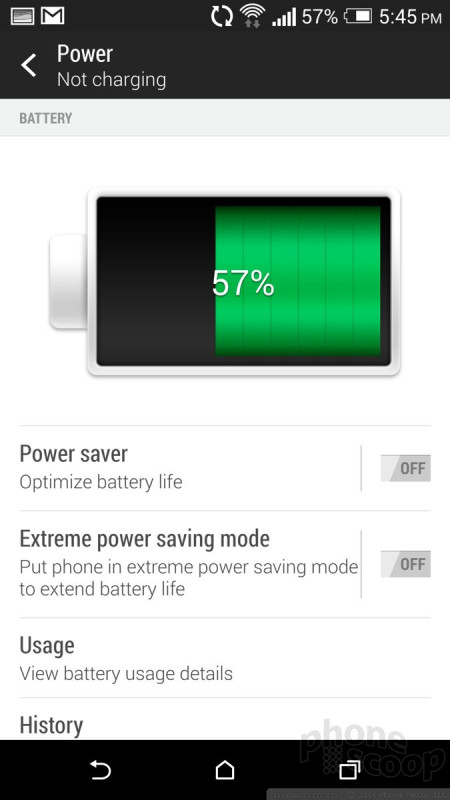




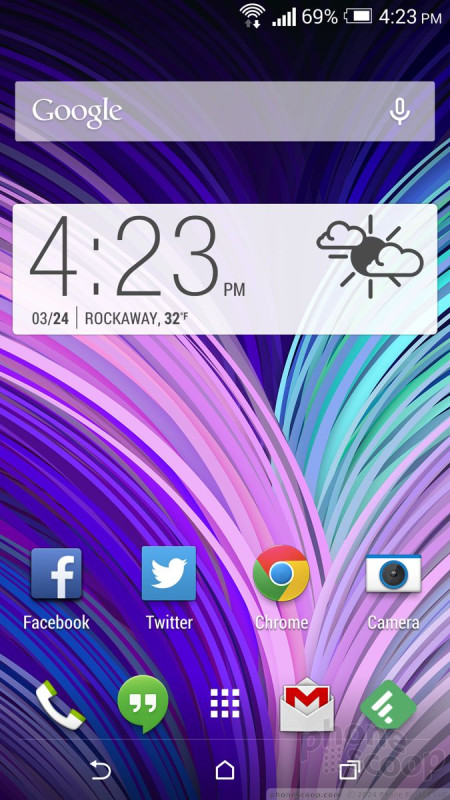











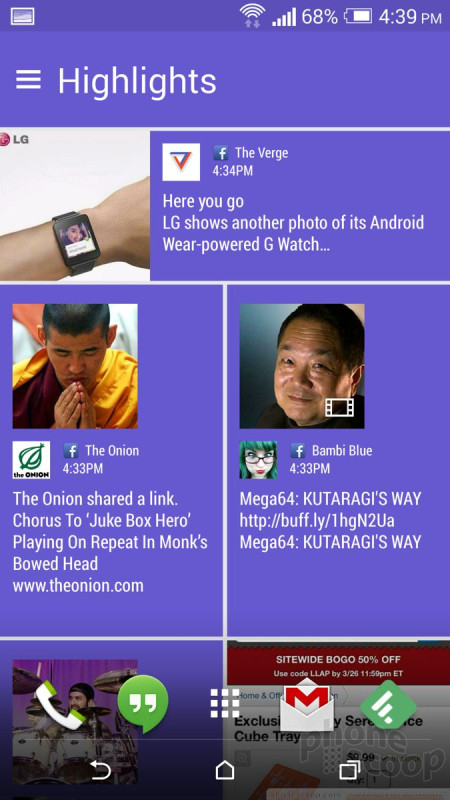




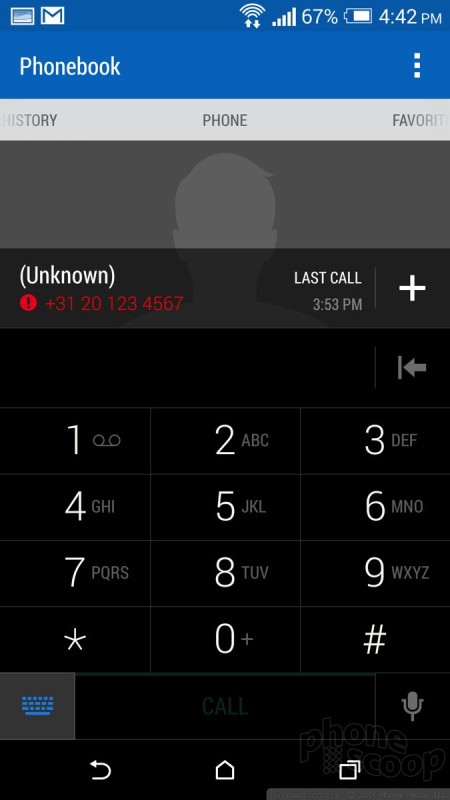




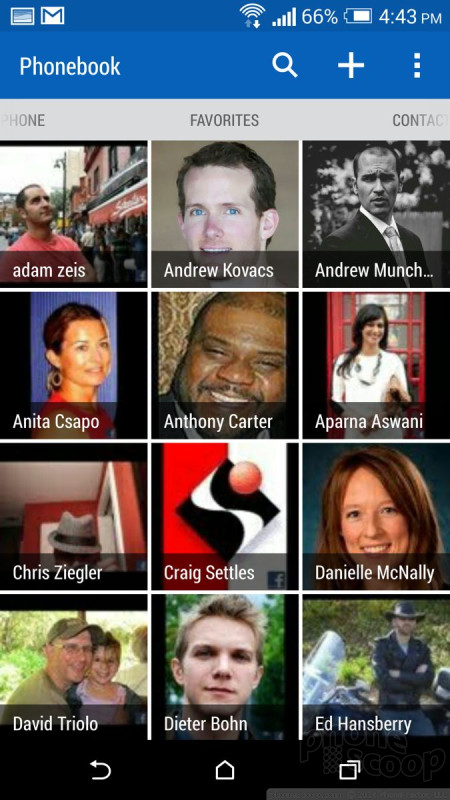




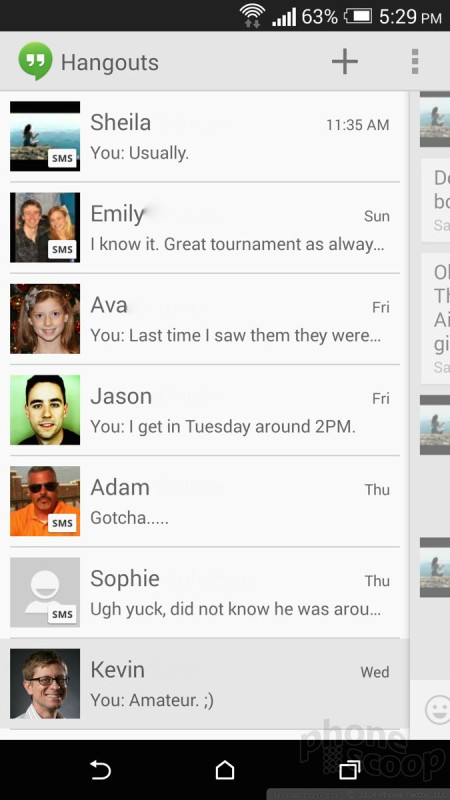







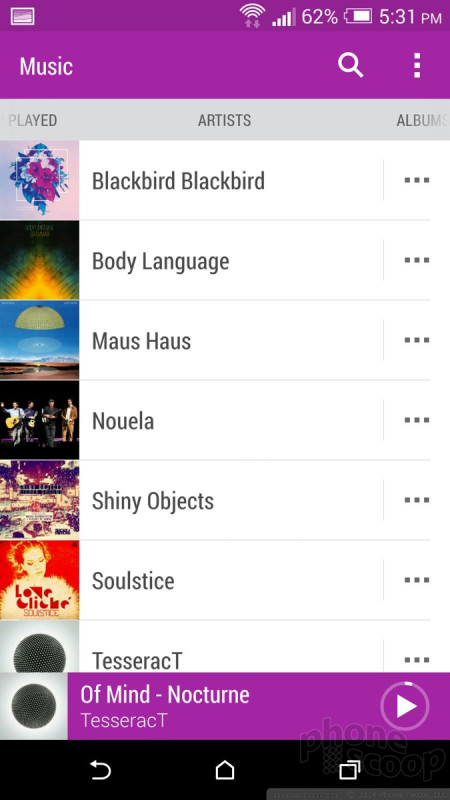






















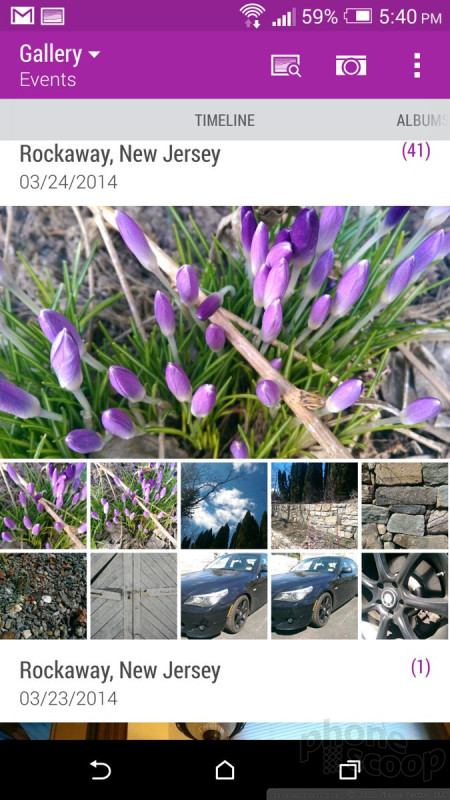






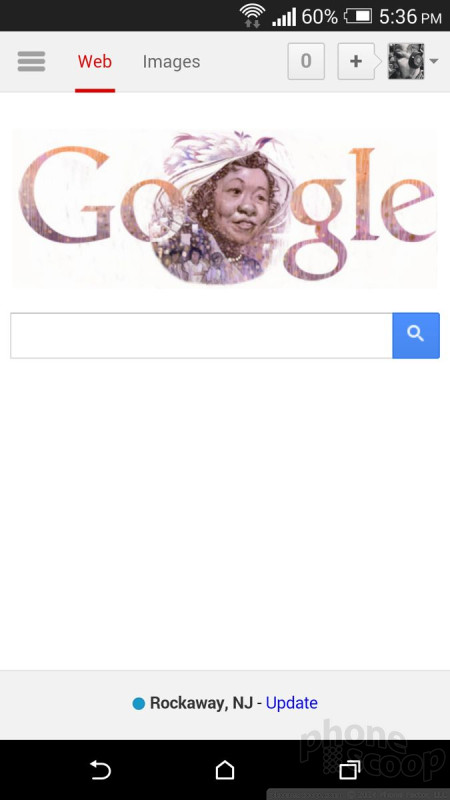







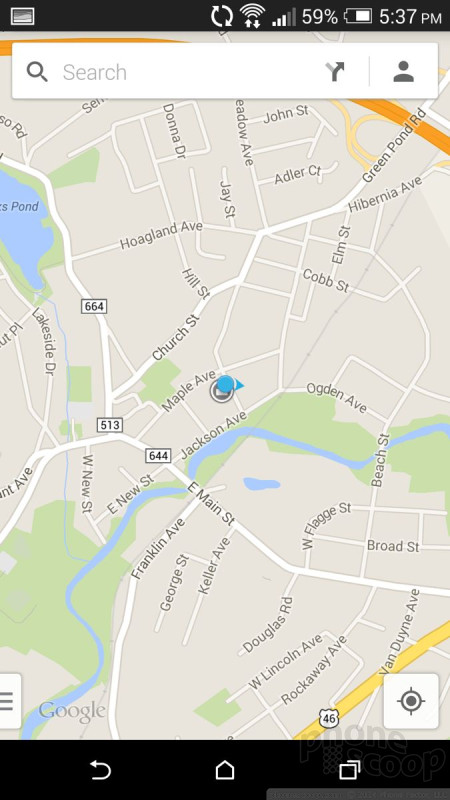




 Hands-On: HTC One mini 2
Hands-On: HTC One mini 2
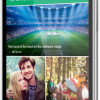 HTC One mini 2 Offers A Bit Less of A Good Thing
HTC One mini 2 Offers A Bit Less of A Good Thing
 Hands On with Anker's Largest "Pocket Size" Power Bank
Hands On with Anker's Largest "Pocket Size" Power Bank
 Qualcomm Expands Flagship Phone Chip Series
Qualcomm Expands Flagship Phone Chip Series
 Snapdragon 8 Gen 3 Can Run Generative AI Voice Assistant On-Device
Snapdragon 8 Gen 3 Can Run Generative AI Voice Assistant On-Device
 HTC One mini 2 (GSM)
HTC One mini 2 (GSM)









