Review: HTC One mini 2
Menus
Like the M8, the mini 2 runs Android 4.4 KitKat with HTC's Sense 6.0 providing a customized interface. As I noted in my review of the M8, Sense feels heavy-handed at times but I like its general appearance more than the alternatives from Samsung and LG.
The lock screen can be customized in many different ways. As always, users can choose to employ a screen lock or not. Possibilities include a pattern, PIN code, and traditional password. You can put up to four shortcuts at the bottom of the screen that can be opened directly from the lock screen. When a lock is used, only notifications and the camera can be opened from the lock screen. Everything else requires that the device be unlocked first. The lock screen can be given its own wallpaper, can be set to show notifications, can be set to include the time/weather, and can also be turned off entirely. As far as lock screens go, it offers a lot.
The mini 2 drops the M8's gesture motions (tap to wake, swipe for Blinkfeed, etc.), and that's fine by me. I didn't really care for them, as they often triggered at the wrong times.
The home screen panels are as flexible as ever. BlinkFeed is no longer the default home screen. Instead, it is one screen to the left. There are two additional home screen panels active out of the box, but you can add or subtract from the number of home screen panels whenever you so choose. I like that you can easily set the actual "Home" home screen panel (the one that appears when you press the home button.) The home screen panels can play host to apps, folders, widgets, and all the normal items that go along with any Android home screen. There's a common dock at the bottom that holds four shortcuts plus access to the app menu.
All three of HTC's 2013 One devices used a two-button configuration. Like the M8, the mini 2 reverts to a three-button configuration. It uses the on-screen buttons rather than dedicated hardware buttons. They are back, home, and multitask. HTC still uses its grid-style multitasking screen, rather than the vertical column used by most Android devices.
The app menu looks and functions exactly as it does on the 2013-era One, One max, and One mini, and of course the M8. Apps can be arranged alphabetically, in a customized order, or by most-recently-used. The tool bar at the top of the page lets you search among your apps, as well as hide them, manage them, and change the size of the app grid. The default is a four by five app grid, but you can switch it to three by four if you want. Last, there's a link that will take you directly to the app section of the Google Play Store. You can't view the app menu as a list, but you can use folders and a hide/unhide tool to help manage clutter.
Using the settings menu to customize the mini 2 isn't too troublesome. Its basic layout is similar to that of other Android devices. All the wireless and network controls are bunched at the top, followed by the personalization tools, and hardware tools. Personalization tools run the norm. Users can select their own wallpapers, ringtones, and alerts. HTC has included several different themes, too. The themes offer different wallpapers and accent colors to go along with them. The differences are subtle, but enough that the personality of the phone feels sufficiently altered if you switch themes.
The notification tray is one of the simpler features of the user interface. As with most Android devices, it has actionable notifications, as well as a shortcut to the radio toggles. HTC doesn't put the toggles themselves directly into the notification tray, like Samsung and LG do. I don't mind the extra step to reach the toggles, as it leaves more room in the notification tray for, you know, notifications.
The mini 2 is powered by the Qualcomm Snapdragon 400 with four cores at 1.2GHz each and 1GB of RAM. This is technically a huge downgrade from the Snapdragon 801 in the M8. That said, the mini 2 never felt overly slow or sluggish save for within a few select apps. For example, the mini 2 was much slower to download and install applications over the same network conditions as the M8. The mini 2's UI is still quick, apps open quickly, and it doesn't have any trouble multitasking.
BlinkFeed
BlinkFeed, which was heavily revised this year, works just as it does on the M8. BlinkFeed is a social news reader akin to Flipboard. It can be used to cull content from the owner's Facebook, Twitter, and Instagram accounts, as well as sprinkle in content from just about any other site/feed you might wish.
HTC added nice, bright colors to BlinkFeed in order to liven it up a bit. Honestly, they help. HTC also got rid of the annoying page-by-page scroll action and replaced it with natural, continuous scrolling. These together go a long way toward making BlinkFeed more usable and more likable.
The initial content options on the new BlinkFeed are fewer, but it has a much more powerful search tool. You can search for just about anything and instantly create a feed that pulls stories, images, and video from across the internet. For example, I performed a search for Captain America. BlinkFeed found several news sources, as well as captured all the Tweets it could find about Captain America, and created a single news source for all things Captain America. What's cool is you can parse the initial results to pick and choose which sources you subscribe to or simply subscribe to them all.
HTC told us that they wanted to make it easier for people to "snack on content" with BlinkFeed, and I think it achieved that goal. Personally, I still prefer the UI and tools offered by Flipboard, but BlinkFeed is a solid substitute.
Calls and Contacts
The phone app is straightforward to use. The default view is whichever section of the app you used last. There are five tabs: call history, dial pad, favorites, contacts, groups. The tabs can be edited if you wish (you can rearrange them or substitute in several other options). The dial pad is easy to use, or you can switch it to show a keyboard so you can type the name of a contact rather than a number. In-call options run the norm, including adding a line, send to speaker/bluetooth, mute, and so on. You can also use voice commands ("Call Mom's cell") if your hands are otherwise occupied. I had good luck with the voice commands.
The contact app does a great job of pulling in social networking details, and lets you sort between your various contact sources (phone, SIM card, Facebook, Twitter, etc.) with a drop-down tab. When scrolling through the full contact database, the app shows you the most recent social network status update from each contact, be it a Facebook post or Tweet. It does a great job of porting over profile images. It's a cinch to start a call or a message from the full contact list, but you can open each individual contact card to see all the person's information, as well as make edits.
Messaging
Most of the messaging functions offered by the mini 2 are Google's services, such as Gmail, Google+, Hangouts, and so on. All the Google apps work without issue just like on every other Android device.
The Sense 6.0 SMS app appears to be carried over from Sense 5.0. The app places a blue bar to the left of each thread that contains unread messages. It's not intuitive at first, but you get used to it after a few days. Your messages float on a gray background, while those with whom you're chatting are outlined in white. It makes it easier to see which side of the conversation you're looking at. The app also has some powerful tools for saving and/or backing up conversations. Since Google now lets Android device owners pick which app they want to use for SMS, I've moved on to Google Hangouts and avoided HTC's SMS app.
I still don't like the HTC keyboard. I find its swipe-style auto-correct isn't nearly as accurate as Google's standard Android keyboard. Further, it is way too easy to accidentally switch the keyboard to another language thanks to the placement of the language switching key on the keyboard itself. This problem is amplified on the mini 2, since the size of the keyboard is smaller. In the end, I substituted the native Android keyboard for HTC's.
Since we're using an international, unlocked mini 2, it's worth pointing out that carrier-branded versions will likely offer alternative messaging apps.


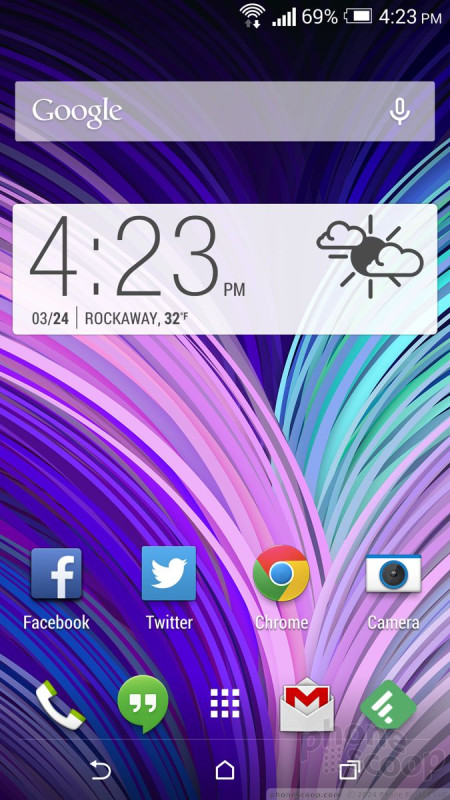











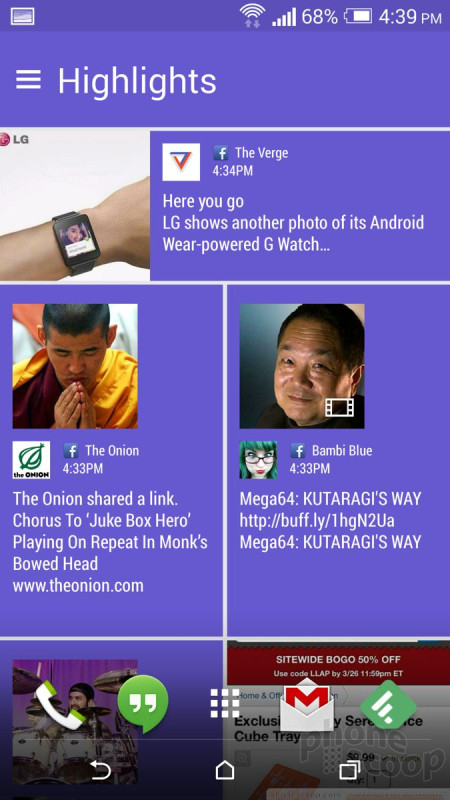




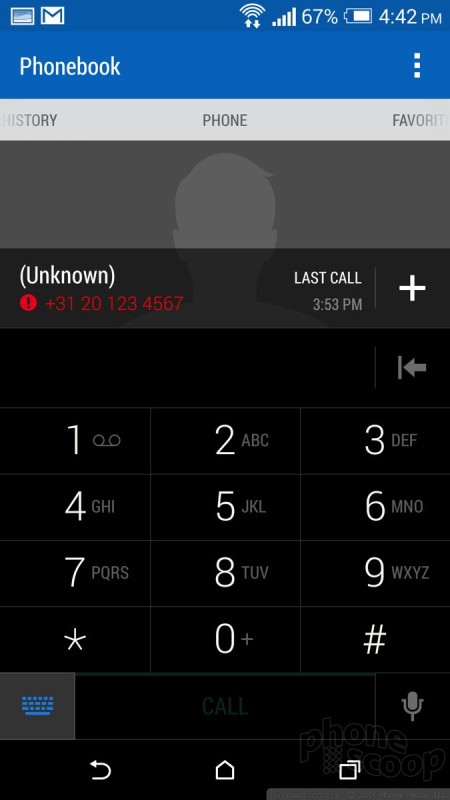




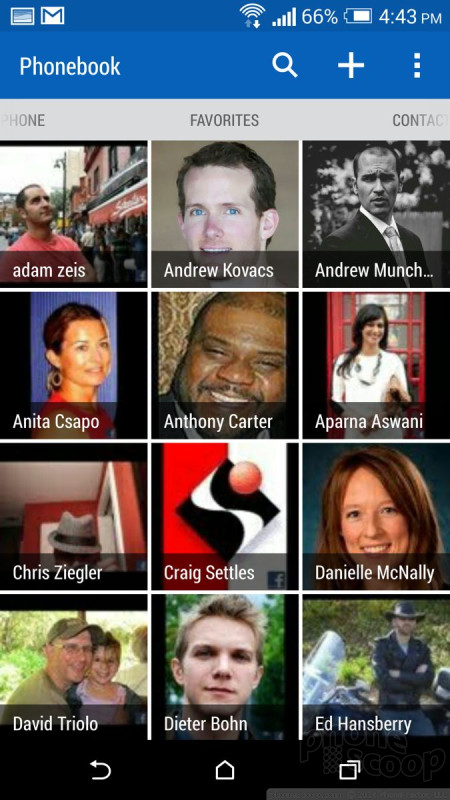




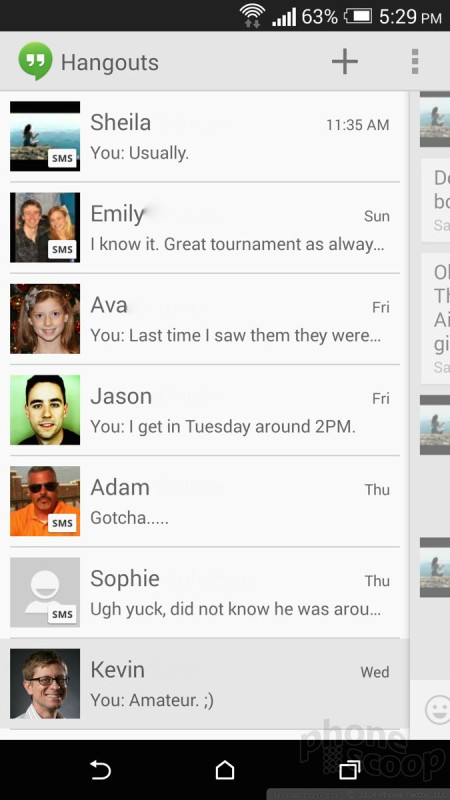







 Hands-On: HTC One mini 2
Hands-On: HTC One mini 2
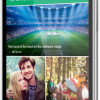 HTC One mini 2 Offers A Bit Less of A Good Thing
HTC One mini 2 Offers A Bit Less of A Good Thing
 Hands On with Anker's Largest "Pocket Size" Power Bank
Hands On with Anker's Largest "Pocket Size" Power Bank
 Qualcomm Expands Flagship Phone Chip Series
Qualcomm Expands Flagship Phone Chip Series
 Snapdragon 8 Gen 3 Can Run Generative AI Voice Assistant On-Device
Snapdragon 8 Gen 3 Can Run Generative AI Voice Assistant On-Device
 HTC One mini 2 (GSM)
HTC One mini 2 (GSM)









