Review: LG Muziq
Calling and contact features of the Muziq work as expected. Hitting the green send key from the home screen will take you to a list of all recent calls. You can sort your recent calls by accessing them through the calling log. You have more options to manage your calls when in the full menu.
Hitting the right function key takes you to a screen that is optimized for finding or adding a contact. The cursor automatically appears in a search bar. Typing in the first few letters of a contact's name will auto sort them and bring up the contact or contacts whose names match those letters. There is also a highlighted "new entry" selection. Hitting the center of the D-pad in this contact menu automatically initiates adding a new contact. You can add up to 5 different phone numbers for each contact, an email address, set ringtones, photo ID, assign groups and add notes or a URL.
Once you open a saved contact card, you can scroll through your contacts by using left or right on the D-pad. This prevents you from having to go out to the contact list. Selecting any of the contacts brings up a menu, from which you can initiate calls, messages and more.
If you jump into the contacts center from the main menu, you have a short little menu of action items from which to choose. The first takes you to the above mentioned screen and is followed by sorting speed dials, groups, and lets you view information about your phone.


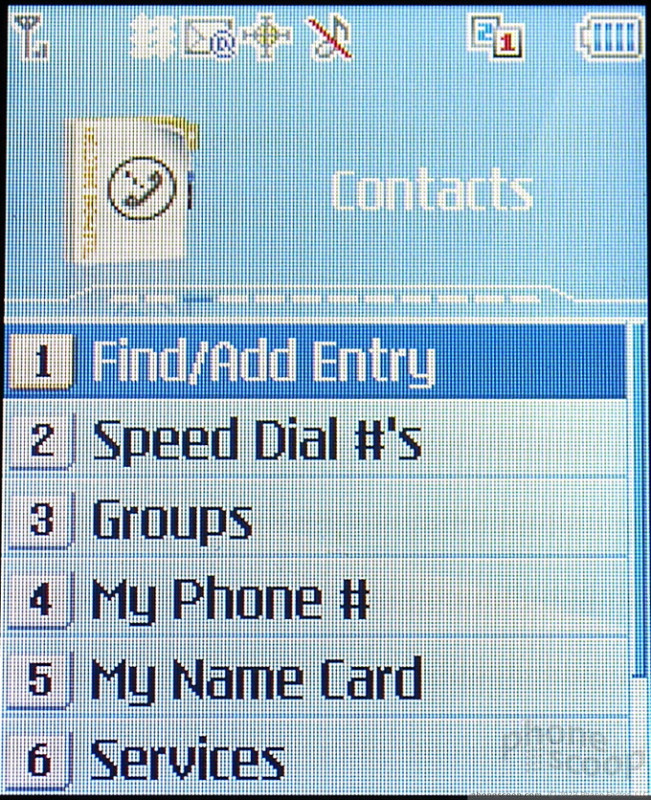




 Summer 2007
Summer 2007
 CTIA 2007
CTIA 2007
 Samsung S24 Series Adds More AI, Updates the Hardware
Samsung S24 Series Adds More AI, Updates the Hardware
 Samsung's Galaxy A54 Sports Premium Design
Samsung's Galaxy A54 Sports Premium Design
 Samsung's New Foldables Stick to the Formula
Samsung's New Foldables Stick to the Formula








