Review: Samsung Galaxy S5 for Verizon Wireless
Menus
The GS5 runs Android 4.4.2 KitKat with an updated version of Samsung's TouchWiz user interface laying on top. If you're coming from any other Galaxy-branded Samsung device, you're going to feel right at home.
I tested the GS5 side-by-side with the GS4 and honestly couldn't tell the two apart as long as I stayed on the home screens and in the app menu. The home screen panels are completely customizable, and the app menu can display apps in an alphabetical grid, in a custom grid, or in an alphabetical list. You can make use of folders to keep the app menu (and home screens) organized. Anyone remotely familiar with Android will know exactly what to do with the home screen panels and app menu.
The lock screen is mostly unaltered. By default, there's a software shortcut to the camera, but you can add more if you want. The lock screen can show one or two clocks, the date and weather, select notifications, and of course a series of different locks. One of the locks can be your fingerprint, thanks to the fingerprint sensor built into the Home button. The fingerprint sensor needs to be trained and can store several different fingers if you wish. I had no trouble training it, but initially had mixed results actually using it to unlock the device. It often took several attempts to get a good reading one once the phone gave up and asked for my backup password. As far as I am concerned, "good" isn't good enough. The reader got a little more responsive after about a week of use. I am serious about locking my phone to protect my personal data, but I want to get past the lock screen as quickly as possible. If it takes two or three tries to get past the fingerprint reader, I am going to skip it and use a PIN or regular password. For the record, I had approximately the same experience with the fingerprint readers of the iPhone 5s and HTC One max. One other noteworthy observation: using the fingerprint reader to unlock the GS5 is practically impossible one-handed. In order to make it work, you need train your thumb as the lock and swipe it just so. I nearly dropped the device several times in making the attempt. It's awkward at best.
The Verizon model defaults to a list view for phone settings, and doesn't offer the tab view found on other versions at all. This list view of the settings tools is easier to use than the grid view that AT&T has as the default, but the list view could still use some work. Samsung created nine different categories under which settings may fall (Quick, Network, Connect and Share, Sound and Display, Personalization, Motion, User and Backup, System, and Applications). Perhaps worse, a number of the individual settings are listed more than once, which makes it harder to remember where to find them. Simplify, Samsung. Simplify, please.
The notification tray is as useful as ever. It adopts design language similar to the settings panel, but the effect is much different. The icons and toggles are easy to read and discern from one another. I do dislike how much junk has become part of the notification tray, though. In addition to toggles for the radios and other controls, there's a brightness slider, another row of controls, and then the notifications. The extra controls take away valuable real estate from the notifications.
The GS5 offers Samsung's Easy Mode, which is an optional, dramatically simplified user interface. It's meant for first-time smartphone owners and helps them get over the initial hump of using a touch screen device. It makes icons and text larger, removes home screen panels, and dumbs down the menus into simple lists.
The phone also offers a one-handed mode, which shrinks the UI down by about 25% to one corner. The idea behind one-handed operation is to make elements such as the keyboard, dialpad, and other controls align with the side of the phone so you can reach everything with your thumb. With its 5-inch screen, even my big hands can't stretch all the way to the upper corner unless I reposition the phone or use this mode. The one-handed mode can be turned on with a quick (very quick) back-and-forth swiping gesture. It took one or two practice swipes to get it correct, but once learned it worked without issue.
If you're curious about performance, no need to worry. The GS5 kicks most other phones' butts. It has a quad-core Qualcomm Snapdragon 801 processor under the hood. This chip is an animal and makes mincemeat of most apps and services. It never felt sluggish or bogged down. It's a quick phone.
Calls and Contacts
Samsung changed very little in the phone and contact apps when compared to earlier versions of the Galaxy S. The phone app itself is more or less the stock version of the Android dialer, but it is reskinned with Samsung's TouchWiz UI effects.
The phone app itself offers plenty of customization powers that really let you dig in and make the phone's behavior your own. When the dial pad is visible, tap the menu button and you'll see an options screen for the phone. Here is where you can set rejection behaviors, alerts, answering/ending calls, set up voicemail, and control the TTY functions. You can turn on/off noise cancellation, as well as dial in your own preferences for volume, clarity, and warmth. I was hoping there'd be a volume booster to improve call volume, but that feature has been removed.
The contact app also behaves more or less like the stock Android contact app. Favorites are accessible from a tab at the top of the phone app, as is the entire contact database. There are standard home screen shortcuts for direct access to a contact on the home screen panel, as well as a direct dial, and direct message, but there isn't a larger widget for your favorite contacts.
Messaging
The GS5 follows a typical Samsung pattern when it comes to messaging apps. The native communication tools include email, Gmail, email, Google+, and Google+ Hangouts. Neither Facebook nor Twitter is pre-installed. Samsung's own ChatOn app is also missing. The GS5 has the generic SMS app from Google, but it is not the default SMS app.
Verizon Wireless has supplanted the stock SMS app with one of its own. Verizon Messaging handles SMS/MMS. Of course it is branded with red colors (gag). It offers access to neat some extras. For example, it includes its own set of animated emoticons. The app can be used to create a postcard, as well as to record a voice message or send a Glympse. Glympse is a location-sharing tool. I was able to send my location data to other phones quite simply. The app lets you control how long the location details are visible to the other person. The shortest period of time is 15 minutes and it stretches up to two hours. You can follow the person live on a map, as well as map directions between the sender and recipient.
Since Google allows Android device owners pick which app they want to use for SMS, you can ditch the Verizon app if you want and use the stock SMS app or Google+ Hangouts.
The phone also has a dedicated app for receiving emergency alerts.
My Magazine
Samsung is introducing its own version of HTC's Blinkfeed or Flipboard on the GS5 with an app called My Magazine. Like Blinkfeed, My Magazine consumes one of the GS5's home screen panels. By default, it is set to pull down select headlines from a few different sources and create a visually pleasing magazine spread with them. You can, of course, adjust the news sources and tie in your own social networking accounts. Both Flipboard and Blinkfeed offer a much larger pool of potential content sources, though. Samsung's My Magazine is limited to generic feeds rather than specific ones. For example, there's a "Music" feed, but not a "Rolling Stone" feed; there's a "Sports" feed, but not an "ESPN" feed. As far as social networks go, it can hook into Twitter, Facebook, YouTube, Tumblr, LinkedIn, Google+, Flickr, 500pix, RenRen, and SINA Weibo. The other thing I don't like is that all the content is displayed in a rigid column, with each story given equal weighting. Blinkfeed and Flipboard each change up the design, making some stories bigger or smaller. It's a small visual preference, I suppose, but leaves My Magazine feeling a little flat. If you're the type who likes to consume content from numerous sources in one feed, My Magazine gets the job done.


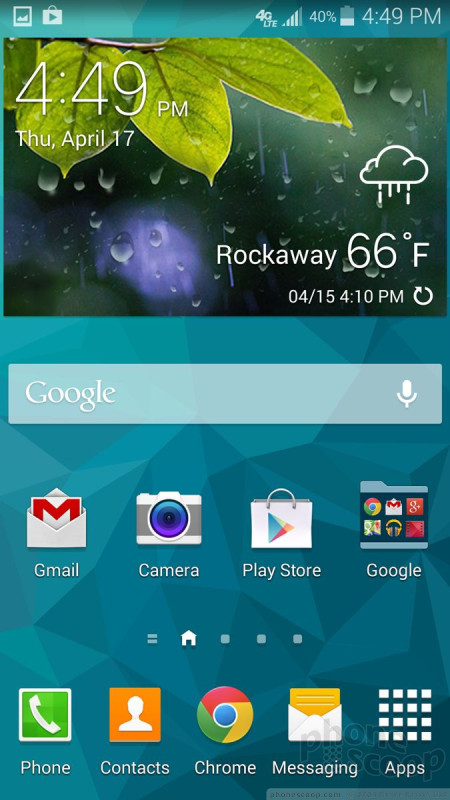












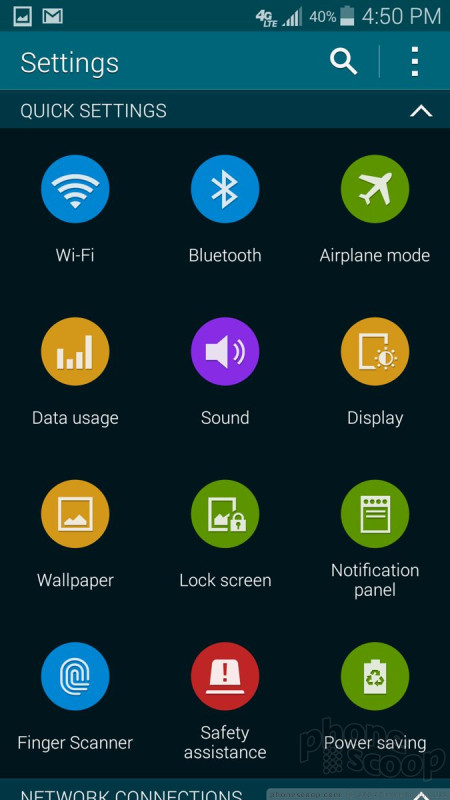




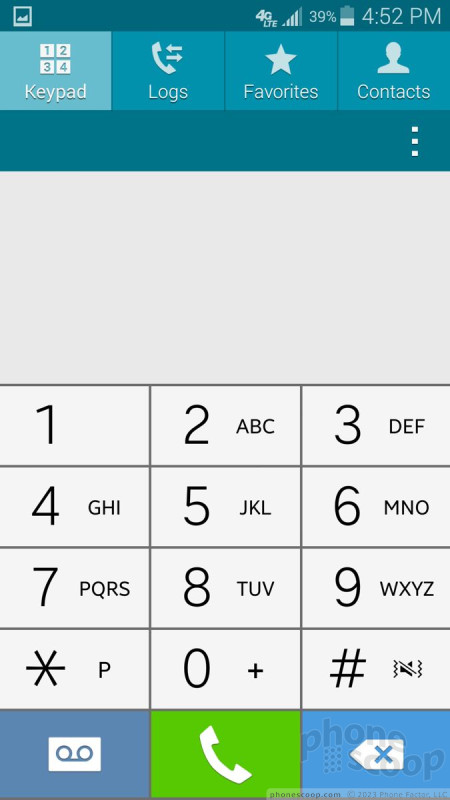





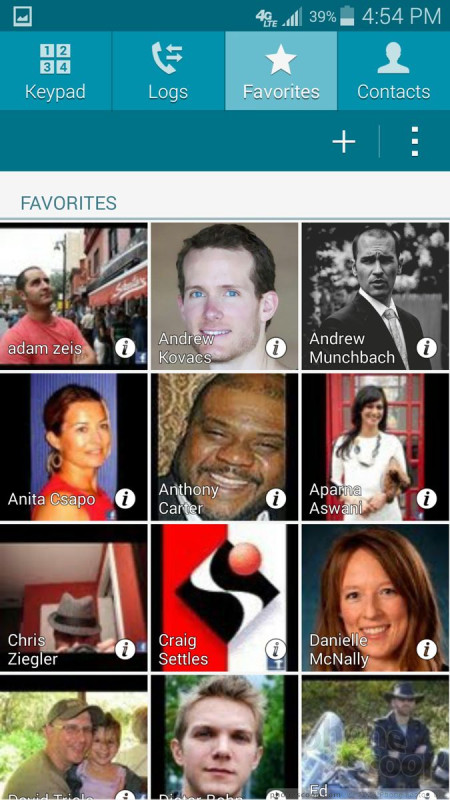





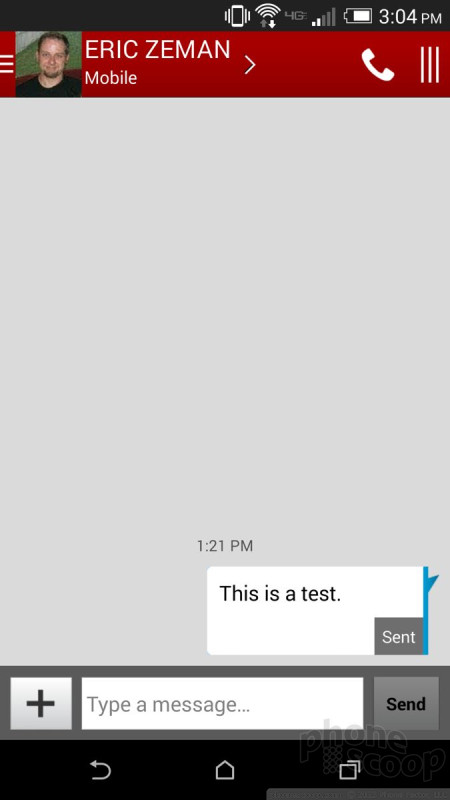






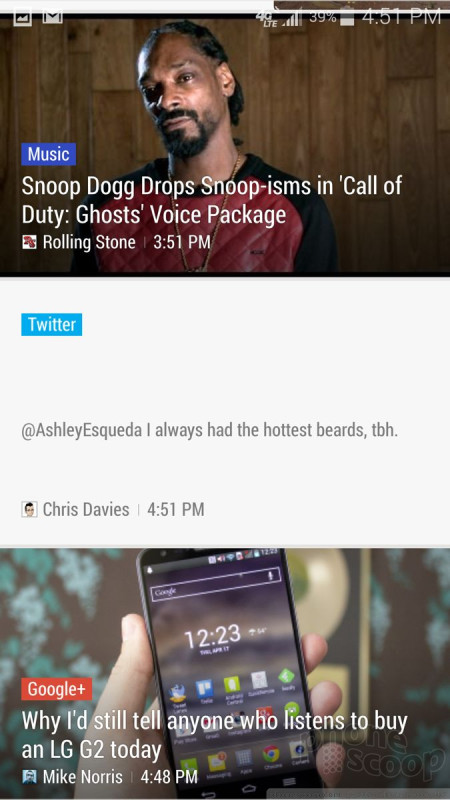



 Review: Samsung Galaxy S5 Sport for Sprint
Review: Samsung Galaxy S5 Sport for Sprint
 Hands On with Samsung's Galaxy S5 Sport for Sprint
Hands On with Samsung's Galaxy S5 Sport for Sprint
 Hands-On: Samsung Galaxy S5
Hands-On: Samsung Galaxy S5
 Verizon Begins Updating Samsung Galaxy S5 to Lollipop
Verizon Begins Updating Samsung Galaxy S5 to Lollipop
 Best Buy Scores Electric Blue Galaxy S5
Best Buy Scores Electric Blue Galaxy S5
 Samsung Galaxy S5 (CDMA) / Galaxy S5 Sport
Samsung Galaxy S5 (CDMA) / Galaxy S5 Sport










