Review: Microsoft's Windows Phone 8.1
Microsoft updated a slew of individual apps and even added some new ones. Here's what's new with each of the following.
Camera / Photo Hub
Microsoft's camera app gains two incredibly useful features: burst mode and the ability to customize the viewfinder.
Like many other devices, the burst mode is capable of capturing photos even before you press the button. The burst mode captures a number of images and then lets you pick which one you like best from the bunch. The functionality makes it easier to get those fleeting moments that can escape in a jiffy. In my tests, burst mode worked well. Most Android devices have had this feature for years, and it was available to Nokia's Lumia phones as a separate app. It's nice to have it part of the stock camera app now.
The same goes for the customized viewfinder. This tool lets you arrange the camera controls so that your five favorite settings are always under your fingers. I like that you can tweak the layout of the controls; it really helps reduce time you might otherwise waste futzing with the settings menu. These may be minor additions, but they are welcome, nonetheless. The stock Windows Phone camera is dead simple to use and offers a decent mix of features that make it worth using. It doesn't hurt that the camera is also incredibly fast.
Microsoft also made a minor adjustment to the Photo Hub. The Hub has adopted the idea of "Collections" for grouping and organizing photos. The idea isn't new. The camera roll now automatically sorts photos into groups based on data, location, and activity. This makes it easier to see separate events, rather than just a long string of photos in a gallery. Sure enough, I took two photo sessions with the camera on different days and it accurately separated the events. Neat. The Google+ Photos app does this to a certain degree, as does the iOS gallery app.
I like how easy it is to back up photos to OneDrive. It takes a couple of clicks and every photo/video you take will be uploaded at full resolution to your OneDrive account. This only happens via Wi-Fi so as to avoid potential data charges. Of all the photo backup services, I think Windows Phone's is the easiest to use.
Data, Storage, Wi-Fi Sense
There are three new "Sense" apps within Windows Phone 8.1. Each does something a little bit different but all three help make your life - and phone - easier to manage.
Data Sense-- Data Sense is the only one of these new apps that sort of existed before. Windows Phone 8 included a basic data use monitor that could track all the owner's mobile data consumption. Data Sense in WP8.1 goes much farther now and offers granular controls over select apps. The dashboard provides a look at all the data consumed by each individual app so you know which one is chewing up your data allotment. Having these details allows you to go into that app's settings and turn off background functionality, for example, to reduce data consumption. Data Sense lets users set a hard limit per month so you don't exceed your data cap. You can also restrict how Windows Phone apps use data in the background when roaming. The software is smart enough to limit background data abroad, but switch to unrestricted background data as soon as you return to your home network. Last, WP8.1 includes what Microsoft calls Browser Optimization Service. When switched on, Microsoft will compress web pages, images, and text up to 70% on its servers and then feed them to the phone via proxy. It can be triggered to come on automatically once you reach 95% of your monthly data allotment. Data Sense can truly help Windows Phone owners manage their data use.
Storage Sense-- Take the same principles above and apply them to internal storage, and you get Storage Sense. This tool provides a detailed breakdown of how much storage is being used by the device and what's still available. It makes it easier to manage storage by offering to transfer files from the internal storage to an SD card, for example, and can automatically delete temporary files in a pinch. Some of those might include downloads or burst photos. Storage Sense has its own Live Tile, which can provide alerts when you're nearing your internal storage limit. The one thing it doesn't do? Automatically connect to OneDrive. It seems to be a no-brainer that the app should offer to upload files to OneDrive, but it doesn't. That's a lost opportunity.
Wi-Fi Sense-- Last, there's Wi-Fi Sense, which has two distinct functions. Both are meant to alleviate the hassles associated with finding and connecting to public and private Wi-Fi hotspots. First, there's in-home use. In this scenario, you have a password protected Wi-Fi network at home and a Windows Phone 8.1 smartphone. With Wi-Fi Sense you can elect to automatically allow anyone in your contact database to connect to your network without giving them your username/password. As long as they are also using WP8.1, they should be able to connect instantly and without hassle. You can also be selective about which friends earn your Wi-Fi trust.
In the second scenario, you're out roaming the world and want to connect to public Wi-Fi. Such networks often force people to enter an email address and agree to terms of service. In this case, Wi-Fi Sense can automatically accept the terms and conditions and connect on your behalf. Microsoft claims it has negotiated with over one million free hotspots around the world in order to make this work. The downside? Whatever company is running the local Wi-Fi network might still require an email address, which thwarts the process. I tried using my review unit on several different public Wi-Fi networks with Wi-Fi Sense turned on, but I honestly don't know if it functioned properly or not. The phone connected without requiring me to sign or check anything, so I can only assume it worked.
Internet Explorer 11
Microsoft insisted it is not playing catch-up with Apple and Google, but that statement rings hollow when it comes to Internet Explorer 11. Windows Phone 8.1 includes the latest version of Microsoft's storied browser, and it adds a lot of features that Safari and Chrome have offered for years. For example: private browsing. You can now open private browser tabs that are not saved or tracked. Ditto with syncing favorites, tabs, and history between desktops, tablets, and smartphones. IE 11 checks that off the list, too. One more feature it borrowed? A full-screen view meant for reading articles. All these features are nice to (finally) have in Windows Phone, and Microsoft implemented them well.
There are a couple of features that Microsoft didn't borrow. For starters, Live Tiles now support dynamic headlines from web sites. If you pin a web site, such as Phonescoop.com, to the Start screen the Live Tile will update throughout the day each time a new article is published. That's cool. The browser also supports high savings mode (discussed earlier). In other words, it can work with Microsoft's servers and save data by switching to compressed web pages and images.
Microsoft made some small tweaks to the address bar, which is still the weakest part of the browser, as far as I am concerned. I like that it is located at the bottom of the screen (easier for your thumb to reach), but the three small dots you have to press to access the browser's tools are too small and easy to miss, and they're not exactly intuitive. IE11 supports multiple tabs, and can easily share/save web sites, and does a much better job of rendering pages on the screen.
Internet Explorer 11 is finally playing in the same league with Chrome and Safari, though it still trails its competitors a bit.
Keyboard
This feature is probably my favorite part of Windows Phone 8.1. Android has supported third-party keyboards for years. One of the more popular ones for a while was called Swype. Swype let people type by swiping their finger in one motion from letter to letter, rather than peck out each letter with a individual taps. That text-entry method became so popular it was adopted by Google and officially baked into Android itself. Before 8.1, Windows Phone didn't support this type of input. Now it does, and Microsoft calls it Word Flow.
Microsoft representative Greg Sullivan said the company could have licensed Swype and added it to Windows Phone years ago. It chose not to for a reason: It has fairly advanced word prediction already built into the Windows Phone keyboard. Microsoft wanted to be sure Word Flow could interact with its prediction engine properly. In that, Microsoft succeeded. Using Word Flow on Windows Phone is incredibly fast and responsive. Not only does it accurately figure out what your swiping gestures mean, it offers excellent predictions on what word you might use next.
Of course, the software allows you to add your own words to the library. It will automatically add the names from the local contact database and can predict the proper spelling and capitalization as you go. Having contacts synced to the keyboard library is bonkers.
The faster text input together with the useful predictions mean you can type emails and messages much quicker. I am a big fan. Word Flow in Windows Phone 8.1 is as good as - if not better than - any third-party keyboard for Android. The iPhone? It don't even swipe at all. Your move, Apple.
Messaging / Email / Calendar
The core communication tools were all given moderate updates that add features as well as improve usability.
Messaging:The messaging app is still rather spartan, but it did gain some new and useful features. As a quick reminder, the messaging app within Windows Phone pulls double duty if you want it to, packaging together both SMS/MMS conversations as well as Skype and Facebook conversations. Facebook convos can be turned off completely if you wish. The first cool new feature is the ability to mute conversations. If you want to avoid distractions, you can mute individual threads to cease active and noisy notifications. Messages still arrive, but the notifications don't bother you. The messaging app now also makes it easier to jump into a contact card to initiate an email, call, or other type of message. Last, messages can be muted thanks to Cortana and Quiet Hours. The Quiet Hours (more on that later) allow you to set times when you're not to be disturbed other than by select people under certain circumstances. The look and feel of the messaging app, though, has not changed at all. I will say this, Messaging in WP8.1 is far easier to use than Google+ Hangouts in Android, which is awkward at separating SMS from IM chats.
Email: The email app is another that remains mostly unchanged from Windows Phone 8. It is easier than ever to set up and manage multiple accounts, however, and of course Windows Phone natively supports Outlook and Exchange. According to Microsoft, the lone new feature in email is S/MIME protection. S/MIME paired with Information Rights Management means emails are encrypted and can only be read by those given permission to do so. This is a feature that mostly targets business users.
Calendar: The biggest change to the calendar is the new ability to view individual weeks. Previously, the calendar only supported daily and monthly views. Being able to see an entire week on a single page - especially the way Microsoft has it arranged - is really great. Granted, the text is very small, but it is still legible on larger devices, such as the Icon. Switching between views is as easy as swiping to the left or right. It's pretty slick. Of course, it's a snap to add appointments. Everything syncs back to your desktop calendar seamlessly. The calendar now also adds the weather automatically. The daily forecast is tacked on to the top of the daily view. A lot of calendars incorporate weather forecasts, so it isn't a surprise to see it here. They may seem minor, but these changes truly make the calendar more useful.
Skype / People Hub
Skype: Heavy users of Skype will be happy to know it has now been fully incorporated into Windows Phone 8.1. It's both a stand-alone app, and accessible from within key communications tools, such as the phone app. Astute users will note the presence of a Skype button in the phone app. Press it during a regular voice call, and the phone will automatically switch to a Skype video call (as long as both participants have Skype accounts). That's pretty cool. Once you've signed in, you remain signed in and available unless you set yourself to be unavailable. Skype can be accessed through Cortana, as well, which can start calls via voice commands. The stand-alone Skype app looks unchanged to my eyes and functions the same as it ever did.
People Hub: Microsoft made some small changes to the Hub and they go hand-in-hand with many of the other changes made across the operating system. The People Hub now supports Skype, too. Skype contacts will filter into the People Hub, making it easy to Skype people from outside the actual Skype app. Microsoft said the Hub also supports more social networks. It has always supported Facebook, Twitter, and LinkedIn. It now interacts with other networks (iCloud, IBM, Nokia) - as long as you take the time to set them up. Once connected, those social networks will feed into the People Hub and the Live Tile. I have always liked the People Hub. The added social networking powers make it even more central for managing the people in your life.
Utilities
Windows Phone 8.1 solves the pesky volume problem that has plagued Windows Phone since Day 1. What do I mean by that? Windows Phone has ever had only one, master volume control. It applied equally to ringtones, music playback, and any other app that made use of the speakers. It was frustrating because you might turn down the volume while listening to music and then forget to turn it back up once you were done. Well, this is now fixed. Windows Phone 8.1 lets you set a master volume for the device, as well as separate volumes for ringtones and media. Thank goodness.
Microsoft also tweaked the Wallet app a bit. The Wallet has always allowed you to store credit and debit cards, as well as save loyalty programs and other memberships. It's a minor change, but the Wallet now has a greater number of wallet designs for individual cards. This is helpful because you can more closely match the virtual card to your real one, making it less likely you'll use the wrong card on accident.
Windows Phone Store
There are a few nice improvements to the Windows Phone Store. First, apps can now update automatically. This resolves a huge headache. Further, once all the apps are updated the store shows a notification so you know they are done downloading and installing. Individual apps now have a lot more information available within the store. It is easier to make use of reviews thanks to a new sorting feature. Perhaps best of all, apps purchased on one device no longer need to be repurchased on other devices. If you buy an app on your Windows Phone, you'll also be able to get it on your tablet or PC (as long as it is supported on those form factors.)
Speaking of which, one of the key benefits of Windows Phone 8.1 is the new idea of universal apps. This is a really big deal.
In Windows Phone 8, Microsoft made about 90% of the software APIs the same between Windows Phone, Windows RT and Windows 8. That meant developers had to adjust about 10% of their code to make one app work on one of the other platforms. With Windows Phone 8.1 Microsoft has closed that 10% gap. That means developers will be able to create apps with Visual Studio and then publish them for smartphones, tablets, and PCs. The same app will run on all three devices with the same features and functions. That's huge. No other mobile ecosystem can claim to have truly universal apps between their smartphones, tablets, and PCs. This benefit will take time to realize because their will be few universal apps at launch. Expect the number of universal apps to be pretty healthy before the year is out, however.











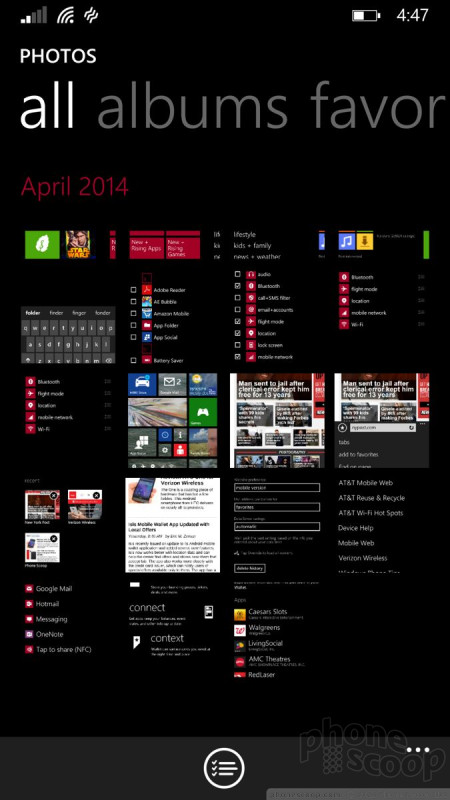






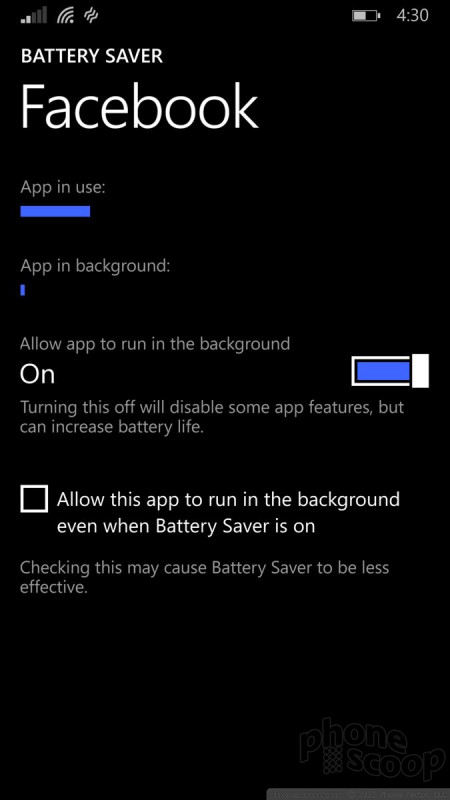


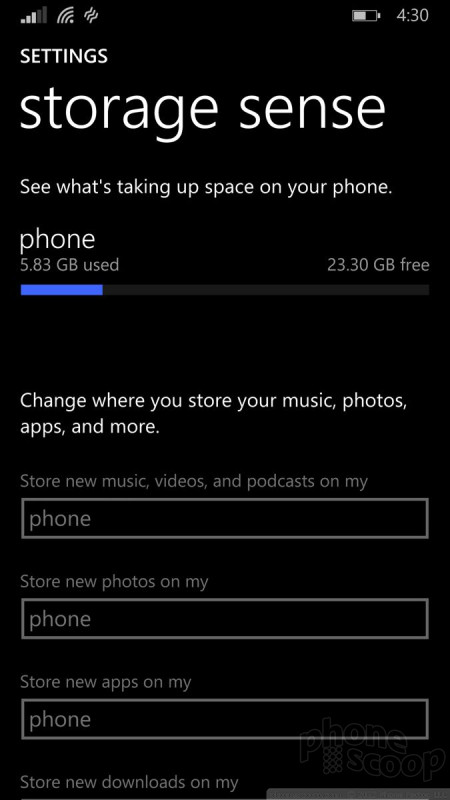







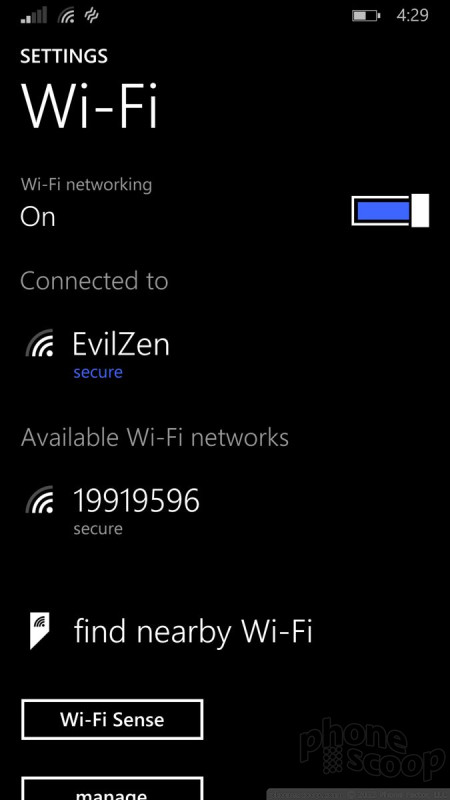


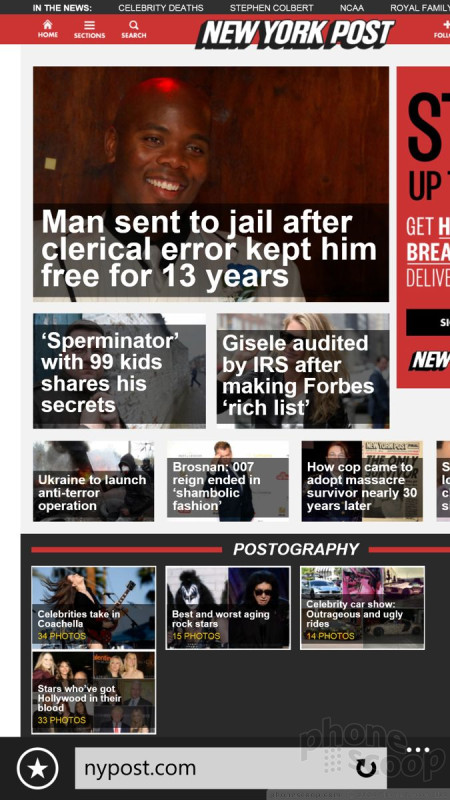







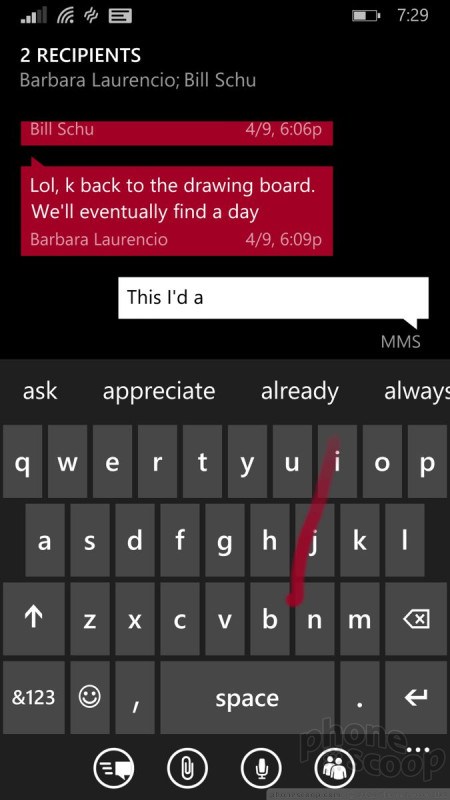



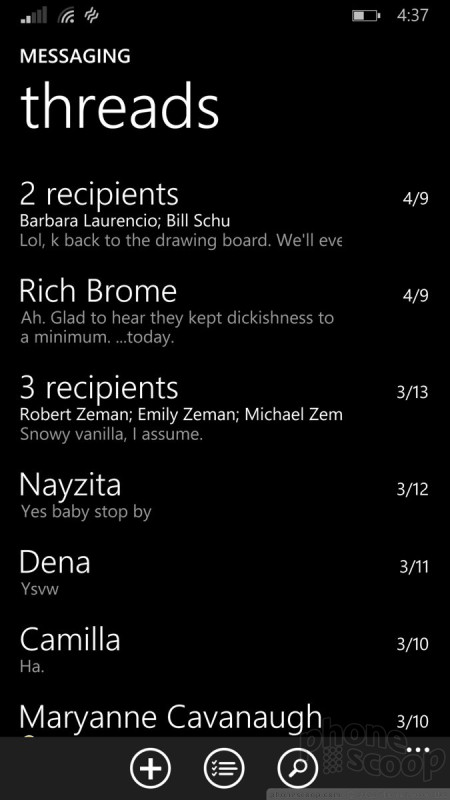






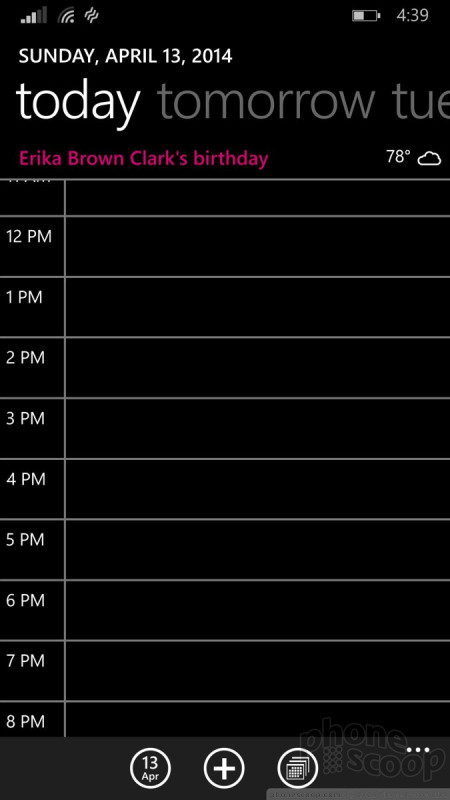





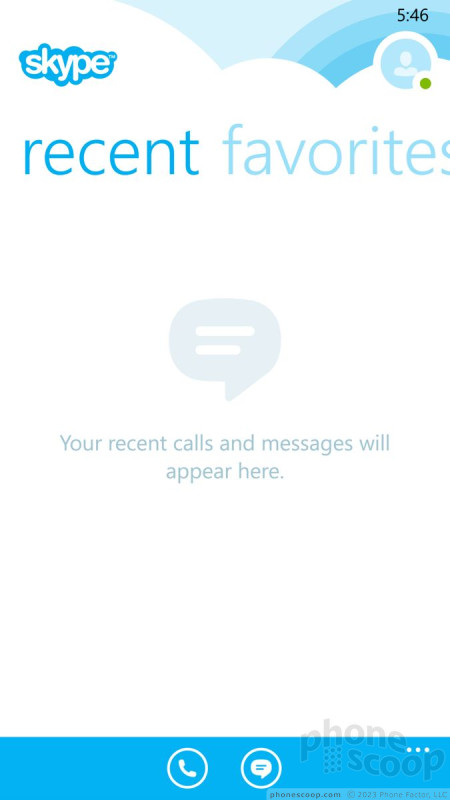





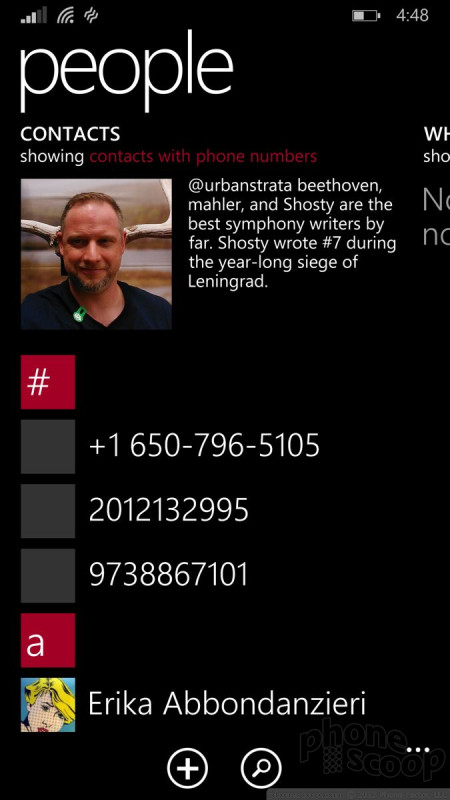








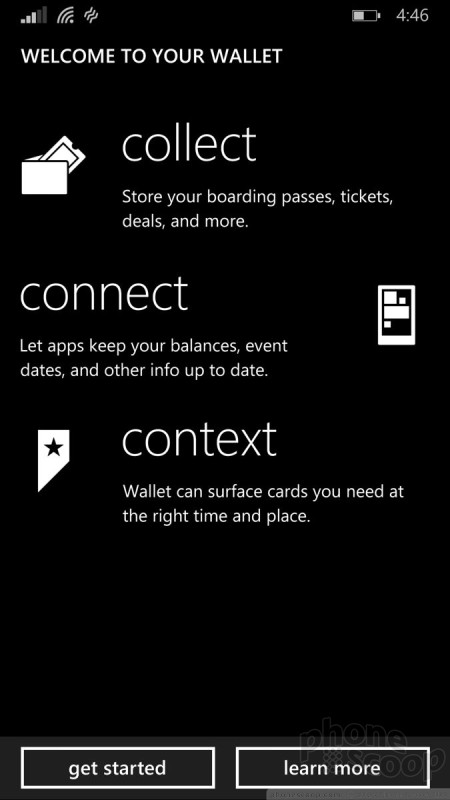





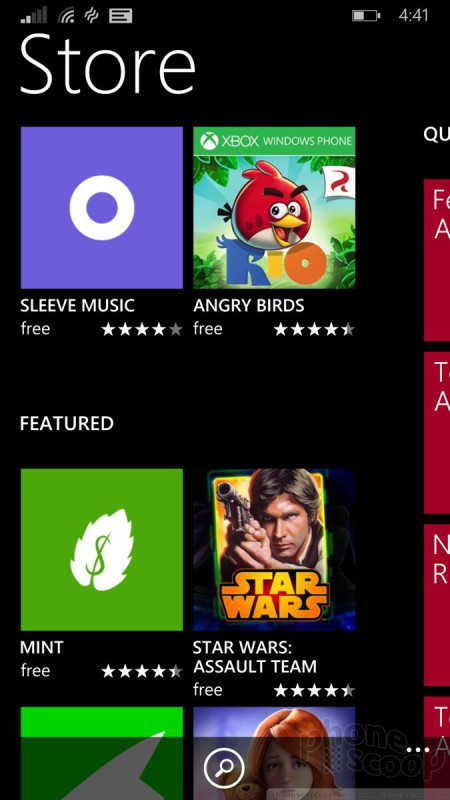




 iPhone 15 Series Goes All-In on USB-C and Dynamic Island
iPhone 15 Series Goes All-In on USB-C and Dynamic Island
 Samsung S24 Series Adds More AI, Updates the Hardware
Samsung S24 Series Adds More AI, Updates the Hardware
 Motorola Gets Serious About Foldables with New RAZR Lineup
Motorola Gets Serious About Foldables with New RAZR Lineup
 Samsung's New Foldables Stick to the Formula
Samsung's New Foldables Stick to the Formula
 Google Pixel 8 Series Saves the Best for the Pro
Google Pixel 8 Series Saves the Best for the Pro









