Review: HTC One for Verizon Wireless
Media
The One includes the basic Google Play apps, including Music & TV, Video, Books, Newsstand, and Games. You can use the Play Store to purchase or rent content and then consume it in the corresponding app. These apps are fairly mature and haven't changed much in the last year or so. They work just fine.
HTC went out of its way to improve the HTC TV application. This app has two functions: It serves as a remote control for your TV set and also serves as a content guide for your local TV provider. Setting it up takes seconds. I had the app showing me all my local TV shows in no time. It's quite easy to use and was accurate as far as matching shows to the channels available to me through my local provider (Verizon FiOS.) One big piece of the remote app is access to sports. It has partnered with several sports-centric web sites to make sure live sports are always available. OK, so, in the middle of the day on a Monday that meant all I could watch was some cricket and some soccer, but you get the idea. It is also easy to set up the One so it controls various pieces of home theater equipment, such as TVs, cable boxes, receivers, and so on. The content/remote combo makes this app much more useful than it was in last year's phone.
There's a fairly advanced stand-alone MP3 player for music that you've sideloaded or stored on a microSD card. It's quite full of features and can even pull down album covers and band data from online. It is much less of a pain for listening to music that the Play Music app. There's no corresponding app for sideloaded video, however. Anything you put on a microSD card will play in Google Play Movies & TV.
Verizon removed the FM radio app that was available on the unlocked model we tested earlier this year. That kind of stinks. It replaced the radio with a whole bunch of undeletable bloatware, including Verizon Tones, NFL Mobile, and Verizon Games. There's also Audible and Amazon Kindle for listening to and reading books, Slacker Radio, and the Amazon MP3 store/player. Why so much software, Verizon? While I admit that the NFL app is handy during the season, some of these strike me as bloaty.
Anything you play via the Boomsound speakers is going to sound good, but I was also quite pleased with the quality passed from the One through my favorite set of headphones. HTC uses a better headset amp in its phones than most other phone makers do, and this really helps with music playback. The One also supports the best stereo Bluetooth profile (aptX) for playing music back wirelessly. Bottom line, this phone makes media sound good.
Camera
HTC reimagined the One's camera software, but kept just enough intact that it feels familiar to owners of last year's model. The app can be opened from the lock screen or the home screen panels. There's no dedicated camera button. Alternately, the camera can be opened when tipped on its side joined by a press of the volume key. The camera opens swiftly.
The basic UI has several key elements. Most of the screen is used as a viewfinder and controls are kept to a minimum. Along the right edge of the viewfinder you'll see a thumbnail of your most recent shot, the shutter button, and a switcher tool that lets you jump between the basic shooting modes. On the left, you'll see a tool for adjusting the flash, as well as access to the full set of tools.
Let's first discuss the basic shooting modes. HTC has done away with the two-button approach. It used to offer one button for the camera and a second button for the video camera, allowing you to shoot either from the main screen. Instead, there's now one shutter button on the still photo viewfinder; you have to switch modes for video. The video mode does include a second button for snapping stills while recording video. There are six basic shooting modes: normal, video, Zoe, Selfie, Dual-Capture, and 360 Panorama (similar to PhotoSphere). Most of these are self-explanatory.
The Zoe mode has been altered a bit. It now shoots 1, 3, or 5 seconds of video along with taking a burst of corresponding photos. If you hold the button for more than 5 seconds, though, it automatically switches to full video mode and you can let go of the button. Speaking of which, video mode now lets you pause filming and resume while creating a single file rather than two. This means you can put multiple cuts in your video and have them automatically pasted together in the end result. The One can also record in slow-motion for those moments that deserve a bit more drama.
Dual-capture uses both the front and back cameras to capture images. The user-facing camera produces a small 16:9 rectangle that floats in the viewfinder. You can adjust the size of the box and reposition it at will, but you can't change the shape to a circle, or square. You can, however, reverse it, so the user-facing camera fills the viewfinder and the rear-mounted camera produces the small 16:9 box. The Selfie mode offers a countdown timer and lets you adjust all the same settings as the main camera, including filters, exposure, and so on.
These shooting modes are fairly easy to master and produce results that you expect. I still have trouble grasping the benefit and appeal of Zoes, but I like the dual-capture mode a lot.
The full set of tools for adjusting the camera is quite extensive. Press the three little dots in the lower-left corner and a control strip pops out across the bottom if the viewfinder. There are controls here that let you adjust ISO, exposure, and white balance on the fly, as well as apply one of 19 different pre-set filters (normal, sepia, grayscale, warm, cool, etc.). The tools offer access to a handful of scenes, which include night, HDR, simple panorama, electronic image stabilization, full manual control, portrait, landscape, backlight, text capture, and macro. Each of these scenes is meant for a specific type of photography. Seasoned users will know what to do with them, but it might take longer for novices to figure some of them out. I do wish that they were easier to reach. As it stands, you have to press two selections just to open the menu for selecting a scene, and then choose the scene itself. The scenes should be easier to reach, especially HDR, which is among the most useful of the tools.
That said, HTC has added a masterful trick to the One that, for many, may overcome the futzy scene controls: Owners can create and save their own camera profiles, and access them from the shooting mode switcher. Let's say you've spent time honing the perfect mode and settings for taking sunrises or sunsets and you'd rather use your own settings rather than the presets. After you've made your adjustments, simply choose the "Save Camera" option and it will automatically save the settings and let you name the camera anything you want (in this case, perhaps "Sunnies" would suffice?). You can save at least three different personal cameras, all of which can be opened from the shooting mode switcher without requiring users to dig around and reset all the parameters. That means you can just turn on HDR and set an HDR camera, among any of a million other configurations. Cool.
In all, the One offers the ease-of-use that many prefer (point and shoot), while still giving creative types plenty of options for exploring their artistic side.
Last, the One's camera is among the fastest I've ever seen. It focuses and saves images in a blink and lets you get right back to taking photos almost as soon as you've lifted your finger off the shutter button.
Photos
The HTC One has two cameras on the back. The main imager is the larger of the two. HTC is sticking to the 4-megapixel “UltraPixel” main sensor it used last year, which is backed up by HTC's ImageChip 2 for fast processing. HTC claims the sensor's pixels are larger than standard pixels and let in up to 300% more light, for better low-light performance. The secondary camera is just for capturing depth data (more on this later) at the moment you take a photo. According to HTC, no images are stored from this second camera.
If there's one thing I can say about the images I captured with the new One, it is that they are remarkably sharp. The One has no trouble capturing stationary objects in exquisite detail (see the purple flowers below). It had more trouble focusing on two moving objects, such as my daughters (see swinging shots below). Even if the kids are out of focus or blurry due to their motion, you can see that the background is razor sharp.
White balance and exposure are nearly always accurate. In my tests, the One didn't require HDR mode to balance out several contrast-y scenes; it was able to do so with the "auto" setting. Pretty much all the pictures I took were accurate representations of the scene in which they were taken. The one issue you might face is the resolution. Bigger pixels or not, you can only scale images up so far with 4 megapixels. I mean, all the shots I took looked great on my 55-inch TV, but there are practical limits to how far you can blow the pictures up before you see gaps in the detail.
If you're curious how the One's filters look, here are some examples:
The selfie cam … er, the user-facing camera has been bumped up to an impressive 5-megapixels. It has a wide angle of view, so you can cram a lot in the shot if you want. I'm no master of the selfie, but the images I captured looked pretty good despite crummy conditions and my poor compositional skills. Here are some examples:
This panorama is probably the sharpest, most accurate panorama I've ever taken with a smartphone:

Video
Both the front and back cameras capture 1080p HD video. The main video camera shoots excellent video. The One did a great job keeping both my girls in focus while they were on the swings, and handled the lack of light pretty well, too. Colors look to be spot on as far as I am concerned.
Gallery
HTC has done some really nice things with the gallery app. Photos are organized by timeline (segregated by date), by album (grouped by event), or location (grouped by geo-tagged data). These three main albums are arranged in vertical columns and you swipe side-to-side to switch between them. When viewing a certain album - let's say Timeline - the photos are arranged by date with the most recent photos nearest the top. Each day gets its own photo album, and the album shows a large cover image followed by thumbnails to let you see what's in that particular group of shots. Press any of these images and you'll dive into that specific gallery.
Individual images can be edited in a nearly unlimited way. For starters, you can crop, rotate, add frames, flip, draw on, and straighten the pictures. If you forgot to apply a filter while shooting the picture, you have an entirely different set of filters in the gallery that you can use to give your photo some flair. You can also add effects, and here's where HTC really got creative.
The coolest effect is called UFocus. Like a Lytro camera, or Nokia's ReFocus app, UFocus lets you change the point of focus (aka, depth of field) after the image is taken. This works particularly well if you have a portrait or any other type of shot where the subject clearly stands out from the background. The UFocus tool can automatically focus on the subject, the background, and other points in between to get the effect you want. Because it's using the depth data captured by that extra camera, it produces results far closer to that from a professional camera than a software-only effect like what the Galaxy S5 seems to have. It's really neat. Similarly, the Foregrounder effect can be used to keep the foreground/subject in focus, and then blur the rest, or posterize it, or make it into a cartoon, etc.
There's another tool called Dimension Plus. It uses the point-of-view data collected by the secondary camera to add a 3D effect to images. It's subtle, but still visible. You can also add animated seasonal effects, stickers, copy & paste, as well as touch up images. In all, the editing options are a hoot.
Sharing options for standard images run the norm. It's easy to push photos to your friends via email or social networks. Photos can also be moved, renamed, added to slideshows, and so on.
Zoes
Zoes are HTC's combined still image/video file mashup. It is a cinch to interact with them on HTC hardware, but HTC wants to make them more social. It has an app in the wings - not available just yet - that will let multiple people contribute to Zoes. Say, for example, three people are using HTC devices and capture Zoes of kids playing in a backyard party. Using the Zoes app, all three people will be able to upload their Zoes of that moment to HTC's servers where they can be combined into one larger Zoe highlight video. HTC sees this as the next step for Zoes. It had hoped to roll the feature out as a beta with the launch of the device, but has since delayed the launch until later this year. We'll have more to say once it is available. Sharing Zoes is painful, which is in stark contrast with how easy it is to share regular photos.
Bluetooth
The One works with nearly all Bluetooth devices. I was able to pair it with my PC, my car, as well as Bluetooth headsets and speakers. As far as calls go, quality through my car's hands-free system was not that good. I was pleased with volume, but it was often difficult to understand callers thanks to the relatively poor perofrmance of the One (not my car). The One supports the aptX Bluetooth profile, which offers the highest-possible quality stereo playback. I paired it with my favorite Bluetooth speaker and was happy to rock out for a while thanks to the excellent sound produce by the One.
Browser
The Verizon One ships with just Google's Chrome browser. Verizon deleted HTC's browser, which was actually quite handy. Chrome operates perfectly on the One with Verizon's network. It's a fine browser for surfing the web and Verizon's LTE delivers web sites very quickly.
Clock
HTC has included a useful clock tool on the One. As noted earlier, you can pick the phone up and double-tap the screen to turn on the display. It shows the lock screen, and the clock is a big part of the lock screen. You can set the clock to just show the time, or to also include weather. It is a white, digital clock and cannot be customized. I wish it were just a bit bigger, but I can deal with it as is.
One neat-o accessory that HTC announced with the One is the Dot View case. It is a wrap-around case that has large, see-through dots drilled on the side that covers the screen. When attached to the phone and the case is closed, the One's UI sort of changes a bit. It will use large, plain lettering, which is visible through the case's actual dots, to show some basic lock screen items, such as the time, and incoming call/message alerts. The case itself is simple, but puts the phone into a specific mode to interact with it. The case costs $50. It is available first in gray and eventually in orange and green, too.
GPS
The One has Google Maps for planning and routing directions. Google Maps performed really well on the One, thanks in part to its speedy processor. The One was able to pinpoint me consistently within several seconds no matter where I was or what sort of signal strength was available. Google Maps remains the premiere free mobile mapping software available, and it can help you find walking, biking, driving, and public transit routes between points, as well as street-level views of where you're going. It's a known entity that delivers on its promise.
Verizon stuffed VZ Navigator on board, too. Verizon's app works perfectly well for planning and mapping routes between two points. It offers a handful of different tools for searching for nearby points of interest, such as gas stations, banks, and restaurants. It has a dead simple user interface for choosing what to do and lets you do things such as store your home or work address for easy mapping. Verizon no longer charges $10 per month to use VZ Navigator. It charges $4.99, instead.
HTC Apps
There are several apps on board that bear HTC's name, including HTC Backup and HTC Guide. The Backup app comes with 50GB of storage on HTC's servers for saving your device settings and content. If you're serious about picture-taking, it's well worth taking advantage of HTC's offer. The 50GB is free for a period of two years, and can store most any file type you want to sync. The HTC Guide is a handy tool that walks you through every aspect of using and adjusting the One. It's worth a spin if the One is your first HTC smartphone. Lastly, there's a service called HTC Apps. This is an update tool that lets you look for updates to core HTC apps/services and perform those updates in bulk if you so wish.


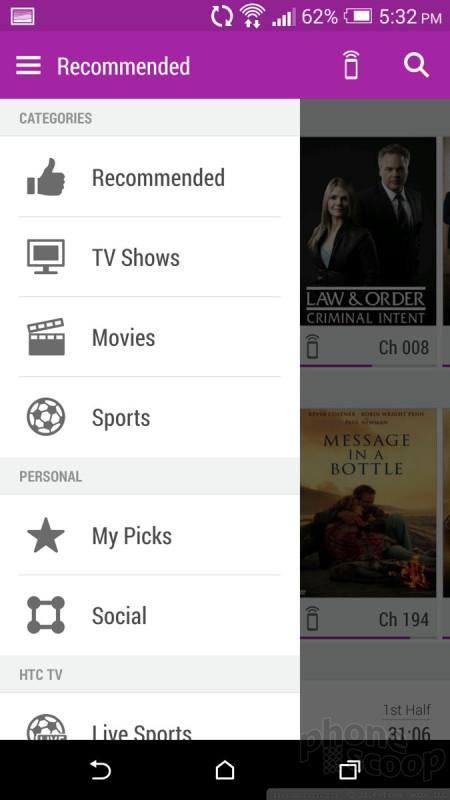







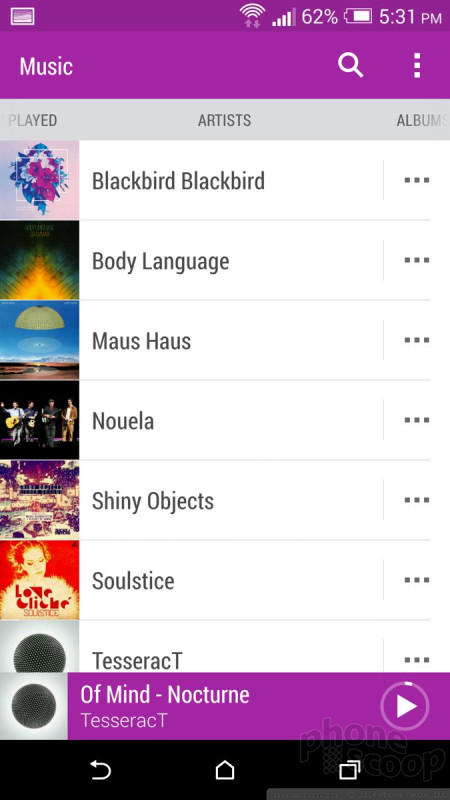






























































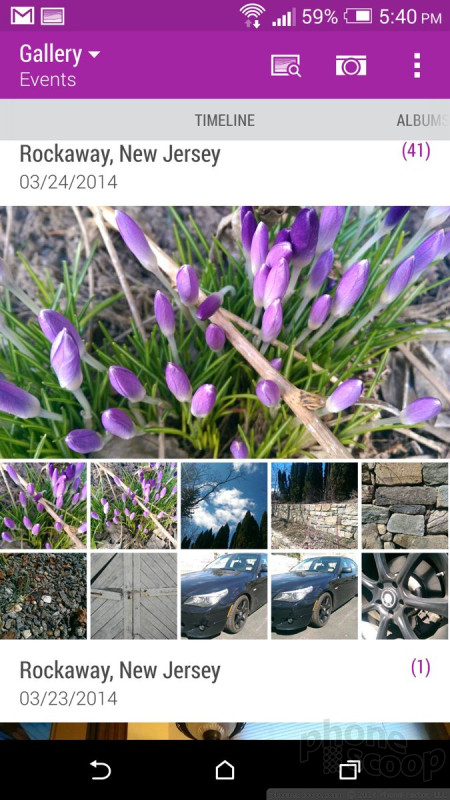











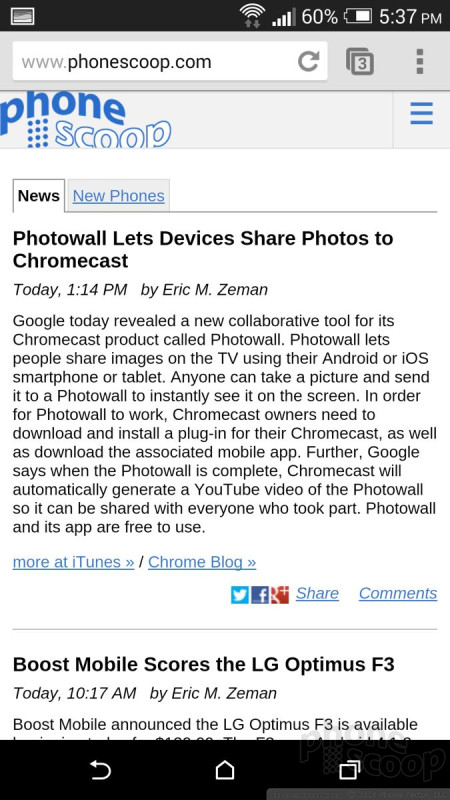










 Review: HTC One for Sprint (Harman Kardon Edition)
Review: HTC One for Sprint (Harman Kardon Edition)
 Review: HTC One
Review: HTC One
 Hands-On: HTC One
Hands-On: HTC One
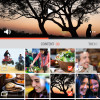 HTC One Owners Can Now Share Duo Cam Shots Via Gallery App
HTC One Owners Can Now Share Duo Cam Shots Via Gallery App
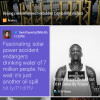 HTC to Offer BlinkFeed and Zoe Apps to Other Phones
HTC to Offer BlinkFeed and Zoe Apps to Other Phones
 HTC One (M8) (CDMA)
HTC One (M8) (CDMA)










