Review: iPhone
Clock
If the screen is off, a quick press of the sleep wake button or the home key will turn the iPhone on and show the home screen, which has a huge clock on it. The iPhone remains locked until you slide the unlock gadget on the screen. When the iPhone is active, the time is displayed at center of the status along the very top of the screen.
Bluetooth
Never has Bluetooth been so easy to use and such torture at the same time. Bluetooth is easy because of the brilliantly simple pairing process. In the settings menu, turn Bluetooth on. While in the Bluetooth setting screen, the iPhone is discoverable so other devices can pair to it, and it constantly searches for discoverable devices. Simply tap on one in the list to pair to it. Leave the Bluetooth settings screen and the iPhone is no longer discoverable and it stops searching for devices. There has never been a simpler way to find and pair with Bluetooth accessories. Leaving Bluetooth on does not significantly degrade battery performance.
The torture starts when you realize that the iPhone can only be used with headsets (and NOT stereo headsets) or basic car handsfree units (nothing fancy). That's it. You can technically pair with some computers or other devices, but we're not sure why, since you cannot exchange data or do anything useful. Literally the only way to get data on or off of the iPhone is through a sync with iTunes.
Even more frustrating is Apple's lack of support for A2DP, or stereo Bluetooth. Music (and video) is central to the iPhone, but being forced to enjoy it with wires seems so backwards for such a futuristic device. The only possible excuse we can think of is that Apple claims to have made many decisions based on battery life, and A2DP is battery life killer. We've used up 50% or more of a many phones' charge playing back less than an hour of music in our review tests.
Wi-Fi
The iPhone can be set to search for open Wi-Fi access points, and can prompt you to join them. For iPhone owners who use Apple's Airport base stations, the iPhone can join your secured network with no problems as well. However the iPhone appears to have problems joining WPA networks on other manufacturer's base stations or ones that are set up for Windows machines. We couldn't find a way to enter the key those networks require. You can use WEP instead, but that's essentially like using no security at all.
As with laptops, leaving Wi-Fi on all the time significantly reduces battery life. It is easy enough to turn on when you want to surf at higher speeds, with a quick trip to the settings screen. (See below for a full tour of all the settings screens, including Wi-Fi.)
Extras
Because it uses the whole screen, the calculator is used just like a real-world one, and is quite pretty to boot. The stocks and weather widgets are even slicker.
The clock application has a world clock, a stopwatch, and multiple alarms, and a countdown alarm timer, both of which are set by flicking hour and minute dials. The countdown timer can be used to put the iPhone to sleep if you're using it to play music in bed.
There is also a simple written notes application with all-too-slick animation effects:
As the Lonely Island said in Lazy Sunday "Google Maps is the best. True that. Double true." The Google Maps application looks great on the iPhone's huge screen - it's so easy to see where you are and where you're going.
The interface is far easier to use than Helio's Google Map application - our previous favorite - and it loads nearly as fast. Again, EDGE does not hold the iPhone back significantly. However the iPhone does lack GPS found in Helio's version, meaning if you want directions to somewhere, you have to know where you are starting from. It's not a deal breaker, but it definitely adds extra steps that Apple has worked so hard to eliminate in so many other instances.
The calendar is well-implemented and slick, but probably too basic for most business users.
Below is a gallery of all of the various settings screens. At first it's a little disorienting that all of the settings are here, instead of in each application. Many users wanting to set up a new mail account will probably look in the Mail application, but no - that's done in Settings. It's easy to get used to, though. Once you do, you realize that putting all of the infrequently-changed options in Settings keeps the main applications simple and clutter-free.


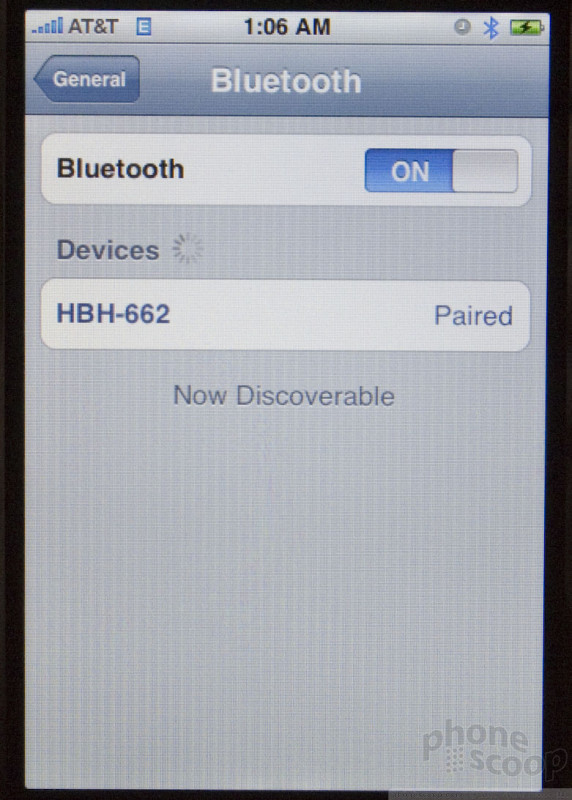


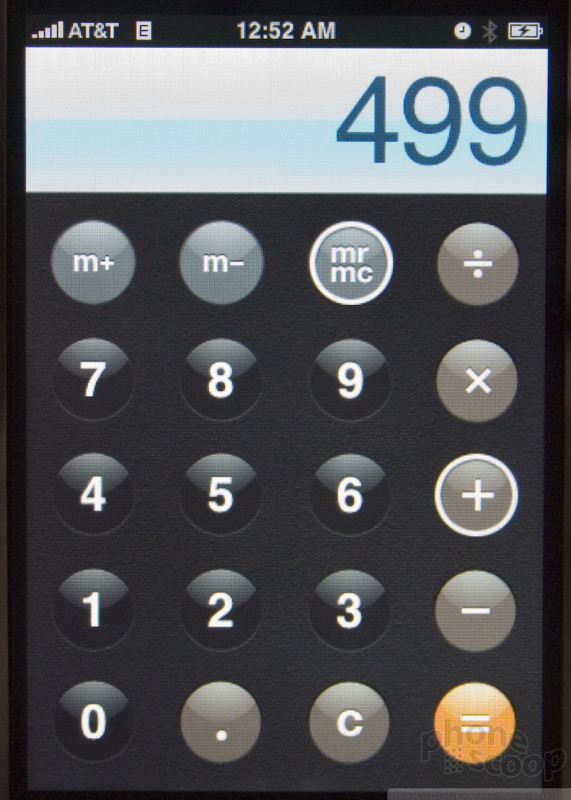







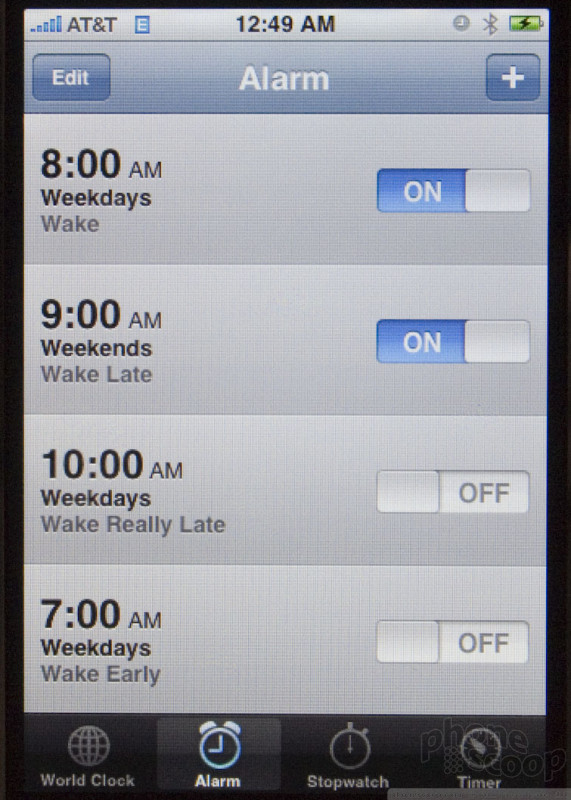













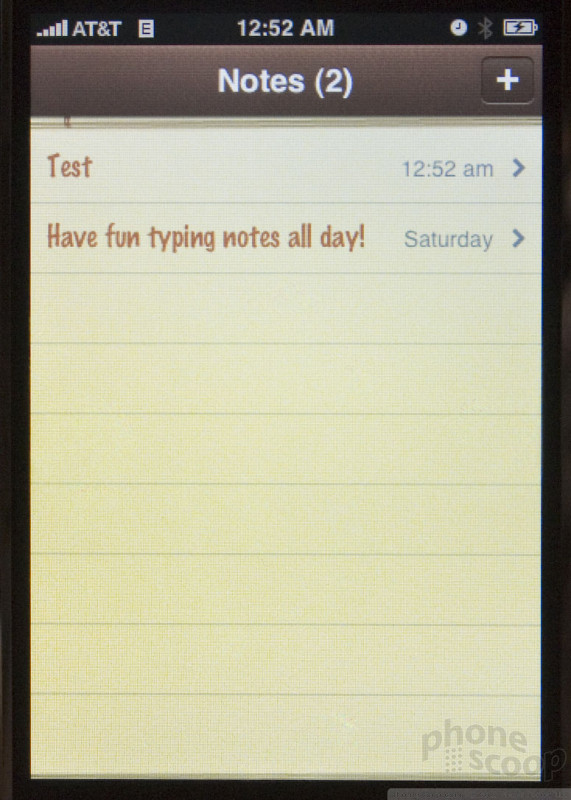







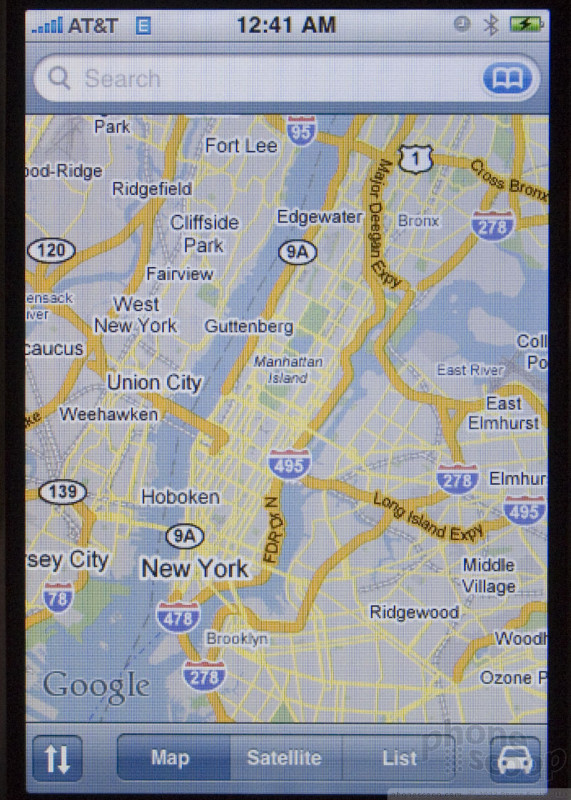












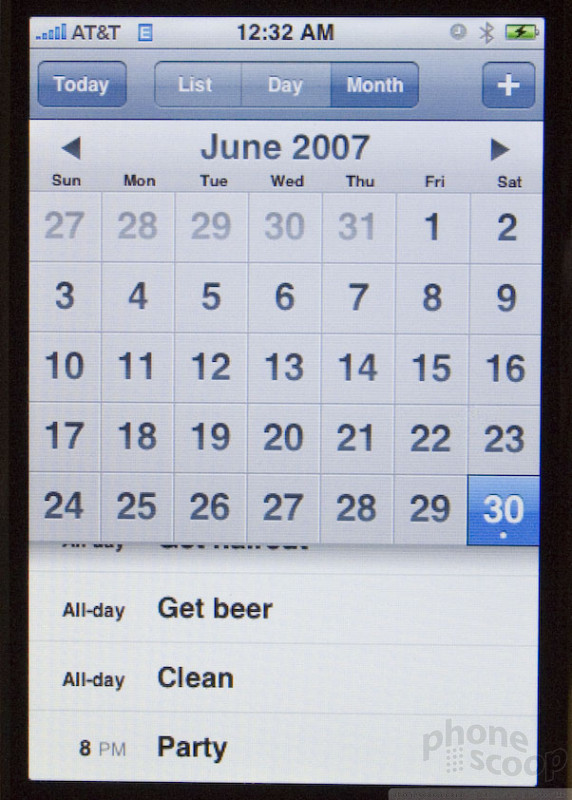





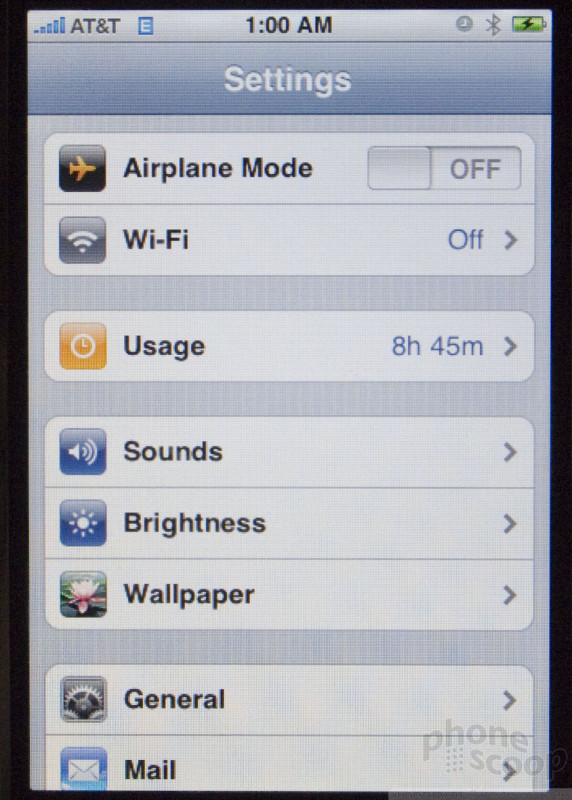

























 CES 2007 + iPhone
CES 2007 + iPhone
 iPhone 15 Series Goes All-In on USB-C and Dynamic Island
iPhone 15 Series Goes All-In on USB-C and Dynamic Island
 JBL Brings Smart Charging Case to More Earbud Styles
JBL Brings Smart Charging Case to More Earbud Styles
 iOS 18 Overhauls Home Screen, Messaging, Photos
iOS 18 Overhauls Home Screen, Messaging, Photos
 T-Mobile Tests Wireless Emergency Alert Via Satellite
T-Mobile Tests Wireless Emergency Alert Via Satellite
 Apple iPhone
Apple iPhone








