Review: Motorola maxx Ve
Nothing about the calling features of the Ve set it apart from any other Verizon phone. If you want to see your recent calls list, hit the green send button. Scrolling up and down the list to select a number to call is as simple as can be.
If you hit the center of the D-pad, Verizon's UI takes you straight into the contacts menu. The default action is to add a new contact. If you want to view your contacts, you have to scroll down. Hitting the right function key from the homescreen will also take you directly to your contact listing. Each contact lets you add 4 numbers, 2 email addresses, a photo and fax number. You can't add notes or a Web address.
When viewing contacts, telephone numbers are displayed at the top of the contact card, with the first number (home) highlighted. Hitting the green button initiates a call. You can scroll down to select mobile or work numbers. Hitting the options button (right function key) brings up a pull-down menu where you can select your action, including sending text or picture messages.


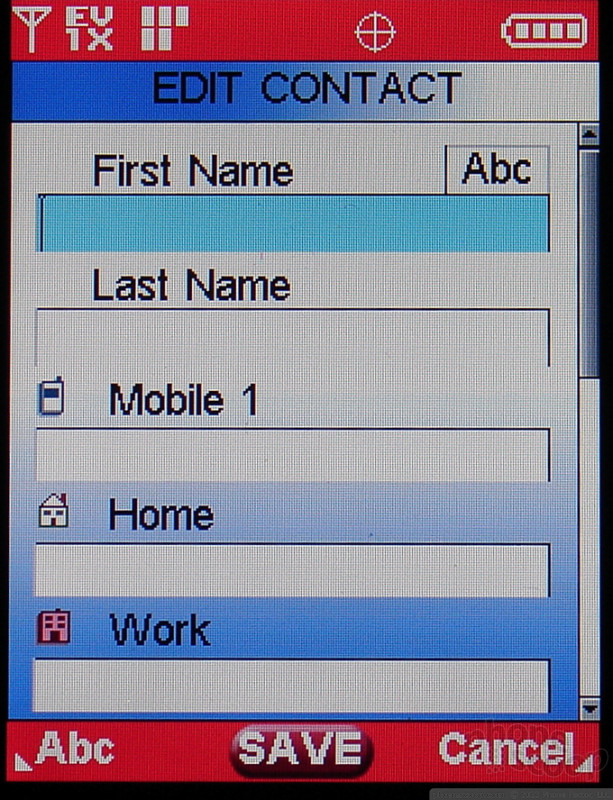




 CTIA 2007
CTIA 2007
 Hands On with the Motorola razr and razr+ (2024)
Hands On with the Motorola razr and razr+ (2024)
 Hands On with the 2025 Moto razr Lineup
Hands On with the 2025 Moto razr Lineup
 Motorola Gets Serious About Foldables with New RAZR Lineup
Motorola Gets Serious About Foldables with New RAZR Lineup
 Motorola's new razr Foldable is Just $600
Motorola's new razr Foldable is Just $600
 Motorola RAZR maxx Ve
Motorola RAZR maxx Ve








