Review: Google Nexus 5
Media
Google's Play Store is the only place to purchase content on the Nexus 5 unless you choose to download an alternative. The Play Store itself is easy to browse and search through for apps, music, games, books, TV shows, and magazines. Each of these content types then has its own app for consumption. You use the Play Music app to listen to music, the Play Video app to watch video, and so on. They all have a similar look and feel, so mastering them is no problem. Google's selection of movies and music isn't quite as good as Apple's, but its selection of apps is.
Music sounded pretty good through my favorite headphones, though I've heard better from devices made by HTC and Apple. The sound was a bit flat and neutral to my ears. Video looked great on the N5's full HD screen. I enjoyed watching some HD video clips on the phone.
Camera
The Nexus 5's camera is one of its weakest elements.
First, the software. The Android 4.4 KitKat camera is slightly more user-friendly than the one from Android 4.3 Jelly Bean, but barely. It is simplistic to a fault.
The viewfinder is almost entirely devoid of controls. They are all lumped together on the right edge (when the phone is held horizontally.) The shutter button is large, and it's easy to switch to one of the base shooting modes (normal, panorama, PhotoSphere, or video). The advanced controls aren't labeled at all and are therefore somewhat hidden. A circle on the right side of the screen will open the top-level settings menu. From there, you can dig in a bit and control exposure, image size, white balance, the flash, and so on. These menus are pretty, but futzy and relatively difficult to manipulate.
The individual shooting modes and controls all work as they should. The panorama mode produced panoramas; the HDR mode produces more balanced images; and the fine-tuning selections make the appropriate adjustments.
The camera has one major, fatal flaw: It is slow as hell. There's no reason for such simple camera software to be so slow on a device with a quad-core processor and top-end Adreno graphics engine, but that's the case with the Nexus 5. I can't tell you how many shots of my niece I missed over the weekend because the N5 took its sweet time focusing and shooting the images. It's really bad. The time lapse between when you press the button and when the shutter actually fires ranges from 1 to 5 seconds, with almost no indication of when the picture will actually be captured. Google has to fix this.
As much as people like to tout the benefits of stock Android, Google simply doesn't know what it is doing with camera software. HTC, LG, and Samsung all make better smartphone cameras. Fortunately, you can download third-party camera software and use that instead. (A quick test if a third-party camera app such as Camera FV-5 did not show marked improvement in thhoto quality, though.)
Photos
Based on the slow performance of the N5's camera, far too many of the resulting images were useless. I got so many out-of-focus images of an important family event over the weekend that I was fuming I'd left more capable smartphones at home. Aside from the poor timing / focus issue, images are often grainy and rather neutral. Colors often fell flat and almost none of the images had any life to them. In this day and age, camera performance this poor is inexcusable, especially when we know LG had a capable 13-megapixel sensor in the G2 — on which the N5 is partly based — and Google replaced it with the N5's 8-megapixel sensor. The Nexus 5 is not a good cameraphone.
Video
Video fares somewhat better than pictures do. Focus was more consistently good, there was less grain, and colors looked somewhat better. The video camera tools are bone thin compared to other flagship devices, though, and you don't have too many options for flexing your creative muscles. The N5 produces results that are worth sharing via YouTube, but serious videographers should look elsewhere.
Gallery
There are two photo-managing apps on the Nexus 5. The first is the standard Android gallery, which is carried over directly from earlier versions of Android. It arranges photos into groups, and lets you see which photos are stored on the device, versus your various online accounts. Editing features include crop, rotate, red-eye reduction, and the ability to manage color/exposure through the use of various filters.
Then there's the new “Photos” app, which is the Photos portion of the Google+ application, pulled out as a stand-alone piece of software. The Photos app only sees your camera roll and Google+ photos, and can be used to edit/share them. The Photos tool uses the same editing tools that are present in the Google+ app. They vary from the stock gallery app just a bit, and include some frames, Auto-Awesome, and a different selection of filters. Edits made to photos in the Photos app are automatically synced with your Google+ account (if you have syncing enabled.)
Browser
The Nexus 5 ships with just the Chrome browser. I like Chrome mostly because of the way it helps to manage tabs and sync with my desktop browsing sessions. It also does a decent job of rendering HTML web sites. It's not very fast on the Nexus 5, though, even over Wi-Fi. Loading web sites took a lot longer than I wanted to over both AT&T and T-Mobile's LTE networks. The data speeds themselves were good, but Chrome's ability to take advantage of LTE isn't up to par, at least not on the N5.
Apps
One benefit of the stock Android experience is that there is absolutely no manufacturer or carrier bloatware on board. (Whether or not you view Google's own apps as bloatware is up to you.) There are a good number of Google apps pre-installed on the N5, as expected, which cover all the bases you need for a good experience out of the box. Perhaps the biggest standout is QuickOffice, which can be used to open and edit Microsoft Office documents. It's too bad editing features are limited, and QuickOffice doesn't play well with Google Drive documents yet.
Bluetooth
The Nexus 5 has Bluetooth 4.0 Low Energy on board. I didn't have any trouble connecting it to different devices for audio. Phone calls made through my car's hands-free system were OK, but not great. Volume - or the lack thereof - was the biggest problem. Music streamed to my favorite Bluetooth headset sounded mediocre. I was also able to connect the N5 to other smartphones and PCs without issue.
Clock
The lock screen shows a basic clock. It can be set to analog or digital. They're both hard to see when you're outside thanks to the thin, white design of the clock faces. I liked the thicker font used for the Android 4.3 clock a bit better. The actual clock application includes a world clock, timer, alarms, and stopwatch. There are innumerable clock widgets for the home screen panels.
Google Now
Google has boosted Google Now's visibility by giving it a home screen panel all to itself. Google Now is Google's voice-enabled search app. It is quite good at translating speech to text and acting on the commands issued by owners. The app is accessible from the lock screen, and the new OK Google voice prompt can open the app whenever you see the search bar. Google Now automatically helps you manage some aspects of your life, especially those pertaining to your schedule and travel needs. Google Now will learn your daily commute and can warn you if there are traffic problems. It can remind you to buy tickets to see your favorite band. It can warn you that the weather for tomorrow is going to be particularly nasty, and so much more. Google Now is more useful than ever, and outclasses Apple's Siri by a mile.
GPS
The Nexus 5 includes the excellent Google Maps software. The app runs particularly well on the Nexus 5 and helped me avoid a real-life accident on a rural highway when driving home late at night. Together with Google Now, the Nexus 5 warned me that traffic was stopped ahead and diverted me off the highway and around the accident so I could continue my drive home without too much lost time. The GPS radio worked well, though it was a bit slow to locate me. It was accurate to within 25 feet, but took between 15 and 20 seconds to pinpoint my location.


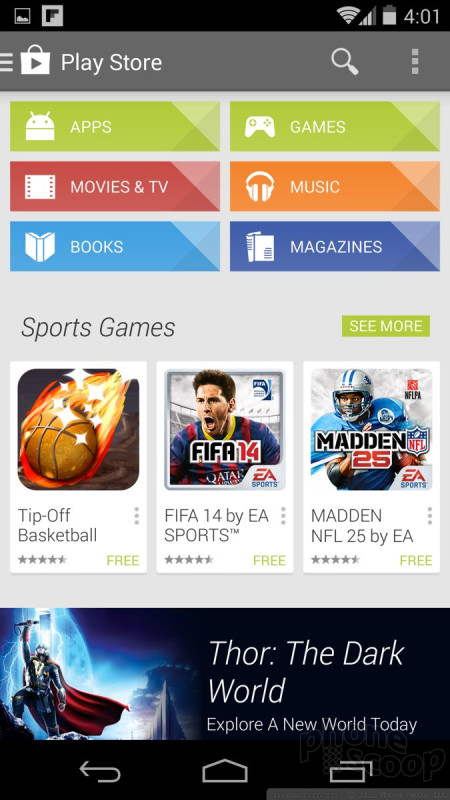





























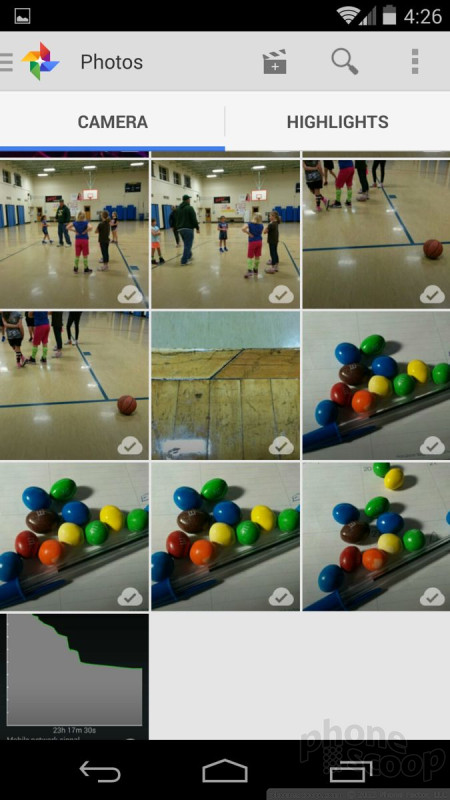




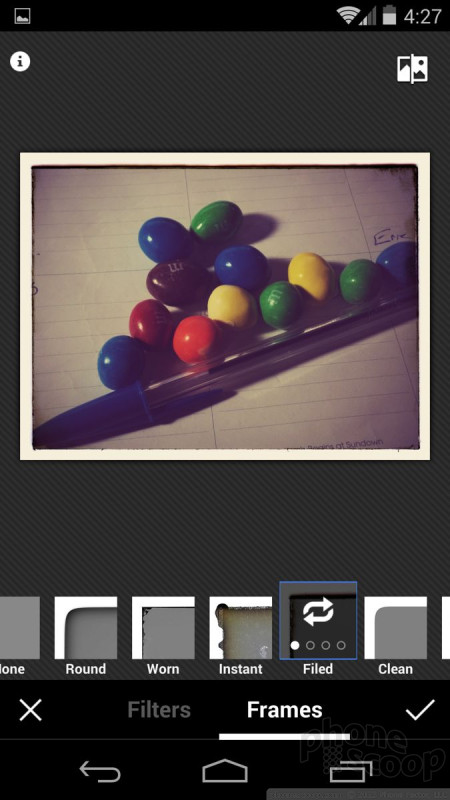




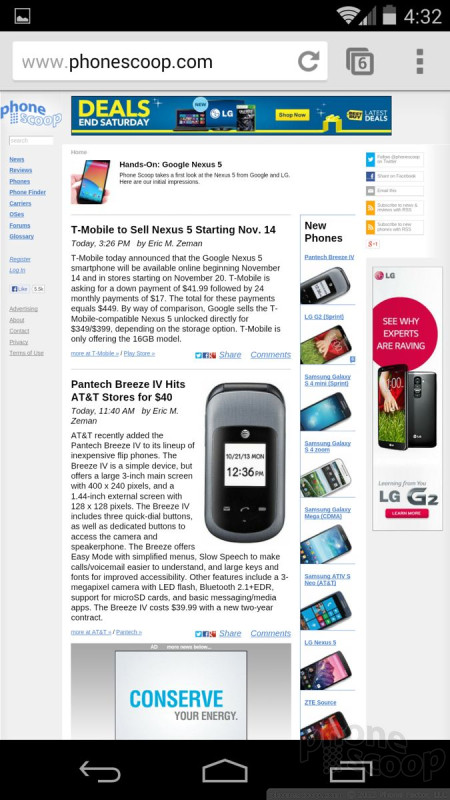















 Use Different Camera Apps to Improve Photo Quality
Use Different Camera Apps to Improve Photo Quality
 Hands-On: Google Nexus 5
Hands-On: Google Nexus 5
 FCC Reveals Photos of Possible Nexus Made by LG
FCC Reveals Photos of Possible Nexus Made by LG
 Google Nexus 5 Now Available in Red
Google Nexus 5 Now Available in Red
 Google Reveals Nexus 5 with Android 4.4 KitKat
Google Reveals Nexus 5 with Android 4.4 KitKat
 LG Nexus 5
LG Nexus 5





