Review: HTC One max
Media
The max comes with a handful of media options on board, though carrier-branded versions might have a different selection. The standard Google Play apps and services are on board, as is the standard YouTube app. These apps are best used with content downloaded or rented via the Google Play Store, but they will also play back content you've side-loaded. There is a separate, bare-bones MP3 app that interacts only with content that's been sideloaded. It has a decent feature set for playing back music.
Other selections include TuneIn Radio if you want to stream internet radio stations, an FM radio for local broadcasts (headphones required), and Sound Hound for music discovery. All of these apps work well.
The max's BoomSound speakers are great when it comes to sharing music/video. You can skip headphones when you're by yourself, because they produce plenty of volume for music and video both. I really like the stereo effect they create when watching video. If you've left your boombox at home, the max puts out enough sound to fill a small room with music. It's not going to replace the sound system at your local bar, but you can share your tunes with friends in smaller spaces without problem.
Last, like the One, the max has an IR blaster and can serve as a remote control for your TV and home theater system. The remote application is a breeze to setup and I had no trouble programming in a half-dozen components. It can be used to turn components on/off, change the source on your TV, as well as control DVD players, and so on.
Camera
HTC has worked hard to simplify its camera software while also keeping all the features that more advanced users want. The camera software in Sense is among my favorite on an Android phone. There's no dedicated camera button, so the camera needs to be launched via the lock screen or home screen shortcut. It launches swiftly.
The viewfinder stretches across the entire display, with the controls overlaid on the left and right sides. The shutter buttons are on the right side of the screen. There are separate camera and video buttons. This lets you shoot either without first switching modes, and also lets you take still images when recording video. There's also a slider for zooming on the right side of the display.
There are three controls on the left. The first cycles the flash between on, off, and auto; the second turns on Zoe mode; and the third lets you access all the camera's settings. The max offers a number of shooting scenes, such as portrait, landscape, backlight, text, and macro. The max also has HDR and panorama modes, and lets you use both the front and rear cameras at the same time so you can include yourself in select shots. The video camera can record in slow motion. Images can be shot in 16:9, 4:3, and 1:1 aspect ratios, and you can control other settings such as white balance, exposure, contrast, burst mode, and so on. The max's camera offers tons of room for customization, and the controls are laid out plainly and simply.
A word on Zoes. This mode shoots video and still images at the same time automatically and creates a compilation that centers on a particular moment. It's a neat idea that lets you add depth to something such as singing Happy Birthday to your kid or watching a friend attempt a double flip off the diving board. The best way to view Zoes is from the gallery app on the One max. Sharing them through Facebook or Google+ doesn't really work.
Photos
The max has a similar "Ultrapixel" sensor that the One and One Mini have, complete with HTC's ImageChip for fast processing. HTC says the UltraPixel sensor boils down to about 4-megapixels, but each pixel is much larger to let in more light. As with the One and One mini, the max produces excellent pictures. I was very pleased with the results I've achieved. Focus is sharp, white balance is excellent, and exposure is nearly always accurate. In low-light situations, the max produces a bit more grain than I'd like to see. I didn't see any focus problems in low light. You can get results that border on outstanding if you know how to use a camera (i.e., adjust the camera's settings to match the shooting environment). If there was on feature from the One worth carrying over to the max, it was the camera.
Video
The max can record full HD video and produces excellent results. The focus, exposure, and white balance are nearly always spot on, and I came away pleased with the footage no matter what I was shooting. It's a very good video camera and captures video worth sharing across all your social networks.
Gallery
HTC recently updated the gallery software in Sense 5, and that's a good thing. The gallery that first shipped with the One earlier this year was confusing and difficult to sort through. The newer gallery software is much easier to use and makes more sense.
Photos are organized by albums, events, locations, or friends. The albums appear as folders (camera shots, Facebook, Flickr, DropBox, etc.). The basic layout of the albums page is a snap to work with. If there are sub-folders (such as in Facebook), you can sort through those individual folders easily to locate images. When you dive into each folder, images pop up instantly in a grid of thumbnails. Touch a photo to load it. With a photo loaded, you can quickly swipe from image to image.
If you switch to any of the other views (events, locations, friends), you still get an easy-to-use set of folders that functions more or less the same as the albums view. Events are obviously organized by date, and Locations sorts photos based on geo-tagging. The Friends view sorts through photos based on which social network they are pulled from.
Sharing options run the norm. It's easy to push photos to your friends via email or social networks. Photos can also be moved, renamed, added to slideshows, and so on. Editing features are based on the stock Android gallery app. That means you can apply some effects to make up for poor exposures or bad white balance, insert frames, retouch, reduce red-eye, and of course crop and rotate.
The gallery software is quite good. It's simple enough (now that it's been updated) that most people can figure it out without trouble, yet refined enough to give creative types the sort of control they want over the end results. The gallery also makes improvements to how you can interact with Zoes. For example, you can add your own music to Zoes, as well as add themes that are dynamic and adjust to your content. Highlight videos are no longer limited in length, and it is easier than ever to to make animated GIFs out of your Zoes.
Bluetooth
The max's Bluetooth radio functioned well. I was able to pair it with a handful of different headphones, as well as my computer and other smartphones. Phone calls sounded rather crummy through my car's hands-free system, but music sounded great through my favorite Bluetooth headphones. I was able to share files to other devices via Bluetooth with no problem.
Browser
The max comes with both the generic Android browser and Google's Chrome browser. Both do a fine job of rendering web sites and interacted with the max's data radio well. As I've said many times, I prefer Chrome, but the stock browser is perfectly good. Both were equally quick at delivering web content to the max over AT&T and T-Mobile's HSPA+ networks. Beyond these two browsers, there are tons of options in the Google Play Store if you're looking for a different browsing experience.
Clock
HTC always does a great job with its clocks, and the max is no exception. A quick press of the screen lock button brings the display to life. The clock is positioned close to bottom of the screen and is nice and large. I was able to read it easily from an arm's length. The weather appears next to the clock. As noted earlier, you can alter the content that appears on the lock screen. All of the options include the clock and the weather.
Fingerprint Scanner
One of the max's more prominent features is the fingerprint scanner. It is on the back of the phone, just below the camera. I find the placement to be better than the Touch ID sensor on the iPhone 5s, but it still isn't ideal. For example, using the fingerprint scanner almost guarantees you're going to smudge the camera lens. Also, if you're hold the max in the wrong hand, you'll have to switch before you can swipe your print.
In order to use the sensor, you have to teach it your fingerprint. This is accomplished by swiping your finger down the sensor from top to bottom. It takes four swipes to learn your fingerprint. You can teach the phone several fingerprints so you don't always have to use the same finger. This is key if you use the device in your left and right hands evenly. Once enabled, owners can use the fingerprint scanner to unlock their device or launch key applications.
I had mixed results with the scanner. It only worked about 50% of the time, and often forced me to enter my backup password in order to unlock the phone. Given the amount of time it takes to swipe your finger several times and then peck in a complex password, you can enter a pattern unlock four or five times. Bottom line, it's just not fast or reliable enough for everyday use.
GPS
The max's GPS radio functioned perfectly. In often pinpointed me in about 10 seconds to within 20 or 25 feet. When paired with Google Maps — the only navigation software on board — the max serves as a capable navigation device. It works well to route directions between points on the maps, and offers plenty of additional details, such as live traffic, and search tools.
HTC Sync
The max comes with a syncing tool from HTC that is meant to speed up the set-up process. When you first boot the max, it asks if you want to set the device up using your PC rather than the device. You type in a link and a code supplied by the software, and you can then add your Google account; add ringtones, alert tones, and wallpapers; and install applications. It is easier to do this via a desktop browser, and the tools are fairly simple to figure out. Unlike my attempts with the One mini, this feature worked quite well with the One max. I had to give the max some time, but before long it was set up exactly like my One. Cool!


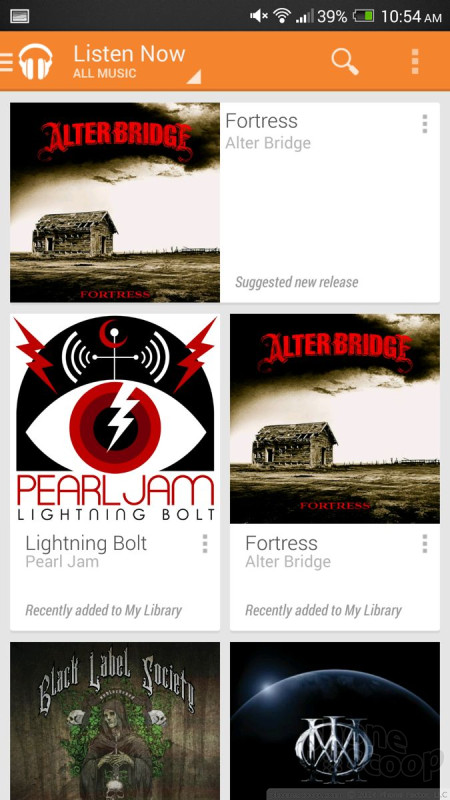





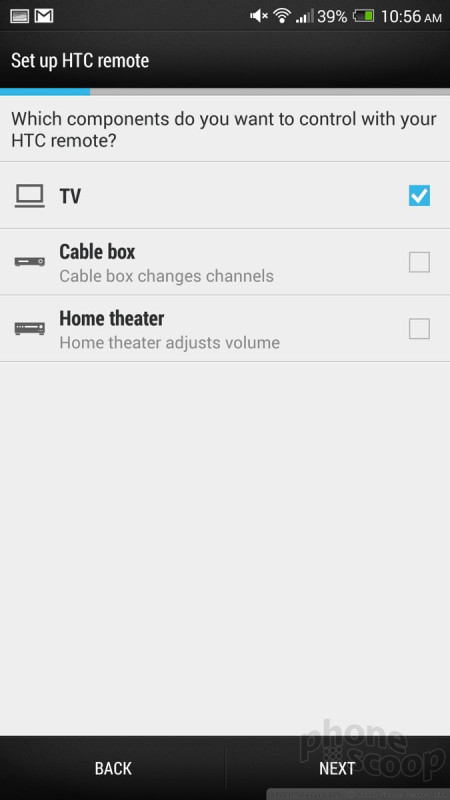


























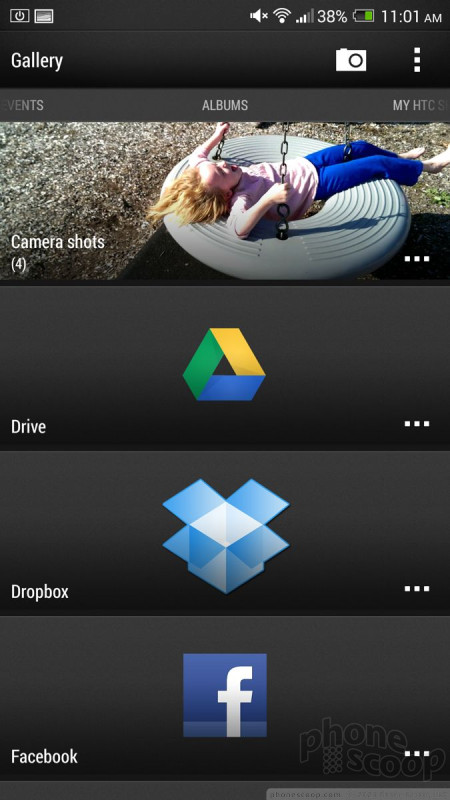






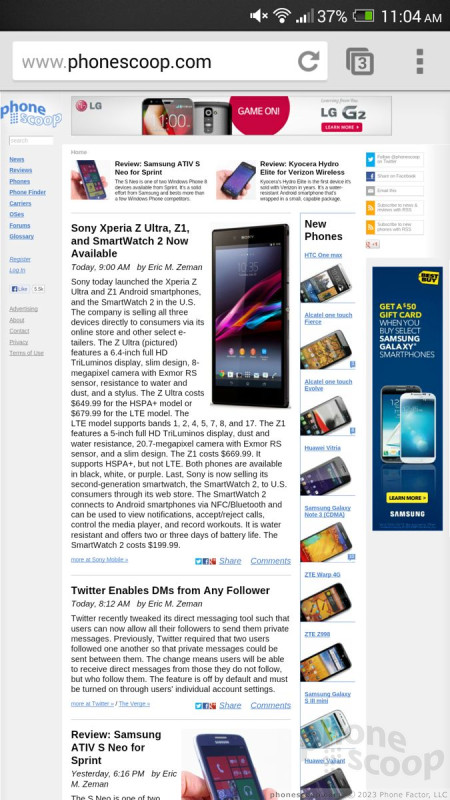




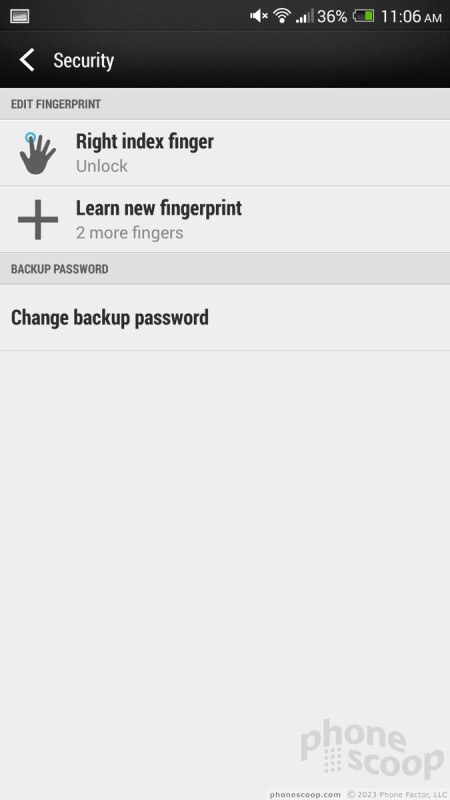






 HTC Debuts the One Max with 5.9-Inch Screen and Fingerprint Scanner
HTC Debuts the One Max with 5.9-Inch Screen and Fingerprint Scanner
 HTC One max (CDMA)
HTC One max (CDMA)



