Review: Nokia N75
Browsing
Browsing the web with the N75 was a let down. With its 3G data capabilities, we were expecting a significant improvement over Nokia EDGE-equipped phones we've tested in terms of speediness. This was not the case. In areas with strong 3G signal penetration we witnessed only a marginal improvement in browsing speeds. Also, the N75 comes with two browsers. As with other AT&T devices, the default Internet settings take you to the MEdiaNet WAP portal. From there, you can surf to WAP sites and add bookmarks for easier future navigating.
The N75 also comes with the same S60 browser as on Nokia's E Series devices such as the E65 or E61i. This browser makes for a far superior experience than the WAP browser. Web site detail is much richer and navigating is far easier and more intuitive.
Customize
S60 can be customized to such a large degree, that we don't even know where to start. Just about every screen, menu, level, setting or option imaginable can be altered to better suit users' tastes.
The home screen can be viewed with nothing on it but wallpaper or with the active standby mode on, which gives you access to applications via shortcuts. The main menu can be set to grid or list views, depending on your preferences. Ringtones are fully customizable for each contact, and can be set to music files that are on the phone.
One feature that's useful is the ability to move applications and folders to other places on the phone. For example, we downloaded the Gmail mobile email client for the N75. By default the application is deposited into the Games & Apps folder. This folder takes a bit of navigating to get to, and we prefer easier access to the Gmail client. Using the S60 customization features, we're able to select it and move it into another folder. Once in that folder, we're able to move it around to a position that suits us better. This is very useful if you have several applications or folders that you access regularly.
The N75 ships with only two themes, which are too similar in our opinion. There's the Cingular orange and black halloween-looking theme, and the Nokia S60 theme, which also features a black background. If you want more themes, AT&T pushes you to download them via its MEdiaNet portal. In other words, pay for them. We were able to go to s60.com and download several different free themes for the N75. You do have to register with s60.com, first.
File Management
There are several different ways to manage files and applications with the N75. For most user content, such as pictures and music files, they can be found and managed through the MyStuff application that is in the main menu. This is more than adequate to interact with most of your files. There is also a more folder-driven file manager program under the settings menu. Similarly, most applications can be managed with the Games & Apps folder, and there is also a more folder-driven application manager program in the settings menu. These two folder-driven management apps are most suited for enterprise documents and applications that can be run on the device rather than consumer, media-oriented applications.


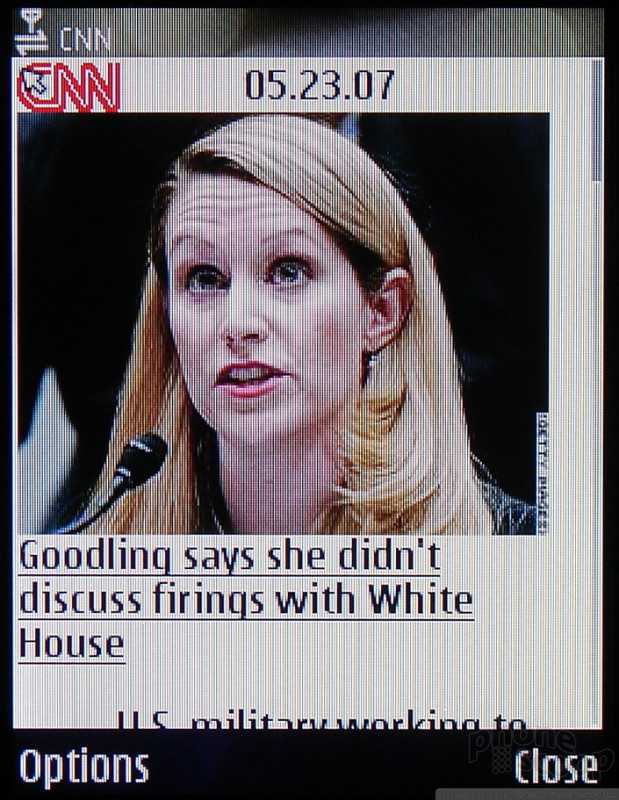












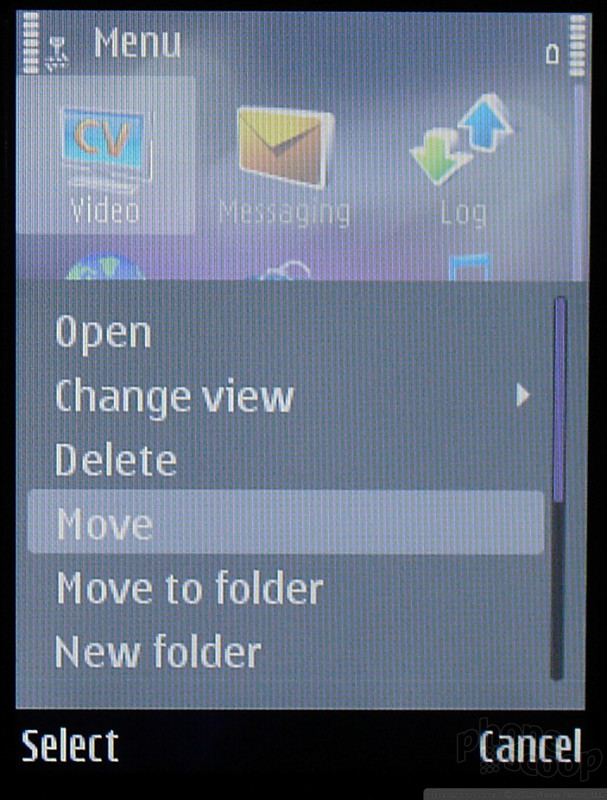



 Nokia Open Studio Fall 2006
Nokia Open Studio Fall 2006
 Hands On with the 2023 moto g 5G & moto g stylus
Hands On with the 2023 moto g 5G & moto g stylus
 iPhone 15 Series Goes All-In on USB-C and Dynamic Island
iPhone 15 Series Goes All-In on USB-C and Dynamic Island
 Hands On with the New Moto Edge
Hands On with the New Moto Edge
 Qualcomm Expands Flagship Phone Chip Series
Qualcomm Expands Flagship Phone Chip Series
 Nokia N75
Nokia N75








