Review: Nokia Lumia 1020 for AT&T
Media
There are multiple avenues through which to find and playback content on the Lumia 1020. All Windows Phones include Microsoft's XBox Hub. The XBox Hub and its accompanying store are the best choice for people who've invested in Microsoft's other platforms, including Windows machines and the XBox gaming device. The store offers plenty of selections for music, movies, and television shows, and allows you to rent or purchase much of it. The XBox Hub also houses the basic media player through which you'll listen to music or watch movies you've sideloaded via USB.
Only Nokia phones include Nokia Music, Nokia's own content store. It, too, lets users purchase music, and also includes streamable radio stations, personalized music recommendations, and a tool for searching local live performances.
The 1020 also ships with AT&T Live TV. It requires an active cellular connection to work and offers streamed television content. It costs $10 per month to use and I don't see much value in it. That said, the service works well on both AT&T's HSPA+ and LTE networks, though it spent a little bit less time buffering videos when used over LTE.
Camera
The 1020 has three separate camera apps: Camera, Nokia Smart Cam, and Nokia Pro Cam. Phone Scoop reviewed the first two camera apps in-depth in our report on the Lumia 925 here. In this review, we'll focus on the Nokia Pro Cam app, which is entirely new and unique (for now) to the Lumia 1020.
Nokia Pro Cam is the app mapped to the 1020's hardware camera button by default (this can be changed if you wish). It can also be launched separately via the menus. It takes a few seconds to open. This app is not for beginners. Let me repeat that: The Nokia Pro Cam app is not for beginners. The basic tenet of the app is to let those with a modicum of knowledge about photography take control of the 1020's exact camera settings. It does this with a novel user interface that is confusing at first, but great once you get to know it.
When the app first launches, the camera user interface looks almost identical to the regular camera app. The major difference is the presence of a control strip at the top of the viewfinder. The strip gives the photographer a quick view of the camera's current settings: flash, white balance, focus, ISO, shutter speed, and brightness (but not aperture, or the size of the opening through which the light enters the camera lens). The default for all of them is to be set to "auto." You can press each individual function and a virtual dial will appear on the screen that lets you alter the setting. ISO, for example, can be set anywhere from 100 to 4000, shutter speed can be set anywhere from 1/16,000th of a second to 4 seconds, focus can be set to toggle between macro and infinity.
A few words about the 4-second shutter option. This only works at night or in similarly dark environments. I tried to use it during the day and only wound up with a completely overexposed mess. When Nokia demoed the 1020, it shut off all the lights in the room and recorded four seconds of people waving illuminated smartphones around. The result was an artsy shot of streaks of light. That's what this feature is for: artistic night shots. Again, remember that the Pro Cam app is for photographers who know what they're doing. In takes practice to get good results with this feature.
Alternately, you can access all the dials at once by pressing and holding the on-screen shutter button and then sliding it to the left. It's not the most intuitive gesture I've seen, but once learned it makes sense. With all the virtual dials exposed, you can set each component to behave exactly as you wish, giving you the ultimate in creative control over how the camera fires off pictures. For people who understand how each of these factors interacts with the others to produce a result, the level of control is unparalleled on a smartphone. For novices, it's confusing as hell. In fact, if you just want to snap fast images, you're better off using the main camera app. Using the Nokia Pro Cam is the only way, however, to access all 41-megapixels and the 1020's incredible zooming powers.
As far as the zooming goes, the huge pixel count in the PureView image sensor lets you zoom in on photos captured with the Pro Cam and still see plenty of detail. Most often when you zoom in on a normal 5- or 8-megapixel image, you begin to get large digital artifacts that obscure the image. The 1020 is able to get around this thanks to the PureView technology. The result is that more detail is visible when you zoom in. Nokia likes to say that the zoom allows people to reframe their shots because you can zoom and crop. I guess that's one way of looking at it. To be honest, I wasn't bowled over by the results. Sure, there's more detail visible when I zoom in, but I can't say that it is all usable. It depends a lot on the image's depth of field. If the depth of field (area of focus) is too narrow, only a small section of the image remains in focus when it is zoomed in: the rest is all noise. So, yeah, many of the PureView images you capture will offer a better-than-average amount of zoom, but don't expect to be able to resolve license plates CSI-style on cars from hundreds of yards away.
The Pro Cam also includes a few other tools not found in the regular camera app. The app lets users set a timer for the shutter of 3 seconds (for tripod shots or for when you want to include yourself in a shot), as well as use bracketing (up to 5 exposures set to negative or plus 0.5EV, 1EV, or 2EV). Bracketing increases the likelihood of getting a correctly exposed shot in certain circumstances. There are more granular controls over items such as aspect ratio and resolution in the settings tools, and the Pro Cam is also compatible with all the software Lenses that are installed on the 1020.
If you don't futz with any of these dials, the Nokia Pro Cam app still works really well on its own. You don't have to touch any of this stuff to take great pictures, but it is there if you want (and know how) to take advantage of it.
Photos
If the 1020's camera does one thing right, it is to take the sharpest pictures I've ever seen from a smartphone. The 1020 is capable of producing incredible focus and intense detail. The optical image stabilization goes a long way to helping keep images in focus (see the concert shots below). It also nails exposure. I was able to get very well balanced exposures on the bulk of the shots I took. The one thing about the 1020's camera that really disappointed me, however, was white balance. It is all over the place. This is something I noticed on the Lumia 925, as well. (See several of the concert shots below and notice how some are bluish and others yellowish.) Despite the white balance issue, I was very impressed with the 1020's photos.
Video
The same is true for the video I captured. The 1080p HD footage was sharp, colorful, exposed correctly, and (more often than not) had accurate white balance. Notice how clear the audio is in the concert footage is below. The 1020 has special processing powers to dampen overly loud environments so that the end result is still usable. You may not like the song in the clip below, but fans of the tune will at least be able to tell what it is thanks to the clarity of the sound. The 1020 lets you adjust the amount of zoom while recording: not all phones do that. I was unable to zoom in on sections of a video after the fact, however.
Photo Hub
The Photo Hub is Microsoft's version of a photo gallery. The Photo Hub stores all images captured on the 1020 itself, but also syncs with social media accounts, most notably Facebook. The Hub itself is an active place where you can view your own images as well as peruse those of your social networking friends.
The photo-managing features are typical for most phones and it is easy to move images between folders or share them with others. It's worth the time to set up SkyDrive (Microsoft's free cloud storage service) to automatically back up your photos.
Editing features in the Photo Hub itself are limited to rotate and crop. This is where Nokia's Creative Studio comes in play. Creative Studio lets users apply various filters and effects to change the tone/appearance of their photos. Creative Studio also includes the ability to blur the background, or use a tilt-shift adjustment tool to give photos a unique look. As far as tilt-shift tools go, it works pretty well. Creative Studio has a pretty good feature set for those who like to tweak their images after the fact. Creative Studio is another Nokia exclusive.
Apps
The 1020 is chock full of apps out of the box. There's the typical set of Windows Phone basics, which are joined by nearly a dozen Nokia-branded apps and more than a half-dozen AT&T apps. One thing I like about Windows Phones is that you can easily delete any app from the device, including those that you might consider to be junk. (Sorry, AT&T Navigator, buh-bye!)
Bluetooth
No problems to report here, the 1020's Bluetooth feature worked as it should. I was able to pair with various types of headphones for making calls and listening to music. Call quality was acceptable, but just barely. Music sounded very good. I was also able to send files from the 1020 to other devices and vice versa.
Browser
I was particularly impressed with Internet Explorer's performance on the Lumia 1020. I can't really put a finger on why, but it felt lightning fast no matter what I did. It was quick to load web sites, which rendered accurately, and looked great on the 1020's 4.5-inch display. I didn't see too much of a difference between surfing over HSPA+ and surfing over LTE, but there was a wee speed bump. I still have to ding IE for lacking some of the powerful features found in Google's Chrome and Apple's Safari, such as synced tabs and bookmarks.
Clock
As noted earlier, the 1020 puts a great clock on the screen even when it is asleep. This Nokia screen saver means the time is always visible if you want it to be. Otherwise, the clock on the lock screen is a bit small. The appearance of the screensaver and locks creen clocks cannot be changed, however. For example, you can't set them to be analog.
HERE
The GPS radio of the 1020 itself performs perfectly. It pinpointed me quickly and accurately no matter where I was.
Nokia's HERE navigation suite is an incredibly powerful set of tools that not only helps map out directions, but lets you search your surroundings. HERE Maps offers a wealth of features that go head-to-head with the best that Google Maps offers on Android handsets and the iPhone. Some of the associated apps include HERE Drive and HERE Transit. These are individual apps that perform specific functions. HERE Drive plots point-to-point driving directions, while HERE Transit helps manage mass transit route planning.
HERE City Lens (formerly Nokia City Lens) is an augmented reality application for finding nearby points of interest. It works in concert with the camera. You pan the camera around and the app shows you what's in the vicinity. It's easy to pick one of the shops or restaurants it finds and pull up more information and/or details about it.
Microsoft Apps
Some of the useful tools on board most Windows Phones - the 1020 included - are Office and OneNote. Office needs no introduction. On the 1020, you can open/edit Word, Excel, and PowerPoint documents, as well as sync them to your personal (or corporate) computers. OneNote is Microsoft's extensive note-taking and -managing app. It functions similarly to EverNote.


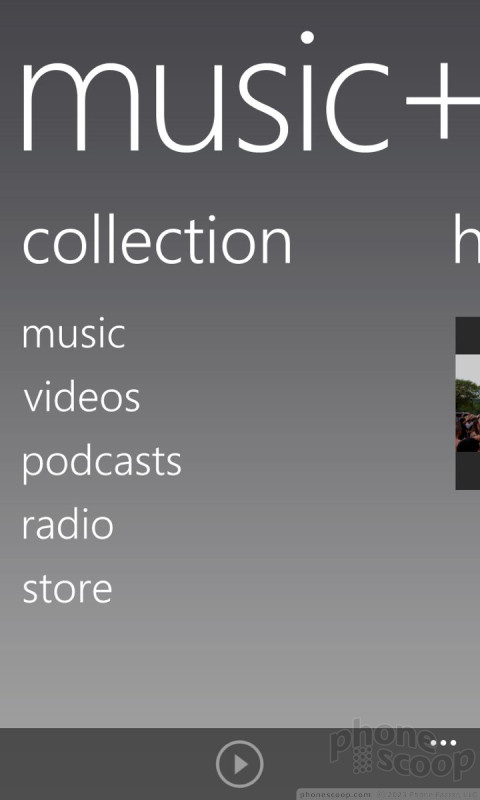





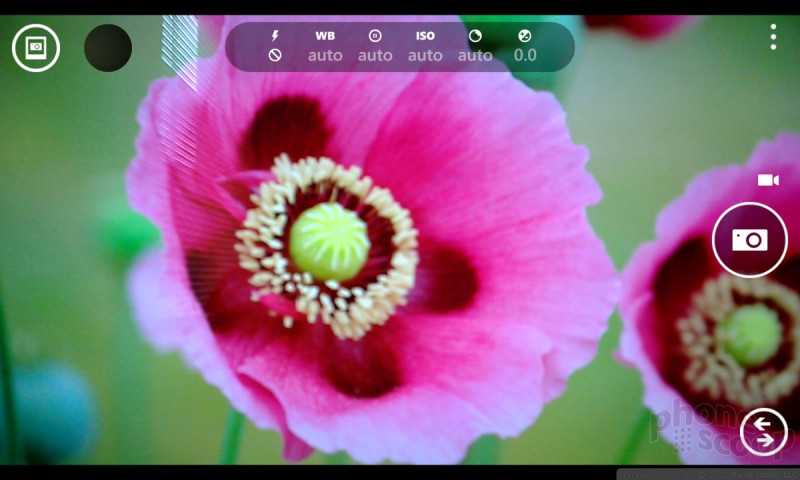
































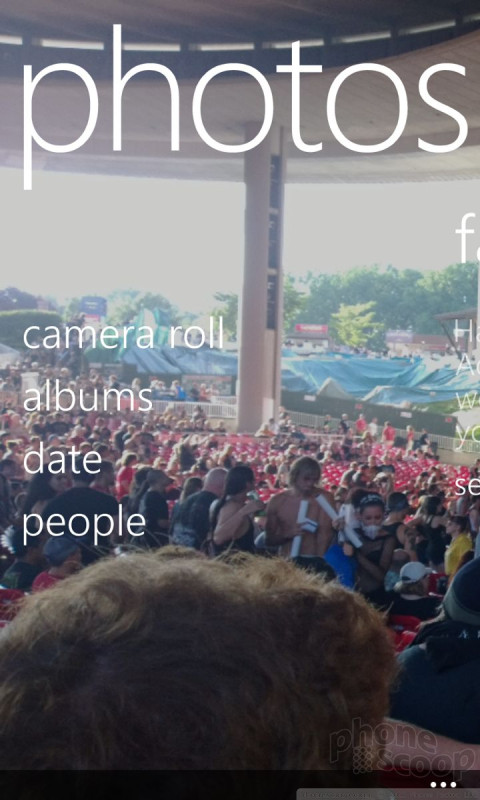







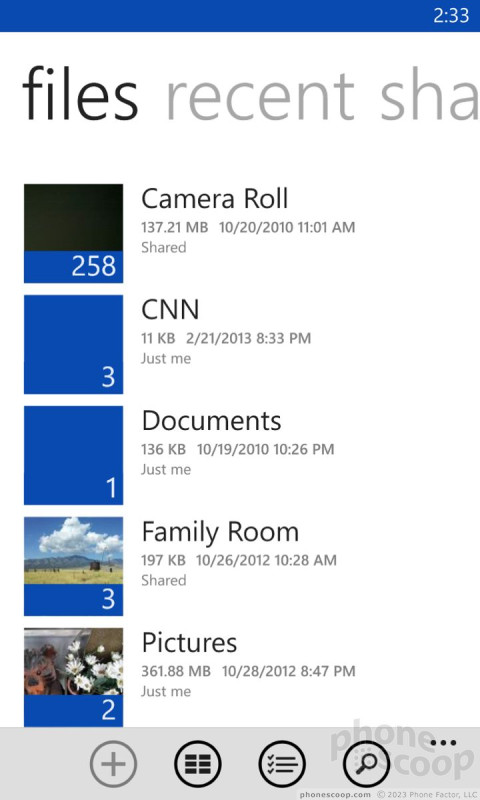








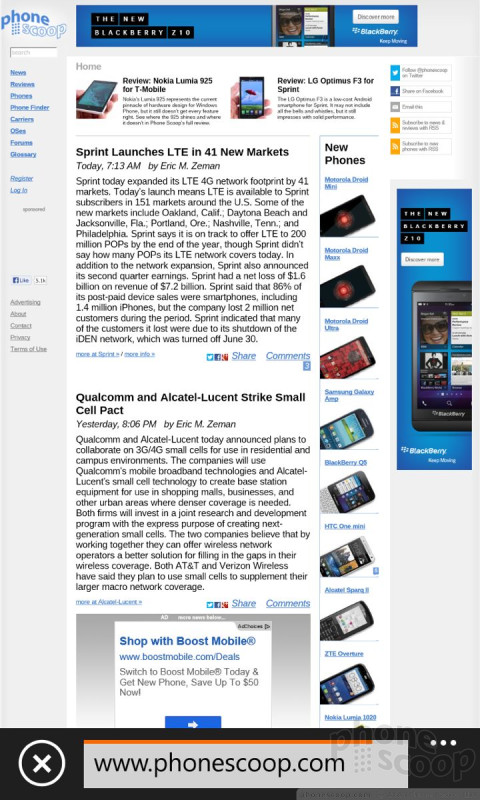




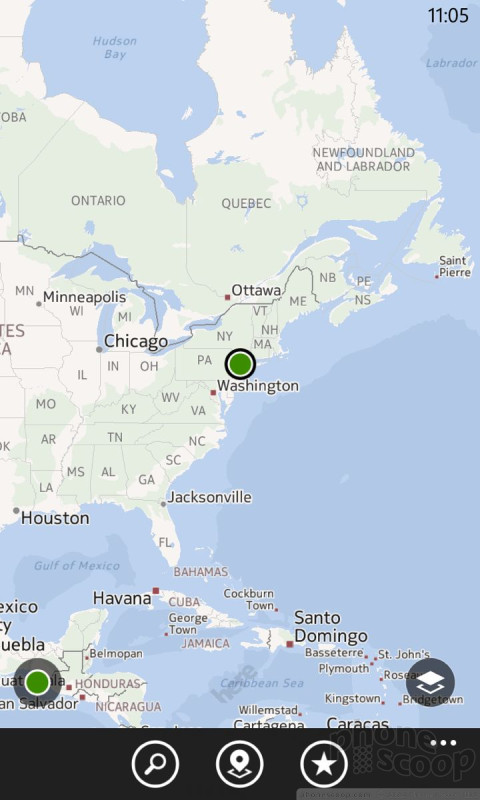






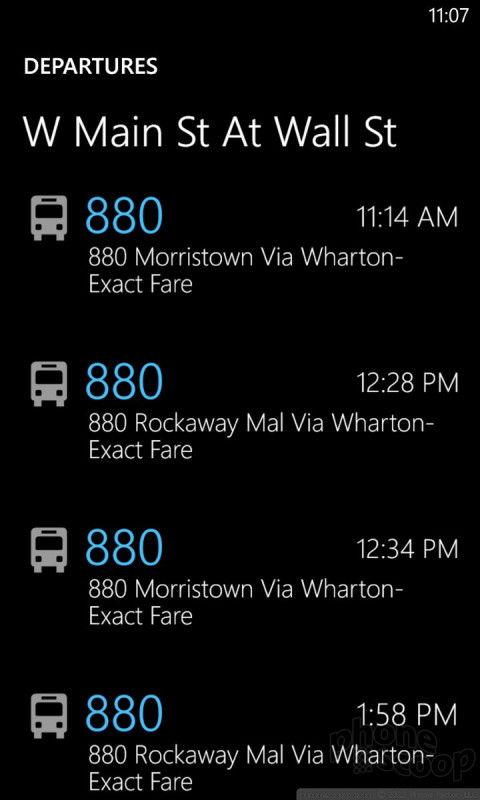





 Hands-On: Nokia Lumia 1020
Hands-On: Nokia Lumia 1020
 Nokia Reveals the Lumia 1020 with 41MP Camera for AT&T
Nokia Reveals the Lumia 1020 with 41MP Camera for AT&T
 Nokia Lumia 1020
Nokia Lumia 1020










