Review: LG Optimus G Pro for AT&T
May 8, 2013, 12:35 PM by Eric M. Zeman

LG attempts to tackle the phablet market with the Optimus G Pro, an Android smartphone for AT&T that offers some innovative features in an over-sized package.
Form
Is It Your Type
The LG Optimus G Pro falls into a very distinct class of devices: the phablet (a phone with a screen so large it's almost a tablet.) If that is the type of device that appeals to you, then perhaps the Optimus G Pro could fill your needs. For many, however, size isn't the only thing that matters. Does the Optimus G Pro offer more than its cinematic screen? Phone Scoop has the answers in this full report.
Body
There's no getting around the fact that the LG Optimus G Pro is a large, large device. It is also, to my eyes, a bit plain looking. The design is fairly bland. It's as if LG decided that size alone would sell the G Pro. It's a black slab, but leaves the fancy lines and complicated surfaces to other phones. It may be big, but it doesn't look all that special.
The entire front surface is black. The back is black, too, but has a pattern that's situated below the clear, glossy surface. The effect is that when held in the light, the pattern will jump to life a bit and break up what would otherwise be a blackboard-sized rear cover. The back and front surfaces are both incredibly prone to collecting finger oils and nasty grime. It takes serious effort to keep the G Pro looking clean. Some may find its constant slime coating a bit gross. I know I did. There's a metallic-looking band that wraps around the edges of the G Pro, breaking up the black a bit. It's hardly noticeable, though.
The materials and build quality are okay, but not great. I'd like to see LG get away from the use of plastics on a device such as this, though I understand the weight and cost considerations metal adds to a phone. The pieces all fit together tightly, though, and the G Pro feels strong.
Of course, the G Pro goes head-to-head with Samsung's Galaxy Note smartphones. The G Pro has a slight edge over the Note II, however: it is fractionally smaller in every dimension. Where the Note II measures 5.94 x 3.16 x 0.38 inches, the G Pro measures 5.91 x 3 x 0.37 inches. It weighs less, too, at 6.14 ounces compared to 6.35 ounces. These minor differences may not seem like much to you, but they make all the difference in the world when it comes to daily use of the G Pro. The most significant difference is the width. The slightly narrower build makes the G Pro that much easier to use one-handed, especially when it comes time to reach for items on the far side of the display with your thumb. The rounded curves where the sides meet the back help a little bit, too. It's still more awkward to use than the Galaxy S 4 or HTC One, but not that much more awkward.
Comparisons aside, the G Pro is slim enough for most pockets, but it's a bit tall for some. In fact, it didn't fit completely into the pockets of two pairs of jeans that I own.
The front of the G Pro is nearly all display, though there's about 1 cm of bezel above and below the screen for items such as the speaker and controls. Speaking of which, there's a physical home button situated below the display. It's easy to find, but the button requires too much travel for my taste: you have to push it deep below the surface of the G Pro to get that "click" to happen. It's flanked by two capacitive controls: Back on the left, Menu on the right. The buttons work well, but they're hard to find when they're not backlit, which is too often.
The volume toggle is on the left edge of the G Pro. It's too flush with the surface and offers minimal travel and feedback. I want to be able to adjust the volume quickly, and this button doesn't allow for that. There's also a user-definable action button, (the default is LG's QuickMemo feature,) which is positioned above the volume toggle. It suffers from the same usability problems as the volume toggle. Thankfully the screen lock button, which is found on the right edge, is a bit better. It is both easier to find and offers better feedback (it's still not great, though.) The stereo headphone jack is on top and the microUSB port is on the bottom.
The battery cover forms the entire back surface of the G Pro and even wraps around toward the front a bit. It's a big piece of plastic. It doesn't feel quite as cheap as its counterpart on the Note II, but that's not saying much. The NFC antenna is plainly visible on the inside of the battery cover. It's hard to convey in words just how big the G Pro's battery is. At 3140 mAh, it's enormous. The memory card can be accessed without removing the battery.
The Optimus G Pro does not have a stylus.
Performance
Screen
The G Pro's display is fantastic. It measures 5.5 inches across the diagonal and packs an impressive 1920 x 1080 pixels. Yep, it's full HD. You can't see the individual pixels, even when you hold the phone up close to your eyes (the Note II's screen looks fuzzy when held next to the G Pro). The G Pro's display is an LCD panel with LG's in-plane switching technology. It's simply one of the best displays I've seen on an LG device. It is crisp, sharp, bright, and colorful. Viewing angles are good; there's no change in color or brightness when it is tipped back and forth. You have to crank the brightness up all the way to use it outdoors, though.
Signal
The G Pro did an excellent job at finding and connecting to AT&T's HSPA+ and LTE 4G networks. It displayed three or four bars of coverage in most places I took it. More to the point, though, it never disconnected from the network nor lost signal entirely. The G Pro always connected calls on the first dial, never dropped a call, and always delivered speedy mobile data performance. AT&T's HSPA+ network, which offers abundant coverage, offered mixed speeds on the G Pro during my tests. AT&T's LTE network is much quicker — when you can find it. I routinely hit peak download speeds in excess of 35 Mbps with the G Pro on AT&T's LTE network.
Sound
The G Pro is a good voice device thanks to mostly clear calls and a loud earpiece speaker I was easily able to hear callers even when standing next to a shrieking gaggle of kids at a birthday party. In quieter environs, you can turn the volume down to 50% for a really nice experience. The speakerphone on the G Pro is OK, but not as good as the earpiece. There's more noise introduced in calls, and the speaker isn't as loud. It works best when placed on a flat, hard surface, such as a desk or table. The speakerphone is best used in a low-key home or office, but not so much when you're out and about, or in a noisy car. Ringers and alerts are acceptably loud, but could be better. You probably won't miss most calls, and the vibrate alert is good.
Battery
The G Pro has fantastic battery life. The massive 3,140mAh battery provides enough power to get well more than a single day's use from the G Pro. In fact, I had trouble killing off the battery entirely, despite my best efforts. If you mostly check email, social accounts, and browse the web, you might be able to get two full days out of the G Pro. Only if you toss it a lot of streaming web video will you begin to see a marked decline in power levels. Even then, you'll be impressed with how long the G Pro keeps a charge.
Basics
Menus
The Optimus G Pro runs Android 4.1.2 Jelly Bean with many of the same software customizations we've seen on LG's smartphones for the better part of a year.
The lock screen is fully customizable. It offers five shortcuts, all of which can be changed or deleted. You can also customize which clock appears on the lock screen, and whether or not weather data and other alerts are sent to the lock screen.
There are three home screen panels for customization out of the box, but you can delete or add screens if you wish. There are a multitude of widgets on board.
The drop-down notification shade provides shortcuts to control the wireless radios as well as brightness, rotation, sound, and the QSlide apps (videos, notepad, calendar, calculator). The QSlide apps (more on these later), as well as the radio toggles, can be customized by the user.
The main menu is a regular old grid of apps. Thankfully, you have some flexibility as far as customizing it is concerned. You can view it with large icons or small icons (default) to fit more apps on each individual page. You can sort apps alphabetically or via install date. You can't, however, view them in list form, nor by most-frequently used. Apps can be hidden, and, even better, there's a tool that lets you delete all the AT&T-branded apps right from the main menu page in one fell swoop. Nice!
I dislike how LG treats the settings menu on the G Pro. Most Android devices have an easy-to-use Settings menu that's laid out on a single page. Rather than take that approach, the Settings menu has been broken down into four separate tabs (much like what Samsung did with the GS4). The four tabs in the settings menu are Networks, Sound, Display, and General. I never quite got the hang of which Settings tools were under which of the tabs. However, after using the G Pro for several days, I discovered that this set-up can be disabled, and the Settings menu can be viewed on a single page.
As far as performance goes, the Optimus G Pro uses a Qualcomm Snapdragon 600 quad-core processor. Despite the power needed to keep the full HD screen going, the Snapdragon 600 was up to the task and more. It chewed through everything I threw at it. Nothing fazed the processor at all. Screen transitions were smooth, apps opened quickly, and the G Pro never slowed down.
Calls and Contacts
The phone and contact apps work exactly as they do on other LG smartphones, such as the Optimus G and Lucid 2.
The dialpad is absolutely huge and provides tabbed access to call history, contacts, favorites and groups. In-call options run the standard gamut, such as add a line, send to Bluetooth, hold, or mute. You can also open the note pad and messaging apps, or toggle on/off noise reduction (which makes calls clearer for those with whom you speak.)
There are the usual home screen shortcuts for quick access to select contacts, as well as the a nice widget for a collection of your favorites. The bigger widget lets you access your top nine contacts and gives you a cool UI for interacting with them on the home screen.
Messaging
As far as messaging goes, the G Pro doesn't deviate from the Android norm. It houses all the typical Google apps: Gmail, email, SMS/MMS, Google Talk, Google+, and Google+ Messenger. All of these apps functioned as designed and are well built tools for communicating with others.
Both the native Facebook and Twitter apps are pre-installed, as well as embedded in the operating system. Sharing things with your social networks is never more than a Menu button out of reach.
Last, AT&T's catch-all IM app is available. This app can work with GTalk, as well as with AOL and Yahoo. (It used to work with Windows Live, but that's now Skype, and this app doesn't handle Skype IM). AT&T's messaging app is a bit clunky as far as I am concerned, but it can be helpful if you like to see everything in one spot rather than spread across various apps.
Extras
Media
The Optimus G Pro offers the expected native Google media applications. The ultra-simple Music app is on board, as is the simple video playback app. These are joined by the Google Play Store, Play Music, Play Movies, and Play Books apps. The newest version of the Play Store makes finding content a wee bit easier, though it still doesn't have quite the selection that iTunes or Amazon offer in their music/movie stores. The native YouTube app is also included.
AT&T's Live TV app is on board, too. This app streams live and prerecorded TV shows to the G Pro. You can see content from the likes of CNN, FOX, Disney Channel, and so on. The video is streamed over the network (amazingly, you have to disable Wi-Fi to get it to work). I found it performed significantly better over LTE than HSPA+. Video was cleaner and the sound was clearer.
If you want to push content from the G Pro to another device, you can use the SmartShare app. It uses DLNA to connect with TVs and stereos and then streams the content over. I found it worked well.
Last, as with other high-end devices this year, the G Pro also includes an IR blaster and remote control application for TVs, DVRs, home theater receivers, and so on. Set-up takes about 30 seconds per device, and you can store up to five different "rooms" in the remote (living room, bedroom, kitchen, den, office). Each room can then control its own set of devices. The app and blaster worked fine. This is a feature I really like. The G Pro does not, however, come with a video content discovery app, such as WatchOn on the Galaxy S 4 or viewdini on Verizon smartphones.
Camera
The G Pro's camera offers an abundance of features, not all of which you'll use, but many of which you may like.
The shortcut button on the side of the phone can be set to open the camera, and in fact that was my favorite use for it. The camera can also be launched from the lock screen or a shortcut on one of the home screens. No matter which avenue you take to turn it on, it does so quickly.
As with most modern smartphone cameras, the G Pro's software offers two control strips down the left and right sides and leaves plenty of room on the screen for the viewfinder. The right strip contains the still camera and video camera buttons, as well as a shortcut to the photo gallery. The left is where all the settings and features are located. Five quick action items appear here. Four of them can be customized.
In terms of shooting modes, the G Pro handles HDR, Panorama, 360-degree panorama, burst shot and beauty shot. The first two are self explanatory. The 360-degree Panorama is similar to Android 4.2's Photo Sphere, but it doesn't produce quite the same file or results. In short, you start capturing images both back and forth, and up and down to creative a massive pastiche of your viewpoint. Burst shot takes 20 pictures in a burst and keeps all of them. Beauty shot is sort of an automatic "Portrait" mode and can be used to enhance skin tones and blur the background when shooting close-ups of people. There's another mode called "Intelligent Auto." Honestly, I don't know what's so intelligent about it. It claims to automatically adjust the camera's parameters (shutter speed, aperture, etc.) based on the scene at hand. Um, every camera's auto mode does that. Further, with Intelligent Auto enabled, you can't choose any of the other shooting modes.
There's also a feature called Time Catch Shot that LG has put on most of its phones this year. This fires off a short burst of pictures that starts before you actually press the shutter button. This helps you not miss a fleeting moment, even if you're late with the button. But you have to be in Time Catch mode already.
One of the device's main features, dual shot, isn't available yet. It let's you take a picture with both the main and front cameras at the same time. This feature will be installed later through a software update.
Photos
As with the 13-megapixel shooter on last year's Optimus G for Sprint, the 13-megapixel sensor on the Optimus G Pro is not as good as it could or should be. Many of the images I captured had a dull, lifeless look to them. White balance was accurate, but colors seemed muted to me. Focus was usually pretty good, but I saw some soft results from time to time. It's good, but not all that impressive.
Video
The 1080p HD video I captured looked quite good. It was in focus and white balance was spot on. I didn't see the same muted colors I noticed with the still images. It produces good video results, no doubt.
Dual record, which lets you record video with both cameras at the same time, is on board. See the sample below.
Gallery
The G Pro uses the stock Android 4.0 gallery app, though LG changed all the colors to make it look different. It's a fine app for controlling your photos. It hooks into your Google and social network accounts, and can share photos between them without too much trouble.
Rotate and crop features can be accessed quickly, and a more fully featured editing menu lets you adjust color, apply filters, reduce red-eye, and fine-tuning exposure, color and so on. The editing features are nice to have and can make a questionable photo a usable photo. There is also a simple video editing tool that lets you stitch together separate video clips into a longer clip. I found it easy to use.
Apps
There are 58 apps pre-installed on the Optimus G Pro. Most of them are regular Android apps, but a fair share are AT&T apps (Code Scanner, FamilyMap, Locator, Ready2Go, Smart Wi-Fi, etc). Of course the Google Play Store is available for downloading more apps. Most, but not all, of the preloaded bloat can be deleted, though there's more than enough room on board the G Pro for your own.
Bluetooth
The G Pro's Bluetooth 4.0 radio worked perfectly. I had no trouble pairing it with a half dozen different devices. Phone calls routed to my car's hands-free system were OK in terms of quality, but not great as far as the volume was concerned. Music sounded good via Bluetooth headphones.
Browser
The G Pro has both the standard Android browser installed, and Chrome. Whichever of the two included browsers you choose, the G Pro does well as a browsing device over AT&T's HSPA+ and LTE networks. Both browsers do a fine job of rendering web pages, and they also include some customizations from AT&T. In the native browser (not in Chrome), there's a little strip that appears at the bottom of the screen that can be used to more easily share whatever content is on the particular web page you happen to be looking at. It is a bit redundant considering that QuickMemo is on board, and offers more tools (like adding a comment). You can turn the toolbar off if you want to.
Clock
Out of the box, the G Pro offers the same lock screen clock that most other Android devices do. There's a white digital clock on the home screen that cannot be seen easily on light wallpaper. As with other LG Android devices, the G Pro lets you sub in a massive digital clock that is easy to read from across the room, let alone arm's length.
GPS
Google Maps and AT&T Navigator are both on board. I prefer Google Maps because it is free. AT&T Navigator costs $10 per month to use. As far as the GPS radio is concerned, it is quick to locate and accurate. I found that it pegged me in about 10 seconds and to within 10 feet. Pair these with the ultra-fast performance of the G Pro's quad-core processor, and you have an excellent navigation device in the Optimus G Pro.
QuickMemo
The Optimus G Pro also includes the QuickMemo app. QuickMemo lets users capture a screenshot and then open that screenshot in the Notebook app. The Notebook app lets you scribble on the screenshot with various pen styles and in various colors. You can add your own scrawled text, or insert actual typed messages. You can erase the notes and leave the background unaffected. You can attach additional content, such as photos or videos, and send them all together as a package via email, SMS, Google+, Picasa and so on. QuickMemo on the G Pro is hindered somewhat by the lack of a stylus, however.
(There's also a separate, bare-bones Note Pad app that can really only be used to scribble out simple notes to yourself. Why there are two such apps on the G Pro is beyond me.)
QSlide
The QSlide apps, which are accessible from the notification tray, are apps that appear in separate windows on top of what else you might be doing. Say, for example, you're showing someone at dinner a video on your phone. The server comes over and drops off your check. Rather than stop your video to find the calculator app, you can snag it from the QSlde strip in the notification tray. The app will then appear in a resizable window on top of the other app you're using. You can also choose to open the full app by tapping a toggle in the QSlide's little window. The idea is to let you quickly access a few handy apps (calculator, note pad, calculator, videos) no matter what you're doing. Only two can be active at a time.
Smart Stay
This is a new feature that can be used to keep the G Pro's display on for as long as you're looking at it.
For example, let's say I am reading a document on my phone. I've set my display to shut off after 60 seconds of no activity. With Smart Stay enabled (it can be turned on/off in the settings menu), the G Pro will keep the screen on as long as the camera see that I am still looking at the display. It doesn't always work. For example, it is more or less useless if you're reading a Facebook update from the comfort of your bed, in the dark.
Wrap-Up
LG did a fine job with the Optimus G Pro for AT&T, but it's far from perfect. I wish the camera was just a little bit better. The design is a bit bland and the materials could be a bit better, too. It can be unwieldy for those with small hands, and the darned thing has an overabundance of apps and features. Those features make the G Pro highly customizable, though, and give users plenty of room to make the device their own.
These niggles aside, the G Pro has a stunning screen, solid voice quality, and amazing battery life.
If you're also considering the Samsung Galaxy Note II, here's the breakdown: The G Pro has a better screen, better battery life, better voice calls, and easier-to-manage hardware; the Note II has a stylus and even more software features, a better camera, and slightly better looks.
The Optimus G Pro lives up to its name, and offers big features in a big phone.
Comments
Why- oh why- no stylus
(continues)














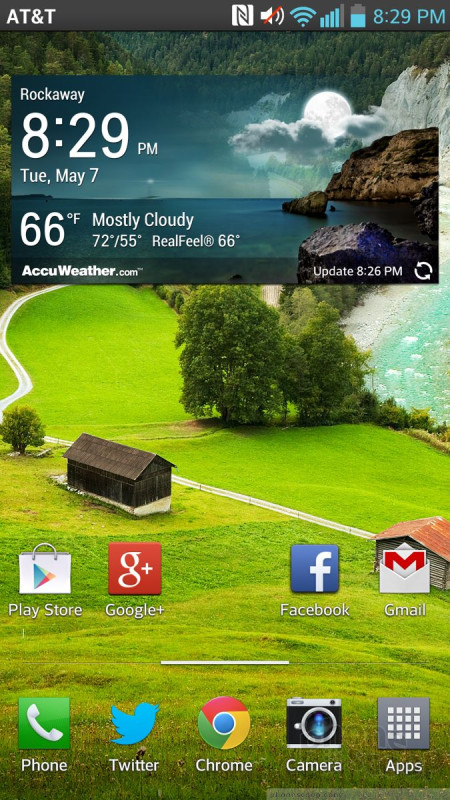












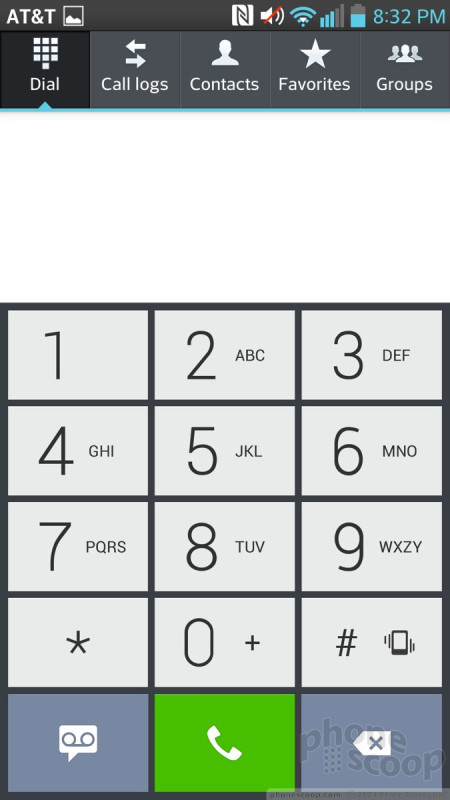



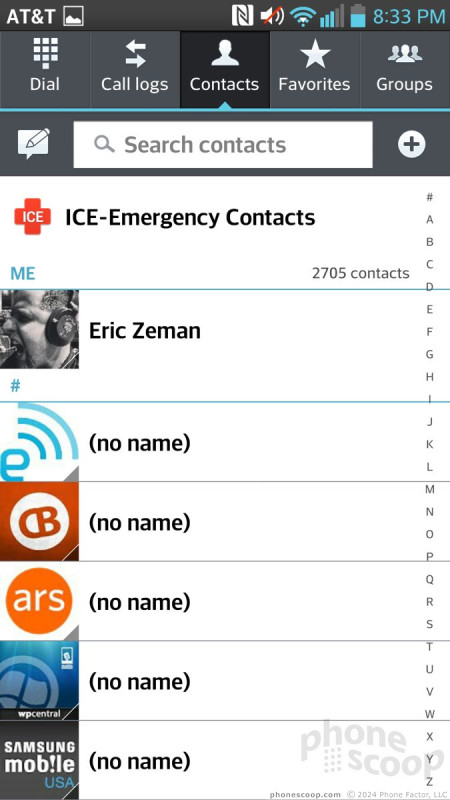



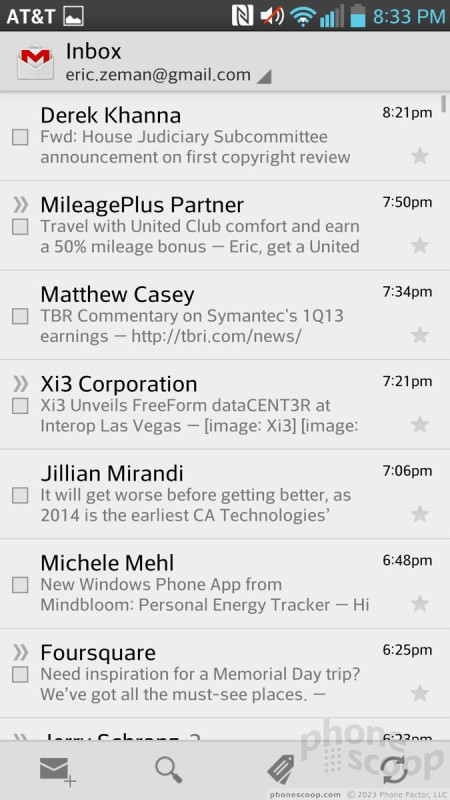










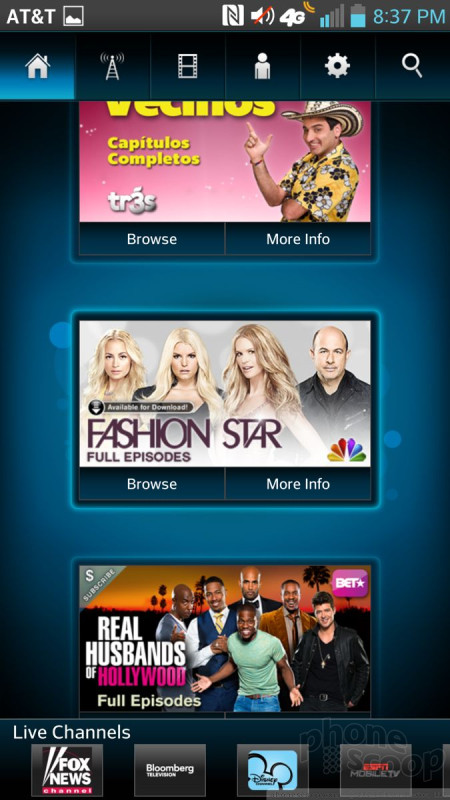


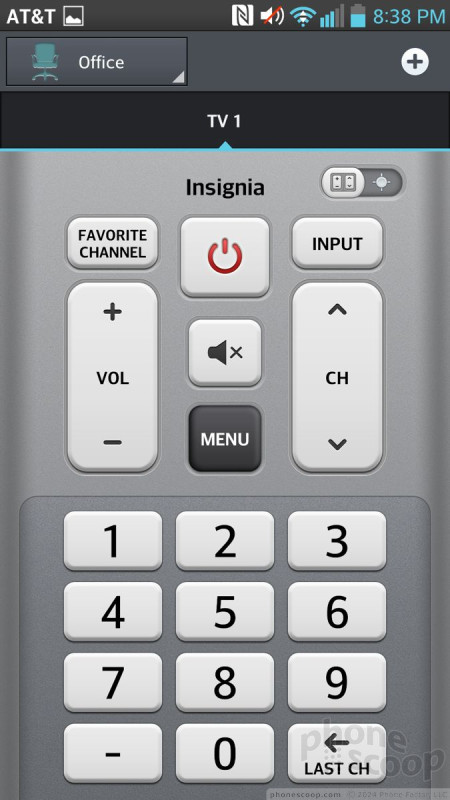




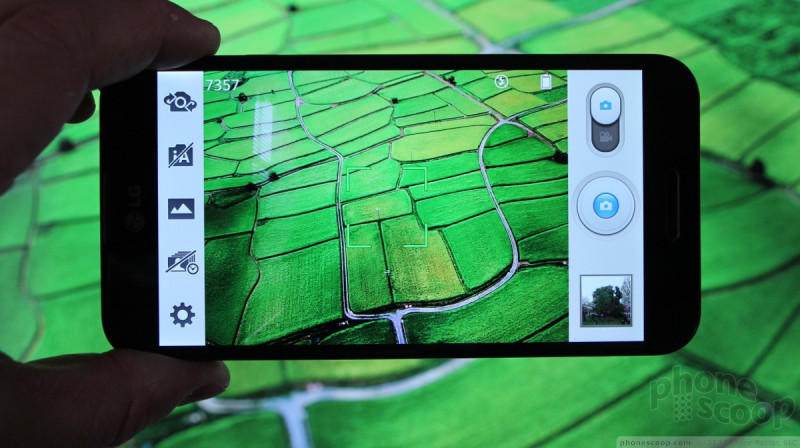





















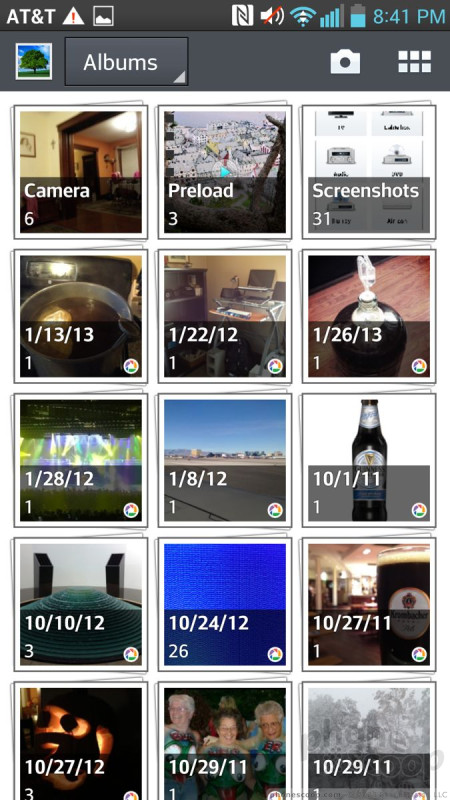





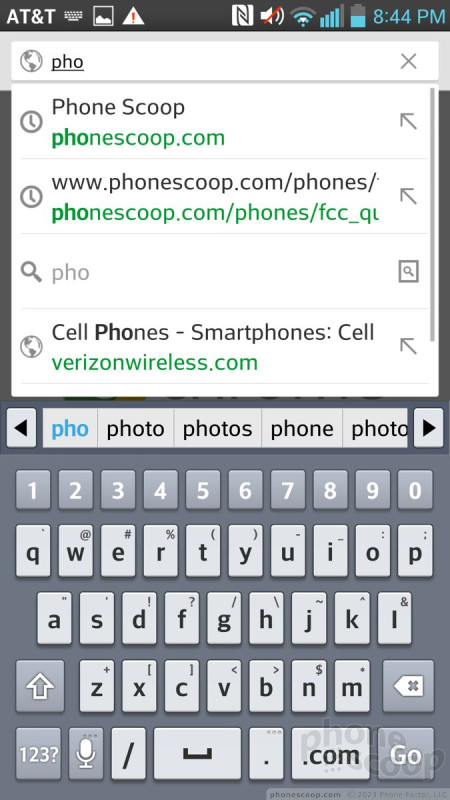




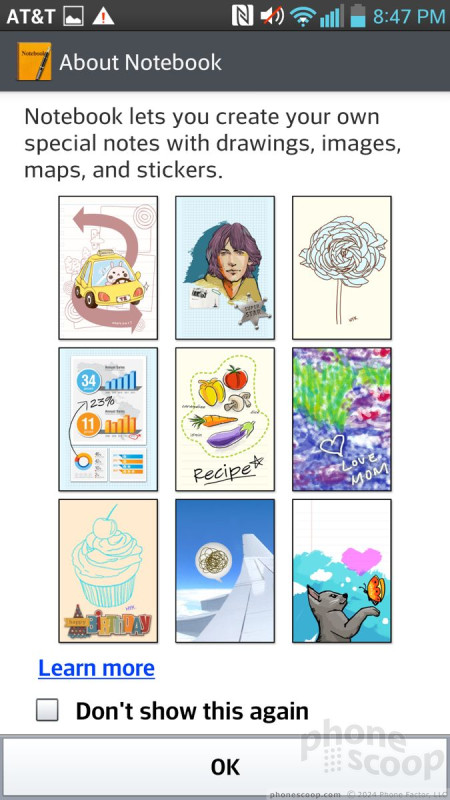





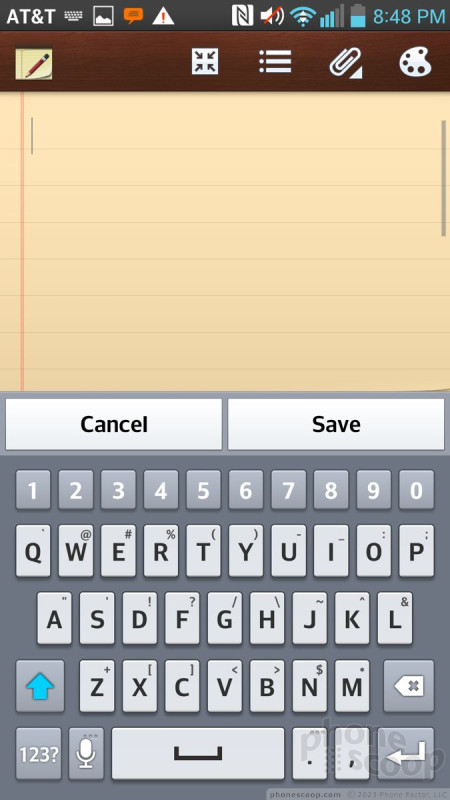


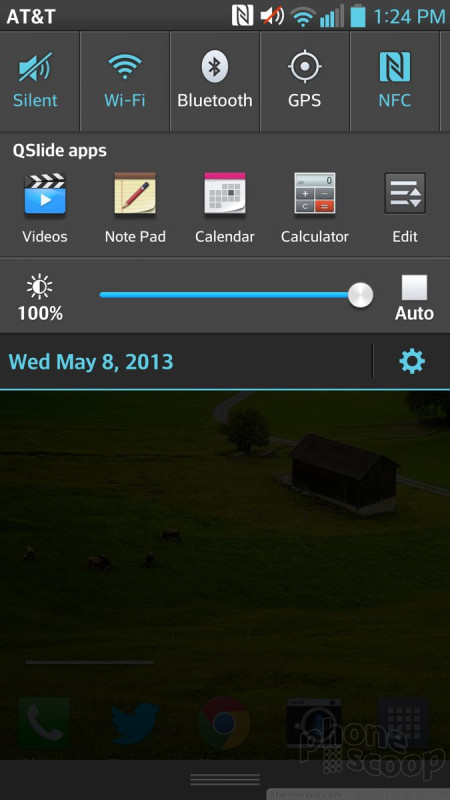





 Hands-On: LG Optimus G Pro
Hands-On: LG Optimus G Pro
 iPhone 15 Series Goes All-In on USB-C and Dynamic Island
iPhone 15 Series Goes All-In on USB-C and Dynamic Island
 iPhone 16 Brings More Features to All Price Points, Including New Camera Control
iPhone 16 Brings More Features to All Price Points, Including New Camera Control
 LG Optimus G Pro
LG Optimus G Pro







