Review: LG enV
Mar 6, 2007, 11:26 AM by Eric Zeman
Our in-depth review of Verizon's sophomore messaging phone. It's as good at photos as it is at email.
Form
Is It Your Type?
The LG enV VX-9900 is an updated version of the LG VX-9800 and sports a similar sideways-opening clamshell with full qwerty keyboard inside. Same as its older, thicker-around-the-waist cousin, the enV is a full-figured feature phone made for power SMS, MMS, email and IM messenger uber-geeks who don't want or need a full-on smartphone.
As its design leans towards heavy data users, the enV does not set out out to make any fashion statements with its somewhat bland styling cues. Though there are noticeable improvements over the previous version (which was more than a little brick-y), it does give up some functionality as well. For users of the VX-9800 looking to upgrade to the newer version, though, the enV's most notable enhancements are its slightly slimmer profile, reduced weight and improved camera.
Body
When you first look at the enV, you might be fooled into thinking it's an overly-thick regular candy-bar phone. As most candy-bar phones these days have been getting thinner and thinner (think Heroin Chic), putting the enV next to one is not a fair comparison. It's like putting Paris Hilton next to Joan Cusack. The enV is a long, rounded brick of phone that just looks beefy. It's longer than a Treo, almost as wide, and just as thick.
Closed
Closed up, the enV feels solid in your hand - a little wide, perhaps, but not too heavy. The enV must have hit WeightWatchers, because it is noticeably lighter than the VX-9800, which was very heavy. Since the base of the enV is wider than the top half, it feels a little square, like it's wider than it should be. Sticking it in your pocket is easy enough, and the smooth edges helped it slide in and out easily without getting caught on anything.
The layout of the number keys and function keys on the front is elegant, simple and looks nice. There is a silver edge along the top of the four rows of number keys, creating four tiny ridges that run side to side along the width of number pad, which might be to help your finger differentiate between the rows. The keys themselves have a nice width to them, but are not very tall. Text messaging from the regular number pad was difficult and felt cramped. Given the real estate on the front of this phone, more of it could have been used for the keypad, especially for fat-fingered folk. The VX-9800 featured much larger number keys on the front that were easier to use.
The send, clear, end and function keys ringing the D-pad all clicked audibly when using them and had more play than you might expect. They felt just a hair on the cheap side, but they functioned well enough. As with the number keys, the D-pad has a silver ridge outlining it. This ridge actually helped to separate it a bit from the keys surrounding it, so your thumb didn't slide off the D-pad and accidentally hit one of the other keys.
There are three buttons on the left side of the phone. One is a dedicated camera button, and the other two double as volume adjusters and zoom when the phone is in camera mode. None of these buttons are accessible when the phone is opened in the 3/4 position, but are when it is opened to the full 180 degrees. The camera button is actually a little difficult to press, as it is recessed a bit from the top edge of the phone. Rather than hitting the camera button, sometimes you'll just hit the edge of the phone. The other side of the phone has a hidden slot for a microSD card and a 2.5mm jack for an ear piece.
Open
Opening the enV is easily done with either hand. There is no spring preventing it from opening, though it does lock itself into the open position so that it doesn't flap around. There's a tiny bit of resistance upon closing it, but it doesn't get in the way. The edge of the camera lens's rim on the bottom of the phone becomes a natural place for your first two fingers to grab onto when holding the opened enV, though if the lens cover is open, you run the risk of getting fingerprints on the lens. Overall, though, it feels fairly well balanced. The top part of the phone can be pushed open a full 180 degrees to help framing pictures, though I found when using it like this, it was very easy to accidentally cover the lens with the fingers on your right hand. Part of that may because I am uncoordinated, but some of the blame has to rest with the enV.
None of the keys on the front of the phone work when it is opened, but the D-pad, send, end, clear and function keys are all duplicated inside on the right side, as are the numbers, which run along the top of the qwerty keypad. While navigating menus from the front of the phone was easy, it was less so when the phone is open. The D-pad is on the extreme right side of the wide keypad very close to the edge of the phone, and your thumb has to bend at a very tight angle (i.e., 90 degrees) to be able to hit the pad directly below it. My thumb suffered from cramps very quickly using the D-pad on the inside. Where the send/end keys flank the bottom left and right of the D-pad on the exterior, they are above the D-pad inside, which seems a little odd. The speakerphone key and clear key are directly beneath the D-pad, and I found myself hitting the speakerphone key with the intention of deleting text rather than the clear key, which is to its left. This layout seems slightly awkward and had me turning the speakerphone on and off constantly. What's even stranger is why the speakerphone key is there at all. For some reason, the phone doesn't automatically switch to speakerphone when opened. It should.
The QWERTY keyboard itself was fairly satisfying to use. The keys are spread out and big enough so that you don't run the risk of accidentally punching the wrong key. Each key has a nice little click to let you know that you've pressed it. The placement of the the two space keys also took some getting used to, as they are on the far bottom right and left of the qwerty keyboard, rather than in the middle, where the space bar normally falls. For those used to using smartphones (like the Moto Q or Treo) the wide qwerty keyboard actually feels too wide, and it took me longer to type a 160-character message than it would on one of the more common QWERTY possessing devices. The dedicated email key in the upper left corner of the keypad is locked to launching the Intellisync for-pay email service.
There is also a larger screen on the inside. Two little speakers flank the screen, and they allow you to listen to whatever you are watching on the screen without the need for headphones, though that might get you into trouble, depending on where you are.
The Three S's
Screen
The enV has two screens. A tiny exterior display on the outside for basic feature navigation, and a larger interior screen for watching videos, composing emails, browsing the web and taking pictures.
The screen on the front, which appears to be the same one from the original V, is small compared to other candybar phones. We're talking just barely bigger than a Quarter. This screen hosts most of the menu options when the enV is closed, and the diminished size makes for cramped navigation. The icons on the standard Verizon Wireless user interface were so small as to be almost pointless. I casually wondered if the enV came with a detachable magnifying glass that I somehow misplaced. Turns out, it doesn't. Almost all the features of the phone can be accessed with the phone closed, though the "Get-It-Now" menu options are reduced to just two options (music/tones and picture/video). The full "Get-It-Now" menu is available when the enV is opened.
It was barely bright enough to be readable in bright sunlight, but was nice and bright in dark rooms. The resolution on the screen was not great. Images were slightly pixelated and everything appeared cramped on the tiny display. When dialing, the numbers are very small on the screen under the factory settings of "normal" and are almost impossible to see in sunlight. They are much easier to read if the dialing font is set to "large", and they are much more visible when in sunlight.
The interior screen is excellent and displays bright, crisp images, pictures and icons. Pictures and animations looked good on it, with smooth action and little pixelation. It showed bright colors all around and allowed for plenty of space to display icons, text, menus, pictures, video and more. This screen was much better to use for framing pictures than the screen on the front of the camera. Web pages looked really good, as did some videos that we shot. Composing text messages and emails was more enjoyable using this screen, as the expanded real estate allowed us to see more of the messages we were creating. As with the exterior screen, it wasn't as easy to read in direct sunlight and because of its glossy surface had some pretty harsh reflections, but it was definitely better than the small exterior screen.
Signal
The enV has two separate signal indicators for 1x and EV-DO coverage. In my Verizon saturated home in northern NJ, the enV consistently had 4 1x bars and 3 or 4 EV-DO bars, and managed to hold onto 2 bars for both 1x and EV-DO in my basement data session and a voice call while traveling under the Hudson River. The one spot nearby that has minimal Verizon coverage and causes every cell phone we've ever used there to drop a call didn't phase the enV. It held onto the signal and we were able to place calls from this typically dead spot.
Sound
The enV is one loud freaking phone. With the ringer volume set to max (a.k.a., earbleed), it was loud enough to hurt our ears when sitting a few feet away. Even the medium settings were reasonably loud. We didn't miss any calls with the phone in our pocket, even while driving with music on. Using customized ringtones or audio clips were just a bit quieter than the included polyphonic ringers. The vibration alert was also strong and fairly loud itself. In fact, the vibrate alert was so strong and loud, we'd recommend setting the phone to totally silent if you're in a designated quiet area, since the vibrate function alone will likely disturb others.
The speaker for calls was also loud enough to be heard in fairly noisy environments. We found that it didn't need to be used at more than medium volume levels for most everyday situations. The speakerphone was also excellent. At times we found that if the speakerphone was set to its highest levels, the sound could be distorted and garbled depending on the strength of your caller's microphone. The medium and medium-low settings seemed to work best.
Loud doesn't equal great sound quality, though. When listening to songs on the music player, watching music videos or other video clips, the sound from the two interior speakers was tinny and thin sounding. Of course, "tinny and thin" is far better than the garbled mess that comes from some phones.
Battery
With average call, message and browsing use, the battery life of the enV was very good. We found it needing a charge every 4 days. If you introduce more regular use of Bluetooth, picture taking with the full screen, music and video playing, and heavy texting, battery life went down accordingly, but it never needed charging more frequently than every three days.
Basics
Menus
The enV uses the interface that was developed by Verizon Wireless and is standard across all of its phones. Because you can interact with both the exterior and interior screens, they each have slightly different sets of menus.
The home view on the exterior screen features the standard Verizon selections. The left and right hot buttons access the messaging and contacts lists. Pressing the messaging button brings you directly to the messaging home screen, with "New Message" being the first selection at the top of the list. This contact button brings you directly into your list of contacts. The only other selection you can make from here is by hitting the menu key, which is the center of the D-pad.
The ho-hum menu screen pops up with five icons running across the top of the screen, which can be scrolled through sideways with the D-pad. They are the "Get-It-Now", Messaging, Contacts, Recent Calls, and Settings & Tools menus. Each has its own sub-menu of functions that can be selected by moving the D-pad up and down. Almost every feature can be accessed from the front screen of the phone through this menu set up.
The larger interior screen features slightly expanded menus. When the center of the interior D-pad's menu key is tapped, the large icons pop up in grid format. Each icon does a little dance when it is scrolled over. The animations are all sharp and quick with no delay. After the animation is done, the icon remains enlarged until you move to cursor on. If an icon is selected it brings up the standard Verizon selection grid with the main selections displayed across the top of the screen. Under each menu screen, the applications all have their own numerical shortcut for those who are too lazy to hit the D-pad 4 or 7 times.
With the larger screen, there are three menu selections available here that aren't available on the exterior screen: Email, IM and Navigator. The email menu only contains one selection and it loads the Intellisync download client for its push email service. The IM client allows you to sign into AIM, MSN or Yahoo. The navigator menu also has only one selection, Verizon's white-label navigator application. This application worked well, but requires a subscription.
The camera and photo viewer fall under the "Get It Now" menu rather than their own separate menus like many other phones. This was frustrating. Using the menu process takes 5 clicks to launch the camera. Other than that, the menu consolidation makes sense on most other screens. The clear key serves to take you back one step when navigating the enV's menus. The end key serves as a master "quit" key and always takes you back to the home screen.
Calls/Contacts
Each contact in the enV can store up to 4 phone numbers, 2 email addresses and a fax number. The contacts may be assigned their own ringtones and can be added to groups, such as coworkers or family. Pictures may also be added to the contacts for caller ID.
Calling features are straight forward on the enV. Most features work as expected when the phone is closed or opened. Opening the phone will answer a call as will hitting the send key. If you hit the options button during a call, you can choose to compose a message or even record the conversation. Almost all the menu features of the phone may be accessed during a call, with the exception of some network-dependent functions. The speakerphone can be accessed with a dedicated button on the inside of the phone, but doesn't automatically initiate when the phone is opened. Speakerphone cannot be accessed or used when the phone is closed, as it can be on many other phones.
When using a Bluetooth headset, closing the phone will not disconnect the call. The call can be ended by hitting the end key on the front or the inside of the phone.
Messaging
With the QWERTY keyboard, messaging is where the enV excels over other standard keypad equipped phones. Sure, there are plenty of other phones with full keyboards, but most are enterprise-class smartphones and not feature phones on steroids. The SMS/MMS messaging center can be accessed directly when the phone is both closed and open. Using the exterior keypad to peck out text messages or emails is rather uncomfortable, but using the full keyboard works great. Incoming text and picture messages can be opened and read from both screens.
SMS / MMS
Using the Verizon menu system, it takes 3 clicks to get to a new SMS or MMS message. Once there, typing was easy and I found myself composing much longer messages than I normally would on a regular keypad. The large screen also helps because not only can the recipients' numbers be seen, but a much larger portion of the message can be seen while typing, which helps while peckety-pecking away. During composition, the "options" key takes you to a set of menus that let you do almost anything with the message before sending it off. The one quirk here, is that when you are attempting to change settings or options, hitting the "clear" button takes you all the way back out to your message, rather than taking you back one menu level. This was sometimes frustrating when you wanted to just go back a menu and select another option. Instead, you have to start the process all over again. The other softkey takes you directly to a set of symbols and odd characters, rather than alt-shifting to the special characters on the keyboard. There are 50 symbols preset in that menu.
Email can be checked three different ways with the enV. First, you can use the standard Verizon portal to access Yahoo, Hotmail and other free Internet email services. You can also browse directly to the full web site for Yahoo, Gmail and other email providers and sign in manually. These are "pull" services, meaning you need to actively seek your messages. Using either of these methods was satisfying for checking Internet POP-based email accounts. The dedicated email key is another story. It launches the Intellisync-powered "push" email service. This service allows the phone to automatically check for email at predetermined times from a dedicated account. The application is a $20 download and setting it up was a little tedious. Once set up, though, it will synchronize email and calendar information automatically. Compared to other email-centric applications, the Intellisync software definitely falls short in terms of usability. The inbox isn't as easily viewed, composing messages is more difficult and takes longer than it should, and you simply don't have a lot of the expanded options that smartphones have.
The QWERTY keyboard and large screen both go a long way here to help the enV be better a messaging machine than many other phones. The one complaint we have is that because the phone is held horizontal when using the QWERTY keyboard, it requires two hands to hold the phone and type. When attempting to type an SMS message one handed, we couldn't reach the far side of the keyboard with our thumb, and dropped the phone several times. (Yes, we're sometimes clumsy, but we'd like to see YOU try it.) With other QWERTY phones (like the Moto Q or a BlackBerry) you can use one hand to type messages without issue.
Extras
Camera
The enV's camera can be accessed when the phone is both closed and open. With the phone closed, pressing the dedicated camera button launches the camera, which takes about 3 full seconds before it's ready to take a picture. Zoom and brightness can be adjusted directly with the D-pad. For some reason, most of the other options cannot be accessed while using the camera with the phone closed.
Using the front display on the phone was also less than ideal for framing pictures or video, especially since we're all used to the 2-inch or bigger screens on many phones. Due to its small size, I found I was sticking my face right up against the phone to see what was going on in the teeny tiny display. Pressing the shutter release button leads to a 2-second wait before the camera focuses and takes the picture; meaning if you have an unsteady hand, or your subject is moving quickly, you may be out of luck. The enV is not for taking action shots, that's for sure. But no cameraphone really is.
With the phone open a full 180 degrees, the camera can be accessed via the dedicated button or menus. The selection of options is much richer here, and the added real estate on the screen makes framing pictures much easier. You can zoom, adjust brightness, adjust resolution, adjust white balance, choose where the photos are stored and pick from many other options.
Some foibles did show up, though. With the phone opened the full 180 degrees, the video camera, rather than the still camera, appeared to be the default choice. It took a few extra steps to actually access the still camera itself. The video software was a little buggy in this respect.
Also, as you choose successively higher levels of resolution, you lose a small degree of zoom. With the phone's camera set to full resolution, there is no zooming capability at all. This is not unusual for digital zooms, but slightly frustrating. One complaint we have is that the enV doesn't include that tiny little mirror next to the camera, so including yourself in the shot is more difficult. With the phone open 180 degrees, you can use the exterior screen to help frame, but taking pictures with the phone this way is very awkward. If taking pictures with the phone closed, there's no way to see how well you are framing the shot. But then, maybe we shouldn't be so narcissistic.
One last note. The camera lens has a manual cover that you can slide open and shut. Though we're totally down with the idea of protecting the lens, we often forgot to slide it open before attempting to take a picture and missed several opportunities for a good shot. The camera does not automatically launch by opening the lens cover, however. You have to open the cover, and then turn on the camera.
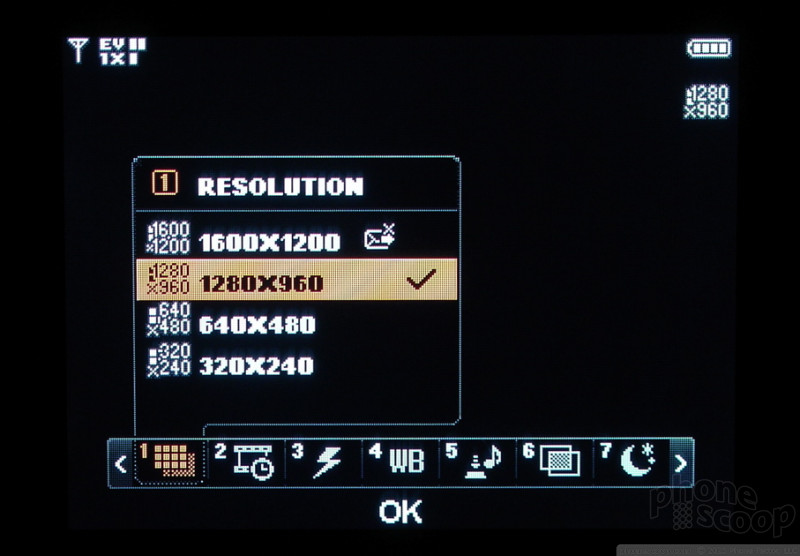
The gallery was very easy to access and scroll through. From the front, you can see 6 pictures in the grid, but they are very tiny and it's often difficult to tell what you're looking at. Using the inside screen, the gallery was much more useful and offered up 12 pictures in the grid, as well as access to a host of cool features, including direct Bluetooth printing.
Photos can be sent, edited or renamed directly from the gallery, as well as from the file itself.
Photos/Video
The enV's 2-megapixel camera is only the second one Phone Scoop has reviewed to score a 20/30 on the vision test. Somewhat surprisingly, it takes very good photos. Color in controlled lighting situations was almost always accurate, with most of the real-life richness there, though the auto white balancing feature didn't always make the right choice.
Pictures taken under harsh fluorescent lighting showed the most accuracy. All the pictures we took indoors under fluorescent lights were dead-on with respect to color, white balance, tone and contrast. They were also relatively free of any graininess at the higher resolutions and looked good blown up on a 17-inch monitor.
Shots taken at night without the flash were not nearly as good. Colors become muted and the camera had a hard time focusing, leading to blurry shots. With the flash, colors were a bit more accurate, but the flash was only good at illuminating subjects less than about 4 or 5 feet away. With or without the flash, night-time shooting, even in "night mode" led to grainier shots.
The camera was also good at taking extreme close-up macro shots. We were able to put the camera a few inches away from some subjects and get good focus, color and tone.
While the enV's camera is not going to replace your digital point-and-shoot, it comes closer to doing that than many other camera-equipped phones do. If LG sped up the UI a little bit and cleared up a few of the quirks we mentioned in the camera section, it would be a real winner.
Videos:
Videos we shot were fairly grainy and the action wasn't as smooth as we would have liked, especially given the quality of the camera. Even with the video set to the higher 320x240 resolution, video was a bit choppy and fast motion produced a lot of noise on the screen. Colors tended to get washed out in high contrast situations, with detail in the lightest and darkest regions of the frame almost non-existent. The lower resolution setting led to smoother motion, but grainer appearance.
Browse/Customize
Browse
The enV comes with Openwave's Mobile Browser 2.0. The browser will display full HTML and WAP sites and does so with good speed thanks to the enV's stylin' EV-DO data radio. Since the browser cannot be accessed from the front screen, you have to open the enV to use it. This front screen's Lilliputian dimensions would make for a lousy browsing experience anyway. Opening the phone, however, prevents one-handed browsing, which I found to be a little disappointing. There are many other phones that pass the one-handed use test.
Launching the browser takes a few steps through Verizon's Get It Now menu selections, and you are forced to begin with Verizon's home page/portal. From there, though, you can choose to go to Verizon's content, your favorites or straight to HTML pages. Most web sites automatically organize themselves vertically when you visit them, which, depending on the site, can make for difficult or downright painful navigation. Major portals like Yahoo or Google loaded their mobile interfaces instantly.
Customize
Though some of Verizon's branding stays consistent across menus and screens, many aspects of the enV can be customized. Strangely, only two color schemes were available, which I thought was rather skimpy. Note to Verizon, break out the Crayola 64-pack, my friends. C'mon. Give the people some choice. The front and interior wallpapers can be changed to just about any image you have on the phone in .bmp or .jpg file formats, though the files have to be on the phone itself and not the memory card. Same goes for ringtones. They can be downloaded to the phone and customized at will for SMS and MMS alerts and more. People loved it when my review unit broke out into a Pantera song every time I received a text message. All four compass points on the D-pad can be customized to access whichever application you choose.
Files
You can choose to save photos, videos and music to the external miniSD card or the phone's internal memory. Navigating the menu selections to actually find the files was a little frustrating, but once I dug around enough, it was easy enough to remember where they were under the Settings/Memory menu.
Songs I loaded onto a miniSD card from my computer showed up in the MyMusic folder, but wouldn't play in the phone, though I was able to transfer songs I bought from the V CAST Music Store to my computer without difficulty. Adding a miniSD card to the phone really helps, as its included user accessible memory is a bit skimpy.
Other
Clock
The clock is visible on both the exterior and interior screens of the enV. On the exterior screen, the clock is a fairly small digital read out towards the bottom of the screen. For those hoping to use the enV as a watch, the front screen doesn't make it super easy. If you switch the clock to analog mode, a small-ish and practically unreadable analog clock appears. It's much harder to read than the already hard to read digital version. The interior clock is similar, though a very large digital clock can be selected. Unfortunately there's no middle ground here. It's either very small, or very large. Apparently LG hasn't heard of Goldilocks. Theres no "just right" setting. The analog clock on the interior is easier to read, though that depends a lot on the wallpaper you have selected. The enV also has a world clock, so you can choose the location (by city) and have the time automatically adjust to the local time in that city.
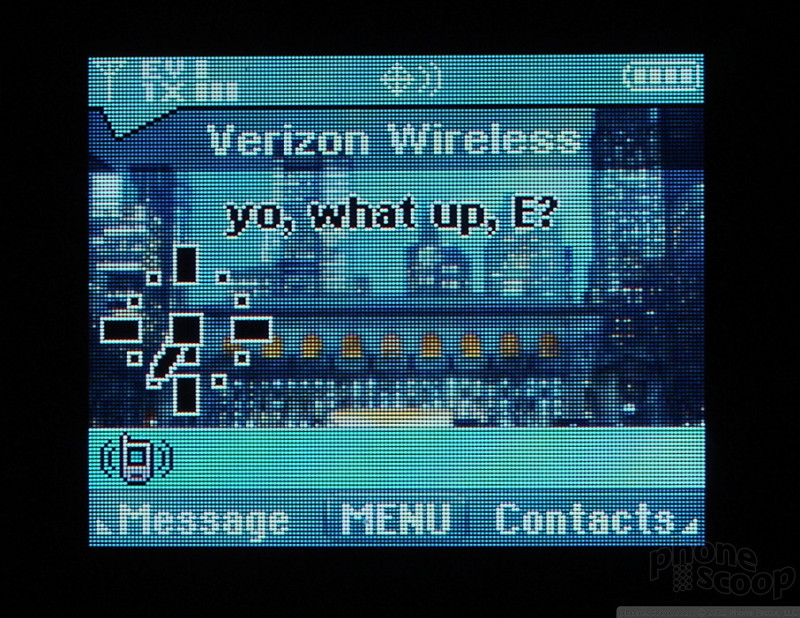
Bluetooth
Bluetooth works mostly as expected with the enV, but we definitely found some quirks. Pairing earphones, and stereo earphones was simple enough and the profiles worked well and remained paired. Working with my computer was another issue. The first time I paired the phone and my computer, it worked fine. I was able to transfer image files, unprotected MP3s and business cards back and forth without any issues. When I attempted to re-connect a day later, the phone and computer would not pair up. I had to delete the computer in the Bluetooth profiles on the enV and re-pair it. When I tried to connect a day after that, I experienced the same issue, so there's definitely some sort of bug in the Bluetooth-to-PC pairing. File transfers were speedy, though. I was able to transfer a 2.4 Mb file in less than 60 seconds. The Bluetooth printing option is always nice to have, and sound quality for Bluetooth headphones was clear and strong, with little interference.
Music Player
Using the music payer software was a so-so experience. In order to access it, you have to go through Verizon's Get It Now menu selection. With the phone closed, it launches straight into the first song in your playlist. The sound through the enV's exterior speakers isn't bad, but it isn't great, either. Headphones are a better option for listening to music if you really care about the quality of the sound. You cannot access the V CAST Music Store with the phone closed. You can, however, start playing a song with the phone closed, and then open the phone without causing the music to stop. Album art is displayed on both the front LCD and the main LCD when playing songs. With the phone open, you have several choices. You can choose to play songs already on your phone (which is the 4th selection in the "Music & Tones" menu set up, or you can go to the V CAST Music Store, which is the first option.
The "My Music" selection takes you to the music player's home page, which is a little confusing. It presents you with 8 options, 5 of which are different ways in which to search your library (artist, song, genre, album, playlists). To me, this set up was not intuitive. "Play" should have been the first option, not the 7th. These search features are probably better utilized with larger libraries. I didn't need 5 different ways to search for the 5 songs I loaded onto the enV. You can play, pause, stop, and jump forward or back a track. Lastly, the enV doesn't let you start the music player and move on to other tasks with the music playing in the background. The only way to get to other applications is to quit the music player.
Another quirk with the music player was it inability to play songs loaded from my PC, though the phone's manual says it will play them. I loaded 3 different unprotected file formats of the same song to the phone, and none of them would play. The phone will not accept protected files at all. The LG Chocolate will play MP3s loaded directly on it, the enV may be running older music software that will not. Songs downloaded from the V CAST Music Store are automatically added to your library.
Playing songs over the speakers when the phone is open isn't terrible. Obviously you can't expect world-class sound from two mini woofers, but set at a high volume you could hear the phone from several rooms away with no problem. If you wanted to use it for some background music while working at your desk, you could definitely do that, but it won't "fill a room" with sound.
The V CAST Music Store is also somewhat frustrating to use. I find that browsing and navigating such a vast number of tracks, genres, artists and albums on a small screen is just tedious. It's best if you know what you want and perform a specific search to find it. Songs downloaded fairly quickly over the air to the phone. When I transferred them to my PC and played them over a real set of speakers, the lower quality of the files became more obvious. One last complaint, the enV comes with a 2.5mm headphone jack. For such a media-centric phone, a standard 3.5mm jack would have been nice (in fact, it should be required!).
Calendar
The calendar app was almost useful. It let you add and see appointments easily, but had one major misstep: You couldn't add notes to the appointments. Notes are essential for adding things like a meeting location, or a contact name or phone number to the event. Additional details like this are essential to any calendar app and the enV's falls short. It only let you add a date and time and adjust alerts. Nothing else.
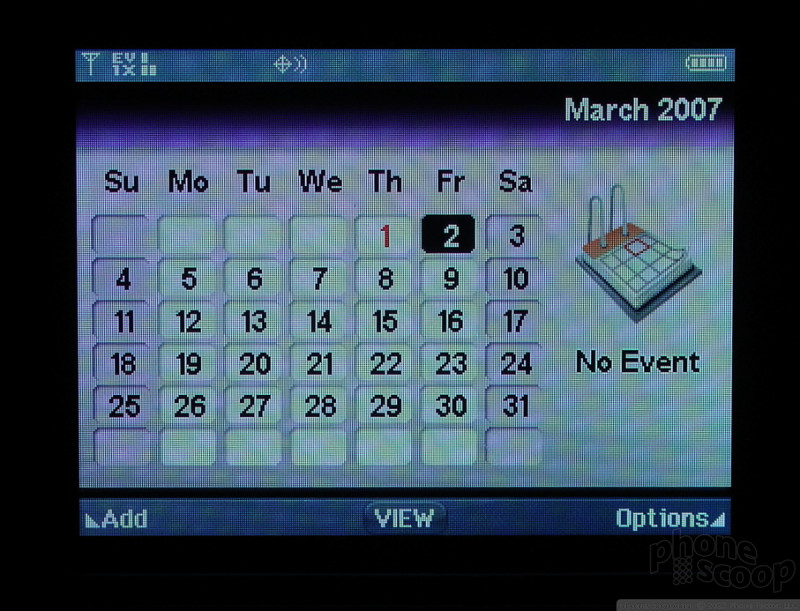
Navigation / IM
The included navigation software, part of Verizon's for-pay services, was very good. I easily mapped a route from my home in NJ to San Francisco and other places. It was reasonably quick and intuitive.
The Instant Messaging software was also very easy to use, though each message sent counts as an SMS text message, meaning you need to be careful with how many messages you actually send if you have a limited number of messages permitted in your bundle.
Wrap Up
As far as feature phones go (which are a dime a dozen), the enV performs many tasks well and several tasks poorly. The Verizon platform definitely gets in the way of certain features and functions of the phone. Still, for power media users interested in living the uber-geek lifestlye, this phone performs much better than many of the clamshells in Verizon's lineup. The large interior display makes many of these tasks such as browsing and messaging much easier and more enjoyable and the QWERTY keyboard goes a long way to help ease the input of text information. Though the calendar and music player stumble a bit and drag the phone down, the camera and messaging applications perform better than most. If you don't mind the bulkier profile compared to other phones, then perhaps the enV is for you.
Video
You can get a better look at many of the features we've covered by watching our video review. You can watch it here:
Or visit YouTube for more viewing and sharing options.
Comments
Don't Agree With Most of This
One-handed texting with the phone shut is easy, as it should be. With the phone open, it's not that difficult either. The 3-second delay on the auto-focus portion of the camera can be disabled so you can take quick pix when you'd like, and using the camera when the phone's open is not too difficult at all, even for those trying to take pictures of themselves.
I bought the phone because I'm a heavy-texter, and this is the only thi...
(continues)
surprized...
not picking fights just surprized thats all
Nice review!!!
Also nice choice in amps... Im a RoadKing user myself.
I'm a Mesa man through and through. I have too much gear.
Intellisync
anyone want to shed a little light on this issue?
joan cusack
anyway, I read the entire review while referencing everything with an env here at my store. Good review, I tried everything mentioned and generally agreed.
thanks Eric!














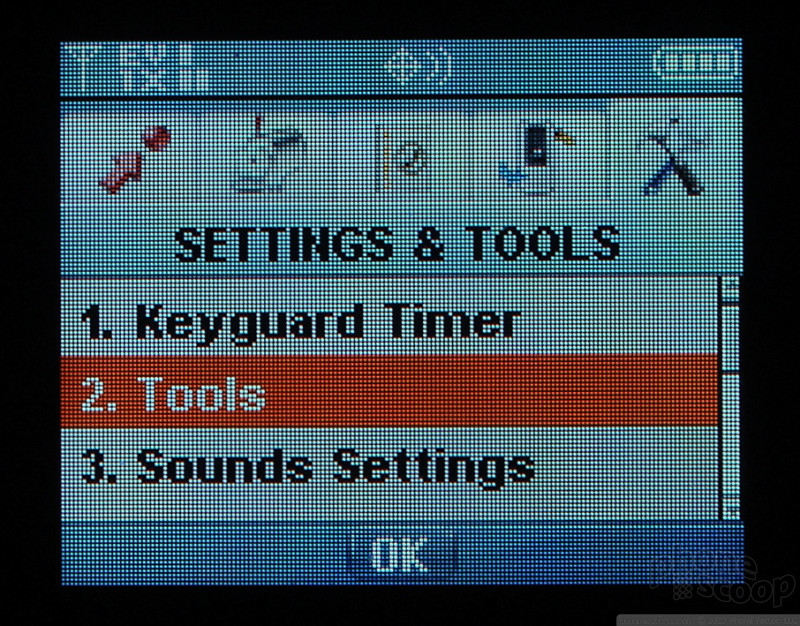




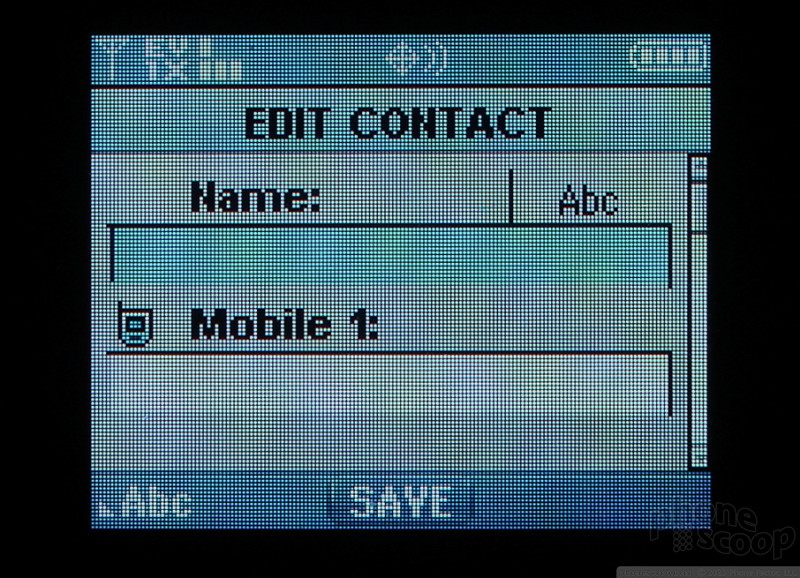








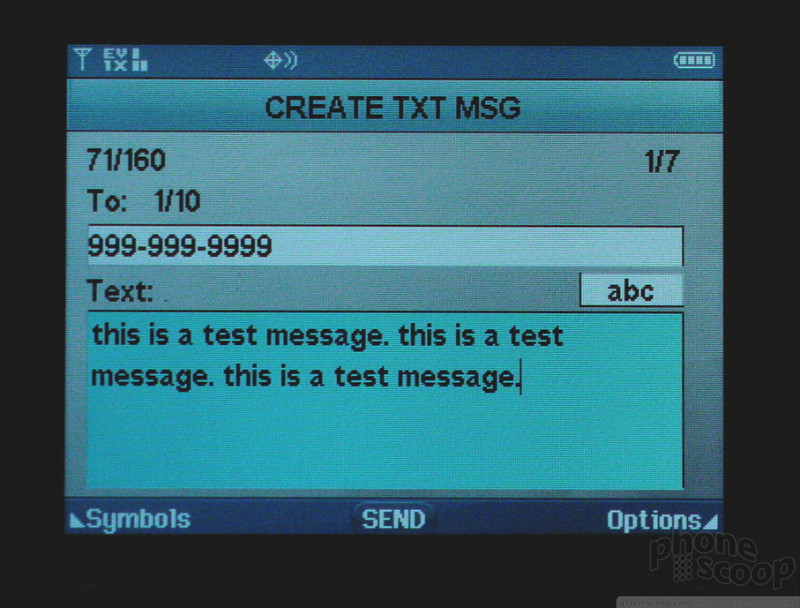



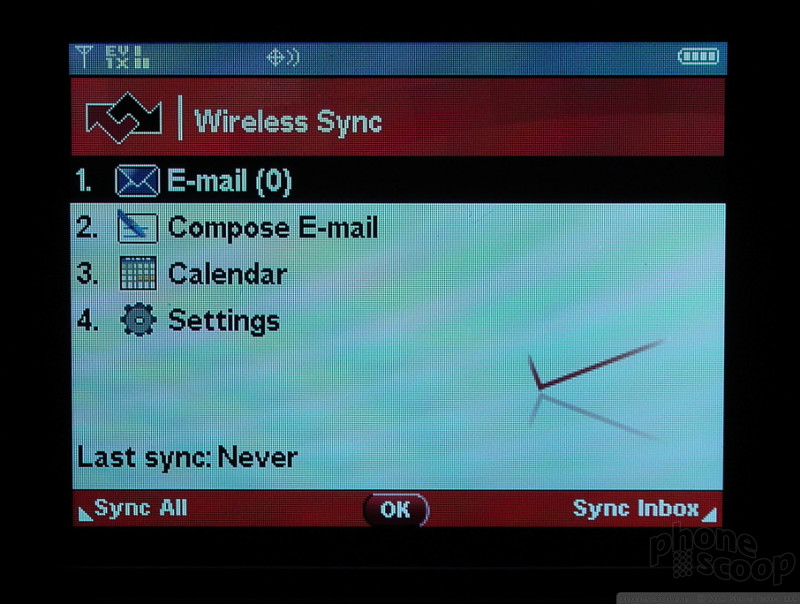


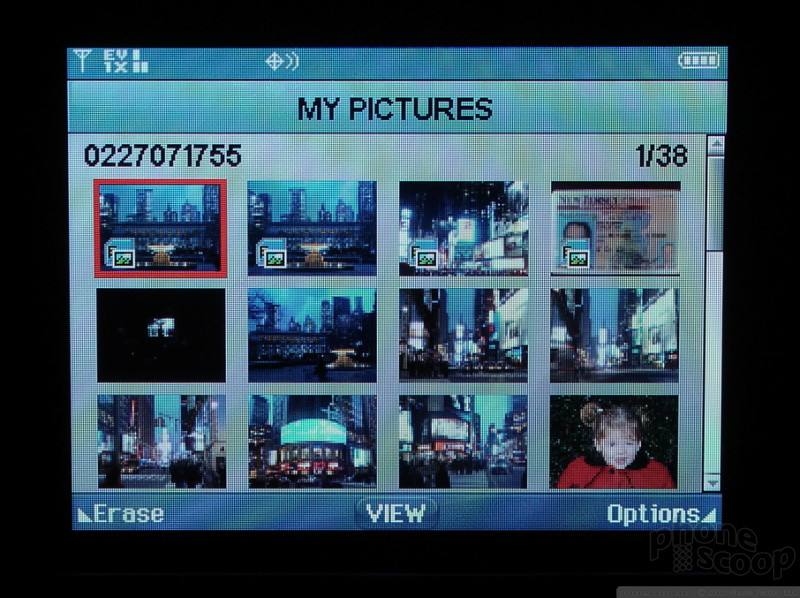











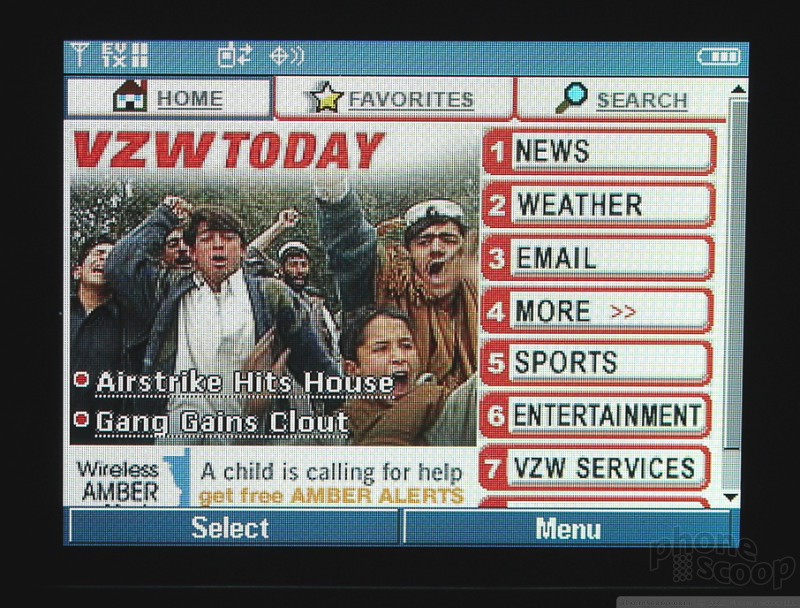






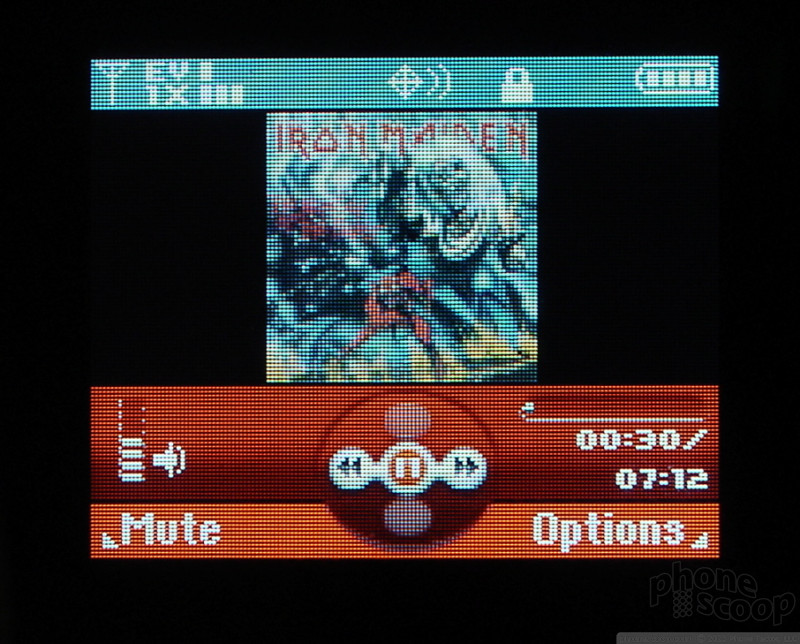




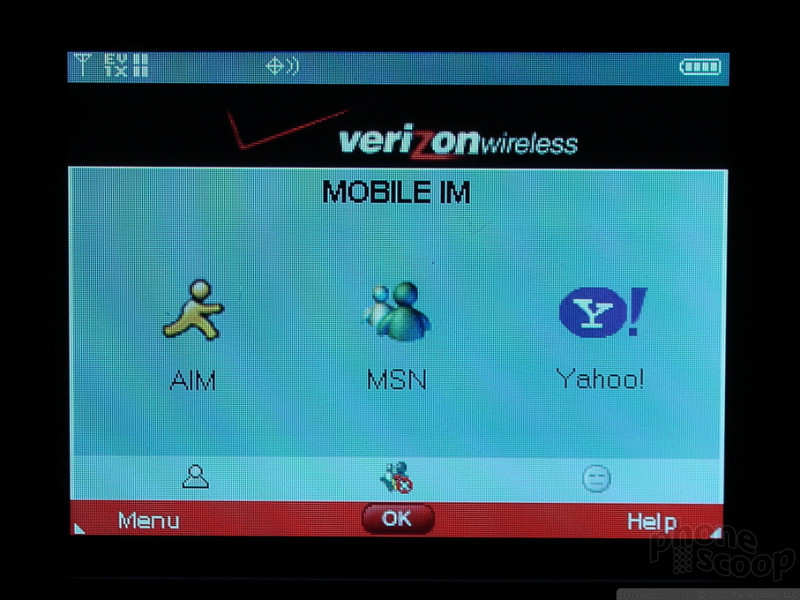


 iPhone 15 Series Goes All-In on USB-C and Dynamic Island
iPhone 15 Series Goes All-In on USB-C and Dynamic Island
 Samsung S24 Series Adds More AI, Updates the Hardware
Samsung S24 Series Adds More AI, Updates the Hardware
 Hands On with JLab's $30 ANC Earbuds
Hands On with JLab's $30 ANC Earbuds
 iOS 18 Overhauls Home Screen, Messaging, Photos
iOS 18 Overhauls Home Screen, Messaging, Photos
 LG enV VX-9900
LG enV VX-9900








