Review: Motorola Photon Q for Sprint
Camera
The Photon does have a dedicated camera button, but the camera can also be accessed from the lock screen. It launches quickly. The camera controls are nicely arranged and intuitive to use.
The Photon's camera can shoot at a maximum of 8 megapixels if you shoot with a 4:3 aspect ratio. If you want to shoot in a 16:9 ratio — which is what matches most of today's TVs and computer monitors — images are 6 megapixels.
The focusing box hovers in the middle of the screen, but the Photon also includes touch-to-focus if you want to be specific. There's a slide on the left of the display for zooming (and the volume key doubles as a zoom key.) Then there's a small button in the lower-left corner to access the Photon's full settings.
There's plenty to choose from when it comes to adjusting the camera's behavior. The effects are limited to colors, but the scenes range from portrait to landscape, and from close-ups to sunsets. It has an easy panorama mode for taking shots of wide vistas.
Overall, the camera functions well. It opens quickly, is quick to focus, and is fast to capture/save images.
Photos
I was expecting better results from the camera. The Photon does OK, but certainly not great. Sharp focus was almost unattainable. The bulk of the images I captured were soft and even hazy at times (the lens was clean.) Worse, the Photon had trouble balancing exposure, especially the light/dark areas of sunlight subjects. Images had blown-out details, as well as too-dark areas in the same shot. Colors looked good, though.
Video
The 1080p HD video camera does a somewhat better job than the still camera. Exposure was more accurate, colors looked good, and focus was more consistent. Still, I've seen better video from lesser cameras.
Gallery
The main view of the gallery is pretty much stock Android 4.0. It shows stacks of photos, images, and videos floating on the screen. They are broken down into groupings such as Camera Shots, All Photos, All Videos, and Screenshots.The gallery also includes access to online accounts, such as Facebook, Flickr, DropBox, or Picasa.
Once you drill down into the album of your choice, there are buttons along the bottom for performing select actions (share, delete, play, more). It's a snap to share photos through any social network/messaging service you want. Images can be set as wallpaper, printed, and more.
Editing features are decent, though the bulk of them are simply different filters. For example, some of the "edits" that can be applied include: Fill Light, Shadows, Posterize, Vignette, and Fisheye. Thankfully, you can also crop, eliminate red-eye, straighten, rotate, flip, and sharpen images. Editing tools stop short of adjusting white balance, contrast, and exposure, however.


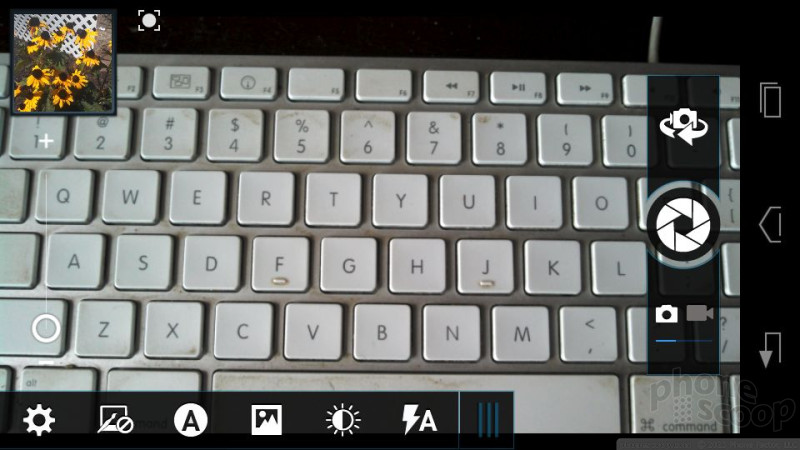

















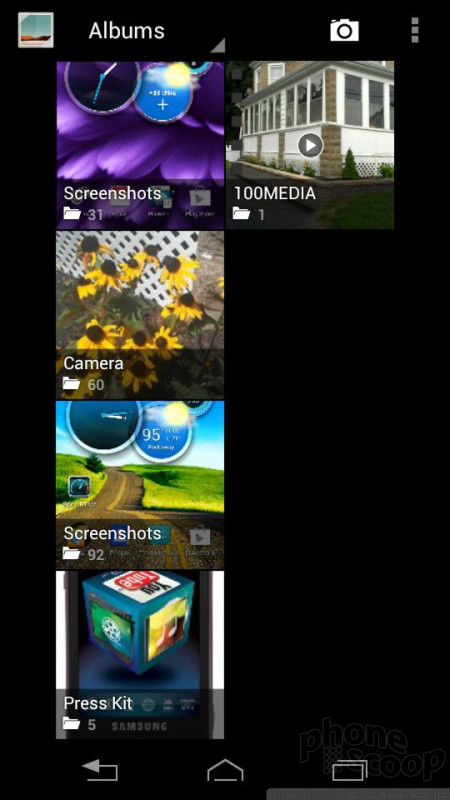







 Motorola Fully Reveals the Photon Q
Motorola Fully Reveals the Photon Q
 C Spire Wireless Launches LTE in 4 Miss. Markets
C Spire Wireless Launches LTE in 4 Miss. Markets
 Motorola Photon Q
Motorola Photon Q









