Review: LG Lucid for Verizon Wireless
Camera
There's no physical camera button on the Lucid, so you have to access the camera from the lockscreen shortcut or the app menu.
The basic shooting screen uses about two-thirds of the display as the viewfinder. On the right, there's a standard control strip with the shutter button and a software toggle for swapping to video mode. Along the left, you'll find controls for the user-facing camera, zoom, brightness, flash, and full settings menu.
The full settings menu is where you need to go to adjust scene mode, ISO, white balance, effects, and so on. It includes support for panorama and continuous shot modes, among others.
When you're ready to take a picture, press the on-screen shutter button. The Lucid takes about a second to focus, and then snaps the image. (If you want, press the subject you'd like to be the focus of the image, as the Lucid supports touch-to-focus.) The camera goes straight back to the camera app without detouring to a review screen. You can, however, add a review screen through an optional setting.
The camera software performs well across the board. It doesn't have any speed issues, and you can capture a series of shots fairly quickly.
Gallery
The Lucid's gallery is the stock Android option. Photo albums appear as stacks in the main gallery view and the Lucid syncs with your online accounts such as Google+ and Picasa, so you'll see those photos, too.
Unfortunately, the Lucid includes only the most basic editing functions (crop and rotate.) There are no other editing tools, nor is there any third-party software for editing photos pre-installed. You have to download one yourself if you're interested in making changes to images.
You can, however, easily share photos to the social network of your choice via the standard Android gallery tools.
The Lucid has a video compilation tool. The tool lets you piece together several video clips (as well as still images if you want), add music, and publish all of it to YouTube. For basic video hackery, it gets the job done, though advanced users will likely want to make major adjustments on a desktop. In terms of editing, the most you can do is trim clips.


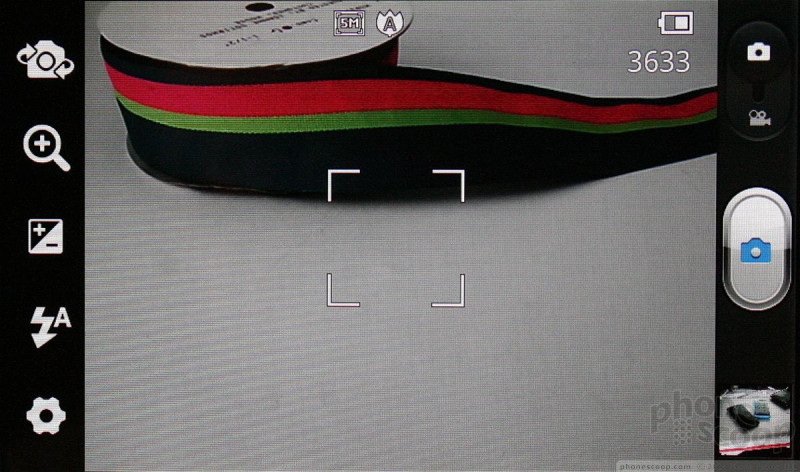



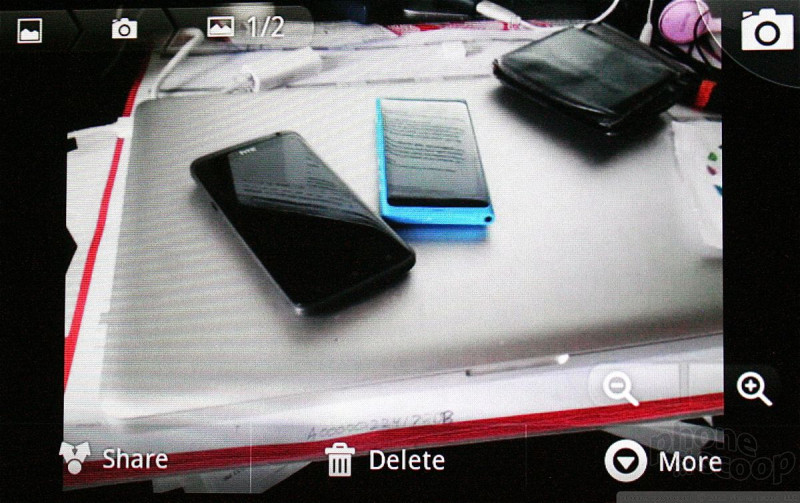



 LG Optimus Zone and Exceed Hit Verizon Prepaid
LG Optimus Zone and Exceed Hit Verizon Prepaid
 Verizon Wireless Announces the LG Lucid
Verizon Wireless Announces the LG Lucid
 iPhone 15 Series Goes All-In on USB-C and Dynamic Island
iPhone 15 Series Goes All-In on USB-C and Dynamic Island
 Samsung S24 Series Adds More AI, Updates the Hardware
Samsung S24 Series Adds More AI, Updates the Hardware
 LG Lucid / Optimus Exceed
LG Lucid / Optimus Exceed









