Review: Motorola Bravo
Camera
The Bravo's camera is one of the more straight-forward I've seen on an Android device. It gets a "Booooo!" for lack of a physical camera key, but the user interface of the screen-based camera itself merits at least a golf clap.
What makes it good? No brainer controls that are finger-friendly. Eschewing diminutive on-screen buttons and icons, Motorola opted for thumbprint-sized software buttons that are clearly labeled. That goes a long way towards making it easy to take pictures. The basic viewfinder had three controls: Zoom In, Capture, Zoom Out. All three buttons are easy to tap and use. The control menu for the camera is also easy to work with. The lists are plain and limited (fewer advanced controls), but they make sense. Letting the user get in, adjust what they want quickly, and get back to picture-taking goes a long way to making users (well, at least this user) happy.
The camera offers autofocus and takes about a second to focus before snapping the shot. Sadly, there's no touch-to-focus feature. The picture is saved and the review screen lasts about two seconds before reverting automatically to capture mode. This is great. I hate it when cameras leave you stranded on the review screen and you have to press a button to get back to the viewfinder. Well done, Motorola.
Gallery
The gallery is a simple one, and uses mostly stock Android tools. Photos are arranged into piles based on where they are stored (phone memory, memory card, Picasa, etc.) or when they were taken. Opening any of the galleries requires a simple tap. Users can swipe through photos on their own, or start a slide show. The slide show offers a pretty good set of features, including control over transitions, speed, and shuffling.
As far as editing features go, the Bravo offers a ton of ways to adjust images. First, the Bravo has Kodak's PerfectTouch software on board. PerfectTouch automatically adjusts exposure, white balance, color, etc to make images look better. Most often, this software gets things right the first time and does in fact improve the image. Alternately, users can make their own adjustments, including brightness, contract, color, effects, cropping, rotating, clip art, text, frames, and more. Huzzah!


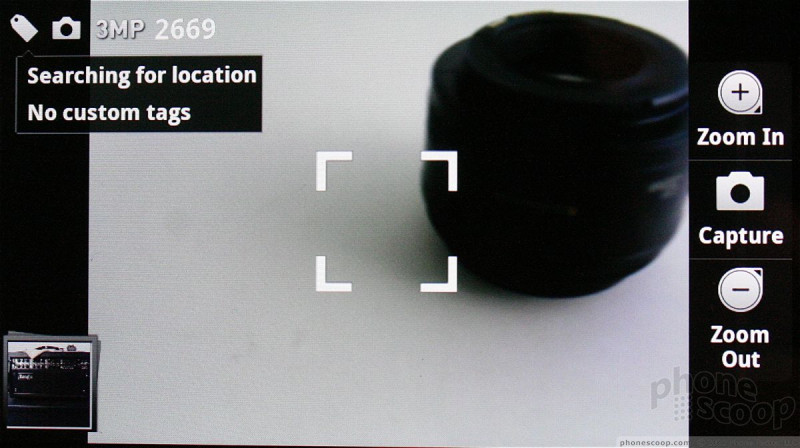



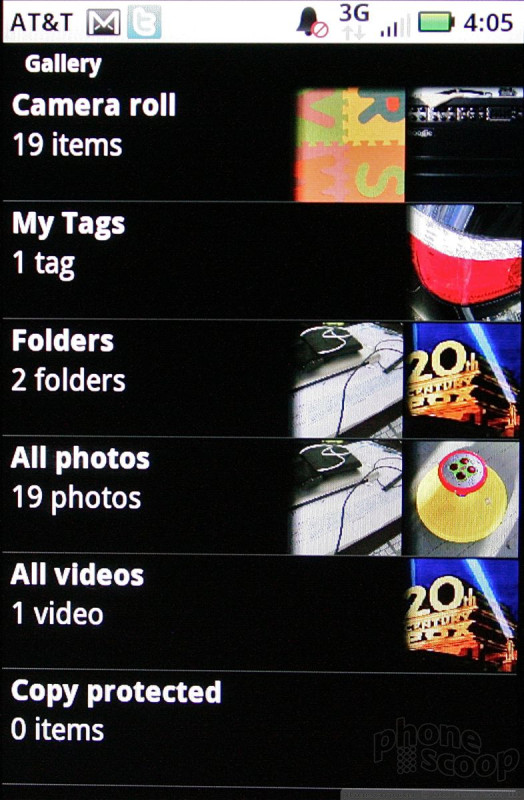






 CTIA Fall 2010
CTIA Fall 2010
 Moto Intros razr Ultra, its New Flagship Foldable
Moto Intros razr Ultra, its New Flagship Foldable
 This Year's moto g stylus is a Better Value
This Year's moto g stylus is a Better Value
 Motorola Upgrades its razr Foldables Across the Board
Motorola Upgrades its razr Foldables Across the Board
 Motorola Gives its Stylus Phone a Spec Bump
Motorola Gives its Stylus Phone a Spec Bump
 Motorola Bravo
Motorola Bravo



