Review: Motorola Droid Pro
At the bottom of the homescreen panels on the Motorola Droid Pro, you'll find an icon for the phone app and another for the contact list. Tap the phone icon and you'll be taken to whatever screen in the phone app you were viewing last, whether it's the dialer, the call log or the contact list. You cannot simply start dialing from the homescreen using the numbers on the QWERTY keyboard. You can, however, start typing a name, and if you have the search function set to look through your contact list, it the name will appear in the search results, along with any other searchable items you've enabled. If contact search is most important to you, you can turn off every other search feature except for contacts, and then you'll see only the contact results for the name you're typing.
From the contact list, you can make a call by tapping on the phone icon next to the person's name. This can either bring up a list of all their phone numbers, or you can set one number to be the default, and the phone icon will act as a shortcut to dial just that number. My favorite option on the Droid Pro's interface is the resizable widgets for contacts. Depending on how large you make the widget, you get more and more shortcuts for getting in touch. You can add shortcuts for one single number, or up to eight different numbers, email addresses or postal locations, or a shortcut to jump directly to that person's social networking page on any network of which they are a part.
Once you've placed a call, the in-call screens are standard Android fare. The Droid Pro does give you a bit more information about your caller, including the city where their phone number is based, as well as their last social status update. But the onscreen buttons are the same, including buttons for the speaker, Bluetooth, the dialpad and the conference calling options. You can mute a call, but you can't put a caller on hold.
The address book on the Droid Pro is quite extensive, incorporating as much information as you like and gathering together profile information from every applicable service. For some close friends, it was not unusual for the address book to gather together six or seven different linked profiles, with shortcuts to navigate to each individual profile page on the Web. I would have preferred the phone open the official apps for Twitter and Facebook profiles, but it defaults to the Web browser, instead.
There are technically two contact lists on the Droid Pro. One is part of the phone app. The other is the separate Contacts app, which includes the same list and information you'll find from the phone, plus a couple extra panels for more information. Swipe left to right, and you'll see a history list with all of the phone calls, text and picture messages, and email conversations you've had with each individual contact. It can be overwhelming, but it offers a great deal of information in one place. Similarly, if you swipe right to left, you get a history of all your contacts' status updates on Twitter and Facebook.


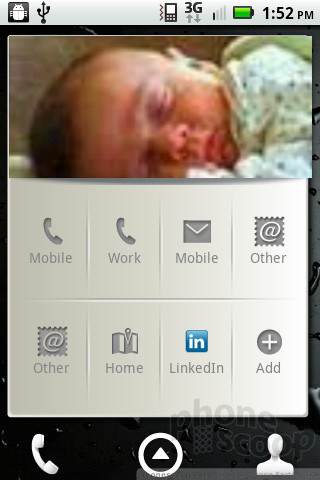



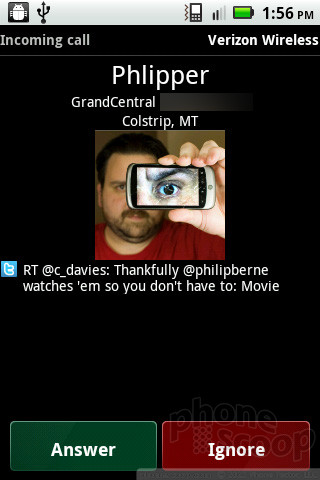



 CTIA Fall 2010
CTIA Fall 2010
 Samsung Refines its Foldable Phones
Samsung Refines its Foldable Phones
 Hands On with the Motorola edge (2022)
Hands On with the Motorola edge (2022)
 iPhone 14 Plus Offers a Big Screen For Less
iPhone 14 Plus Offers a Big Screen For Less
 iPhone 15 Series Goes All-In on USB-C and Dynamic Island
iPhone 15 Series Goes All-In on USB-C and Dynamic Island
 Motorola Droid Pro
Motorola Droid Pro



