Review: Nokia Lumia 1520 for AT&T
Media
There are multiple avenues through which to find and play back content on the Lumia 1520. All Windows Phones include Microsoft's XBox Hub. The XBox Hub and its accompanying store are the best choice for people who've invested in Microsoft's other platforms, including Windows machines and the XBox gaming device. The store offers plenty of selections for music, movies, and television shows, and allows you to rent or purchase much of it. The XBox Hub also houses the basic media player through which you'll listen to music or watch movies, even those you've side-loaded via USB.
Only Nokia phones include Nokia MixRadio, (formerly Nokia Music,) Nokia's own content store. It, too, lets users purchase music, and also includes 150 streamable radio stations, personalized music recommendations, and a tool for searching local live performances. Premium features, such as an unlimited number of track downloads, cost $3.99 per month.
The 1520 also ships with AT&T Live TV. It requires an active cellular connection to work and offers streamed television content. It costs $10 per month to use and I don't see much value in it. That said, the service works well on both AT&T's HSPA+ and LTE networks, though it spent a little bit less time buffering videos when used over LTE. Last, the 1520 also has AT&T Radio. Like AT&T Live TV, it is a for-pay streaming service. It includes a number of radio stations broken down by genre. It costs $5 per month to subscribe.
Camera
Nokia has entirely too many camera applications. There's the basic Windows Phone camera app, but the 1520 also has Nokia Camera, Nokia Smart Cam, Nokia Refocus, Nokia Cinemagraph, Nokia Glam Me, and Nokia Panorama. Each of them is slightly different, though Cinemagraph and Panorama are really just “lenses” for the WIndows Phone camera app. We've already reviewed the WP camera, Smart Cam, and Nokia Camera in-depth here, so we'll just touch on them lightly before focusing on the newest features.
The basic WP camera app is simplistic to a fault. It includes only the most basic shooting functions and modes, but it opens, focuses, and shoots photos quickly. The dedicated camera button can be set to open this app if you want, but it is by default set to open the Nokia Camera app. The basic WP camera is the best app for regular people who just want to take pictures and don't care to futz with controls.
The Nokia Camera app (formerly “Nokia Pro Cam”) is a professional-level application that is beyond compare. It's not suited to beginners. It gives users full control over all the possible settings through a unique, ring-like user interface. For example, ISO can be set anywhere from 100 to 4000, shutter speed can be set anywhere from 1/16,000th of a second to 4 seconds, and focus can be set to toggle between macro and infinity. The long exposure tool is particularly interesting because it opens up a wide range of creative nighttime imaging. For people who understand how each of these factors interacts with the others to produce a result, the level of control is unparalleled on a smartphone.
Nokia Smart Cam is for capturing bursts, Nokia Cinemagraph is for creating animated GIFs, Nokia Panorama is for creating (duh!) panoramas, and Nokia Glam Me is for taking glorified selfies. Each of these apps is easy to figure out and produces good results.
The 1520 supports lossles zoom, though not to the extent of the 41-megapixel Lumia 1020. It allows you to zoom in and reframe images after the fact without losing any resolution. You can't zoom in as far with the 1520 as you can with the 1020, though. But hey, at least it's something.
The real new feature is Nokia Refocus, which allows users to choose the point of focus after the photo has been taken. The trick to getting this app to work is having a good subject. You need a foreground, middleground, and background for this app to really work as it is intended. You also need to be able to get close to the foreground portion of the shot. The app essentially shoots several seconds of video, focusing on the foreground portion of the image, the middle portion, and then the far background. After it processes the image, you can select one or all of the focal points to be in focus. If you choose one focal point, the app blurs the rest of the image to change the depth of field. The app also includes an automatic color isolating feature. For example, I took a picture of some pumpkins and using this feature made everything in the image black and white except for the pumpkins. The pumpkins remained orange.
Last, and not least, the Lumia 1520 supports RAW imaging. This means you can take pictures and then download the full image with no processing. This gives people more control over the end result and edit it they way they want to. Think of it as the digital equivalent to a film negative. Negatives store all the raw data created by taking a picture, but photographers could tweak the resulting image depending on how they treated the negative. The same is true of RAW imaging. Shooting in RAW provides users with more potential for fine-tuning images after the fact. Some camera settings, such as saturation, white balance, and sharpening, are not applied to RAW files, which means the users can adjust them later.
RAW imaging is only available in the Nokia Camera app, and is an option that must be explicitly turned on. It results in massive files (tens of megabytes) compared to what most cameras produce. The experience of taking RAW images doesn't differ from normal picture taking, and the 1520 also captures a regular 5-megapixel image at the same time that can be used/shared easily from the phone. RAW photos can't be edited on the 1520 itself. They're too big. You have to offload them to a computer before you can do anything useful with them.
Photos
The 1520 has a 20-megapixel camera and it produces good results. Most of the images I captured were in focus, free of grain, and showed proper white balance. Exposure was a bit uneven, however. See the photo of the rose below. You'll notice that the white houses in the background are completely blown out. Further, the shot with the leaves, trees, and brick wall below shows dramatically underexposed trees. Both were tricky shots, with varied lighting, but I think the 1520 should have been able to handle it better than it did. That said, most of the shots look great, plain and simple.
Video
I was impressed by the 1080p HD video I captured with the 1520. The video camera doesn't offer the same robust set of options and features as the main camera. I wish it included slow motion, for example. You can choose to filter out bass, and choose to record in mono or stereo, but that's about it. The results are good no matter how you tweak the settings. The video I shot looked clean with good color and exposure.
If you want to share your video, your best option is to download Nokia's YouTube Uploader app. Windows Phone support for YouTube is notoriously bad. The official app is nothing more than a repackaged version of the mobile web site. The YouTube Uploader app at least lets you sign into your YouTube account and post videos.
Photo Hub
The Photo Hub is Microsoft's version of a photo gallery. The Photo Hub stores all images captured on the phone itself, but also syncs with social media accounts, most notably Facebook. The Hub itself is an active place where you can view your own images as well as peruse those of your social networking friends.
The photo-managing features are typical for most phones and it is easy to move images between folders or share them with others. It's worth the time to set up SkyDrive (Microsoft's free cloud storage service) to automatically back up your photos.
Editing features in the Photo Hub itself are limited to rotate and crop. This is where Nokia's Creative Studio comes in play. Creative Studio lets users apply various filters and effects to change the tone/appearance of their photos. Creative Studio also includes the ability to blur the background, or use a tilt-shift adjustment tool to give photos a unique look. As far as tilt-shift tools go, it works pretty well. Creative Studio has a pretty good feature set for those who like to tweak their images after the fact. Creative Studio is another Nokia exclusive.
Apps
The 1520 is chock full of apps out of the box. There's the typical set of Windows Phone basics, which are joined by nearly a dozen Nokia-branded apps and more than a half-dozen AT&T apps. One thing I like about Windows Phones is that you can easily delete any app from the device, including those that you might consider to be junk.
Bluetooth
The 1520's Bluetooth radio functioned perfectly. Pairing with other devices was mostly painless, and it was able to connect to headsets, speakers, as well as other smartphones and PCs. Call quality was pretty good through a standard Bluetooth headset; I didn't notice The Hiss. Music sounded excellent when pushed through to a Bluetooth speaker.
Browser
Internet Explorer misbehaved on the 1520. For whatever reason, the browser was slow as hell - even when browsing via Wi-Fi. It didn't seem to matter whether the device was loading a full desktop web site or a mobile optimized web site, they all loaded slowly. The Lumia 1020 was much faster. There's no excuse for the 1520 to be slow, not with the Snapdragon 800 on board. At least web sites looked nice on the big screen. IE also doesn't have the powerful bookmark and open tab syncing tools that I like so much in Safari and Chrome. IE continues to be a weak link for WP8 devices.
Clock
As noted earlier, the 1520 puts a great clock on the screen even when it's asleep. This Nokia screen saver means the time is always visible if you want it to be. Otherwise, the clock on the lock screen is a bit small. The appearance of the screensaver and lock screen clocks cannot be changed, however. For example, you can't set them to be analog.
HERE
The GPS radio of the 1520 itself performs perfectly. It pinpointed me quickly and accurately no matter where I was.
Nokia's HERE navigation suite is an incredibly powerful set of tools that not only helps map out directions, but lets you search your surroundings. HERE Maps offers a wealth of features that go head-to-head with the best that Google Maps offers on Android handsets and the iPhone. Some of the associated apps include HERE Drive and HERE Transit. These are individual apps that perform specific functions. HERE Drive plots point-to-point driving directions, while HERE Transit helps manage mass transit route planning.
HERE City Lens (formerly Nokia City Lens) is an augmented reality application for finding nearby points of interest. It works in concert with the camera. You pan the camera around and the app shows you what's in the vicinity. It's easy to pick one of the shops or restaurants it finds and pull up more information and/or details about it.
Microsoft Apps
Some of the useful tools on board most Windows Phones - the 1520 included - are Office and OneNote. Office needs no introduction. On the 1520, you can open/edit Word, Excel, and PowerPoint documents, as well as sync them to your personal (or corporate) computers. OneNote is Microsoft's extensive note-taking and -managing app. It functions similarly to EverNote.


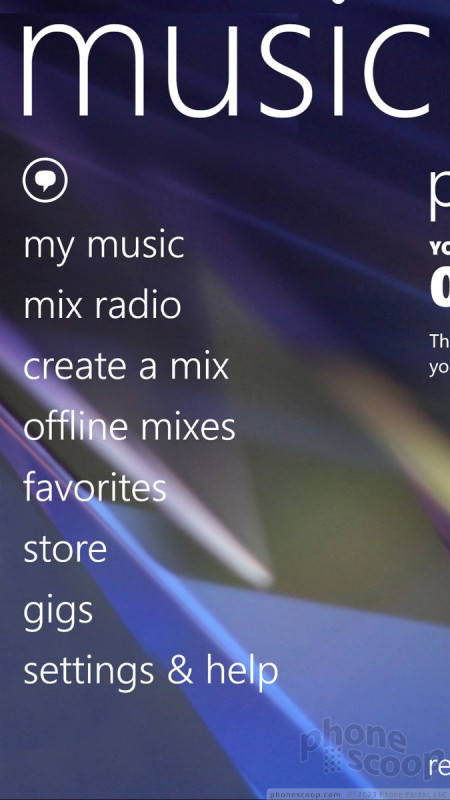












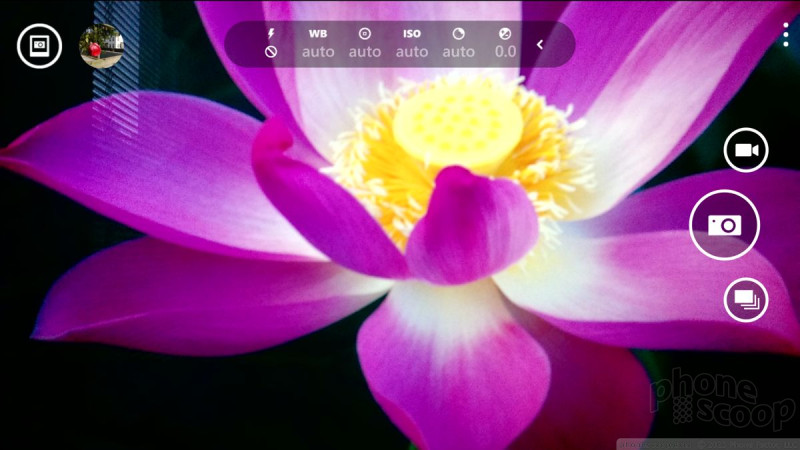























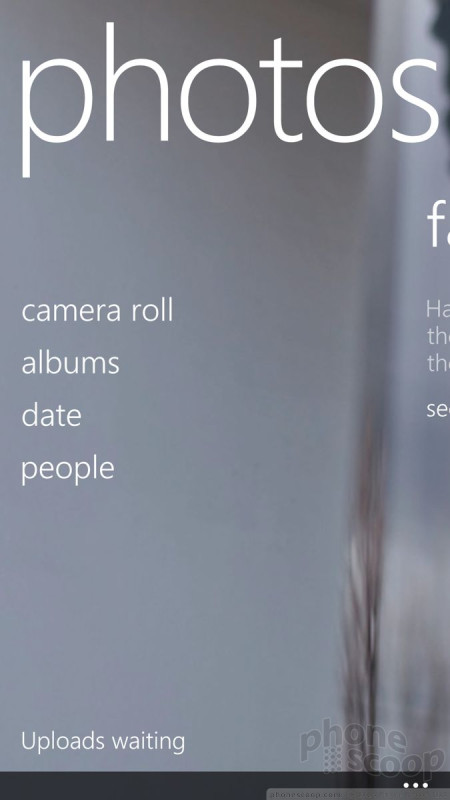




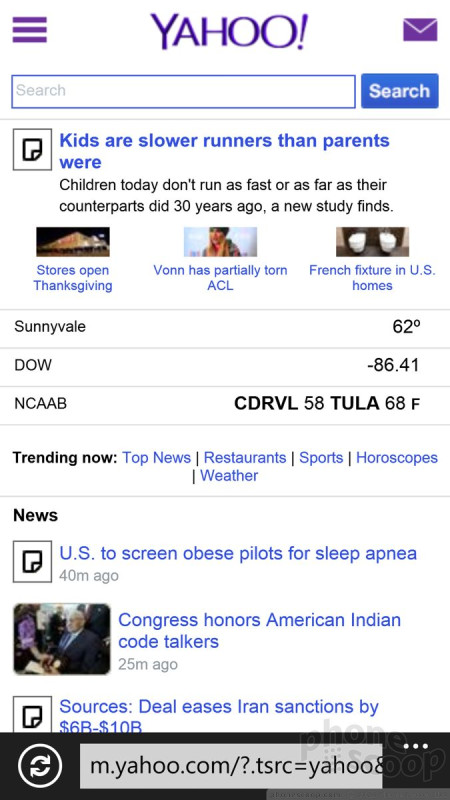




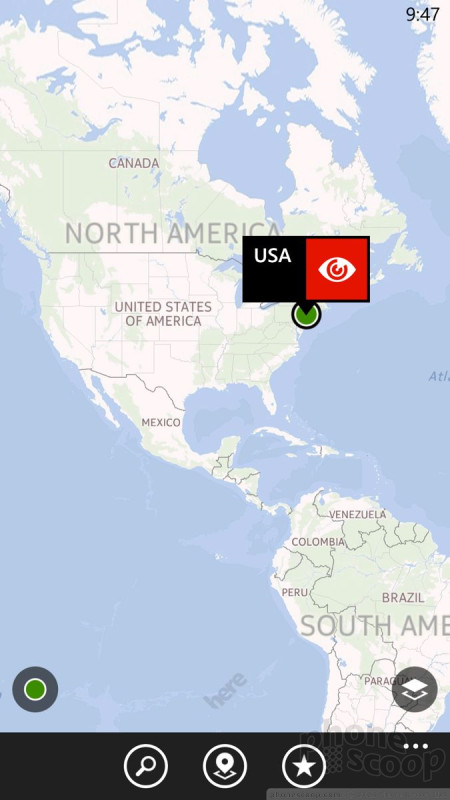





 Nokia Debuts Lumia 1520 with 6-Inch HD Screen
Nokia Debuts Lumia 1520 with 6-Inch HD Screen
 AT&T Debuts Green Lumia 1520 with Windows Phone 8.1
AT&T Debuts Green Lumia 1520 with Windows Phone 8.1
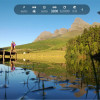 Nokia Camera App Updated with New Features
Nokia Camera App Updated with New Features
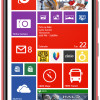 Nokia Lumia 1520 Available for Preorder from AT&T
Nokia Lumia 1520 Available for Preorder from AT&T
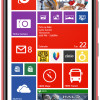 Microsoft to Sell Nokia Lumia 1520 Nov. 15 for $199
Microsoft to Sell Nokia Lumia 1520 Nov. 15 for $199
 Nokia Lumia 1520
Nokia Lumia 1520




