Review: Nokia Lumia 1520 for AT&T
Menus
The 1520 runs an updated version of Windows Phone 8. Microsoft and Nokia had to tweak the code in order for Nokia to create the 1520. Before the 1520, the highest-resolution display of any WP8 device was 1280 x 768, and WP8 devices couldn't use quad-core processors. Now they can, and the 1520 is the first W8 device to use Qualcomm's excellent Snapdragon 800 processor. These are all under the hood changes, but there's one massive user-facing change in the update that makes a world of difference: the Start screen now has an extra column for Live Tiles.
As far as I am concerned, this extra column is what's been missing from the WP experience from day one. I like the WP Start screen set-up, but always felt the Start screen was too cramped, no matter how big the display. On the 1520, you have a massive display and plenty of space for apps, shortcuts, and Live Tiles on the expanded Start screen. It gives you access to far more apps at once. I finally feel like I can get all my key apps on a single screen. I really, really like it. As on all Windows Phone devices, the Live Tiles can take three different shapes: small square, large square, or large rectangle. The Tiles can be resized and rearranged however the user chooses. The best part of the Tiles is that they also act as widgets and can be set to display active, changing content, such as unread counts in your inbox, or the latest top story in your Facebook feed.
The 1520 has a clock that appears on the screen when the phone is not being used. Nokia calls this feature "Glance" and it can be turned off if you wish. This clock is easily visible when the 1520 is sitting on a desk. It can also be set to "night mode" which makes the clock red so it is easier on your eyes if you get up in the middle of the night.
The lock screen has its own clock, which is paired with the date. The lock screen can be set to include alerts, if you so choose, and the alerts can be prioritized. The notifications pop up on the lock screen to tell you how many unread messages or missed calls you might have. You have to unlock the 1520 to access those messages or calls.
The full app menu is accessed by swiping the Start screen to the left. It lists all the apps installed on the 1520 in alphabetical order. This screen cannot be customized, nor can the settings screens, which are packaged together in their own text-only menu.
The 1520 has a quad-core 2.26 GHz Qualcomm Snapdragon 800 processor. It's one of the best chips available, and delivers a fantastic experience on the 1520. Windows Phone is a fast operating system and it was extremely quick on the Lumia 1520. I didn't experience any trouble running apps, transitioning from screens, or multitasking. It's a fast phone.
Calls and Contacts
The WP8 phone app functions the same across all WP8 smartphones. It is a stark and simple app that doesn't take much brain power to master. When opened, the call history is the default view. There are four main functions: voicemail, dialpad, contacts, search. The buttons are laid out plainly and include the features most people expect of their devices these days, including the ability to mute or hold calls, merge calls, or route them to the speakerphone or Bluetooth.
Thanks to its WP8 operating system, the Lumia 1520 has one of the best contact apps available on a smartphone. Microsoft thinks the people in your life are more important than serving as sterile "contacts," and has thus named the contact app the People Hub. The Hub is not just a list of phone numbers and email addresses. It is a much more involved space that ties in users' Facebook, LinkedIn, and Twitter profile data. It provides a virtual flood of status updates and posts to go along with the faces and phone numbers.
Messaging
The 1520 covers all the messaging basics, which include email, SMS/MMS/IM, Skype, social networking, and so on. There is only one email app, but it can handle any type of email account, including Gmail, Exchange, and other internet-based email types. Perhaps its best feature is that it lets you pull multiple email accounts into a single inbox.
There is a single app used to handle all non-email messaging tasks. The messaging app includes text and picture messages, instant messaging, Facebook messaging, and Skype. Some may appreciate having all these messages locked down in a single place. What I like best is that it will link SMS and Facebook conversations with the same contact into a single thread rather than keep them separate.
Other WP8 messaging tools include Groups and Rooms. These are both subsections of the People Hub. They essentially let you manage, communicate with, share photos with, and coordinate calendars between small groups of people.
Though the People Hub incorporates Facebook and Twitter for basic messaging, you're better off downloading the full Facebook and Twitter apps from the Windows Phone Store for full functionality. They aren't pre-installed.


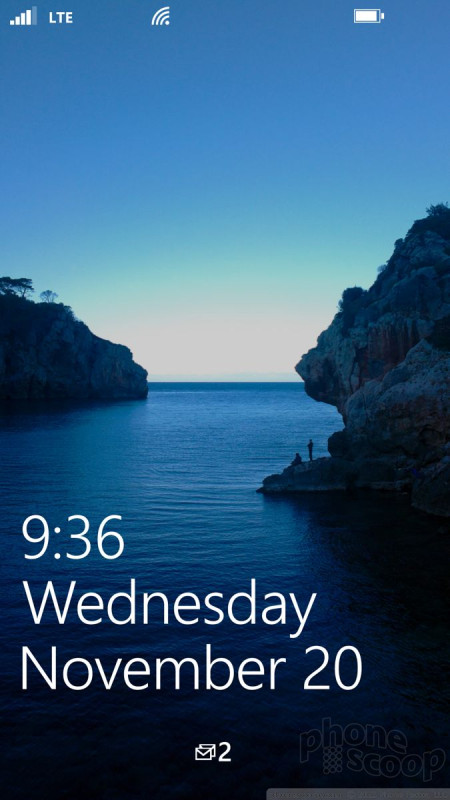


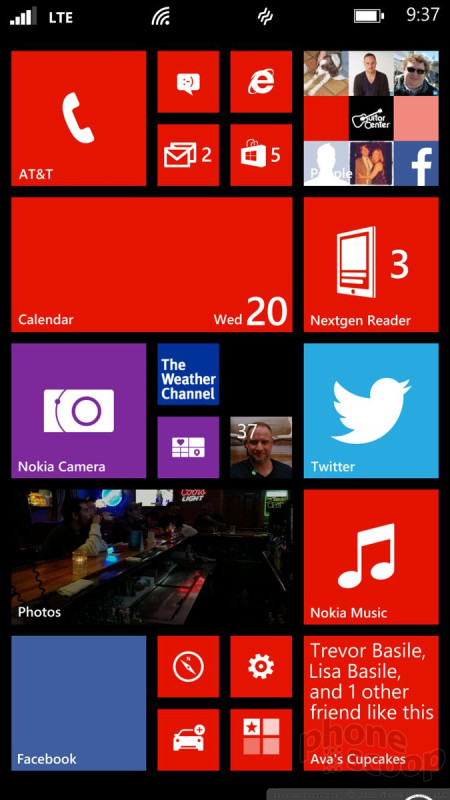




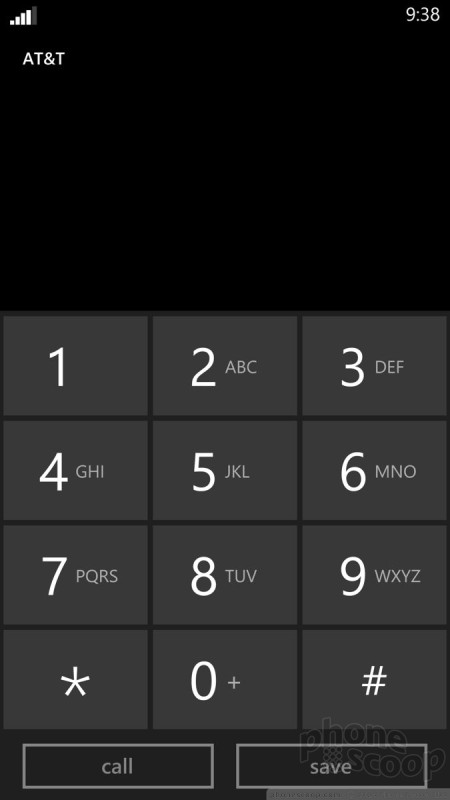


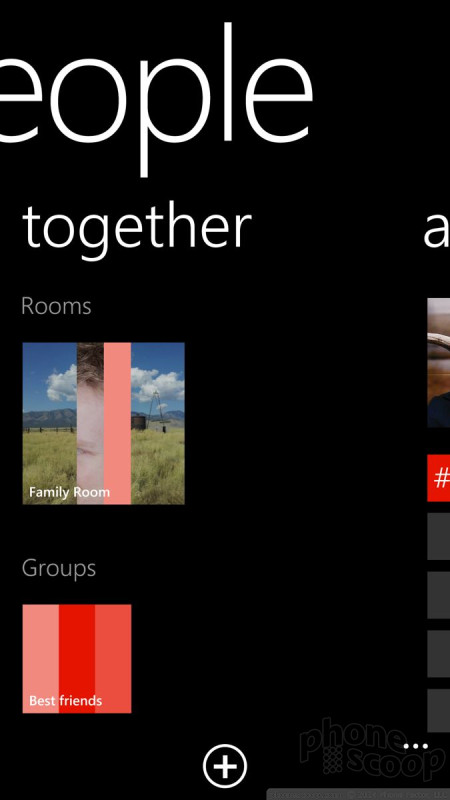



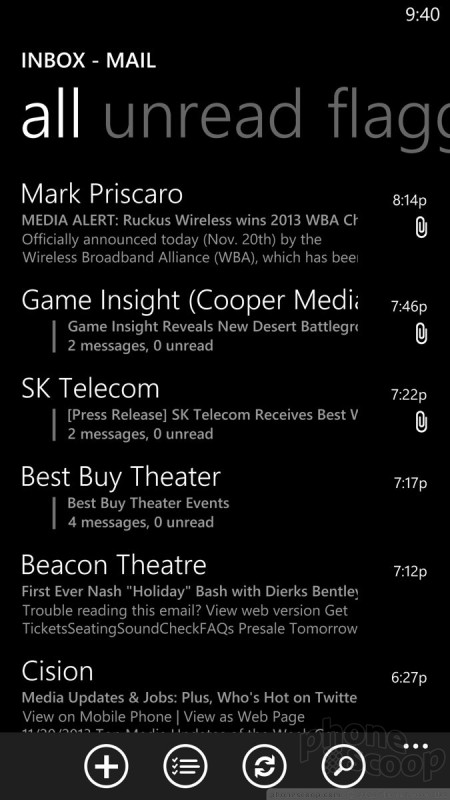





 Nokia Debuts Lumia 1520 with 6-Inch HD Screen
Nokia Debuts Lumia 1520 with 6-Inch HD Screen
 AT&T Debuts Green Lumia 1520 with Windows Phone 8.1
AT&T Debuts Green Lumia 1520 with Windows Phone 8.1
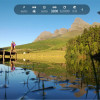 Nokia Camera App Updated with New Features
Nokia Camera App Updated with New Features
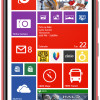 Nokia Lumia 1520 Available for Preorder from AT&T
Nokia Lumia 1520 Available for Preorder from AT&T
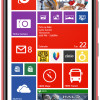 Microsoft to Sell Nokia Lumia 1520 Nov. 15 for $199
Microsoft to Sell Nokia Lumia 1520 Nov. 15 for $199
 Nokia Lumia 1520
Nokia Lumia 1520




