Review: HTC Amaze 4G
Camera
T-Mobile and HTC are really excited about the Amaze's camera, and you should be, too. it rocks an 8-megapixel shooter with dedicated buttons, constant focus, image stabilization, face/blink detection, and much, much more.
As noted, the camera can be launched without unlocking the phone. Just press and hold the camera key at any time and the camera app will launch in about two seconds. Alternately, the camera can be launched from the lock screen, as well as from the main menu.
There are convenient controls on the side of the screen that let you adjust the flash and scene modes without opening the menus. These controls also let you jump to the user-facing camera, or the video camera.
You have to touch the phone's menu button to get at the camera's other controls. These let you adjust the shooting mode, exposure, and add effects. The camera natively shoots in the 16:9 aspect ratio. You can manually select 4:3 shooting ratio if you want to be all old-school. Using the 4:3 mode uses fewer pixels, you're better off sticking with 16:9 Other options include geo-tagging, face detection, and an on/off switch for auto-focus.
The Amaze has touch-to-focus; if you see something on the display and you want it to be in focus, press it. The camera will focus on that spot. Press the dedicated shutter button or the on-screen button to actually take a picture. The Amaze focuses and shoots pictures very quickly. In fact, it is one of the fastest cameras on a phone that I've seen. It returns you to the shooting mode in perhaps one second.
The review screen lets you send the photo off wherever you want with just a few quick taps.
Gallery
The Amaze uses HTC's gallery software. It presents pictures in either a timeline or via grid. The timeline mixes pictures and videos into one long stream of images and movies. The entire stream flows back and forth in a fluid manner as you swipe your finger to and fro.
I really like the sharing tools in the Gallery. While you're browsing your photos, you'll notice some sharing icons at the bottom of the gallery for Facebook, Flickr, Picasa, or Connected Media (like your HDTV).
Pictures can be cropped and rotated, and select effects can be applied. The effects include typical options such as black and white, vintage, antique and so on. If you want to edit things such as exposure, you can do so only with these effects, such as Auto-enhance, Overexposed, and High Contrast.


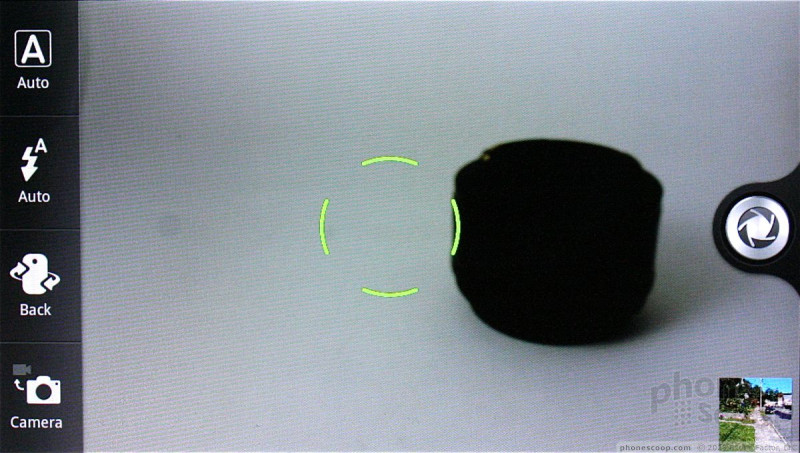


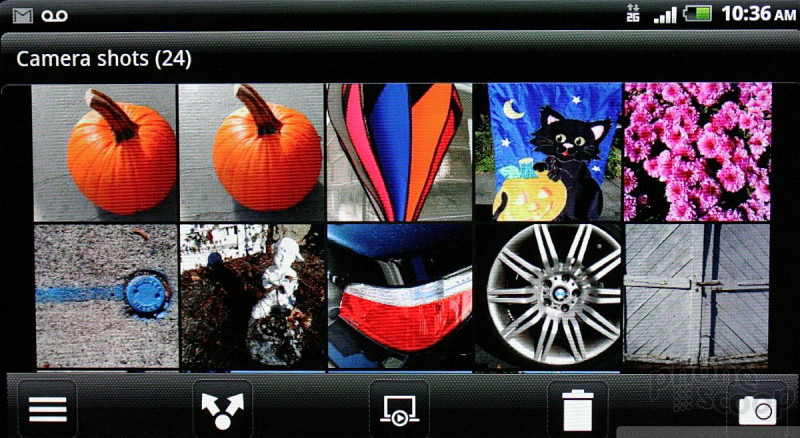



 Hands-On: HTC Amaze 4G, Samsung Galaxy S II 4G for T-Mobile
Hands-On: HTC Amaze 4G, Samsung Galaxy S II 4G for T-Mobile
 HTC Amaze 4G
HTC Amaze 4G



