Review: Motorola Photon 4G
Camera
The Photon 4G's camera app opens quickly whether you tap the software button on the screen or press the dedicated camera button on the side of the phone. The camera controls are nicely arranged and easy to figure out. On the left side of the screen, the Photon 4G's camera has access to the photo gallery via a thumbnail in the corner. Location/tagging controls are accessible at all times.
The shutter button is placed in another corner of the viewfinder. This feels like an odd place for it (it's generally in the middle of one side of the display).
If you want access to some additional quick controls, tap the screen to bring them up. A little drawer slides out that provides access to five different control panels: Scenes, Effects; Flash, Front Camera, Video Camera. There's plenty to choose from when it comes to adjusting the camera's behavior. The effects are limited to colors, but the scenes range from portrait to sport, and from close-ups to sunsets.
The Photon 4G has the craziest version of touch-to-focus I've ever seen. On most phones with this feature, you press the area of the display where you want the camera to focus. Easy. With the Photon 4G, you have to press and hold the focus box and drag it to the spot you want to be in focus. This takes way too much time, and I only discovered it by accident.
The Photon 4G's camera focuses quickly and fires off shots relatively fast. It's not the fastest ever, but it's no laggard.
Gallery
The Photon 4G uses the same gallery application as seen on the recently reviewed Motorola Droid 3.
The first thing it does is segregate photo libraries. The default view is not your own photos, but those of your Facebook friends. The images appear as cards floating in a carousel and you can scroll through them sideways. It's a breeze to add a comment, or open the photo in the Facebook app for full interactivity.
There are buttons below this carousel that open the camera roll, your image library, your online accounts (defaults to Picasa and Facebook), and DLNA devices. It's an interesting way to view images, and it places an emphasis on the social nature of sharing pictures with your friends and family. You can upload/share with tons of photo/social services, and even add comments to your own photos. The gallery can be set to support automatic uploads, which means photos will be sent to the one social network of your choice in the background with no further action required by the user.
As for the photos taken by the Photon 4G itself, images are laid things out in a grid of thumbnails and supports slide shows. The editing features are robust. The Photon 4G can adjust effects, colors, and brightness, as well as crop, rotate, flip (horizontal or vertical), and even resize the image.


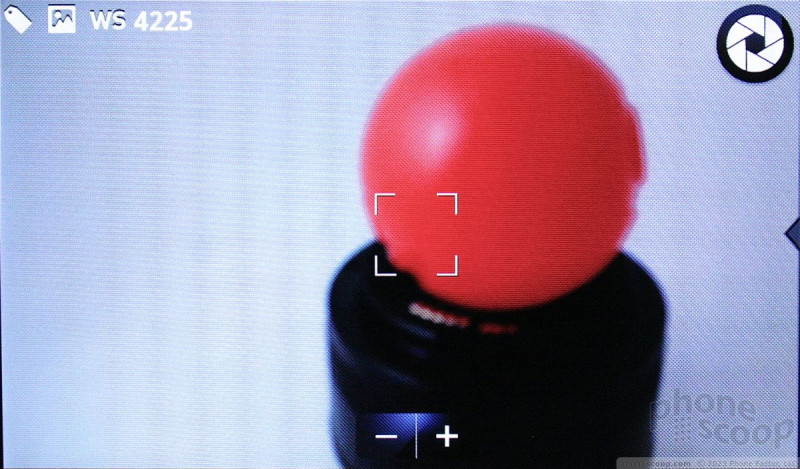



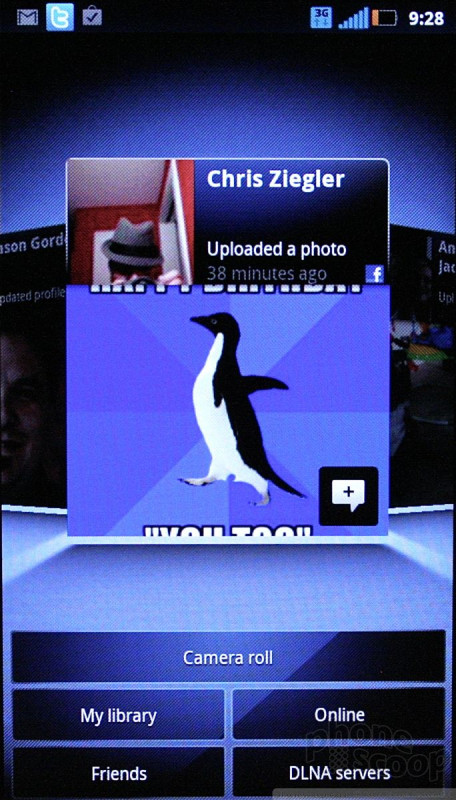




 Sprint Reveals Motorola Photon 4G
Sprint Reveals Motorola Photon 4G
 Motorola Photon 4G / Electrify
Motorola Photon 4G / Electrify



