Review: HTC Status
The crux of this phone is of course its integration with Facebook. The full Android Facebook application is on board, as is a dedicated application that supports Facebook chat. The native Facebook applications work as expected.
Let's start with the home screen widget. The widget on the Status's central home screen always shows the latest status update from your circle of friends. If you press the widget, it opens up a new tool that lets you easily post your own status, sort through others' status updates, look at your friends photos, or see all the links they are sharing. It is an easy tool to customize and use.
Oh, you want to know about the Facebook button? Oh, okay.
If you're on the Status's home screen and feel the itch to say something to your Facebook friends, simply press the Facebook button. From here, it will launch a tool that lets you create a status update, as well as take and upload a picture to the post. Simple and easy.
Let's say you've opened the Status's camera. If you press the Facebook button, it will shoot a picture, and then immediately add it to a draft Facebook status update. Using this tool, you can choose which folder to add the image, as well as those with whom you want to share it. Similarly, if you're in the photo gallery and you want to share a picture you've already captured, press the Facebook button and it will be added to a draft post, to which you can add text before sharing it.
This same functionality applies to the music player and the browser. Want to tell the world that you're listening to your new favorite song? Easy, press the Facebook button while you're listening to it and it will create a post saying as much. Perhaps somewhat more useful is the way you can share links. From any web site, press the Facebook button and the Status automatically creates a post with a link to that web site. It lets you add text/comments before posting it to your Facebook page.
What's neat is that the Facebook button pulses with light when you're using an application with which it can interact. As soon as you open the browser, camera, music player, etc., it lights up letting you know that you can share directly to Facebook by pressing the button.
The Facebook chatting application/widget is actually pretty powerful. It appears as a widget on the home screen, and shows which of your Facebook contacts are online and able to chat, very much like it does in the desktop version. It's very easy to strike up a conversation with your Facebook buddies. Managing multiple conversations can be a bit tough, as it requires jumping through a few menus, but it is do-able. What bugs me is the small size of the screen. Because it is so small, you can barely see more than three posts in a thread at a time. This means a lot of scrolling is necessary to read entire conversations. The one problem is, I typically remain "offline" when signed into Facebook, because I don't always want to chat. Signing into Facebook on the Status automatically changes your status to online, so people will hit you up. You have to go into the settings tools to switch back to offline mode if that's your thing.
These are all nice features, and for the Facebook fanatic, it makes sharing and interacting with your social circle all-too easy.


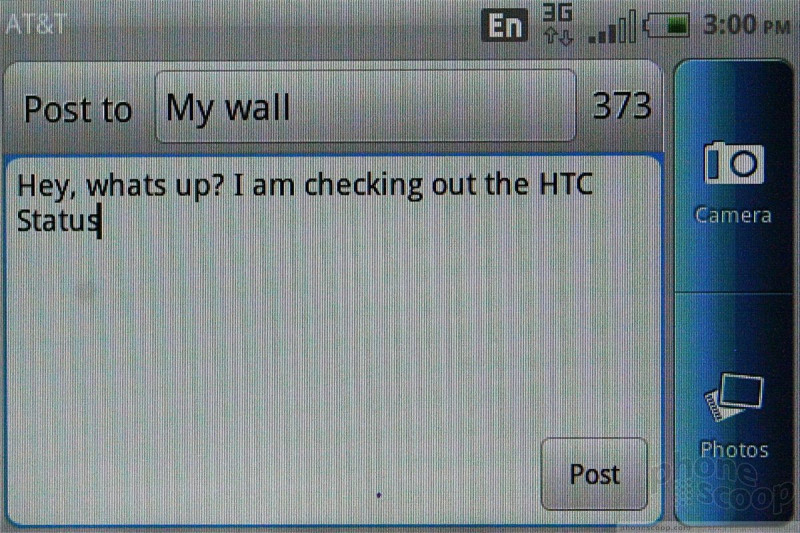





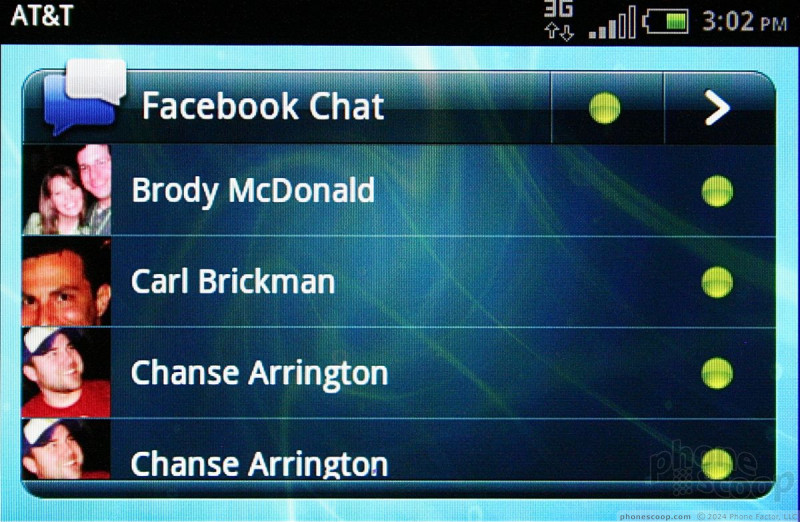


 AT&T Updates Its Facebook Status to Intro HTC Status
AT&T Updates Its Facebook Status to Intro HTC Status
 iPhone 14 Plus Offers a Big Screen For Less
iPhone 14 Plus Offers a Big Screen For Less
 Qualcomm Taps Iridium for Satellite Connectivity
Qualcomm Taps Iridium for Satellite Connectivity
 OnePlus Evolves its Flagship with the 10T
OnePlus Evolves its Flagship with the 10T
 HTC Status
HTC Status



