Review: Samsung Intensity II
Camera
To open the camera on the Samsung Intensity II, press the camera button. When that doesn't work, press it again. Then try holding it down for a while. Depending on the phone's mood, it might require a long or a short press. The camera could be very sluggish all around. It was slow to open, slow to shoot, slow to get back to the next shot after a quick review of the pic. It's a very basic, 1.3 megapixel camera with no auto focus and no video recording feature, so I wasn't expecting high performance.
There are a bunch of options on the Intensity II's camera, perhaps too many. White balance is nice, but if you're adjusting the metering mode on this camera, you're probably ready to upgrade. There is even a Night Vision mode, and you can see the results in my samples on the next page.
Image Gallery
The image gallery on the Intensity II offers a wealth of options. The standard view is a thumbnail grid, and you can click on a picture to view it fullscreen. From there, the phone offers a wide variety of editing options. You have the standard exposure options like brightness and saturation, and a selection of color filters ranging from the useful, like sepia tones and black & white, to the obscure, like Cinema-Normal and Cinema-Old. You can't crop images, but you can zoom and rotate, and even merge two pics together for a doubled exposure look. You can also add frames, clip art and text to your images. There are plenty of options to kill time messing with your photos, if you are so inclined.


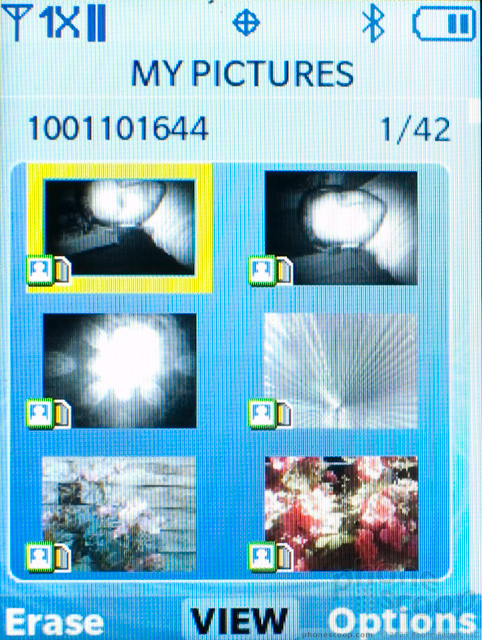





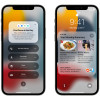 Apple Announces iOS 15
Apple Announces iOS 15
 Samsung Launching Two New Affordable 5G Phones Today, Too
Samsung Launching Two New Affordable 5G Phones Today, Too
 Samsung Brings Back the FE for its Galaxy S23 Series
Samsung Brings Back the FE for its Galaxy S23 Series
 Android 12 Sports New, Customizable Look
Android 12 Sports New, Customizable Look
 Anker's New MagSafe Chargers Offer New Form Factors
Anker's New MagSafe Chargers Offer New Form Factors
 Samsung Intensity II
Samsung Intensity II



