Review: Samsung Intensity II
Browse
The Samsung Intensity II uses a basic Access Netfront mobile Web browser. It's hardly capable of loading even the most basic pages, except in a full mobile view. Pages loaded very slowly. The 1x network never stopped chugging, but it was never quick, even on simple pages made up mostly of text. You cannot simply enter a URL into the browser. You have to go to a special WAP page where you can enter the site address, then load the site you want. Also, the browser uses a thin, blue selector box to tell you which choice you're about to make. I found the box very hard to see, especially on that URL entry page, so I was constantly clicking on an advertisement or some stupid Verizon Wireless link before I got where I wanted to go. Even worse, opening the keyboard causes Web pages to reload. They seem to switch perfectly from portrait to landscape, but the browser insists on reloading anyway.
Customize
For a feature phone, there are plenty of ways to customize the Intensity II to add convenient shortcuts. From the standby screen, the 4-way button gives you three shortcuts you can assign yourself to the up, down and left actions. When you press right on the d-pad, a separate shortcut menu opens, and you can add even more shortcuts to this menu. There are also three themes to choose from on the phone, and a variety of wallpapers. You can also customize some alert sounds and ringtones.


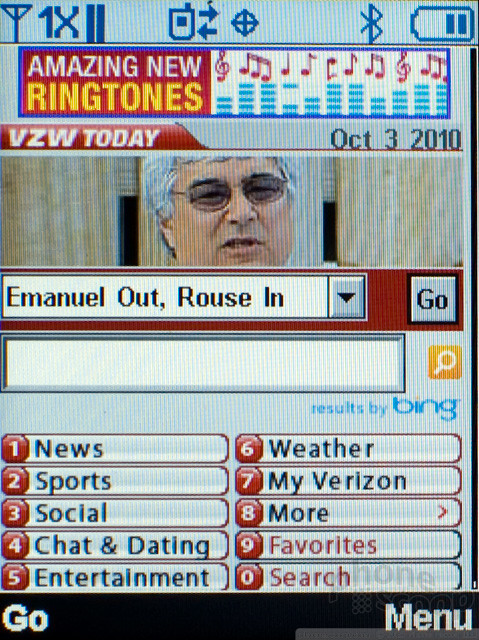



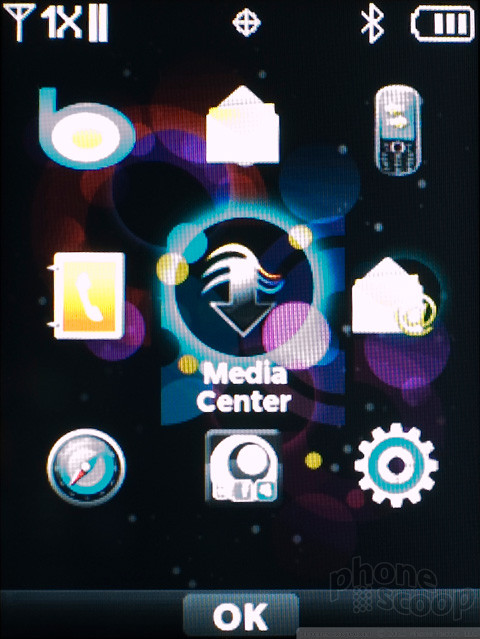


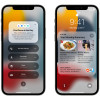 Apple Announces iOS 15
Apple Announces iOS 15
 Samsung Launching Two New Affordable 5G Phones Today, Too
Samsung Launching Two New Affordable 5G Phones Today, Too
 Samsung Brings Back the FE for its Galaxy S23 Series
Samsung Brings Back the FE for its Galaxy S23 Series
 Android 12 Sports New, Customizable Look
Android 12 Sports New, Customizable Look
 Anker's New MagSafe Chargers Offer New Form Factors
Anker's New MagSafe Chargers Offer New Form Factors
 Samsung Intensity II
Samsung Intensity II



