Review: Sony Ericsson Z750
May 21, 2008, 1:46 PM by Eric M. Zeman
updated May 22, 2008, 3:29 PM
The Z750a is Sony Ericsson's first 3G phone for the U.S. While it may be a little short on style, it is long on useful features. Check it out. With video tour.
Body
Is It Your Type?
If you glance at the spec sheet for the Sony Ericsson Z750a, it's hard not to be impressed. It is SE's first 3G phone for the U.S. market, and it packs a QVGA display, a 2 megapixel camera, stereo Bluetooth...the list goes on and on. Unlike the thin and slim phones you might expect from Sony Ericsson, the Z750a is simply ginormous. If size is an issue for you, think carefully about what you're getting into.
Body
Phones from Sony Ericsson typically have a defining sense of style. Whether it be a clamshell or bar-style handset, there's something about Sony Ericsson phones that tell you exactly where they come from. Aside from the green SE graphic on the back side of the Z750a, this phone breaks that pattern.
That's not to say that it doesn't look good. Its front face is all silvery-reflective and can (no joke) be used as a mirror to check your 'do before you go on that hot date. It is insanely reflective...when it's not covered in layers of fingerprint grime. If you think black-faced phones look bad with smudges, you ain't seen nothing. If you're thinking to yourself, "Darn, no outer display," have no fear. A one-line OLED is hidden underneath the shiny surface, and a quick press of any of the buttons will bring it to life, letting you check your service indicators. Other than this reflective front face, nothing else about the phone really stands out. It is made of rather plain-looking gray plastics.
Holding it in your hands, the phone's girth is definitely noticeable. It's not quite as chubby as a Nokia N95, but it isn't too far off the mark. These days, when thin is in, the Z750a desperately needs to lose a few millimeters around the waist. The plastics feel good, though, and its rounded edges make it pleasant enough to slip in and out of your pocket (so long as you don't mind the bulge).
Popping it open is only a matter of digging your thumb between the halves. Here, the Z750a looks more familiar. The navigation cluster is one that could only be designed by Sony Ericsson. All of the buttons are covered in a shiny, reflective surface similar to the front face. The circular D-pad is directly below the hinge. It is about the size of a quarter. The center button has the AT&T "globe" logo etched onto it. The D-pad works just fine, as does the center button. To the left and right of the D-pad are four circular buttons. These are your soft keys, and send/end keys. The travel and feedback of these four buttons was good. Below the D-pad and control buttons is another row of three, tiny little circular buttons. They are a dedicated camera key, the clear key, and an application swap key. If you ask me, putting the clear key in the middle was a major mistake. I hit the app-swap button a million times when I meant to hit the clear key, meaning I jumped to another application rather than deleting text, or going back a screen. This can drive you mad. Regular use will change that.
The numeric keypad is simply one of the best we've seen from Sony Ericsson. The buttons are large, well spaced, and feel great to use. Travel and feedback is nearly perfect. The "nub" on the five key was nice and easy to find, which helped aide usability when not looking at the keypad. All the way at the bottom of the keypad, below the # key, was a very small power button to turn the phone on and off. A quick press turns it on, a longer press turns the Z750a off. I like that this button is hidden inside the device, meaning the phone won't accidentally be turned on/off when stored in a bag.
The left side of the phone is where you'll find a dedicated music application key and the volume toggle. Unlike the numeric keypad, these are among the worst buttons we've encountered on the side of a phone. The music app button is a half-circle that is embedded into the side of the phone. It offered the bare minimum of feedback and was not easy to find. The volume toggle was easier to find, but offered even less feedback. We're talking the button barely moves, and there's absolutely no "click" to let you know the button has actually been pushed.
The hatch for the M2 memory slot is the only thing found on the right side of the phone. It was easy enough to find and open. The battery hatch on the back of the Z750a comes off with the use of a fingernail.
The Three S's
Screen
The QVGA display of the Z750a is simply gorgeous. It is crystal clear and super sharp. There are practically no bumpy pixel edges looking unkempt. Graphics and animations look smooth and clean. We had no trouble viewing it outdoors in partly sunny skies. Full-on sunlight didn't cloud things up more than most other phones. Colors look great, and viewing Web pages or other content is very enjoyable because the screen looks so good.
Signal
The Z750a did a masterful job of grabbing and holding onto AT&T's local signal. Both EDGE connections and HSDPA connections were solid. The five-bar signal indicator rarely dropped below three bars, no matter where we were. When in 3G coverage areas, the Z750a held the 3G signal both in doors and out, and didn't fluctuate back and forth between 3G and EDGE. It remained attached to the 3G network until we passed into an EDGE-only area.
Sound
Calls made with the Z750a sounded fantastic. Some of the clearest, cleanest calls we've made with a mobile phone in some time. Voices sounded like they were just in the next room, not miles away on a cell phone. There was no hissing, no popping or other noise. Just good, clean phone calls. As for music, and ringtones, Sony Ericsson did well with that tiny little speaker on the back of the phone. The sound quality is excellent. Our one complaint is that while you can really ramp up the volume for music, the ringers can't get quite as loud as we'd like. We did miss a call while in the car once (which is just as well, since talking on the phone is illegal in NJ).
Battery
The Z750a's battery did a decent job of keeping a charge for five full days with minimal use. That means a few minutes worth of calls each day, sending some text messages, and doing a little bit of web browsing. If you tap into the entertainment features, you're looking at about a day less of battery life. If you live in an area blanketed by 3G, expect only three days of battery life. The 3G radio cannot be turned off.
Basics
Menus
The menu system of the Z750a is a combination of the standard AT&T menu with some nice touches from Sony Ericsson. Hitting the right soft key when on the home screen takes you to the main menu. It is a nine-icon grid and looks the same as most other AT&T phones. Some of the icons open up applications, and some open folders. Those that open folders, such as the My Stuff and Settings folders, bring up list views of your different options.
If you choose to go into the Entertainment menu, you're greeted with a long list of the phone's different entertainment applications. Selecting the media player app brings you to the familiar Sony PlayStation-style menu, with the same icons you'd see on your PSP or PS3. For those that "live in Sony's house", this reminds you of which company you like to spend your money on.
The app swapper button, located under the end key, brings up a shortcut menu and a method for managing open applications. The shortcuts list comes pre-populated with some applications, but you can also add your own. Similar to the Settings menu, this shortcut menu uses a sideways tabbed system, and the other tabs let you control which applications are running and help you switch between apps that are active, and those that are running in the background. The Z750a can also run multiple Java applications at once. This is a rare feature.
In all, the menus are easy to figure out. I happened to like the fonts used by the Z750a and the colorful icons on the black background with white letters (based on the theme I chose) were appealing to look at while using the menus.
Calls/Contacts
As with every phone on earth, hitting the green send key from the home screen brings up a list of your recent calls. What bugs me about this is, the left soft key, which is directly above the send key, does exactly the same thing, because it is set to "Calls". Why you'd have two buttons that are separated by 5mm perform the exact same function is beyond me.
All calls are lumped into the first tab, but the other tabs will show you dialed calls, missed called and answered calls. When viewing call listings, you can hit the left soft key to pull up an options menu. There's nothing surprising in this menu. The same options come up when you dial a number directly on the keypad.
The contacts application is fairly robust and easy to figure out. The contacts menu itself has a bunch of different options, including some things you'd expect to see in a "my account" folder somewhere, such as check bill balance, view my minutes, and pay my bill.
Creating a new contact is the second option, and opening it up brings you to another tabbed menu. The tabs separate adding in numbers, email/web addresses, pictures/ringtones, addresses and notes.
Once you have your contacts added, search is performed by spelling out contact names, not dialing their numbers. The contact application will auto-sort as you type, making it quick to find contacts.
With a contact highlighted, the left soft key brings up the extensive options menu (message, edit, send, etc).
Messaging
The messaging department is found in the Z750a's main menu. The main messaging menu shows you a quick overview of your different inboxes, including texts, IMs, emails and voice mails.
The top-most selection takes you to the basic composition screen. The first thing it has you do is fill out the text. Feel free to go ahead and fill up the nice, big screen. Once done typing, there is an icon menu bar at the bottom of the screen. Scroll down and this is where you can turn that boring old SMS into a supercharged MMS. Add pictures, animations, videos, music, open the camera or add pre-recorded sounds. I really liked this menu. The icons are just more pleasant to interact with than boring old list menus.
Once you're done adding content, hit the left soft key to continue on or access some options, such as organizing the layout of the message, or add templates or signatures. If you choose to continue, here is where you finally get to choose the lucky recipient of your 160-character masterpiece. You can sort email address, phone number, or go straight to your address book and search there. Once you have the recipients selected, fire it away and you're all set. Oh, if you're totally anal about making sure they get the message and can't tell you later "I never got it!", you can set delivery reports to tell you if the message arrived or not.
AT&T's mobile email application is unchanged from what we've seen on other phones. It lets you jump into your Yahoo, AIM or Hotmail (sorry, I just ain't gonna call it Windows Live Mail). You can set up the email accounts to remember your password, negating the need to sign in all the time, and you can choose to send the email application to the background. This maintains the connection, and lets you scoop up email messages faster than if you opened the program fresh each time. It won't push email to you, but when you resume using the email application, all you need to do is perform a sync and new emails show up lickety-split.
The IM client supports AIM, Yahoo Messenger and Windows Messenger. You can manage accounts in all three, configure your message alerts, as well as save conversations.
In all, you get all the messaging features you'd expect from a mid-range phone.
Extras
Music
As we said earlier, the entertainment features of the Z750a are extensive. If you open the entertainment center, you get a big menu of choices. The media player is right at the top. Selecting it brings up the PSP-style menu, and offers you the opportunity to jump into your music, photos or videos.
Choosing music, you'll see a large menu of options. The Z750a is stuffed full of different ways to get your groove on and discover information about the music you choose to listen to. The top of the list is a Music Apps choice. It fires up the MEdiaNet browser and takes you to a shop for music applications. There are also links to music communities, music videos, XM Radio, and MusicID in here as well.
If you want to skip all that content and play your own stuff, the media player defaults to the "artists" selection. You can sort through your artists, albums, songs, and playlists. Once you've made up your mind what you're in the mood for, selecting it brings up the media player itself. The media player is pretty simple. Album art, if you have it, will be displayed prominently, and the song title, album and artist are all listed, as well.
The left soft key is the options key. Here is where you can adjust the player's settings. You can turn on/off shuffle, and on/off a loop. You can also find the equalizer here (one of my favorite features). There are five presets, with no-brainer names such as bass boost, treble boost, etc. You can also manually adjust the five-band equalizer to suit your own tastes. This is what I did, and it made me happy.
How did the music sound? Good. Damned good. My new obsession is Cavalera Conspiracy (Max and Igoor rule!). The Z750a ate it up. It handled the raw power of metal's foremost riffmaster with no problem. You could dial up the sound to be plenty annoying, if you want it to be, without fear of distorting the internal speaker. If Max Cavalera can shred his vocals at full volume without wrecking the Z750a's speaker, that speaker can handle the worst you can throw at it. Just to be fair, I also tested some (newer, electronica) Radiohead, and, yes, some Beethoven. It all sounded good. Ditto for stereo Bluetooth headphones.
The music will play with the phone closed, but you can't launch the player with the phone closed. The play/pause button on the side of the phone only works with the phone open and the music player running. If you close the phone, you'll see the track info scroll across the OLED display, but pressing the music button stops the music. Unless you are using the controls on a stereo Bluetooth headset, you can't re-start a song once you've hit the button on the side of the phone. That's just weird and inconvenient, if you ask me.
Camera
Camera
The Z750a's camera does not require a degree in rocket science to figure out. Heck, you don't need a degree at all to master this puppy. Hit the camera key on the phone's nav cluster and you'll be able to take a shot in about 2 seconds. Along the top of the viewfinder screen is a little status bar. It shows you what mode you're shooting in (still or video), what zoom level you're at, what brightness level you're at, and how many pictures you have left at the current resolution.
With the camera set to its maximum 2 megapixels, you can't zoom in and out. Using the settings menu, you can dial it down the 1 megapixel, or VGA quality. Either of these lets you zoom in a bit with the up and down buttons on the D-pad. Strangely, the volume toggle on the left side of the phone controls the exposure settings, which ranges from -2 to +2 in increments of 3 (+0.3, +0.7, +1.0, +1.3, etc.).
Hitting the D-pad left or right lets you switch between standard camera and video mode. The left soft key accesses all your options, which let you adjust the shooting mode (normal, panorama, frames, burst), resolution, night mode, timer, white balance, and so on. The controls are identical for the video camera.
Once your settings are all chosen, the center of the D-pad fires off the shutter. It takes about 2.5 seconds to take the picture, save it, and bring up the review screen. The fact that the camera does not have auto focus speeds things up a bit here, though of course quality suffers a bit, too.
Gallery
The gallery app is found as part of the camera's options menu, or through the My Stuff folder in the main menu. If you open it from the camera, it shows you one image at a time. If you open it from the My Stuff folder, you get a more typical, grid-pattern gallery to sort through.
The gallery app works really fast. There is no delay or waiting while you move the selector around and choose photos. The left soft key is your options menu, and here is where you can choose to send the pictures, print the or edit them. The one strange thing here. The "PhotoFix" app it an auto correct program that will impove the brightness, exposure and white balance of a picture. The "PhotoDJ" app, however, lets you make all sorts of edits and improvements to your photo manually.
Photos
Photos
The Z750a's 2 megapixel shooter didn't perform as well as we were hoping it would. With no autofocus and no flash, indoor shots or shots in darkened environments are just a mess. Lots of graininess and noise in the images, with ragged edges appearing on some objects. The pictures just weren't sharp enough to make us happy, and the white balance feature seemed to have a lot of issues. (Thank goodness you can adjust white balance after the fact.) To be frank, this camera performs well below average when compared to other 2 megapixel cameras, such as on the recently reviewed Samsung Glyde. You can get away with pix suitable for MMS, or maybe even a laptop wallpaper, but you aren't going to be hanging them over the fireplace next to Aunt Lilly's portrait.
Videos
Videos were worse off than pictures. Motion was choppy, grain was out of control, and the video recorder had a tough time responding to dramatic changes in lighting.
Browse/Customize
Browser
The Z750a's browsing performance is better than most clamshells. Even with EDGE data speeds, the browser is very capable, and pulls down graphic-intensive sites quickly.
With the phone set to the defaults, MEdiaNet is opened by hitting the center of the D-pad from the home screen. AT&T's home page loads quickly. The home page lets you find all the usual stuff, such as weather reports and news headlines. You can customize it to your location so that your weather pops up on the screen. Using the left soft key opens up the options menu. This is what you use to get to other sites, including bookmarks, or sites stored in your history log. I particularly liked that you can send URLs as SMS messages.
You can optimize the view between full screen, landscape, and text only, as well as pan around and zoom within web pages.
In 3G coverage zones, the browser was almost lightning quick. Browsing was truly fast. Pages loaded in a snap, and with the QVGA display, they look simply incredible on the screen.
Using the menus to access options was on par with other browsers. As with all mobile phones, we suggest you load up as many bookmarks as possible to cut down on the amount of text entry you have to do.
Customize
I was a bit disappointed that the Z750a only comes with two preloaded themes. Neither of them turned me on. If I really wanted to improve the look of the phone's menus, I would be forced to pay AT&T and download a new theme. You can customize which four applications are accessed with the D-pad, you can add shortcuts to the shortcut menu at will, and of course each contact can be assigned unique ringtones and pictures. Setting pictures from your photo album to serve as the wallpaper is a snap, and there are a decent number of pre-loaded ringtones to make selecting one that's right for you easy enough.
Extras
Apps
The Z750a is stuffed full of applications. Many of them are trial versions of software, such as the (really good) Tetris application. But you have a wide choice of apps already on the device that don't require further download, such as MLB, mobile banking, MobiTV, XM Radio, and so on. What I really liked is that you can manage your applications and move them between the phone's internal memory and the storage card.
Bluetooth
The Z750a has Bluetooth 2.0+EDR and a huge number of supported profiles. Using both regular and stereo headsets was a snap. They paired easily, and calls and music sounded good through both. We were able to push files back and forth, send contact information, beam photos, etc. We liked that it has a "powersave" option, which prevents the phone from being connected to more than one device at a time.
Clock
If you want to check the time on your phone, just hit any of the buttons on the side. They will illuminate the hidden OLED display on the front. The display shows you your signal level, the time and your battery status. The time is nice and large, but can be hard to see when outdoors. The clock can be set to small or large on the interior display.
Tools
A full host of tools are included with the Z750a. These include a stop watch, timer, alarm clock, task manager, calendar, calculator and notes.
Video
Here is a video tour of the Z750a so you can see some of the phone's features in action. You can view it here:
Or go to YouTube for more viewing and sharing options.
Wrap Up
The Z750a performs surprisingly well in many areas. Signal strength and call quality were definite highlights. We tested the call quality again and again to make sure it wasn't a fluke. There's no doubt, they are crystal clear.
The multimedia features are near to bursting with options. While the music player does a good job of playback, the camera was weaker than we expected it to be.
Web browsing speeds are fast, and the screen makes it very enjoyable. We do reserve a few complaints about the hardware, though. The Z750a is by no means a svelte device, and some of the buttons are difficult to use.
Those reservations aside, the Z750a is very capable.
Comments
Exclusivity?












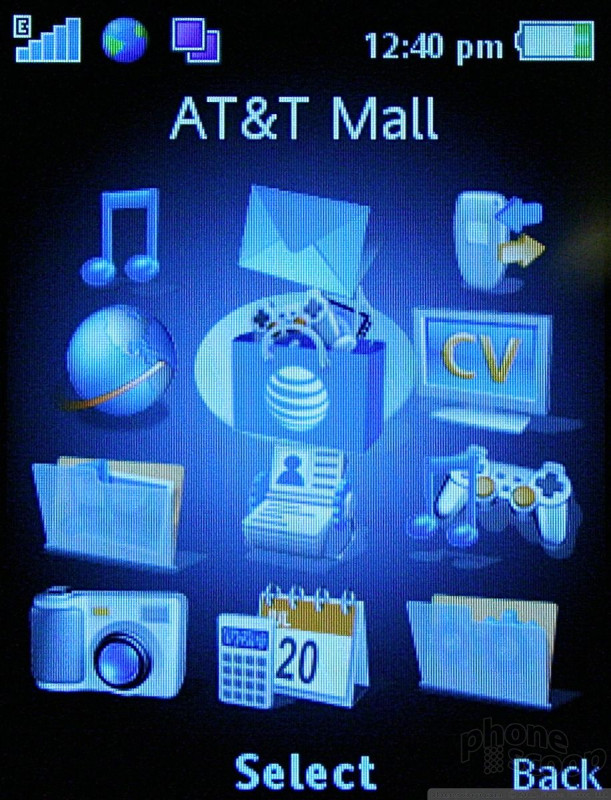



























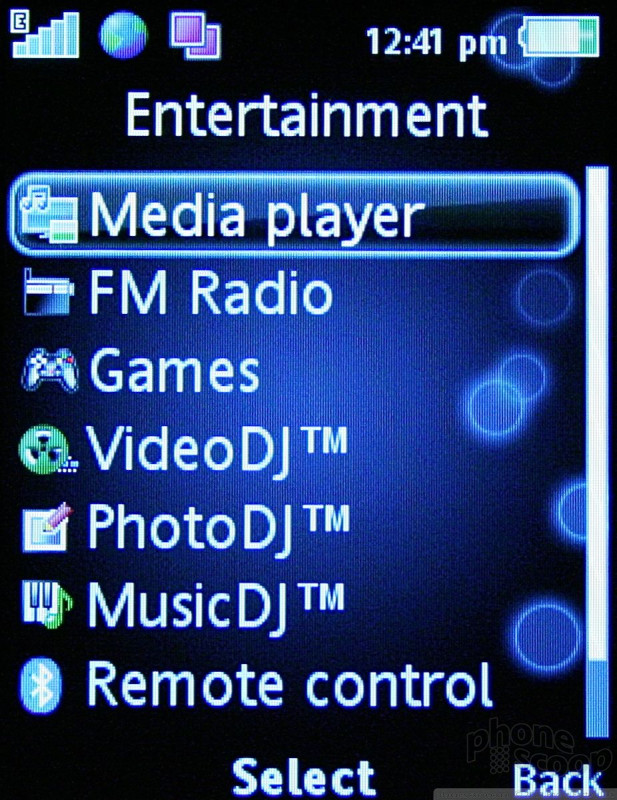









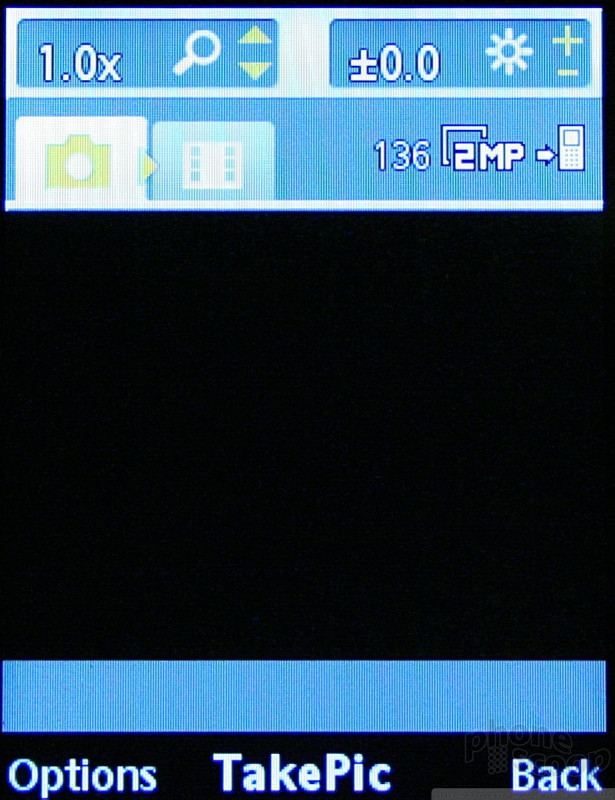



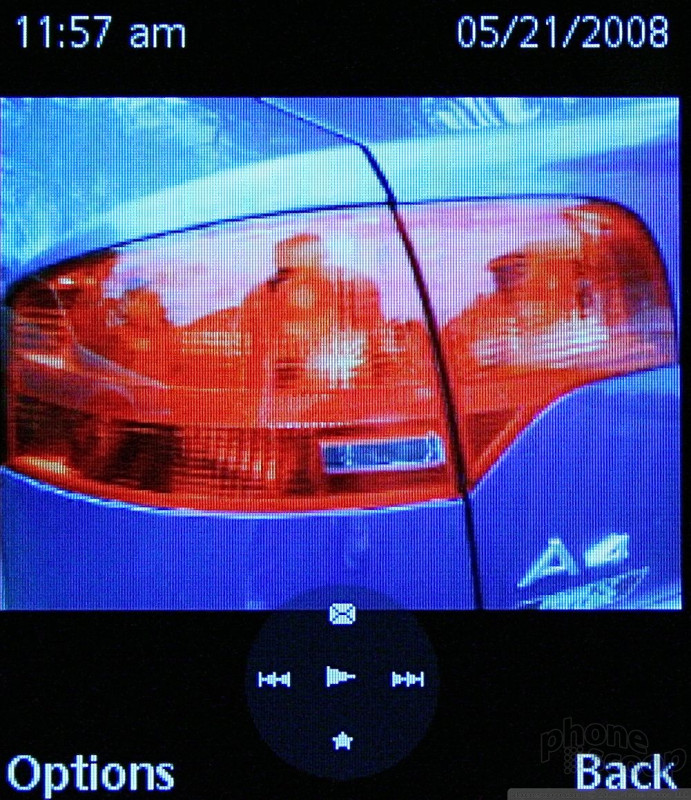






















 CTIA 2007
CTIA 2007
 iPhone 14 Plus Offers a Big Screen For Less
iPhone 14 Plus Offers a Big Screen For Less
 New Asus Phone for Snapdragon Fans Showcases Qualcomm Tech
New Asus Phone for Snapdragon Fans Showcases Qualcomm Tech
 Sony Pushes Xperia Pro Imaging Farther with the PRO-I
Sony Pushes Xperia Pro Imaging Farther with the PRO-I
 Hyatt Launches Apple Wallet Room Keys
Hyatt Launches Apple Wallet Room Keys
 Sony Ericsson Z750
Sony Ericsson Z750


