Review: Android 5.0 Lollipop
Google has updated most of the applications that are native to Android, especially the core communications suite. Here are the changes specific to each app.
Phone, People
The phone and contact applications have long been closely related in Android and that's even more apparent in Lollipop. Each has its own icon in the app drawer, but the apps have deep hooks into one another and could even be reduced to a single app if Google wanted to do so.
The phone app has three screens: speed dial (aka, favorites), recents, and contacts. The speed dial screen is visually appealing with photos of your favorite contacts. It holds at least 20 contacts in a 2x10 vertical grid. Buttons make it easy to send emails, texts, and make calls to each contact. The recents screen is where your call log is. I like how the app now separates call logs into separate days, making it easier to see the calls you've missed today, yesterday, and so on. If you press an individual call log, a little pop-up box makes it a snap to call the person back, see the details of the call, add the number to your contacts, and so on.
Then there's the contact screen. The contact screen within the phone app and the stand-alone contact app are identical. You'll see a long list of your contacts on a white background. Circular photos rest next to each name. Press the contact name, and beautiful, colorful new contact cards pop up. I really like the way the new contact cards look. They are much more appealing than the spartan and bare contact cards of Android 4.x.
Two things persist across the speed dial, recents, and contacts screens: the search bar at the top and a small button on the bottom right corner. The search bar's use is rather obvious. Start typing a name or a number and, if it's in your contact database or call log, it'll pop up. The button in the bottom corner calls up actual phone dialer. I like that you can open the phone dialer from any of the screens within the phone app itself. The phone dialer is dead simple to use and – once a call is connected – includes links to the speakerphone, Bluetooth, mute, hold, and add-a-line tools.
In general, I like the changes to these apps. They are slightly more user-friendly than previous versions, probably thanks to Material Design. They are definitely more attractive. I think Android, iOS, and Windows Phone are all about on par with the basic phone and people apps.
Calendar, Reminders, Keep
Holy crap, Google knocked it out of the park with the new calendar app. It's simply gorgeous. The revamped app is available to all Android 4+ devices, and not just within Android 5.0, but it makes sense within Lollipop in a way it probably doesn't on older phones.
I love the way the calendar app defaults to a list view. If you use multiple calendars, each one has its own color scheme and they are easily identifiable. Adding, moving, or editing events is a cinch; it's simply a joy to use.
The best thing? Google's use of art. Picture your favorite wall-hanging calendar at home. Most offer a different picture for each month, right? Whether its vintage cars, city-scapes, or puppies, people like colorful calendars with something nice to look at in addition to the days and weeks of the month. When scrolling through your calendar in Lollipop, you'll notice images like this float past in the background every time you advance a month. It's small details like this that make Material Design — and the calendar app — so appealing.
If you're the sort who likes reminders, you can rely on Google Now. It's the best way. There's no individual "Reminder" app within Android, but if you ask Google Now to set one, it will. They appear to be related to Gmail Tasks, but function outside of Gmail for all intents and purposes. Talking to your phone is the best way to go here, I can't say it any plainer than that. I think Windows Phone's Cortana is a bit better as far as reminders go, since Cortana uses time, location, and other queues to automatically trigger the reminds, such as "remind my Mom she's the best next time I call her." Google Now isn't quite that good.
If you like to save things you come across everyday, Google Keep is still around and works well within Android 5.0. It shows up any time you hit the "share" or "save" tools within applications. It's nice that the things you save in Google Keep are stored online and can be accessed from a desktop computer and vice versa. This makes it a lot easier to retrieve saved items, such as web sites, when out and about.
Apple and Microsoft offer decent calendar apps, but Google's is the most attractive. Setting reminders and taking notes is about the same across all three platforms.
Gmail for Android is entirely new. Like most other core apps, it adopts Material Design in a big way and looks and feels very different from previous versions of Gmail. Think lots of color, circles, and smooth animations.
Functionally speaking, the biggest changes to Gmail are buried way down deep. Gmail now supports *other* email accounts and services. Before Android 5.0, Google offered two native email apps on its smartphones and tablets: email, and Gmail. Gmail was reserved for Google's own email service, while email was for everything else. Now, Gmail can now handle all of your email needs. It supports Gmail and most POP3/IMAP4 email services, in addition to Microsoft Exchange. I was able to add my Yahoo and Outlook.com email accounts to Gmail with no problem. This resolves one of the more confusing aspects of Android for first-time users of the OS. Gmail makes it easy to view all your inboxes at once or separately. This could be life-changing for some people.
When reading through your inbox, swiping gestures make archiving or deleting emails a breeze. Individual email messages look about the same when viewed in the new Gmail versus the old one, but I still appreciate the colorful headers.
Gmail offers an extensive list of choices for customization. Power email users may appreciate how simple it is to create notifications for individual email folders or labels.
Apple, Google, and Microsoft all offer capable email platforms, but each has its strengths and weaknesses. Microsoft's native integration with Exchange gives it a small advantage for business users, but the email client itself is boring and stale. Microsoft's support for advanced Gmail functions is limited. Apple's native email app also supports plenty of email services, but is as boring to use as email on Windows Phone. Gmail on Android has traditionally been a bit of a one-trick pony, but it just learned a few more tricks.
Messaging, Hangouts
I honestly don't know what the hell Google is doing with these two apps. They should be – and sometimes can be – one app, but they're so poorly integrated that I think you're better off using them separately.
To start, Google completely revised the look at feel of Messaging (the traditional SMS/MMS app) with Material Design. For the first time ever, this app doesn't look horrible. It's sleek, efficient, and lets you send/receive text and picture/video messages with ease. The new design goes a long way, but the functionality is limited. I like that you can archive conversations and access them later, but managing group chats is abysmal. They never say in a single thread and end up contaminating the entire app with multiple conversations.
Hangouts is Google's IM app. It functions on desktops within Gmail and Google+, and on Android devices. As an IM app, it functions perfectly. Finding other Gmail/Hangouts users is a cinch. The latest version of the app supports free video calls and even free voice calls to other Hangouts users and select real-world phone numbers. Material Design helps unify it with other apps in Android and it's attractive to look at.
Hangouts can also handle SMS if you want it do – much like iMessage on iOS – but this is where things start to get funky in Hangouts. For example, I added my phone number to Hangouts for SMS purposes, but Google (or Hangouts, or me) mistakenly associated my Google Voice number with the app instead of my AT&T number. That led to a lot of confused people who were receiving messages from my GV number. The only way for me to undo the problem was to disassociate SMS from Hangouts altogether. Hangouts is even supposed to have improved Google Voice integration, but that's half-baked. The most basic problem may be that stock Android from Google essentially comes with two competing, separate SMS apps. That's nutty.
Bottom line: Google hasn't yet figured out how to create a master SMS/IM/Voice/Video app, but neither has anyone else. Apple has its own problems with iMessage. Microsoft recently reduced the utility of its bare-bones messaging app by pulling out Facebook and Skype chat. Now they're all separate instead of integrated into one.
I'm still waiting for a single messaging app that handles everything in a way that makes sense.
Keyboard
I can't say the keyboard has any new features, but it certainly looks different. It has adopted the same green-on-white hues found in the settings menu screens. In Android 4.x, it was black or dark blue. The color change doesn't bother me or impact usability. There are plenty of options for adjusting the keyboard's behavior, though. Users can turn sound and vibration feedback on/off, can choose how the keyboard handles capitalization and punctuation, and of course add and maintain personal dictionaries. As always, there are many alternate keyboards in the Play Store, so if you want to try something else out, you're free to do so.
I find Google's word and phrase prediction engines to be pretty good and are generally on par with what's offered by Apple and Microsoft. I think Microsoft's trace input is a bit more accurate, but Google's is faster. It's nice that iOS 8 supports alternate keyboards, but that's currently clunky and buggy, and I'd prefer to see Apple add its own trace input method. Until it does, Google and Microsoft have a little bit of leg up when it comes to the keyboard.


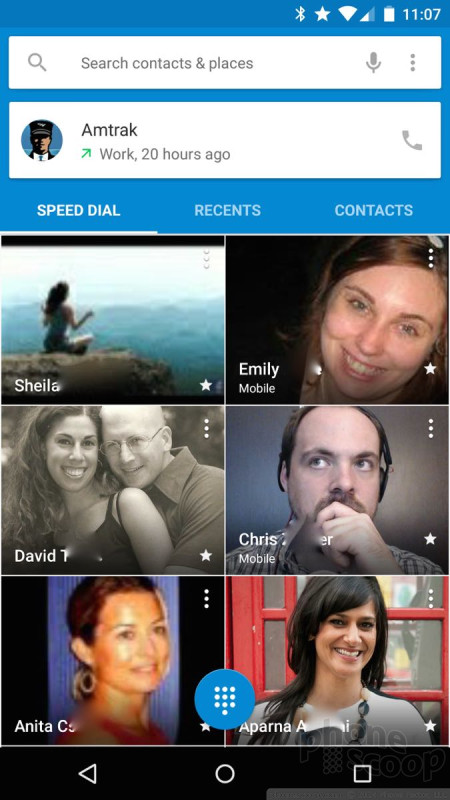





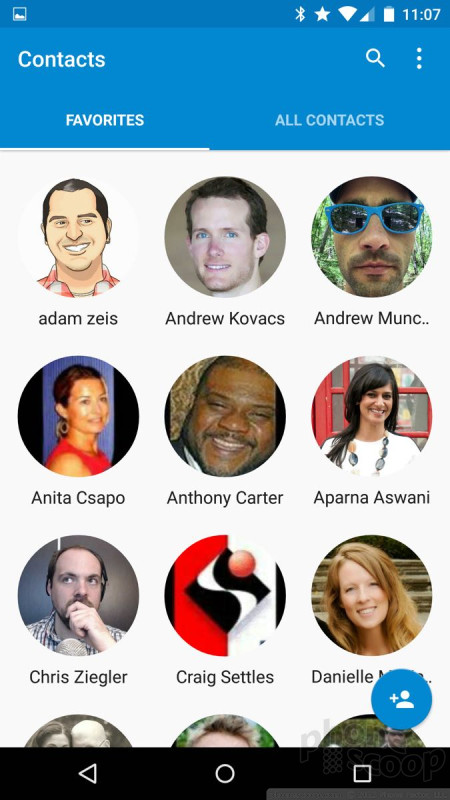




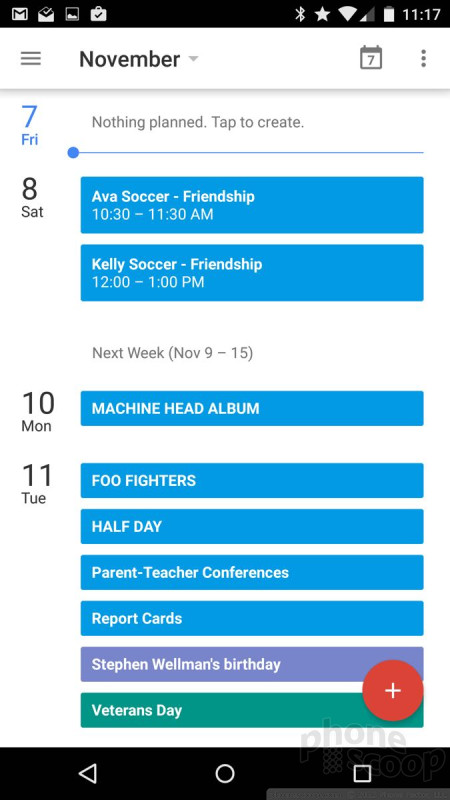





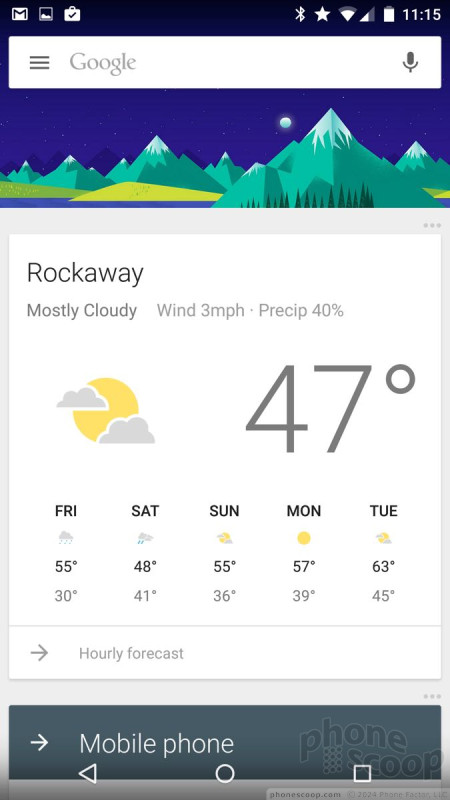



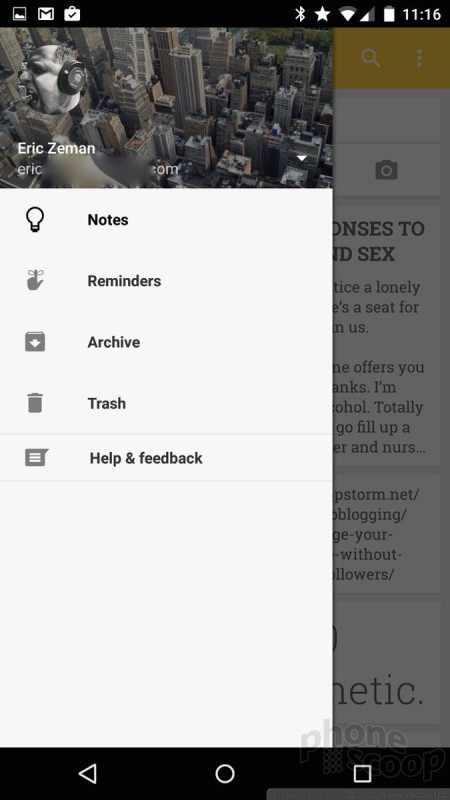



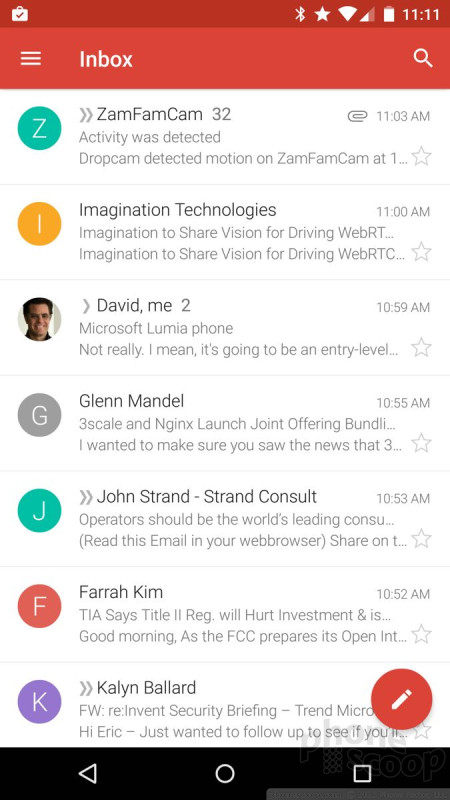






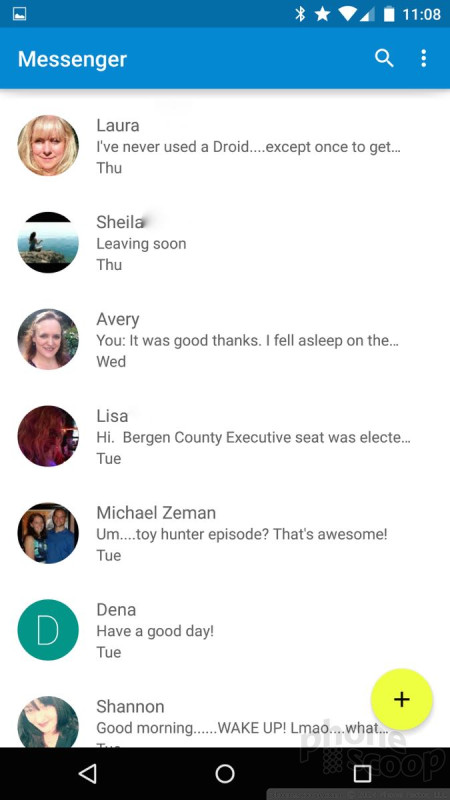



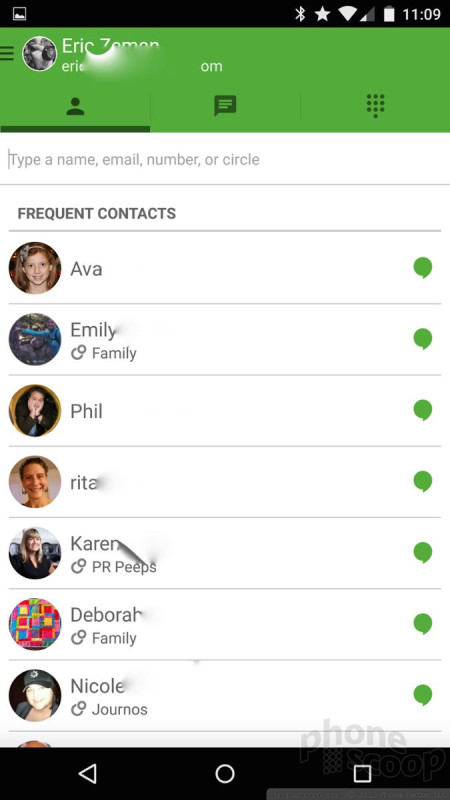



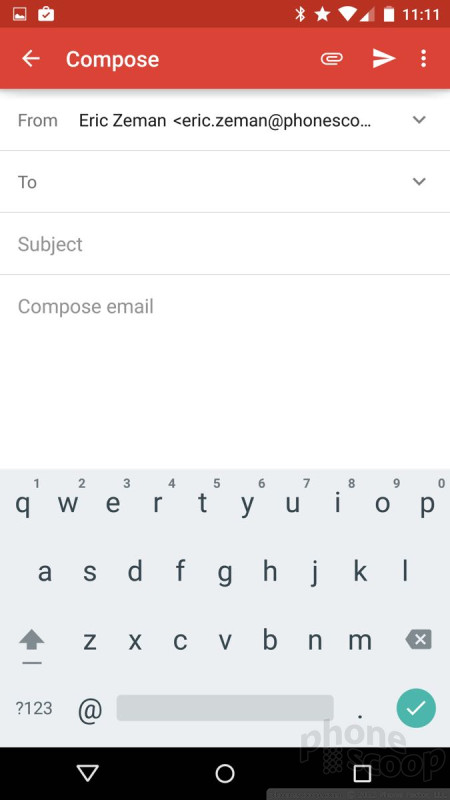


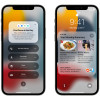 Apple Announces iOS 15
Apple Announces iOS 15
 Google Teases Pixel 7 Series, Pixel Watch
Google Teases Pixel 7 Series, Pixel Watch
 Samsung S24 Series Adds More AI, Updates the Hardware
Samsung S24 Series Adds More AI, Updates the Hardware
 Android 12 Sports New, Customizable Look
Android 12 Sports New, Customizable Look
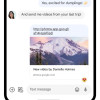 Major Update to Google Messages Brings iPhone-Compatible Emoji Reactions
Major Update to Google Messages Brings iPhone-Compatible Emoji Reactions



