Review: HTC One mini
Media
The mini comes with a handful of media options on board, though carrier-branded versions might have a different selection. The standard Google Play apps and services are on board, as is the standard YouTube app. These apps are best used with content downloaded or rented via the Google Play Store, but they will also play back content you've side-loaded. There is a separate, bare-bones MP3 app that interacts only with content that's been sideloaded. It has a decent feature set for playing back music.
Other selections include TuneIn Radio if you want to stream internet radio stations, an FM radio for local broadcasts, and Sound Hound for music discovery. All of these apps work well. I thought the FM radio was particularly good, but — like most — it requires wired headphones to act as the antenna.
The mini's BoomSound speakers are great when it comes to sharing video. You can skip headphones when you're by yourself, because they produce plenty of volume for music and video both. I really like the stereo effect they create when watching video. If you've left your boombox at home, the mini puts out enough sound to fill a small room with music. It's not going to replace the sound system at your local bar, but you can share your tunes with friends in smaller spaces without problem.
One major omission: the mini loses the One's IR blaster and remote control function. It's a bummer that the mini loses such a cool function, but it's another area in which HTC had to compromise for size and/or cost.
Camera
HTC has worked hard to simplify its camera software while also keeping all the features that more advanced users want. The camera software in Sense 5.0 is among my favorite on an Android phone. There's no dedicated camera, button, so the camera needs to be launched via the lock screen or home screen shortcut. It launches swiftly.
The viewfinder stretches across the entire display, with the controls overlaid on the left and right sides. The shutter buttons are on the right side of the screen. There are separate camera and video buttons. This lets you shoot either without first switching modes, and also lets you take still images when recording video. There's also a slider for zooming on the right side of the display.
There are three controls on the left. The first cycles the flash between on, off, and auto; the second turns on Zoe mode; and the third lets you access all the camera's settings. The mini offers a number of shooting scenes, such as portrait, landscape, backlight, text, and macro. The mini also has HDR and panorama modes. The video camera can record in slow motion. Images can be shot in 16:9, 4:3, and 1:1 aspect ratios, and you can control other settings such as white balance, exposure, contrast, burst mode, and so on. The mini's camera offers tons of room for customization, and the controls are laid out plainly and simply.
A word on Zoes. This mode shoots video and still images at the same time automatically and creates a compilation that centers on a particular moment. It's a neat idea that lets you add depth to something such as singing Happy Birthday to your kid or watching a friend attempt a double flip off the diving board.
The mini's camera is capable and quick.
Photos
The mini has the same "Ultrapixel" sensor that the One has. HTC says it boils down to about 4-megapixels, but each pixel is three times larger to let in more light. As with the One, the mini produces excellent pictures. I am very pleased with the results I've achieved with the mini. Focus is sharp, white balance is excellent, and exposure is nearly always accurate. In low-light situations, the mini produces a bit more grain that I'd like to see. I didn't see any focus problems in low light (the mini loses the One's optical image stabilization). Motion shots were a mixed bag. Sometimes the mini was good at freezing motion, other times it left a blurred mess. It varied highly depending on the lighting conditions at hand. Bright light equals a better chance of freezing the action. You can get results that border on outstanding if you know how to use a camera (i.e., adjust the camera's settings to match the shooting environment). HTC did a great job designing the mini's camera, and most people will be impressed with the results.
Video
The mini can record full HD video and produces excellent results. The focus, exposure, and white balance are nearly always spot on, and I came away pleased with the footage no matter what I was shooting. It's a very good video camera and captures video worth sharing across all your social networks.
Gallery
HTC recently updated the gallery software in Sense 5.0, and that's a good thing. The gallery that first shipped with the One was confusing and difficult to sort through. The newer gallery software is much easier to use and makes more sense.
Photos are organized by albums, events, locations, or friends. The albums appear as folders (camera shots, Facebook, Flickr, DropBox, etc.). The basic layout of the albums page is a snap to work with. If there are sub-folders (such as in Facebook), you can sort through those individual folders easily to locate images. When you dive into each folder, images pop up instantly in a grid of thumbnails. Touch a photo to load it. With a photo loaded, you can quickly swipe from image to image.
If you switch to any of the other views (events, locations, friends), you still get an easy-to-use set of folders to sort through that functions more or less the same as the albums view. Events are obviously organized by date, and Locations sorts photos based on geo-tagging. The Friends view sorts photos based on which social network they are pulled from.
Sharing options run the norm. It's easy to push photos to your friends via email or social networks. Photos can also be moved, renamed, added to slideshows, and so on. Editing features are based on the stock Android gallery app. That means you can apply some effects to make up for poor exposures or bad white balance, insert frames, retouch, reduce red-eye, and of course crop and rotate.
The gallery software is quite good. It's simple enough (now that it's been updated) that most people can figure it out without trouble, yet refined enough to give creative types the sort of control they want over the end results.
Bluetooth
The mini's Bluetooth radio functioned perfectly. I was able to pair it with a handful of different headphones, as well as my computer and other smartphones. Phone calls sounded quite good through my car's hands-free system and music sounded great through my favorite Bluetooth headphones. I was able to share files via Bluetooth with no problem.
Browser
The mini comes with both the generic Android browser and Chrome. Both do a fine job of rendering web sites and interacted with the mini's data radio well. As I've said many times, I prefer Chrome, but the stock browser is perfectly good. Both were equally quick at delivering web content to the mini. Beyond these two browsers, there are tons of options in the Google Play Store if you're looking for a different browsing experience.
Clock
HTC always does a great job with its clocks, and the mini is no exception. A quick press of the screen lock button brings the display to life. The clock is positioned close to bottom of the screen and is nice and large. I was able to read it easily from an arm's length. The weather appears next to the clock. As noted earlier, you can alter the content that appears on the lock screen. All of the options include the clock and the weather.
GPS
The mini's GPS radio functioned much better than that of the One. In often pinpointed me in about 10 seconds to within 25 or 30 feet. When paired with Google Maps — the only navigation software on board — the mini serves as a capable navigation device. It works well to route directions between points on the maps, and offers plenty of additional details, such as live traffic, and search tools.
HTC Sync
The mini comes with a syncing tool from HTC that is meant to speed up the set-up process. When you first boot the mini, it asks if you want to set the device up using your PC rather than the device. You type in a link and a code supplied by the software, and you can then add your Google account; add ringtones, alert tones, and wallpapers; and install applications. It is easier to do this via a desktop browser, and the tools are fairly simple to figure out. Too bad, then, that it never worked. Despite all the effort I put into setting the device up on my PC, the system never delivered the settings to the mini and I ended up doing everything directly on the handset anyway. Oh well.


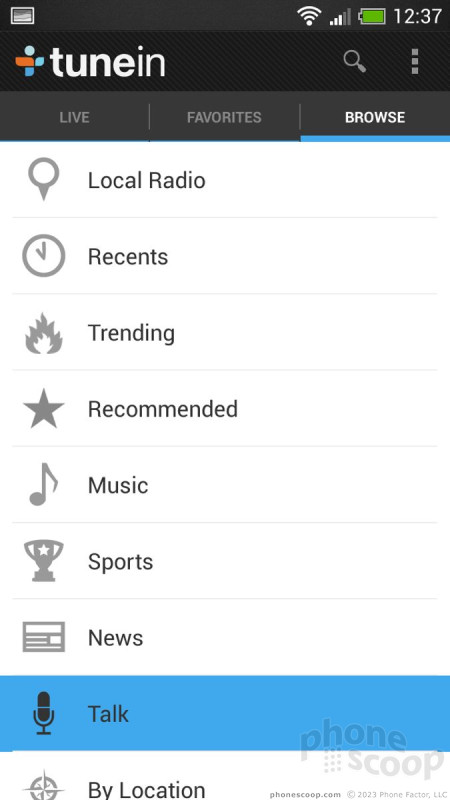





























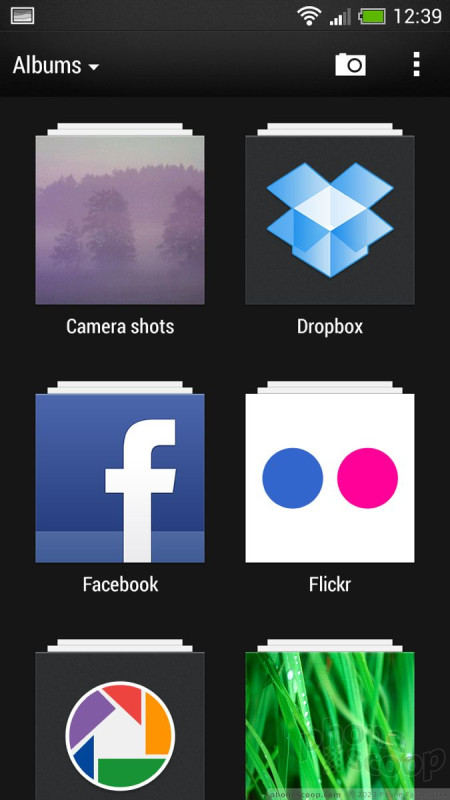







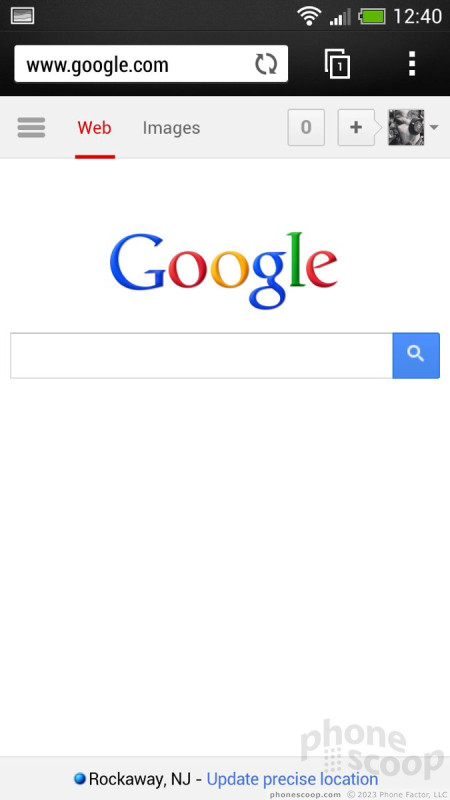





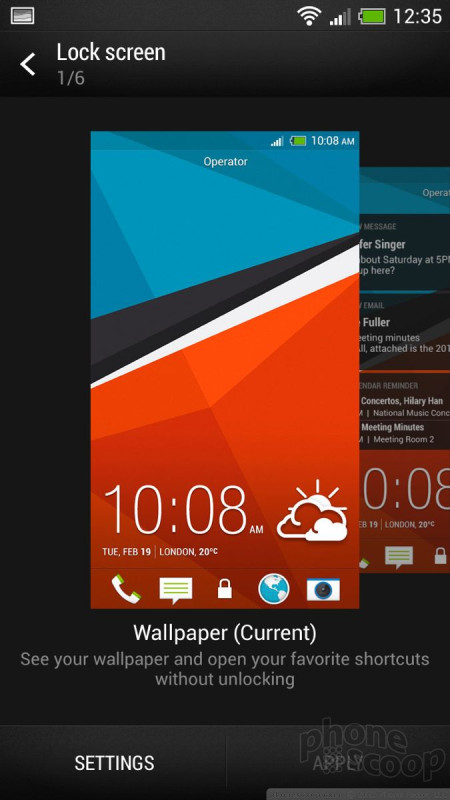



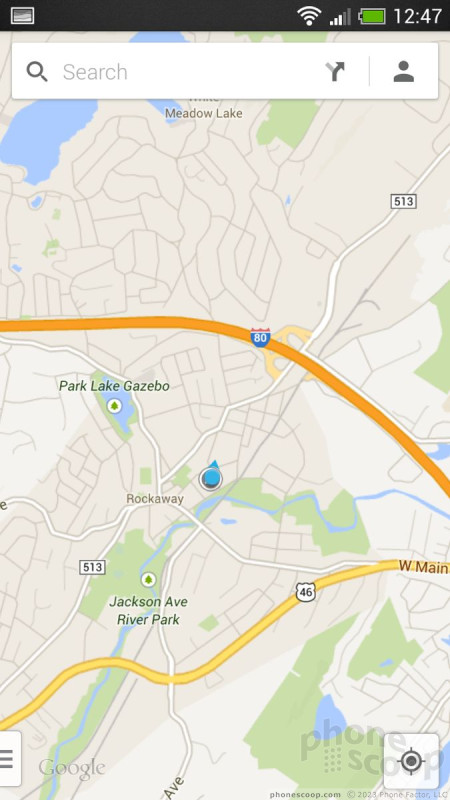




 Hands-On: HTC Desire 601 and Accessories
Hands-On: HTC Desire 601 and Accessories
 Hands On with the HTC One mini
Hands On with the HTC One mini
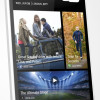 HTC One mini Hits AT&T Stores August 23 for $99
HTC One mini Hits AT&T Stores August 23 for $99
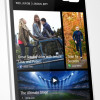 HTC One Mini Made with the Small-Handed in Mind
HTC One Mini Made with the Small-Handed in Mind
 HTC One mini
HTC One mini



