Review: HTC One mini
Menus
The mini runs Android 4.2.2 Jelly Bean and HTC's Sense 5.0 user skin on top of it. Sense has long supplanted Google's vision for Android with its own. The user interface on the mini is identical to that of the One, which we reviewed in depth here. If you want a full rundown on all the ins and outs of Sense 5.0, see Phone Scoop's earlier review. Here are the most important points worth knowing.
The lock screen includes customizable shortcuts that populate a dock at the bottom of the screen. If you set a lock code, the camera will still open, but you'll need to put the code in to go from the lock screen to any other shortcut/app. In addition to the shortcuts, the lock screen can be loaded with content if you want it to. For example, it can be set to show your photos, provide calendar and messaging details, or the media player. The weather and time is always visible on the lock screen.
There are essentially three home screen panels. By default, the left-most screen is BlinkFeed (more on that below). You can add more home screen panels and anchor any of them as the Home panel (i.e., the one in the middle). BlinkFeed cannot be removed, it persists as at least one of the home screen panels. The other panels can of course be populated with apps, widgets, and shortcuts in any way that you might wish. Press-and-hold on the home screen, and the necessary tools pop up to make it your own.
The main app menu is arranged somewhat differently than on other Android devices. For example, out of the box, the app menu is set to show only a few apps, and they are arranged in an order that HTC thinks you might prefer. There are only 9 apps on each page, with lots of blank space around them. Thankfully, you can change it so that as many as 20 apps appear on each menu screen, and arrange them in alphabetical, recent, or custom configurations. Apps can also be hidden from the app menu.
The main system settings behave more or less like stock Android, though HTC has dressed them up with its own fonts and color palette. The mini's settings let users adjust and control most aspects of the hardware and software.
It terms of performance, I never found the mini's processor gasping for breath. The mini has a dual-core Snapdragon 400 processor, with each core clocked at 1.4GHz. The processor is paired with 1GB of RAM. (This is one area where HTC had to make some adjustments. The bigger One's processor is more powerful, and it has more RAM.) The Snapdragon 400 didn't have any trouble conquering task after task. I ran it through a battery of multitasking tests and it passed with flying colors. Bottom line: don't let the lower spec processor throw you off.
BlinkFeed
Blinkfeed is HTC's old FriendStream app re-imagined. It is a social news reader that links with your Facebook and Twitter accounts and also pulls down articles from a handful of web sites. It is all presented in a digital magazine format that's easy to read. Even better, HTC has updated the app since it first debuted and it is easier than ever to manage.
The app itself offers controls over how often it refreshes the content, but the selection of sites from which it will pull that content remains very limited. There are just a few web sites that people will recognize (AP, Reuters, HuffPo, ESPN, CNET, and so on). Beyond these sites, there are broad categories (Automobiles, Gaming, Music, Sports) to which you can subscribe. These categories offer a broader array of stories, but I wish BlinkFeed gave me direct access to many more than the 19 sites to which it is currently limited.
Only four stories appear on each page in BlinkFeed. When you want to see other pages, rather than glide up and down via infinite scrolling, you have to jump full pages.
My favorite way to use BlinkFeed is to completely ignore the third-party news content and just use it to peruse Twitter, Facebook, Flickr, and Instagram. You can also post directly to these social networks from within BlinkFeed.
At the end of the day, however, I don't use BlinkFeed at all. I prefer Flipboard, which does much the same thing and offers way, way more options.
Calls and Contacts
The mini's calling and contact apps are identical to those on the One. The phone app is straightforward to use. The default view is whichever section of the app you used last. There are three tabs: call history, dial pad, and favorites. The tabs can be edited if you wish (you can rearrange them or substitute in several other options). The dial pad is easy to use, or you can switch it to show a keyboard so you can type the name of a contact rather than a number. In-call options run the norm, including adding a line, send to speaker/bluetooth, mute, and so on.
The contact app does a great job of pulling in social networking details, and lets you sort between your various contact sources (phone, SIM card, Facebook, Twitter, etc.) with a drop-down tab. When scrolling through the full contact database, the app shows you the most recent social network status update from each content, be it a Facebook post or Tweet. It does a great job of porting over profile images.
Together, the phone and contacts apps work well together and offer a lot of shortcuts between the two.
Messaging
HTC's take on the SMS app is appreciated, though it's not perfect. It organizes all messages into threads. The app places a blue bar to the left of each thread that contains unread messages. It's not intuitive at first, but you get used to it after a few days. Your messages float on a gray background, while those with whom you're chatting are outlined in white. It makes it easier to see which side of the conversation you're looking at. The app also has some powerful tools for saving and/or backing up conversations.
All the rest of the mini's messaging tools are those designed by Google. They work/function the same as they do on every other Android handset.


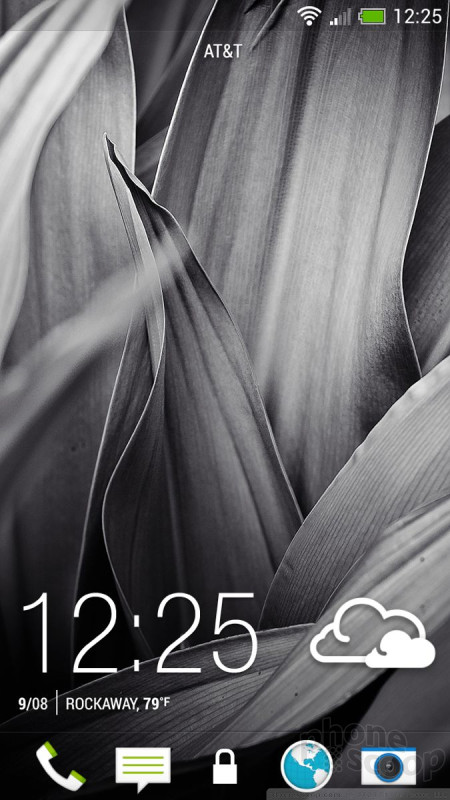







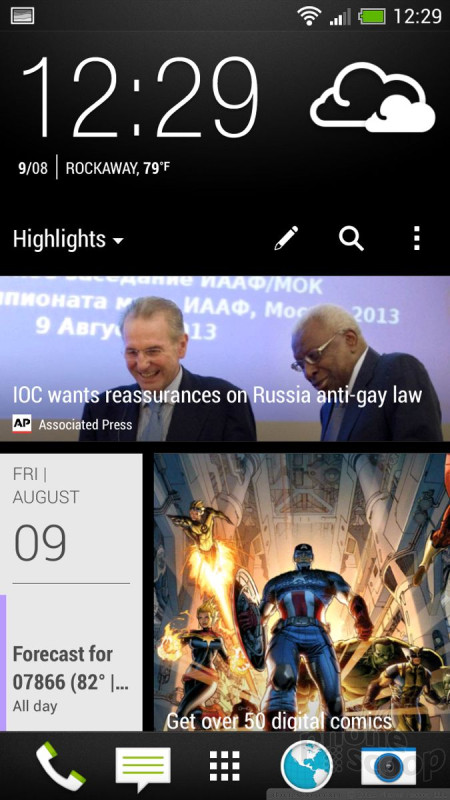






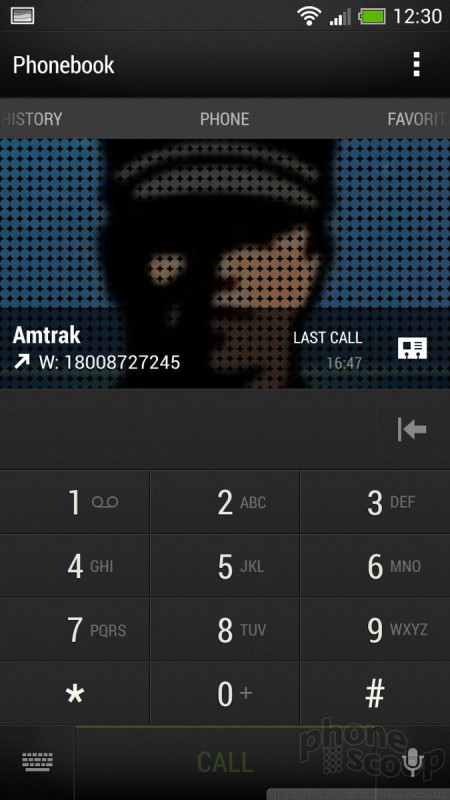





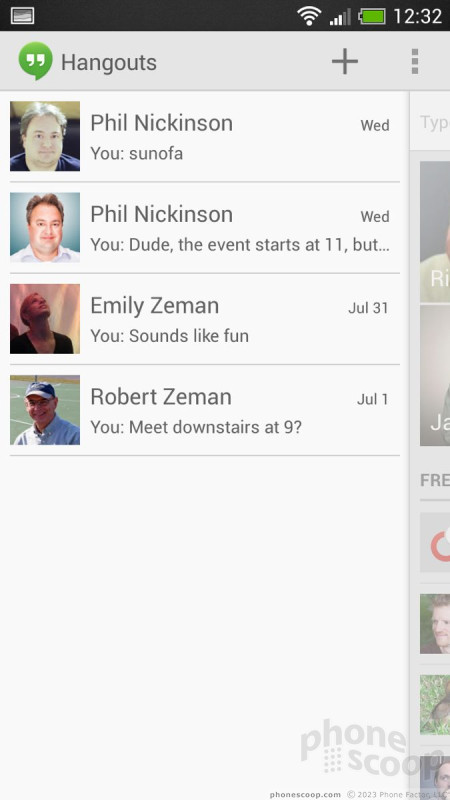





 Hands-On: HTC Desire 601 and Accessories
Hands-On: HTC Desire 601 and Accessories
 Hands On with the HTC One mini
Hands On with the HTC One mini
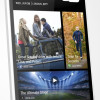 HTC One mini Hits AT&T Stores August 23 for $99
HTC One mini Hits AT&T Stores August 23 for $99
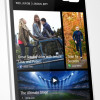 HTC One Mini Made with the Small-Handed in Mind
HTC One Mini Made with the Small-Handed in Mind
 HTC One mini
HTC One mini



