Review: Samsung SYNC
Between having to select the camera from the media shortcuts (as mentioned earlier) and then waiting for the viewfinder to start, nearly 5 seconds will elapse. This is not good if you expect to take a lot of candid shots.
If most your pictures are not time sensitive, you still may have some problems with the Sync. We had a difficult time taking pictures one-handed. Even though the camera is not auto-focus, it still takes a while to snap a picture, which led to many blurry shots. Though, the Sync is well balanced, it is too wide to hold steady with one hand. After a number of blurry shots, we learned two hands were necessary.
The viewfinder is full screen by default. As with many clamshell phones, this means the viewfinder is portrait even though the camera is in landscape orientation. However, it can be changed to more accurately frame the picture.
From the viewfinder, the D-pad can be used to adjust the digital zoom and exposure, and the options menu provides access to all the other usual adjustments. Each option in the menu is also assigned a shortcut on the keypad, allowing you to make most adjustments without going into the menus if you can memorize which number corresponds to which setting.
After snapping a picture, it takes about a second to save and bring up the review screen. Here you can send, use, or edit the photo you just took, or just return to the viewfinder. The Sync takes about 3 more seconds to re-start the camera to return to the viewfinder.
Gallery
The Graphics folder in My Stuff is used to access all pictures stored on the phone or memory card. There are separate tabs for each location, but switching between the two is easily done with the D-pad. Pictures are displayed in a list view that displays three thumbnails at a time. Even though the gallery generates thumbnails for each photo every time the application is started, scrolling through pictures is still very fast.
From either the list view, you can send, move, rename and delete pictures. Each of these operations gives you the option of working with one picture, or many. When viewing a single picture, additional options appear. You can zoom and pan around the photo to inspect details, or view a folder as a slideshow, oddly neither of these can gives you the option of viewing the photo full-screen in landscape orientation.
There is also a built in editor that is fairly advanced. Not only does it allow you to rotate or crop the photo, but you can make adjustments and even apply filters to them.








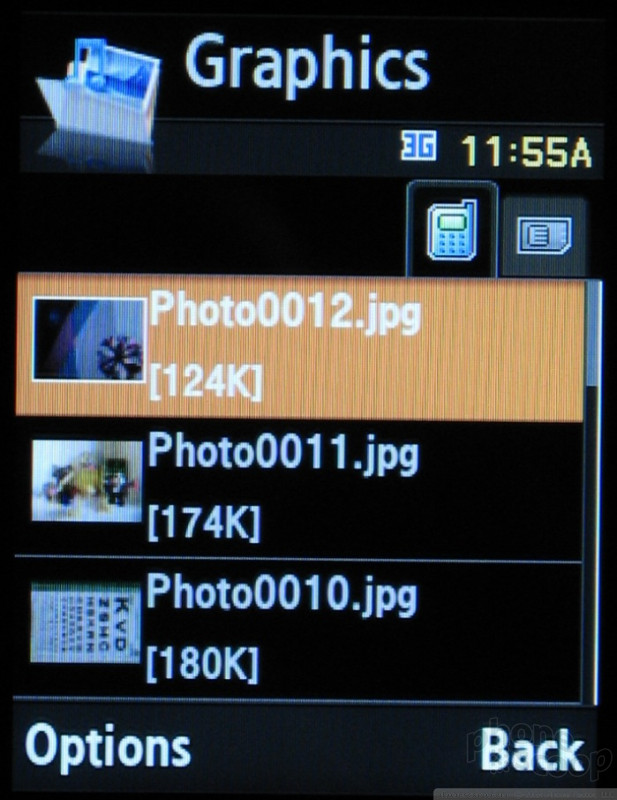








 Samsung Refreshes Galaxy S Series with S Pen, New Cameras
Samsung Refreshes Galaxy S Series with S Pen, New Cameras
 ZTE Launches Axon 30 with Hidden Front Camera
ZTE Launches Axon 30 with Hidden Front Camera
 Samsung Updates Foldables with Water Resistance, S Pen
Samsung Updates Foldables with Water Resistance, S Pen
 Samsung Updates Watch, Buds
Samsung Updates Watch, Buds
 Samsung Brings 5G to Almost its Whole Lineup
Samsung Brings 5G to Almost its Whole Lineup
 Samsung SYNC SGH-A707
Samsung SYNC SGH-A707


