Review: Motorola Droid Bionic
Sep 9, 2011, 4:13 PM by Eric M. Zeman
Motorola and Verizon Wireless have finally brought the LTE-packing Droid Bionic to market after a prolonged nine-month delay. Was the wait for Motorola's first LTE 4G smartphone worth it? Phone Scoop tells you in this full review.
Form
Is It Your Type?

Motorola swings for the fences with the Droid Bionic, its latest flagship Android smartphone and first Long Term Evolution 4G device for Verizon Wireless. This behemoth of a phone claims to do it all with its huge display, dual-core processor, speedy 4G radio, and suitcase full of accessories. Does it make good on these claims? Phone Scoop finds out.
Body
As with Verizon's other LTE 4G phones, the Motorola Droid Bionic is not a dainty piece of smartphone kit. Nay, it is quite large, though Verizon was sure to point out multiple times that it is 11mm thick, the thinnest of its LTE smartphones. Keep in mind, the Bionic is 11mm at its thinnest point. The camera bulge at the top increases the thickness by another 2mm to 13mm. (This all assumes you don't use the extended battery, which adds another 4mm to the Bionic's bulk.) The basic shape of the Droid Bionic mirrors that of the Droid X, just more so. For what it offers, it is not as egregiously large as some of its predecessors and peers.
The materials feel good in general, though I am particularly impressed with the feel of the Gorilla Glass display. It has a satisfying cool-to-the-touch vibe that makes it feel harder and stronger than other displays. The Droid Bionic is a dense device, and you'll know it when you pick it up and feel the healthy heft. It's not overly burdensome in its weight, but you're not going to ever forget that it is in your pocket.
The external controls are fairly basic and straight-forward. There are four capacitive touch buttons beneath the display. They provide haptic feedback when pressed, and I found the haptics very satisfying. The microUSB and microHDMI ports are on the left side. Neither is covered by a hatch. They are positioned closely together.
The volume toggle is on the right side. It is a bit small, but works well. The 3.5mm headset jack and power/lock button are on the top. I found the power/lock button frustrating to use. The lock button is positioned too close to the front of the phone, which makes it harder to reach when the phone in in your hand than it would be if it were closer to the back of the phone. Sadly, there is no dedicated camera key.
The battery cover is the only thing I really dislike about the Droid Bionic. It is made of flimsy plastic, and is finicky about clicking firmly into position. At least the microSD card can be accessed without pulling the battery.
The Three S's
Screen
The Droid Bionic has a 4.3-inch qHD display with 540 x 960 pixels. After spending a few days with the Bionic, I've noticed that the display looks a bit fuzzy from time-to-time, which can probably be blamed on the Pentile pixel layout used by Motorola in this display. Despite this minor issue, the display is more awesome than awful. I found it to be very bright, though colors were not as saturated as they might be. Outdoor usability is so-so, and depends a lot on the angle of the sun. The polished Gorilla Glass is less prone to smudging, and that helps with outdoor visibility a bit.
Signal
The Droid Bionic works on both Verizon's LTE 4G network and its CDMA 3G network. First, 4G. I tested the LTE radio out in New York City, and was able to reach some impressive speeds. I scored a peak download of 14.32Mbps, with an average of 9.89Mbps. On the upload, the Droid Bionic peaked at 4.67Mbps, and averaged 4.1Mbps. The Bionic easily found the LTE network, and remained connected firmly. I saw none of that waffling between 4G and 3G nonsense, as witnessed on other LTE phones.
As for 3G, the Bionic performs on par with other Verizon Wireless phones. It found the network and connected to it. The signal indicator ranged all over the map, but the Bionic never lost touch with the network entirely. I also never saw it dip down to 1X. The Bionic passed the NJ vault test (the local supermarket) with flying colors.
Sound
Voice calls via the Droid Bionic were very good. I found calls to be consistently free of static and noise, and the volume didn't dip or drop out completely. The earpiece can be set loud enough so that calls may be heard in most environments. At its highest levels I found it was prone to some distortion. Those with whom I spoke reported a clear sound from the Bionic on their end. Calls sounded just as good through the speakerphone, and volume through the speakerphone was acceptable. Ringers and alert tones were jarringly loud, and the vibrate alert was excellent.
Battery
The Droid Bionic ships with a 1735mAh battery. That's the largest of any LTE 4G phone in Verizon's lineup. The added capacity makes a difference for sure. With heavy use, I was able to just make it through an entire day of mixed 3G/4G use. The 4G radio can be turned off if you wish to conserve battery life. When under 3G coverage alone, the Bionic could power through about 24 hours, but not much beyond that. The Bionic should be charged every night, give or take. Verizon also offers an extended battery (2650mAh) for the Bionic, but I was not able to test it.
Basics
Menus
The Droid Bionic runs Android 2.3.4 Gingerbread and shows only the faintest of skins from Motorola. It acts very much like Gingerbread does on the Droid 3 and Photon 4G. It includes some nice widgets from Motorola, and the main menu slides left and right, rather than up and down. Most of the menus behave like stock Android.
There are five home screen panels that users can adjust at will. Only three of them have content loaded out of the box. There are four permanent icons (phone, messages, camera, main menu) in a dock at the bottom of the screen, but those icons can be changed if you wish. There is the usual flotilla of Android and Motorola widgets available to make the home screen more dynamic.
The settings menu is essentially unmodified and works as expected. I wish Motorola had added some basic controls to the notification shade, as other manufacturers have been doing as of late. It didn't, and instead the notification shade only provides notifications.
Motorola hasn't done anything to really spice up the way Android works, but it definitely feels like a Motorola phone thanks to the (very light) interface skin.
As for performance, the Droid Bionic is incredibly fast. It has a dual-core 1GHz TI OMAP 4 processor inside. Add this to the LTE radio and the 1GB of RAM and what you get are lightning fast screen transitions, smooth application performance, and no stuttering as the Droid Bionic moves from screen to screen and app to app.
Calls/Contacts
Calls
The phone application itself is a stock Android calling tool. Motorola uses some new colors to spruce it up a little, but in-call features are unaltered from stock Android, and are simple to use.
Contacts
The main contact application is stock Android, but Motorola has developed a cool home screen widget for your favorites.
At the top of the central home panel, you'll notice four empty boxes at the top, with what appear to be other boxes stacked behind them. These are your favorites. Drag the set of boxes down, and the stacks will open up to show you a grid of your top 20 contacts, complete with photo ID. Tap the photo of your contact, and it will open a drop-down menu that offers a handful of quick actions, such as calling them, messaging them, or sending them a Facebook message. It's a neat little tool.
Messages
The Droid Bionic comes with the usual batch of messaging and communications applications. (Just because it has the word "bionic" is in its name doesn't mean it connects directly to your brain, unfortunately.) It offers the standard Android email, Gmail, SMS/MMS, and GTalk applications.
The Droid Bionic also includes a generic mobile IM application that is compatible with AIM, Windows Live Messenger, and Yahoo IM. This catch-all IM app does a decent job of handling IM conversations, and can manage a number of convos at a time.
The Droid Bionic has a few carry-overs from Motoblur. It offers the master inbox, which catches messages from SMS, Twitter DMs, and Facebook messages all in one place. This tool is a decent way to manage direct communications for these social networking services.
The Droid Bionic also has a catch-all social networking application that helps manage status updates. It includes a home screen widget, from which you can scan through your Twitter, Facebook, and RSS feeds, as well as post your thoughts and musings. The stock Facebook and Twitter apps are not included, so if you want the full functionality that they offer, you'll have to snag them from the Android Market.
Dock
Docks
Verizon Wireless and Motorola are offering the same series of docks and accessories for the Droid Bionic that were offered to the Atrix 4G (AT&T) earlier this year. The docks and accessories expand the capabilities of the Droid Bionic a bit depending on which one you choose.
There is a standard dock that only charges and holds the Bionic; there is a multimedia dock — called the HD Station — that lets the Bionic attach to an HDTV, stereo system, and puts it in “Webtop” mode; there is a small Webtop accessory (looks like an adapter); and there is the laptop dock.
The standard dock is little more than a stand for the Droid Bionic, though it will put the Bionic into a sort-of media mode for better access to music and other media apps.
The HD Station multimedia dock puts the Bionic into Webtop mode and can be used to hook the Bionic up to an HDTV. Once the Bionic is in place and an HDMI cable plugged into your TV, simply choose the video content you want to watch via the media-centric menus, be it prerecorded movies or stuff you captured with the Bionic itself. Video playback at 1080p on my TV was decent, but not the same quality I can get from regular HD content from my cable provider.
With Webtop mode activated, the Bionic displays a Firefox browser on your TV (or computer monitor), and it can be hooked up to a number of accessories via the three USB ports. The HD Station costs $99.
The laptop dock cradles the Bionic behind the display, and will charge it when the dock is plugged in. Placing the Bionc in the dock automatically launches Webtop mode. The laptop dock goes beyond simply mimicking the Bionic's display; it also offers a few extra features.
The laptop dock itself is (still) heavy and bulky. It is identical to the one used by the Atrix, save for the actual cradle used to hold the phone. The cradles are different. The cradle for the Bionic is on the back hinge, and swings open to accommodate the phone. This rotating cradle is a bit flimsy. There are two USB ports and a charging port on the back edge of the laptop dock. They also support flash drives, which can be accessed from the Bionic for swapping files around.
The laptop dock screen is plenty big, bright, and has decent resolution. The dock has a real QWERTY keyboard, complete with a row for numbers, arrow keys, etc. It has a good-sized trackpad, and two trackpad buttons. The keyboard felt a little small to me, but the feedback of the keys was good enough. It's way better than typing on a small glass screen, that's for sure.
One option of the “WebTop” mode displays the Bionic's regular interface on the laptop screen. You have full control over the phone, its apps, and functions. It conveniently offers quick access to 9 different functions (Mobile View, Phone, Contacts, Messaging, Media, Files, Motorola Zone, Firefox, Facebook) in an array of shortcuts placed at the bottom of the screen. The Bionic's home screen can be shuttled off to a small window, or blown up to occupy the entire display of the laptop dock.
Every function you choose to perform is opened in a window. Want to open the music player? It opens a window. Want to make a phone call? It opens a window. In fact, you can open every single application at once and simply have them arranged in a huge row of browser-like tabs. Everything (yes, everything, including taking pictures) that you can do with just the phone, you can also do when the Bionic is in the laptop dock.
The problem is that apps are slow to perform. They take time to open and everything is flaky. It is way too easy to accidentally brush something and open two apps that you didn't want to. I could do everything on the phone by itself much, much faster than with the laptop dock. The only real benefit I see here is having access to a large screen and a real keyboard.
But Verizon and Motorola are offering a much cheaper way to get these same features. Buy the Droid Bionic Adapter for Webtop Application accessory instead ot the laptop dock. It costs $30 (as opposed to the $300 dock), and still lets you connect the Bionic to the monitor and keyboard of your choice.
Extras
Media
Music
The Droid Bionic offers several ways for users to enjoy music. First, you can side-load tunes to the stock Android music player application. This app is bare bones, but can interact with MP3s, AACs, and so on. The newest Google Music app can stream from the network if you have a Google Music Beta account.
The Droid Bionic also includes Slacker for those of you who prefer to stream music to their handset. Slacker allows users to cache stations for offline use, which can come in handy when you're on an airplane.
Lastly, the Bionic has access to Verizon's V CAST Music Store, Media Manager software, and Tones Store. The Music and Tones Stores offer music and ringtones for download at a cost of $1.29 per track for songs and $2.99 per ringtone.
You're welcome to download tons of other music apps/services from the Android Market.
Video
Video that has been captured by the Bionic or sideloaded to it is played back in the gallery application. I wish the Bionic had a stand-alone video player, because the Gallery isn't an obvious choice, but you can download a separate video player if you want.
The Bionic also has the BlockBuster application for renting/buying movies, and the stock Android YouTube application.
Verizon's NFL Mobile application is installed, which offers free, live football games during the football season. This service normally costs extra, but Verizon is allowing Droid Bionic owners to use it for free for the entire season this year.
The Bionic includes DLNA sharing software, so content (images, video, etc.) can be shared via Wi-Fi with other DLNA devices, like your TV. You can also use the microHDMI port to attach the Bionic directly to an HDTV.
Last up, Verizon has stuffed V CAST Videos in there, too.

Camera
Camera
The Bionic's camera is slower to open than I'd like it to be. Given the huge amount of RAM and dual-core processor, this camera software should not be slowing the Bionic down. It can only be launched using the app icon. The camera controls are nicely arranged and easy to figure out, though.
There is a focusing box in the middle of the screen. The Bionic does not include touch-to-focus. Instead, it focuses on whatever is in the box. On the left side of the screen, the Bionic's camera has access to the photo gallery via a thumbnail located in the corner. There's also a slide for zooming (and the volume key doubles as a zoom key). Then there's a too-small button in the corner to access the Droid Bionic's full settings.
Press this tiny button and a little drawer slides out that provides access to six different control panels: Settings, Effects, Scenes, Shooting Modes, Brightness, and Flash. There's plenty to choose from when it comes to adjusting the camera's behavior. The effects are limited to colors, but the scenes range from portrait to landscape, and from close-ups to sunsets. It has an easy panorama mode for taking shots of wide vistas.
The Bionic's camera takes too long to focus. Or, I should say it takes too long to stop focusing, because it uses a continuous focusing trick. It often takes well more than a second and often two to settle down long enough for you to take a picture. Then there's an odd pause between when the camera finishes focusing, and when it actually snaps the shot. Sometimes it fires the flash after the picture has been taken. I wish the entire camera app performed much quicker.
Gallery
The Droid Bionc's gallery application is the same as seen on the Motorola Droid 3 and the Motorola Photon 4G.
The first thing it does is segregate photo libraries. The default view, believe it or not, is not your own photos, but those of your Facebook friends. The images appear as cards floating in a carousel and you can scroll through them sideways. It's a breeze to add a comment, or open the photo in the Facebook app for full interactivity.
There are buttons below this carousel that open the camera roll, your image library, your online accounts (defaults to Picasa and Facebook), and DLNA devices. Its an interesting way to view images, and it places an emphasis on the social nature of sharing pictures with your friends and family. You can upload/share with tons of photo/social services, and even add comments to your own photos. The gallery can be set to support automatic uploads, which means photos will be sent to the one social network of your choice automatically, in the background.
As for the main gallery of camera photos, it lays things out in a grid of thumbnails and supports slide shows. The editing features are robust. The Bionic can adjust effects, colors, and brightness, as well as crop, rotate, flip (horizontal or vertical), and even resize the image.
The gallery app is another application that behaves a bit sluggishly, but the wide array of features makes up for this a little bit.
Photos/Video
Photos
Because of the slow and odd focusing behavior, about 50% of the shots I took were out-of-focus. Only if you hold the Bionic absolutely still for several seconds before and after shooting a picture do you have a small chance of an acceptable image. This is a big, big problem. Having small, portable cameras are all about being able to quickly snap images of events that might otherwise be missed. With the Droid Bionic, try as you might, you're probably going to miss them anyway.
Aside from the focusing problem, images were rich in color, well-balanced in exposure, and accurate to the scene. The results that are in focus will certainly be worth sharing, but in my experience that was only about half the pictures.
Video
Video, on the other hand, looked really good most of the time. The HD video I shot was sharp and in focus, with good white balance, and accurate color representation. You'll get the best results if you hold the Bionic as still as possible, but even when you move it around, the video is smooth enough. You'll definitely be able to capture YouTube-worthy video with the Droid Bionic.
Browse/Customize
Browser
In my tests if the stock Android browser on the Bionic under Verizon's LTE 4G network, it was blazing fast. Even heavy-duty web sites with lots of content loaded in a blink. The Bionic was notably slower when stuck in 3G land. Web sites were definitely slower to load, and not as quick to respond to actions such as refreshing, stopping, clicking links, and so on.
Customize
With five home screen panels, the Droid Bionic offers users plenty of room to adjust the phone's appearance, behavior and functionality.
The items unique to the Droid Bionic include several re-sizable Motorola widgets, such as the social networking widget, the favorites widget, the photo gallery widget (which also includes friends' Facebook photos,) and so on.
Extras
Apps
The amount of software stuffed onto this little device borders on the insane. There were 61 out of the box. None of them can be deleted. First, it has ZumoCast, which is a file-access program for consumers that allows people to reach through Verizon's 3G/4G network and stream/access music, video, and picture files on their desktop back home (not to mention Word documents, spreadsheets, and the like). In other words, the Bionic's storage is only limited by the size of your hard drive at home. This feature didn't work that well, however, and music streaming was hiccup-y at best.
The same goes for the VideoSurf app, which is meant to help identify movies in the same way that SoundHound or Shazam do for music. It was only about 50% successful in my tests.
The Bionic also has enhanced security, Citrix GoToMeeting and Receiver, and other business software on board, such as MotoPrint (which lets you print via Wi-Fi to networked printers), and QuickOffice.
Bluetooth
The Bionic's Bluetooth radio connects to phones, headsets, PCs, and speakers. I had no trouble pairing it with half a dozen different pieces of equipment. Phone calls placed through mono headsets sounded very good, as did music played through Bluetooth stereo speakers. Sending files between phones and PCs, wasn't a problem, and I was able to connect the phone to my car and see my address book just fine.
Clock
The Droid Bionic has a large digital clock that's easily seen when the power/lock key is pressed. Reading the time outdoors, though, can be hit or miss. The Droid Bionic also has a clock widget for use on the home screen panels. This widget is widely customizable, but the lock screen clock is not.
GPS
The Droid Bionic includes both Google Maps and VZNavigator. Both are capable applications at providing voice-guided driving directions. The latest version of Google Maps supports 3D city views (in select cities) and map caching for offline use. VZNavigator doesn't do that, and costs $10 per month to use. VZNavigator's GPS performance is a little bit better and more accurate in my experience.
Video
Wrap-Up
The Droid Bionic is massive phone. Not only is the phone itself big, but the opportunity it presents is large, too. Motorola and Verizon are attempting - with the insane number of accessories and docks - to position the Droid Bionic as a potential laptop replacement device for the weary traveller. It's true, with the right mix of accessories, you can probably sneak away for a long weekend (or short business trip) without the need for a laptop, but there are plenty of trade-offs (size/expense of the laptop dock, limitations of Webtop mode, etc.)
The phone itself is mostly great. Network, voice call, and battery performance are the best of Verizon's LTE devices. The messaging features are robust, as are the music and video consumption apps. The biggest failing of the Droid Bionic is the camera, which is too slow and leads to mixed results. Other than the camera, the Bionic's dual-core processor means plenty of horsepower to accomplish all that you might wish to with the phone.
Would I recommend the Droid Bionic? Sure, to anyone but a dedicated shutterbug, it is the new King of the Hill at Verizon Wireless. It covers all the basics, and then some. Add in all the possible use cases created by the series of docks, and the Bionic can even so go far as to replace your entertainment center and laptop.
It may be pricey at $299, but the best of the best is never cheap.

Comments
How To
My biggest problem with my Bionic is the keyboard. I liked the one on my original Droid better. The one on the Bionic does not give you feedback for the letter you just pushed, it just lights up. The Droid would repeat the letter and that was a great confirmation. The other thing the Bionic does not do is advance to the next word if you choose the word they offer as the type ahead. With the Droid, there was always an added automatic spacebar after this, with the Bionic, I have to hit the spacebar to advance to the next word. If there is a setting for this, I have not found it.
For whatever reason, I find I make more typing errors on the Bionic keyboard than I did on the Droid. When I gave up my slide...
(continues)















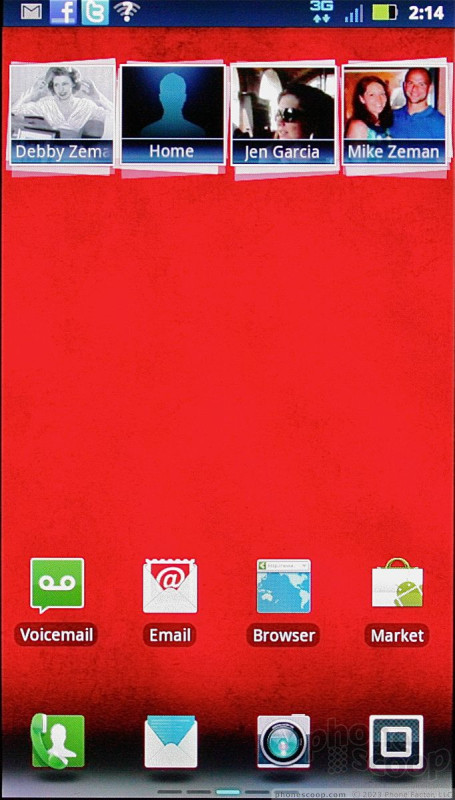








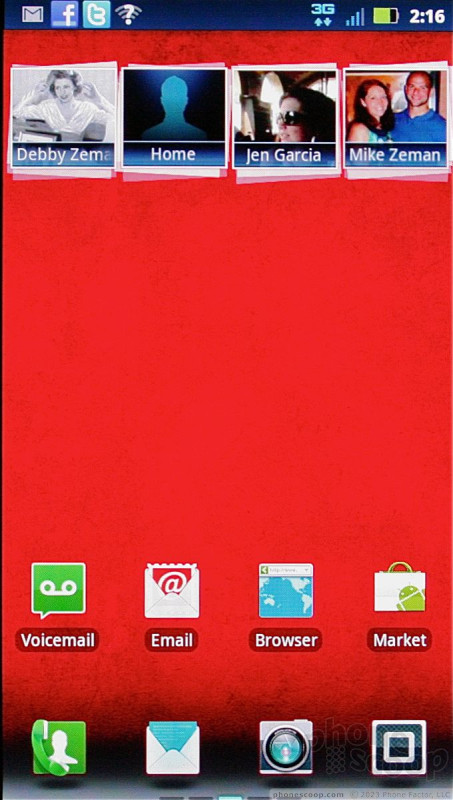



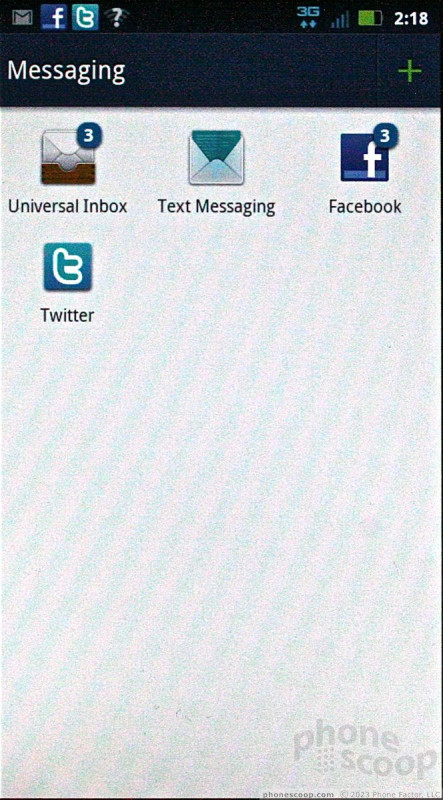












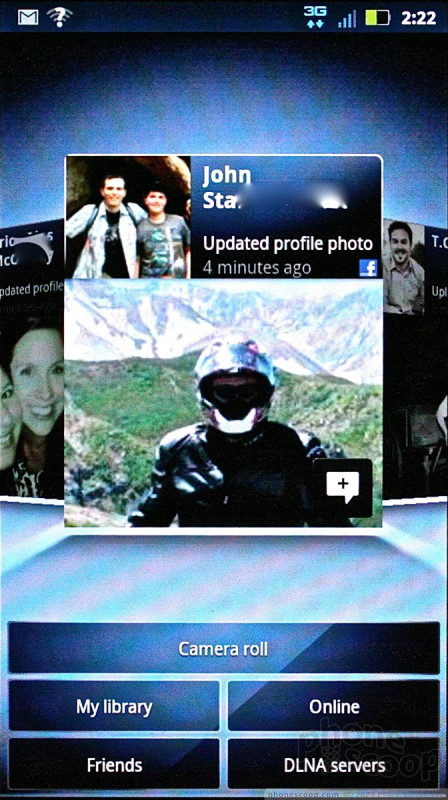























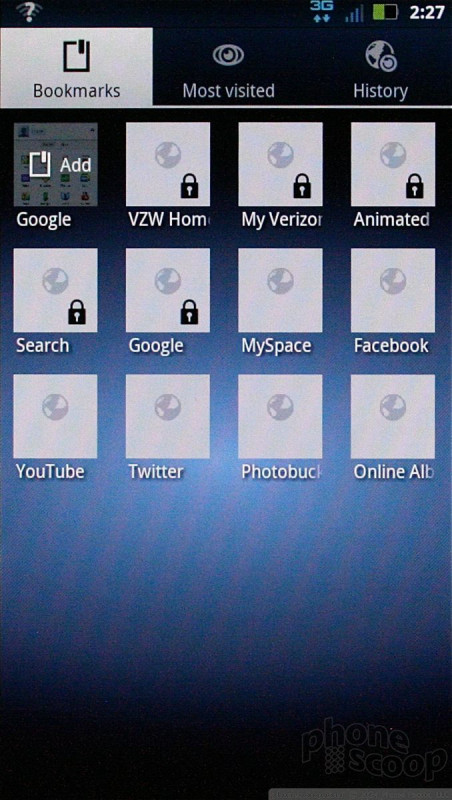




 First Look: Motorola Droid Bionic
First Look: Motorola Droid Bionic
 Motorola Droid Bionic Goes On Sale Sept. 8 for $299
Motorola Droid Bionic Goes On Sale Sept. 8 for $299
 FCC Docs Show Revised Droid Bionic in Full Form
FCC Docs Show Revised Droid Bionic in Full Form
 Motorola Droid Bionic
Motorola Droid Bionic



