Review: Samsung Sidekick 4G
Apr 18, 2011, 8:32 PM by Eric M. Zeman
updated Apr 28, 2011, 8:01 AM
The Sidekick 4G, made by Samsung, looks to revitalize one of the brands that gave T-Mobile its street cred back in the early 2000s. Samsung has a lot of high heels to fill with this device. Does it?
Form
Is It Your Type?

Samsung and T-Mobile are hoping to revitalize the Sidekick brand with the new Sidekick 4G. In a major departure, the Sidekick 4G skips the old Danger-made platform and switches to Android instead. Did Samsung stay true enough to the Sidekick's legacy, while still bringing improvements to the brand? Phone Scoop finds out.
Body
Sidekicks have never been small phones, and the Sidekick 4G is no exception. It is thick and bulky, but thankfully not too heavy. It feels chunky in the hand, though build quality is pretty good. The plastics are of decent quality and the seams are even around the entire device. Its size will be obvious when put into a pocket. There's no escaping the bulk.
As is typical to the Sidekick form, there are four buttons placed in the corners on the front surface, with the screen in the middle. There's also an optical mouse placed between the Back and Menu keys on the bottom of the front.
Samsung made some critical errors with these controls. The two buttons on the bottom are the Back and Menu keys. The home key is in the top-right corner, and the user-configurable Jump Key is in the top-left corner. When the Sidekick 4G is used in portrait orientation, the Home button requires real effort to use, and forces users to extend their thumb all the way to the top of the to device. Every other Android device I can think of puts the Home button below the screen, where it is easy to get to. Samsung should have ditched the optical mouse — which is useless and buggy on the Sidekick 4G — and put the home button there, instead. Crummy button placement aside, these four buttons have satisfying travel and feedback. (Admittedly, the Home button isn't as awkward to use when the S4 is used sideways in landscape orientation.)
Speaking of which, the swivel S4 screen you know and love is totally gone. Instead, Samsung opted for a more traditional hinged design. When held sideways, the Sidekick 4G's display will pop open with but a nudge from your thumbs. The hinge feels strong, and the display is at a comfortable viewing angle. TheSidekick 4G4 has some ridged, grippy patches on the back, which fall directly under your fingers when holding the S4 in landscape mode. These give the Sidekick 4G a solid feel in the hand and should help prevent the Sidekick 4G from slipping out of your grasp.
The keyboard calls upon the ghosts of Sidekick keyboards past for its offset layout and key design. It has five rows — including an entire row for numbers — and the offset keys mimic the look and feel of a real, PC-style QWERTY keyboard. They keys, while small, have great definition and a good shape. Typing feels natural, and I found my thumbs flying across the keyboard after a few moments. It has a dedicated "@" key and the comma and period get their own buttons, but there aren't other shortcuts, such as "www" or ".com". There's also a dedicated button for voice actions and a dedicated emoticon key. When pressed, it shows 10 emoticons at a time, which can be inserted by pressing the emoticon on the screen, or the corresponding number key.
The volume toggle is on the left side of the phone. It's easy to find and use, and has good travel and feedback. The 3.5mm headset jack is above it, in my least favorite spot, right in the corner of the Sidekick 4G. The power/lock button is also on the left side, near the bottom. It's a somewhat unusual spot. Most devices put the power/lock key on the top. With the Sidekick 4G, however, you'll find it is perfectly placed for use when the device is open in landscape mode. It falls right under your thumb.
The camera key is on the right side of the Sidekick 4G (or the top, when in landscape mode). It has great travel and feedback, and the two stages — one for autofocus, one for the shutter — are well defined. The microUSB port, covered by a hatch, is also on the right.
The microSD card slot is located under the battery cover, but thankfully not under the battery itself. The cover isn't too difficult to pry off.
The Three S's
Screen
The Sidekick 4G has a 3.5-inch touch display, with 480 x 800 pixels. Disappointingly, it is an LCD, and not one of Samsung's Super AMOLED displays. Even so, it looks really good. It is bright, sharp, and icons, text and graphics look clean. The out-of-the-box themes are pretty dark. I had to adjust them to get the best performance outdoors in sunlight.
Signal
The Sidekick 4G could not consistently hold onto T-Mobile's HSPA+ network. It bounced back and forth between HSPA+ (shown with a 4G icon in the status bar) and, of all things, EDGE. I have solid T-Mobile 3G coverage where I live, and other T-Mobile devices I had on hand connected just fine to 3G, if not 4G. There didn't seem to be any rhyme or reason to it. It would be on 4G one moment and then EDGE the next. The Sidekick 4G never completely lost T-Mobile's network, though, and always managed to eke out even the most tenuous connection. It never dropped any calls. Data sessions were, understandably, inconsistent. Sometimes they were blazing fast, but when on EDGE, they were horridly slow.
Sound
Despite the 4G/EDGE signal weirdness I saw, the Sidekick 4G exhibited solid call quality. The earpiece is plenty loud when set to the maximum volume, and doesn't distort. Calls were crystal clear, some of the best I've heard in recent memory. The speakerphone was capable of extremely loud volumes without distorting, and that makes me happy. Quality of calls through the speakerphone was also good. Ringtones and other alert tones were more than adequate. The vibrate alert also good.
Battery
The Sidekick 4G's battery did very well. It easily lasted through an entire day of heavy use with plenty of power to spare for the following morning. You're probably going to have to charge it every night, but if you forget, you'll at least make it to lunch before you need to find some juice.
Basics
Menus
The Sidekick 4G runs Android 2.2, with a slightly customized user interface, thanks to Samsung and T-Mobile. It completely ignores and moves beyond the semi-circular series of menus found on older Sidekicks (most recently the Sidekick LX 2009), and opts for a new take on Android, instead.
First, the lock screen is entirely different. When the screen is woken up, the lock screen shows the time (written out, as in: "Eleven Thirty") and some notifications, such as the number of missed calls, unread messages, and so on. These notifications are nice to have. Swipe down to get to the home screen. Swipe up, however, and you get a choice of actions. Here's how.
The Sidekick 4G retains the "Jump Key" from Sidekicks past. The Jump Key opens a separate menu with what I can only describe as having a "Sidekick" look to it. It lets you configure Jump Key settings and access the phone's features through the different menu system. Using the Jump Key, you can set up keyboard shortcuts. For example, press Jump+B to launch the browser, or Jump+M to launch messaging. You can also choose one application that will open when you swipe the lock screen up instead of down. So, if there's one app you always go to first, set that as the shortcut, and you're good to go straight from the lock screen.
What the whole Jump Key notion forgets, however, is that this is a touch phone. Having access to the touch screen — something Sidekicks never had before — negates the need for a lot of these keyboard-based shortcuts. Also, the Android menu key duplicates a lot of what the Jump Key does. I'd like to think that the only reason they are present is Samsung giving schooled Sidekick users a friendly nod.
The home screen is mostly Android 2.2, with only a few small changes. At the bottom, there are software buttons to reach the phone, apps, and contacts. These remain across all seven of the adjustable home screens. The main menu is laid out sideways, instead of vertically. The grid of apps slides to the left, instead of up and down. The main menu can be set to list view, alphabetical grid, or user-configurable grid. The settings menu is more or less stock Android.
Calls/Contacts
Calls
The Sidekick 4G makes some really dumb mistakes with the phone app. The phone software is a slightly reskinned version of the stock Android phone app, The dialpad is nice and spacious, but is a bit confusing to use. Most Android devices have four tabs that run across the top of the phone app (dialpad, call history, favorites, contacts/voicemail). The Sidekick 4G has these, too, but they are extremely small. And rather than being actual tabs, they are just underlined text pressed up against the top of the display. It's unclear if you press or swipe to get to the next choice. They are much more difficult to use than they need to be. Worse, if you press the voicemail tab, it doesn't show you a list of voice mails, it dials the voicemail system. That kinda sucks. Where's visual voicemail?
The biggest problem for a seasoned Sidekick user, however, is that the phone application doesn't support landscape mode. Really, Samsung? This isn't Windows Phone 7, you can turn the phone app on its side if you want to. For a device that will likely be used in the landscape mode more often than portrait, this is a major failing. It makes using the speakerphone really annoying, and if you want to dial a call from landscape mode, you have a lot of extra work to do.
At least the Sidekick 4G offers Wi-Fi calling, though this feature isn't as useful as the old UMA-based Wi-Fi Hotspot calling T-Mobile used to offer.
Contacts
Thankfully, the contacts application *can* be used when the Sidekick 4G is in landscape mode. The contact app works mostly as it does on other Android phones, save for one neat trick. When viewing a contact, swipe to the left to start a text message, swipe to the right to start a call. It's a useful shortcut.
Messaging
The Sidekick 4G supports the usual spate of messaging features with a few new twists added for good measure.
The first, and most useful, new addition is the universal composer. Pull down the notification shade, and at the top is the universal composer. It lets you write in some text, and then send it wherever you want, such as to Facebook, Twitter, MySpace. You can send status updates to one or all three. It's too bad you can't use this tool for SMS, too.
The next is Group Text. Group texting allows people to send messages to large groups of people using a single number. For example, I create a group called "Faves" which includes me and my four best buddies. Me and my homies are looking to arrange some plans. I send out a message to the group. They each receive the message, and when they reply, the message is automatically sent to everyone in the group without the need to "reply all." If you have defined groups with which you frequently need to communicate en masse, such as colleagues, this feature makes sense. For friends, however, it can be problematic. If you accidentally say something impolite about someone, for example, the entire group sees it. Also, you can't unsubscribe to all the messages, which means if you're not on an unlimited texting plan, you can rack up a million messages (and lots of extra charges) pretty fast.
The other newb here is Cloud Text. With Cloud Text, T-Mobile is allowing Sidekick 4G owners to send text messages from their laptop, desktop, or tablet computer rather than from their phone. Messages still appear to others as though they came from your number, but it lets you send those missives with a full keyboard at your disposal when, for example, sitting at work. You don't even have to have your phone with you to use Cloud Text.
The rest of the messaging features — Gmail, email, SMS/MMS, Gtalk — are old hat for any Android device. The native Facebook and Twitter apps are also available to use separately from the universal composer.
Extras
Media
Music
The Sidekick 4G doesn't have a "music player" application that I could find. Instead, it has a "Media Room," wherein users will find their music, movies, and TV shows. The user interface of the Media Room is generally easy to figure out and use, and it ties in other services such as Slacker Radio. Finding all your content in one spot has its benefits, but I prefer the bare-bones functionality of the stock Android Music Player to the Media Room's controls.
Alternately, you can use the Amazon MP3 software that is installed. The latest version of the Amazon MP3 software now allows for playback of local files, as well as the Amazon Cloud Service and Amazon MP3 Download Store. This little app has grown up a whole lot.
Slacker is already on board, but of course you're free to go to the Android Market and download any music-related software that you wish.
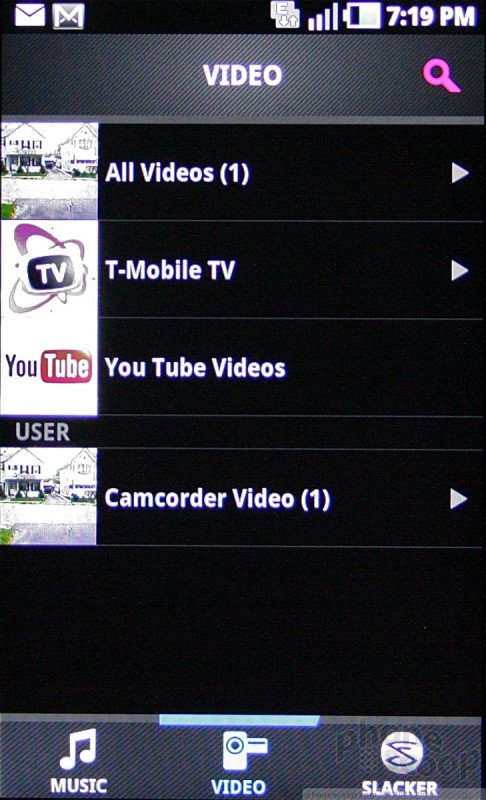
Video
The Sidekick 4G ships with Samsung's Media Hub on board. The Media Hub is Samsung's own content store. On the Sidekick 4G, it offers movies and TV shows for rental or for purchase. You have to set up an account in order to do so, and movies can be billed to your T-Mobile account.
The T-Mobile TV application is also present, as is YouTube. The Media Room pulls content from these three sources — as well as videos shot by the Sidekick 4G itself — and makes them available in one spot. I have to admit, that's kind of convenient.
Camera
Camera
For whatever reason, Samsung has skipped the good software as found on the Galaxy Prevail and instead gone backwards to some older camera software. It's not bad, but requires more button-pushing to fine tune it.
The camera takes a good two seconds to open. There is a basic screen for composing shots. The physical shutter key is duped by a software shutter key on the right side of the screen. On the left, there's a pull-out drawer with a few shortcuts for the camcorder, front camera, shooting modes, exposure, etc. If you want to access more the of nitty-gritty controls, you have to hit the settings button and jump into the old-school Samsung camera controls.
The Sidekick 4G offers touch-to-focus, but doesn't have a flash. The camera takes its time focusing each shot.
The one real bummer when using the camera is the propensity to accidentally hit the power/lock key when trying to shoot. It's *right* where your right thumb wants to be to hold the Sidekick 4G steady when shooting. I found my self putting the phone to sleep half the time I wanted to take a picture. This means I missed a lot of shots.
Gallery
The gallery is the stock Android option. Photo albums float in stacks in the main gallery view, and you can sift through them in the chronological timeline in which they are arranged. It has a neat 3D look and feel to it.
Sadly, editing options are severely limited. Crop and rotate are all you get.
Photos/Video
Photos
The Sidekick 4G has a 3.2-megapixel camera. Image quality is satisfactory, though far from awesome.
Outdoor shots were mostly accurate with respect to color and white balance. Focus was a bit soft, but noise was kept pretty much in check. Indoor shots lose a lot of detail, especially in darker rooms. The Sidekick 4G isn't going to do much for you if you take many shots of your friends at night, but for daytime sight-seeing, it will at least remind you that you saw the Statue of Liberty when on vacation in NYC.
Video
Video captured by the Sidekick 4G was much better than I was expecting. Outdoor video, even under gray skies, was sharp, color-correct, and relatively free of noise. Still, you'll be able to send these videos to friends via MMS, for sure, but I'd refrain from posting them to YouTube unless it's the most excellent video possible of your friend making a fool of him/herself.
Browse/Customize
Browser
The Sidekick 4G comes with the stock Android browser. It's a good browser, and running over T-Mobile's HSPA+ network, it was blazing fast. Under 4G coverage, the Sidekick 4G loaded web sites in the blink of an eye. The problems I experienced with the browser were limited to areas where the Sidekick 4G only found EDGE data. When in 4G, it was 100% go-go-go, but in EDGE, it became downright po-po-pokey.
Customize
Customization options are only slightly more than what you'd find on a stock Android 2.2 phone. Samsung has preloaded the Sidekick 4G with eight different themes. Basically, the themes change the wallpaper and overall color scheme of the device. If you want to set your own wallpapers, you can do that, too, as well as take advantage of the normal customization features found in Android.
The one real departure for the Sidekick 4G when it comes to customization is, of course, the Jump Key and its user-adjustable settings.
Extras
Apps
The Sidekick 4G has a number of interesting apps installed. For example, DriveSmart is on there. DriveSmart lets account holders control the Sidekick 4G's behavior when it senses that the device is in a moving car. In other words, look out, teens, your parents might use this software to prevent you from texting and driving. The Sidekick 4G also has ThinkFree Office, Qik's video chatting software, Google Latitude, and a Diary application.
Bluetooth
The Sidekick 4G supports mono and stereo Bluetooth headsets. I had no trouble pairing with either. Sound quality through mono headphones was very good. Quality through stereo headphones was also very good. I was also able to pair it with my computers and other handsets for sharing images, etc.
Clock
The Sidekick 4G has a funky spelled-out clock that's plastered on the lock screen. To be honest, it takes some getting used to. It takes your brain longer to process "Three Forty-Seven" than it does to process "3:47." It doesn't help that the clock text is angled, and set in different font sizes. As for viewability, it really depends on the theme you choose. Oddly, I was unable to find a way to adjust the clock on the home screen. It is what it is. The time shows up as normal in the status bar at the top of the screen.
GPS
The Sidekick 4G offers two options for directions: Google Maps and TeleNav. I enjoy Google Maps and think it does a great job of providing directions. TeleNav is a solid alternative, though T-Mobile charges $10 per month for its use. Both will get you from here to there with no problems. The TeleNav app also offers voice commands.
Wrap-Up
The Sidekick 4G is clearly not Samsung's best effort, nor is it Samsung's worst. It has a few nifty innovations, and one of the best keyboards I've used in a long time. It does well at the basics, such as call performance and battery life, though my review unit displayed a propensity for signal inconsistency.
Messaging options are numerous, and include Group Text and Cloud Text for the first time. Surely the target demographic for the Sidekick 4G will enjoy those. The camera performs merely OK for this class of device, and the media options are better than normal.
My big sticking point is that it really loses the spirit of the original Sidekick. Sure, it looks and acts similar, but the Android 2.2 user interface lacks any of the real UI elements from the Danger-designed devices (such as the carousel menu). For the Sidekick purist, that may be a dealbreaker.
But for those most likely to choose the Sidekick 4G — teens and perhaps early 20s — it offers an abundance of messaging capabilities and a great keyboard on which to peck out he-said, she-said gossip and whathaveyou.

Comments
No messages















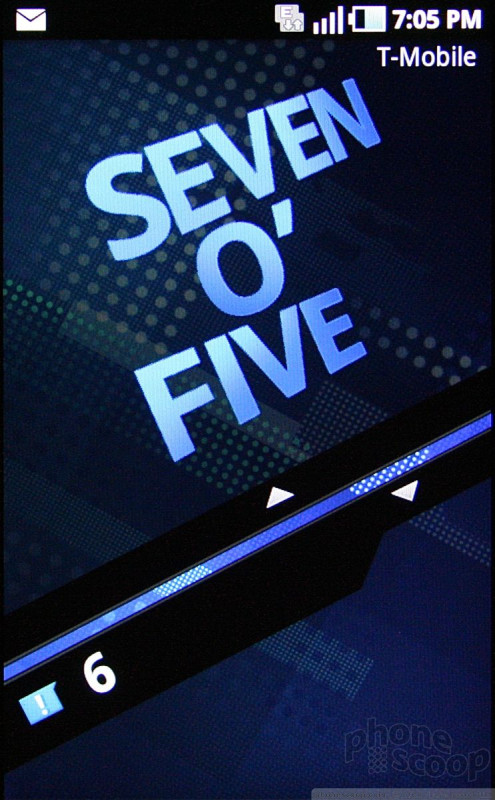






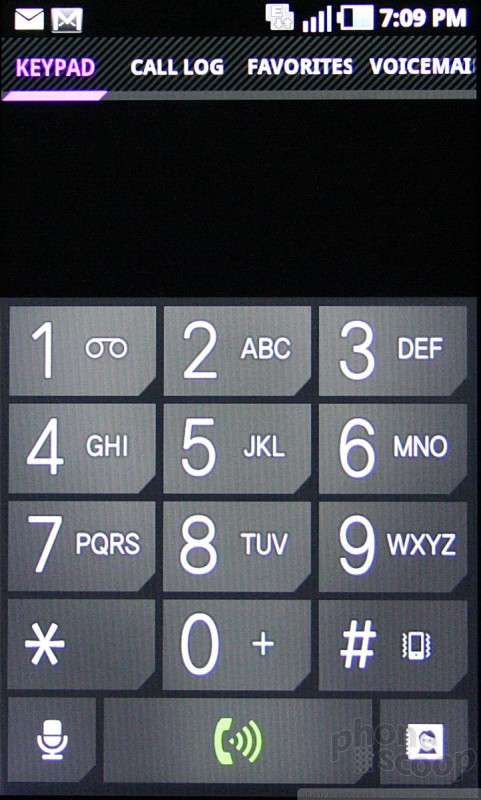


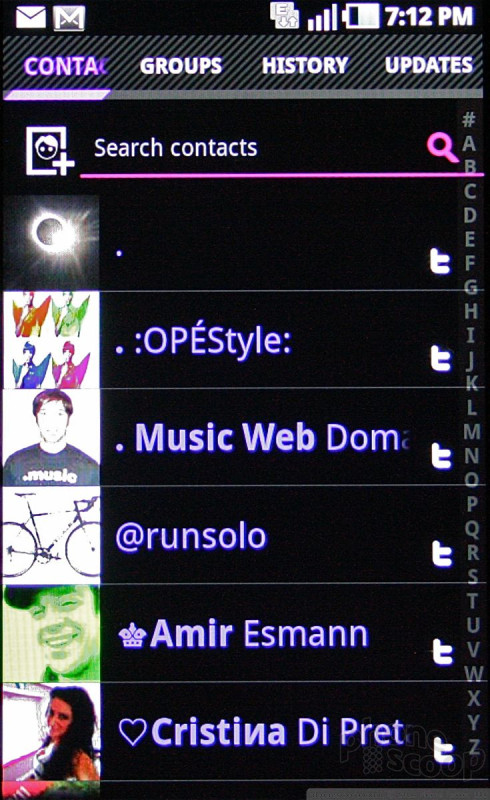



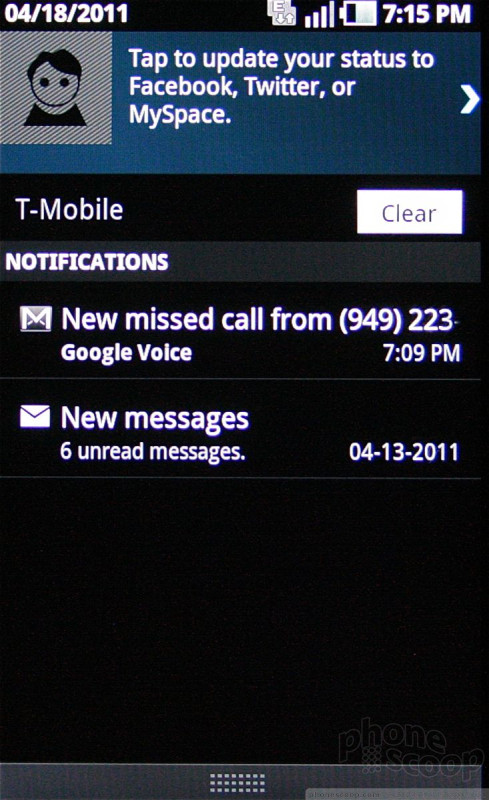




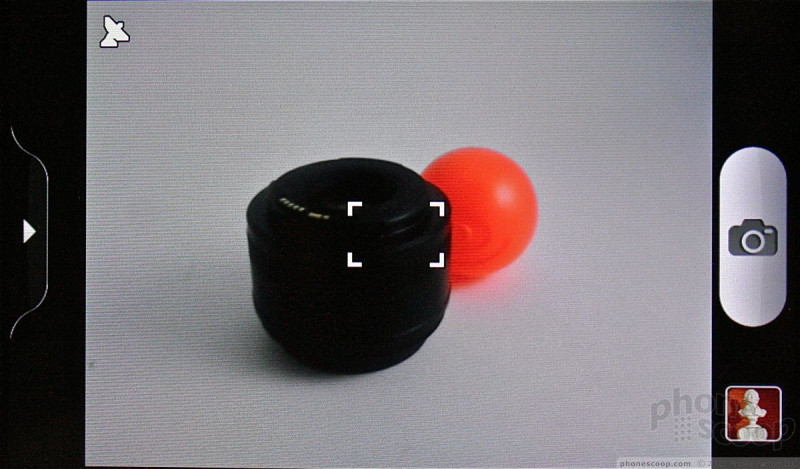



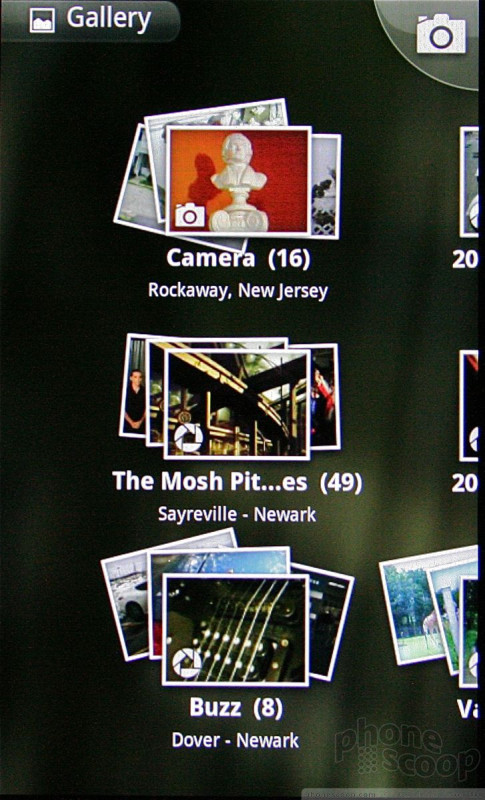



















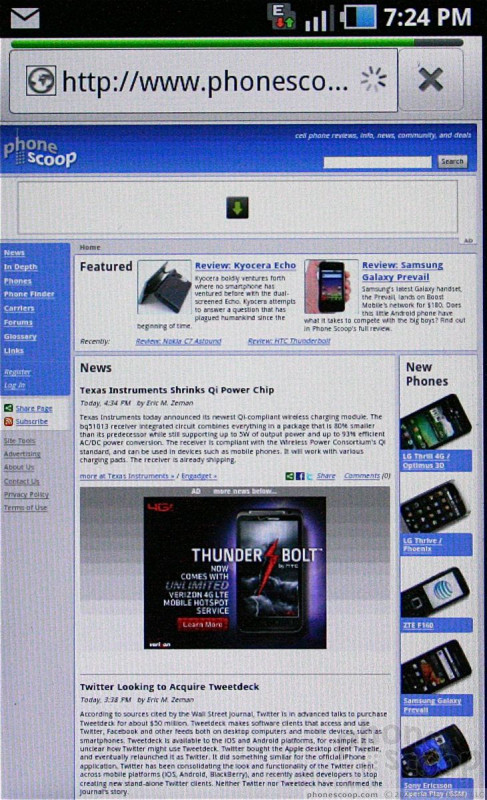



 T-Mobile Sidekick 4G Boasts Group Text, 21Mbps HSPA+
T-Mobile Sidekick 4G Boasts Group Text, 21Mbps HSPA+
 Hands On with Teams-Certified Bluetooth Earbuds
Hands On with Teams-Certified Bluetooth Earbuds
 Hands On with the moto g stylus 5G (2023)
Hands On with the moto g stylus 5G (2023)
 Samsung Sidekick 4G
Samsung Sidekick 4G



