Review: Samsung Sidekick 4G
The Sidekick 4G runs Android 2.2, with a slightly customized user interface, thanks to Samsung and T-Mobile. It completely ignores and moves beyond the semi-circular series of menus found on older Sidekicks (most recently the Sidekick LX 2009), and opts for a new take on Android, instead.
First, the lock screen is entirely different. When the screen is woken up, the lock screen shows the time (written out, as in: "Eleven Thirty") and some notifications, such as the number of missed calls, unread messages, and so on. These notifications are nice to have. Swipe down to get to the home screen. Swipe up, however, and you get a choice of actions. Here's how.
The Sidekick 4G retains the "Jump Key" from Sidekicks past. The Jump Key opens a separate menu with what I can only describe as having a "Sidekick" look to it. It lets you configure Jump Key settings and access the phone's features through the different menu system. Using the Jump Key, you can set up keyboard shortcuts. For example, press Jump+B to launch the browser, or Jump+M to launch messaging. You can also choose one application that will open when you swipe the lock screen up instead of down. So, if there's one app you always go to first, set that as the shortcut, and you're good to go straight from the lock screen.
What the whole Jump Key notion forgets, however, is that this is a touch phone. Having access to the touch screen — something Sidekicks never had before — negates the need for a lot of these keyboard-based shortcuts. Also, the Android menu key duplicates a lot of what the Jump Key does. I'd like to think that the only reason they are present is Samsung giving schooled Sidekick users a friendly nod.
The home screen is mostly Android 2.2, with only a few small changes. At the bottom, there are software buttons to reach the phone, apps, and contacts. These remain across all seven of the adjustable home screens. The main menu is laid out sideways, instead of vertically. The grid of apps slides to the left, instead of up and down. The main menu can be set to list view, alphabetical grid, or user-configurable grid. The settings menu is more or less stock Android.


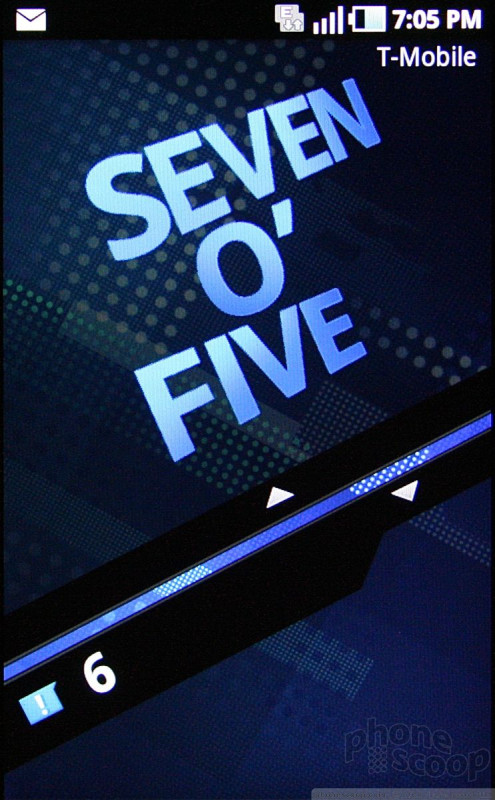






 T-Mobile Sidekick 4G Boasts Group Text, 21Mbps HSPA+
T-Mobile Sidekick 4G Boasts Group Text, 21Mbps HSPA+
 Samsung Expands Mid-Range Lineup with Galaxy A35 5G
Samsung Expands Mid-Range Lineup with Galaxy A35 5G
 Samsung Sidekick 4G
Samsung Sidekick 4G



