Review: Sony Ericsson W810
The W810 features almost the same camera interface as Sony's Cybershot digital cameras. Because the camera on the W810 is auto-focus, this interface includes a few new features not found on other Sony Ericsson phones. The 2 Megapixel autofocus camera works exactly like you would expect. Press the shutter half way and the camera locks focus, press the shutter key the rest of the way and a picture is quickly snapped. Immediately pressing the shutter button all the way down takes longer to snap the picture as the camera must first find something to focus on and then snap the picture.
If the flash has been activated, pressing the shutter button to focus will shine the light at half-strength when focusing, and then flash brilliantly when the picture is taken. Other than the Xenon flash announced for Sony Ericsson's new Cybershot cameraphones, the flash in the W810 (and its brethren) is the by far brightest we've seen on a cameraphone to date.
The W810 is the only high-end cameraphone from Sony Ericsson that does not feature an active slide cover for the lens. There is a hump around the lens that effectively protects it from scratches, but not from pocket lint. Since it cannot be started by opening a cover, the camera is started by more traditional camera-phone means - either holding down the dedicated shutter button or starting the camera application from the main menu. The camera will not start unless the phone is awake. If the screen is asleep or keyguard is on, the camera cannot be started. Because of all the steps and time required to take a picture, we unfortunately missed a few too many Kodak moments while fumbling to get the W810 to take a picture.
The camera application takes about 1.5 seconds to launch. After that happens you are presented with a responsive camera that is both fast and easy to use. In the viewfinder you can use right and left on the D-pad to adjust exposure, the volume keys to zoom, and the lower softkey to access a menu with many other advanced options and effects. After pressing the large shutter button halfway down, there is an audible beep as well as a green focus box on the viewfinder that indicates focus has been locked. Taking a picture is impressively fast after focus lock.
After taking a picture, the phone takes about 2 seconds to save it to the Memory Stick Duo card or the built-in memory. After the picture is saved it is easy to return to the viewfinder, delete the picture, or send it via a number of methods.
Video
The W810 has two video quality settings (message and high quality) and two sizes (QCIF and 128×96). The high quality setting is smooth and has decent image quality, but the resolution is rather disappointing considering this is a 2 Megapixel still camera. We were expecting QVGA video or better. The message setting is more grainy and choppy. Video recording on this phone has a great deal of flexibility. Recording lengths are limited only by available memory, even in the message quality mode. All of the still camera's effects can be used, as can the digital zoom. You can take an impressive video, albeit a very small one.
Other than resolution, the only other weakness of the W810's video mode is that the microphone is very susceptible to wind noise, so outdoor movies will need some sound editing. The sound on movies shot indoors was perfectly acceptable.
Gallery
Sony Ericsson has been incrementally improving the performance of a few applications with every new generation of phones. This time it was the gallery's turn. Opening pictures, zooming, panning and all other major functions have been sped up compared to previous SE phones.
The gallery has two different viewing modes. After a picture is selected from the thumbnail list, it is shown in vertical (phone) orientation. From this mode you can edit, rotate or send the picture, as well as use the picture for a variety of phone functions. You can also choose to view the picture in landscape or horizontal mode at this screen. In landscape mode you can use the volume keys to zoom in on details while using the D-Pad to pan around the picture. Or you can view all of your pictures as a slide show.


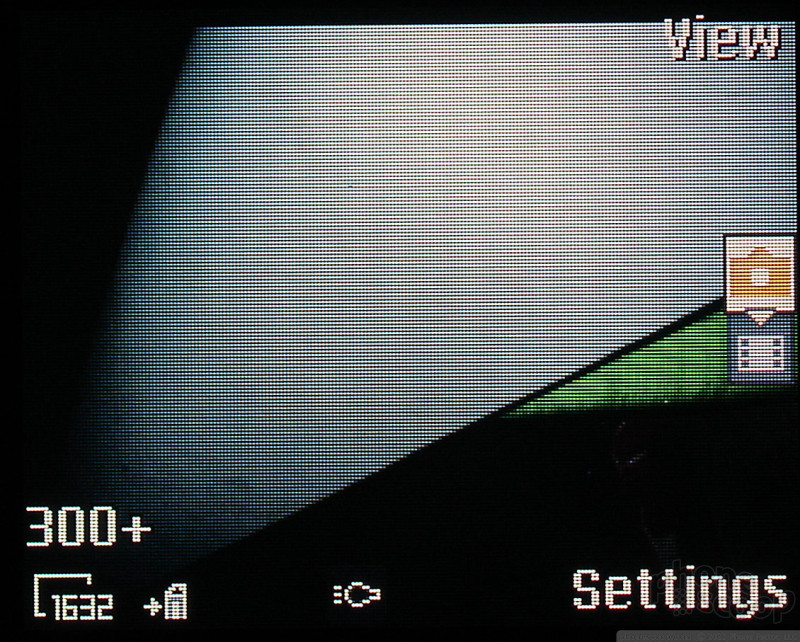





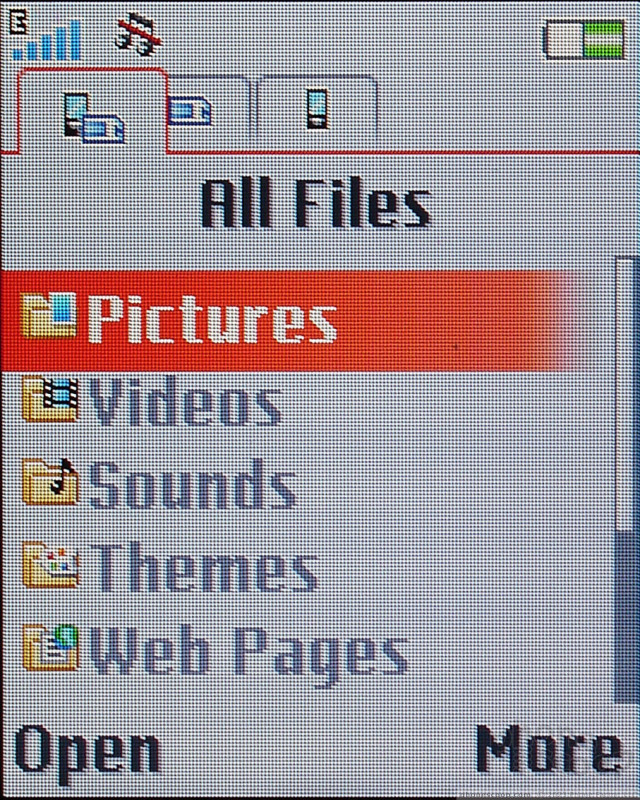








 CES 2006
CES 2006
 Hands On with the T-Mobile SyncUp Kids Watch
Hands On with the T-Mobile SyncUp Kids Watch
 Hands On with the Motorola edge+ (2022)
Hands On with the Motorola edge+ (2022)
 iPhone 15 Series Goes All-In on USB-C and Dynamic Island
iPhone 15 Series Goes All-In on USB-C and Dynamic Island
 Asus Zenfone 8 is a Compact Flagship
Asus Zenfone 8 is a Compact Flagship
 Sony Ericsson W810
Sony Ericsson W810


