Review: Motorola E815
The e815 still features Motorola's classic interface, found on most their phones since 2001. We say "still" because Verizon is requiring all manufacturers to use the same Verizon-designed menus on all their EV-DO phones, and the e815 will probably be one of the last models launched that uses the manufacturer's interface instead. The LG VX8100, launched at the same time as the e815, adopted the new Verizon menus.
The classic menu system offers Motorola users a great deal of familiarity. It shares the same home screen and navigation as other models. From the home screen, pressing the dedicated menu button will launch the main menu and one can assign shortcuts to the four directions on the D-pad as well as the two softkeys. With so many shortcuts and two buttons dedicated to the camera, it is rare that you even need to use menus to reach often used functions or applications.
Once inside the applications, most follow Motorola's standard where the left softkey is back or exit, the right is select or next and the menu button launches a list of options. However there are cases, such as addressing a text message, where the e815 breaks this standard.
The native Motorola applications are very fast, even the camera - which launches in under 2 seconds. There is no delay when navigating inside these applications either. However for all the speed of the native applications, BREW runs exasperatingly slow. Not only does this affect BREW applications, but it also affects the VCAST streaming videos - not the playback of the videos themselves, which is smooth, but the loading time for the menus to select a video.
Verizon uses a separate BREW application to list and playback VCAST video clips. Data for this application is not stored on the phone, and must be downloaded every time the application is launched, even if it was previously launched a few minutes before. Despite the speed of the EV-DO network, launching the VCAST application and downloading the data takes quite a while. Finding a video to play and streaming it once VCAST is launched is fairly straightforward except the application lacks a back button. You must use the clear button located below the right softkey.


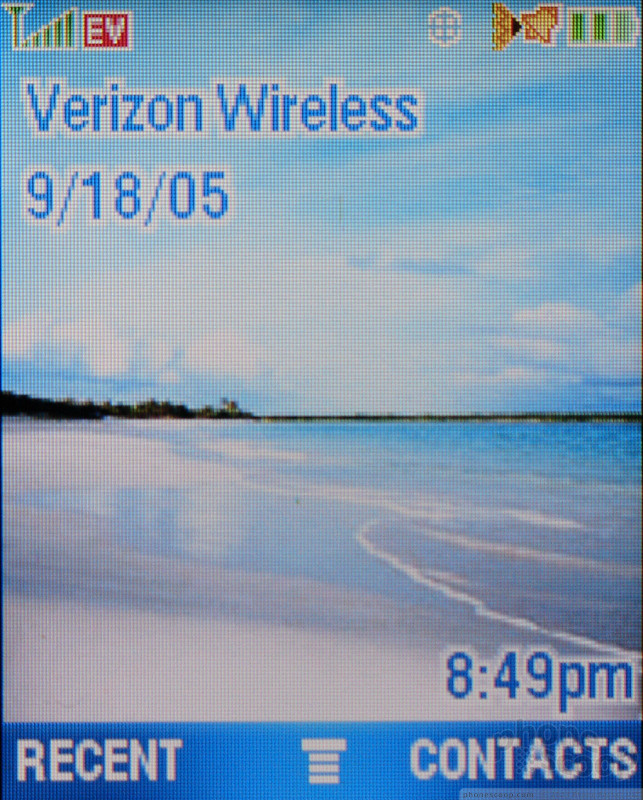



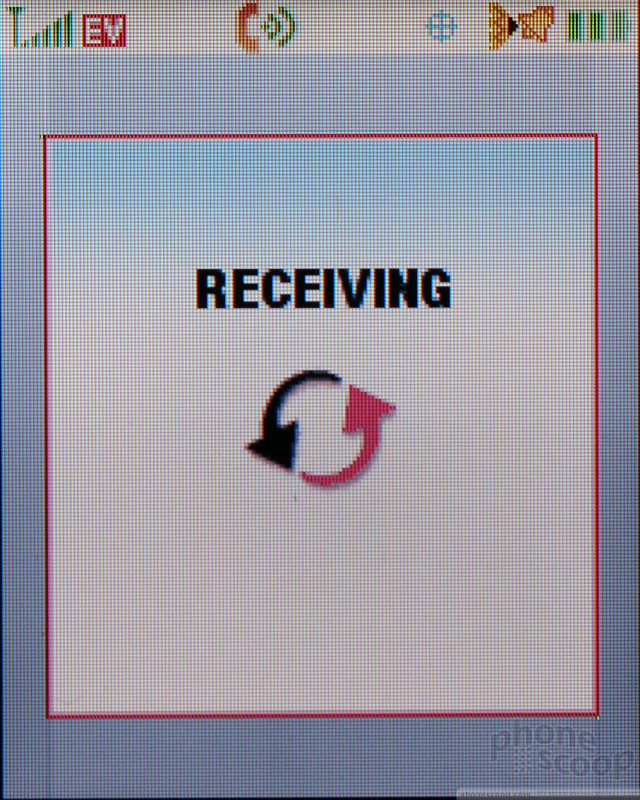


 Asus Zenfone 8 is a Compact Flagship
Asus Zenfone 8 is a Compact Flagship
 Motorola's new Edge has a 108 Megapixel Camera
Motorola's new Edge has a 108 Megapixel Camera
 Motorola's New Budget Phone is Already Very Popular
Motorola's New Budget Phone is Already Very Popular
 Motorola Defy is the First Fruit of the Company's Partnership with Bullitt
Motorola Defy is the First Fruit of the Company's Partnership with Bullitt
 Motorola E815 / E816 Hollywood
Motorola E815 / E816 Hollywood


