Review: Moto RAZR
Jul 11, 2005, 1:18 PM by Eric Lin
In-depth review of Motorola's iconic RAZR V3 high-end clamshell GSM phone for Cingular and T-Mobile.
Form
Is It Your Type
Motorola launched the RAZR by giving it out to movie stars and other celebrities. No wonder, this phone is kindof like your average super model - killer bod, in great physical shape, but a little short on brains. If, like most celebrities, all you're doing on your phone is making calls and maybe sending a few text messages while jet-setting around town or around the globe, the RAZR is a great phone to do that with. However if you're looking for a phone capable of pleasing a personal assistant, who's stuck with all the tasks too complicated for most celebrities, the RAZR comes up short.
Body
Form Factor
The RAZR is practically iconic by now. Discussing its form factor almost seems moot, because so many people are more taken by its looks than the way the phone feels. However Motorola paid as much attention to the feel as to to the look of the RAZR - it actually feels surprisingly good in the hand. The body is slightly wider than other phones, but this allows the hand to grab the ultra thin sides more comfortably and securely. In addition, the RAZR is incredibly solid despite its tiny form and light weight. When installing the battery cover, it seems flimsy and rather janky, however once you lock it down, snapping in the corners even though on any plastic phone you wouldn't dare do the same, the cover and body are tight and solid.
The two halves of the phone are acutely convex on the sides, leaving a good channel to stick a finger in to flip the phone open.
Keypad
Despite what it looks like, the keypad does not work with the help of any high tech magic, it is simply the same as the keypad on most microwaves or the old Timex Sinclair - there are tiny buttons behind the smooth keypad. The difference is that the RAZR's keypad is metal, which looks and feels pretty cool. And there are etched edges between the "keys" which help you to use the keypad by touch, however they are not so deep that you can type without looking. They merely help you know you're pressing the right key and not between keys.
Three S's
Screen
The internal screen is a very bright 176 x 220 TFT LCD. It looks beautiful... indoors. Unfortunately Motorola have used a highly reflective coating on the screen. This actually helps make the screen look more brilliant, except in bright light (say, sunshine in California) where it renders the screen unusable. It literally looks dark grey in direct sunlight. Luckily the external screen works slightly better in sunlight, so you can still check the time or see Caller ID for an incoming call. However taking a picture in the sun or composing an SMS is an exercise in futility.
Signal
The RAZR has excellent signal strength. It's not just great for a small form factor handset, or for an internal antenna; it's literally some of the best reception you will experience, period. It's shocking. We were able to make crystal clear calls from a basement-level bank vault. Seriously. AT CTIA Ed Zander said this phone had the best antenna of any Motorola phone ever launched. He was not kidding. The RAZR is also quite adept at holding onto a signal in low coverage areas as well. The only downside to this is that the antenna hangs on to weak signals so well, sometimes the phone will continue to stay attached to a weak signal even if there is a stronger one nearby.
Sound
The RAZR's speaker is quite loud and relatively clear during calls. When talking on the phone, the speaker falls naturally against the ear, and the lip on the bottom half places the microphone right in front of your mouth. Conversations are natural sounding and don't need to be shouted.
The ringer can be set quite loud - loud enough to be heard in all but the noisiest places. The excellent speaker makes up for the sub-par vibrating alert, which you cannot feel, even in the tightest of pockets - which the RAZR slips oh-so-easily into. Motorola no doubt had to scale back their notoriously fierce vibration in order to preserve the fragile micro electronics that make the RAZR possible.
Battery
The battery fills half of the back side of the RAZR, but that's still a very small space. Imagine the surprise then, when the first time you charge it, the battery lasts over four days. It is not unusual to get at least four days, possibly five, out of a single charge even when using GPRS to check email or a WAP page fairly regularly.
Function - Basics
Menus
Like most other major manufacturers, Motorola has maintained the same interface for a few years now. They too make a few adjustments and improvements where necessary, but have not changed anything significantly. Motorola users will then be familiar with the RAZR's menus, while new users should not have any problems adapting.
From the home screen, the menu key and the D-Pad select key open the main menu, the only time when the two share a function. The softkeys, D-Pad direction keys and the side key can all be customized as shortcuts. Navigation is very consistent. the left softkey is always back or delete, the right softkey and D-Pad select are always select or action. The menu key only opens an options menu when its logo, which is a menu icon, is displayed.
Menus are nearly instant, with only the slightest pause after opening most applications. The only exceptions are accessing the downloads, which actually starts the Java engine even before you launch an application, and opening the camera application. It takes a litlle over 2 seconds to start the camera, which is typical for phones, and a "starting camera" screen is displayed during the wait. When launching the downloads menu, a huge Java logo takes over the screen for about 4-5 seconds the first time it is launched after turning on the phone. However as long as the phone has memory to keep the engine running, that wait time is reduced to a split second.
The menus are all quite logical and well named, however the applications themselves are not always as easy to use as the menus.
Other than the camera application, nothing will run on the phone when the flip is closed. Closing the flip while the phone is trying to do something will almost always cancel that action. For instance if you are checking email on the run, you'll have to hold the phone open the whole time or the RAZR will stop checking for email, quit the messaging application, and return to the home screen.
Calls / Contacts
Calls
As with most clamshells, the RAZR answers a call when the phone is flipped open and ends it when the flip is shut. Answering takes a second or so after the flip is opened. Ending a call is usually quicker. During a call the right softbutton activates the speakerphone while the left mutes the call. The menu button brings up an in-call menu with all the normal features. All other calling features work as expected.
Contacts
Contacts can be stored on either the SIM card or the phone. Contacts stored to the SIM can simply hold a phone number, as usual. Contacts stored to the phone can hold multiple phone numbers and email addresses, as well as ringtones, photo caller ID. Each number stored to a contact on the phone can also have its own voice command and speed dial command.
Although the phone displays contacts from both the phone and SIM, there is no way to tell it to display one or the other. So if you sync the phone to a PC, and you back up all your phone numbers to your SIM card, each contact will be displayed multiple times - once for the phone contact and one for each SIM entry.
By default, the phone displays contacts in picture view - a picture for every contact is displayed next to the entry, even if it is just a default picture showing the location of the contact.
Messaging
There is a button on the RAZR's keypad devoted to the messaging client; press it and the messaging application opens up. The first item in the menu is create message, which will then prompt you to choose from SMS, MMS, or email. There is no way to get directly to this create message menu without opening the messaging application first.
Composing a message, whether text, MMS or email is fairly simple and works exactly as expected - first you compose a message, then address it. Motorola does not provide any addressing shortcuts such as recently used numbers, and it is only possible to search through contacts by the first letter of their name.
The email client in the messaging application supports a single POP3 or IMAP account. It can be configured to only download new messages, download X days' worth of messages or limit the number to a specific memory size. It supports a number of multimedia attachments, each type can be authorized for automatic download in the mail application's preferences. The mail client can also log on and check mail automatically at preset intervals.
Function - Extras
Camera
There is no button permanently dedicated to the camera application, however any of the seven different shortcuts can be assigned to the camera. No matter which shortcut is assigned to the camera, it takes just over 2 seconds to launch.
The camera lens is placed at the top of the flip, very close to the hinge. Once the viewfinder is live, you'll probably see a finger covering most if not all of the lens. Because holding the phone in the most natural position blocks the lens, it is difficult to learn to hold the phone differently for taking pictures. It is, however, easy and comfortable to hold the phone steadily by the bottom half while pressing the D-Pad select to take a picture.
Brightness and zoom can be adjusted using the D-Pad from the viewfinder. There are a number of brightness presets, but they don't seem to make any difference. The automatic preset does such a good job of adjusting to the lighting that you won't need to change it or use the manual controls most of the time. Out of force of habit from using Nokias, we kept setting the brightness to low-light mode at night, only to find our pictures over-exposed until we just left the camera on automatic control.
Pictures take anywhere from 2 to 5 seconds to save, and that time has nothing to do with picture resolution, or how much free memory the phone has - it is completely unpredictable. Even when the picture only takes a few seconds, you will not be able to quickly take another shot because of what may be the worst software mistake on any modern name-brand phone: Motorola believes that unless you expressly state that you want to store a picture, that you meant to delete it.
After taking a picture, the two soft buttons read discard and store. If you hit any button other than store, for example end to quickly return to the home screen, your photo will be deleted. Worse, after you've hit store, and the phone takes a few seconds to save the photo, you are presented with a second menu asking what to do with the stored photo. Again, if you do anything other than select one of the choices, your photo will be deleted. This adds up to over 5 seconds wasted between every photo, and a high likelyhood that you will lose a number of photos until you adjust to this puzzling system.
The RAZR does not have video recording.
Both the camera and the gallery applications have an extra large status bar and D-Pad hint graphic that take up much of the screen space that could be devoted to displaying more of the picture. The gallery application does feature an actual size zoom mode, however it renders the pictures poorly, making it difficult to judge focus. The gallery application does have a bright spot, it allows you to easily mark multiple photos for batch operations, including sending via Bluetooth. However it calls this operation copy and not send.
Pictures
The RAZR will not win any award for sharp eyesight, its vision is 20/80 at best and more like 20/100. Colors tend to bleed out (turn white), especially in bright light. This camera must have been made for bar-hopping, because in stark contrast to its poor daylight performance, it takes excellent pictures in the dark. The pictures become illegible when taken under club or concert lighting, however. The stark contrasts between dark and light becomes too much for the phone to handle.
Browse / Customize
Browser
Considering the RAZR does not have EDGE data, only GPRS, the browser is able to load WAP sites fairly quickly. Unfortunately, that is its main strength. It is fairly unresponsive when scrolling through all but the simplest of pages. It does not render advanced xhtml sites very well. Nor does it render sites in such a way that it really takes advantage of the large 176 x 220 screen, since everything is displayed in just one very large font, and colors / graphics are not always displayed properly.
The menus have a few nice features, even if they do cause a few extra button clicks. For instance, upon launching the main browser menu, you are given the choice to visit bookmarked sites or read WAP pages that you have downloaded and stored in the phone's memory in addition to launching the home page. Of course it also suffers from weird quirks. For instance you cannot bookmark a page from the bookmark menu selection. Instead you have to hold down the menu button for a few seconds while browsing the page to bookmark.
Customization
The RAZR plays both mp3 and midi ringtones. Motorola includes a number of mp3 ringers with the phone - some cheesy, and some totally classy ones as well. Ringtones can be downloaded via WAP, sent as email attachments, transferred via Bluetooth or via the included USB cable. When received, the RAZR prompts you to simply store the mp3 or set it as the current ringtone.
The look of the menus can be changed with themes. Three themes come preloaded on the phone and affect not just the color and background of the menus, but also their layout. The themes included with the RAZR are relatively simple ones, but additional themes can be purchased, some of which take up more space in menus with graphics than with the actual menu choices. Motorola does not provide a way to create your own themes on a PC. A few enterprising adventurers have discovered how to do it. But it's just as complicated to download their hacked up themes as it is to try and create one yourself.
The home screen wallpaper is set separately from the theme. It is a full screen picture on both the internal and external screens.
File Management
Each type of file is managed in a specialized application - one for pictures, sounds, videos, etc. There is no centralized memory manager. From these applications, files can be used, deleted and sent to other devices. Another software quirk of the RAZR is that while it is possible to send files via Bluetooth from these applications, it is not readily apparent. There is a send in message entry in the menus, but no mention of Bluetooth. Copy is the menu selection for send via Bluetooth, it has nothing to do with copying the file in the phone's file system.
Other
Watch
When closed, the external LCD constantly displays the time. When the screen is its energy saving state, the time appears as a reflective black digital readout on a dark, matte black screen. It is not very easy to read from straight on, but becomes more legible from a wider viewing angle in some lighting conditions. Pressing any of the side keys quickly will wake the external display up, displaying the time as a digital over the wallpaper. This is the most legible way to check the time on the RAZR. The home screen also displays the time in either analog or digital formats, however as we said before, the internal LCD is highly reflective.
Java
The RAZR scored an 1166 on JBenchmark's MIDP 1 test and a 41 on the MIDP 2 test. this puts the RAZR in the bottom half of all phones on both scores. It scores lower than almost every high-end phone, even those with larger screens. In fact, although the RAZR is supposed to be a high-end phone, it scores more like an entry-level model.
Bluetooth
The RAZR supports most of the important profiles: Headset, Hands Free, OBEX and Dial Up Networking. It is possible to send and receive all sorts of files over Bluetooth, however sending them can be tricky as the command is Send in some applications and Copy in others.
Extras
There is a simple, easy to use calculator in the office tools menu. There is also an alarm clock with multiple alarms. Alarms will sound even if the phone has been powered off. There is no media player to speak of, however there is a video player for recorded or downloaded 3gp videos. A USB cable is included in the box, and the RAZR supports syncing to both Macs and PCs. For Mac users, iSync 1.5 only syncs to the RAZR via the USB cable, while iSync 2.0 can sync via Bluetooth as well.
Wrap-up
Physically, the RAZR is both high quality and user friendly. Barring the screen's usability outdoors, the RAZR is an excellent piece of hardware. The antenna is great, the battery life and sound are good, the phone feels solid, and the camera is useful.
But for all that's positive about the phone's physical aspects, there is an equal amount of negatives when we look at the phone's software. Admittedly nothing about the software is so bad that it's a deal breaker, but the level of engineering and design that went into the hardware is clearly not matched by the software. It's awkward and inconsistent. It is not user friendly. Motorola has basically been using the same software since they launched T720, and it is desperate for an update... Which we now know that Motorola phones will receive, beginning with the E895.
For those who store most their contacts on the SIM card and stick to phone calls and a few simple other tasks, the RAZR is an acceptable phone. It would also make a nice second phone for slipping into a pair of tailored pants for a night out on the town. However due to the usability and other software quirks, it makes a very frustrating primary phone for heavy users.











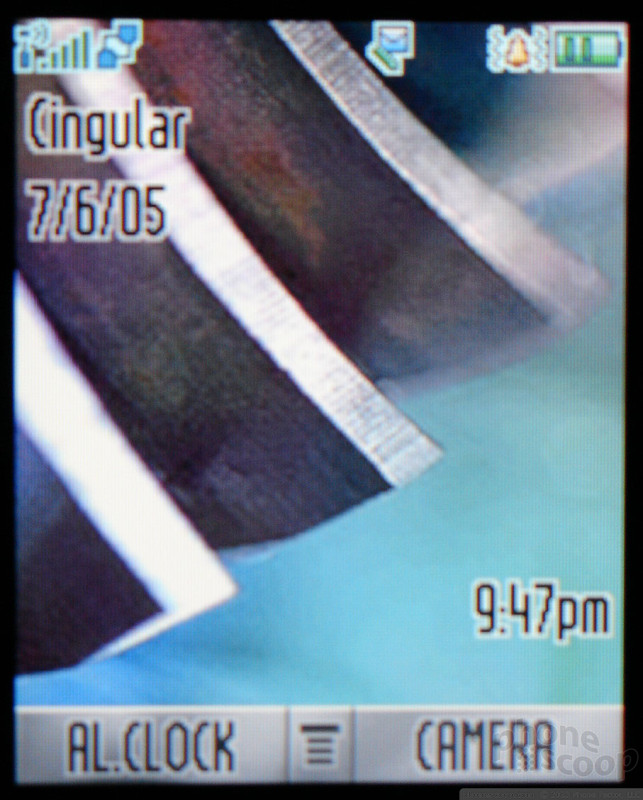


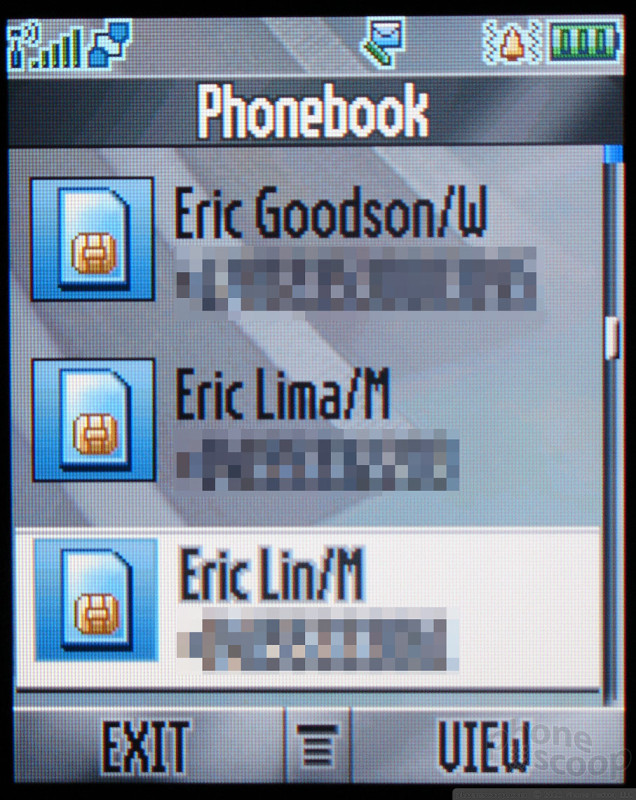




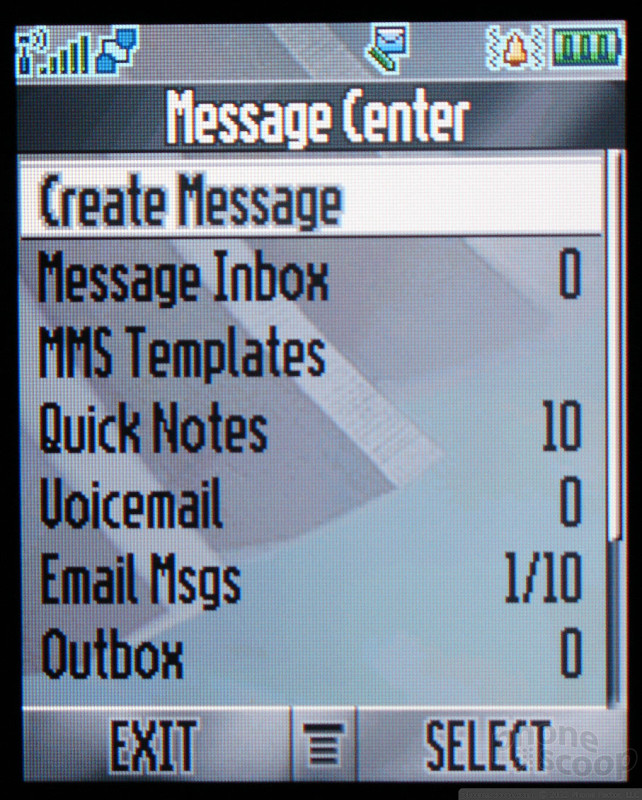



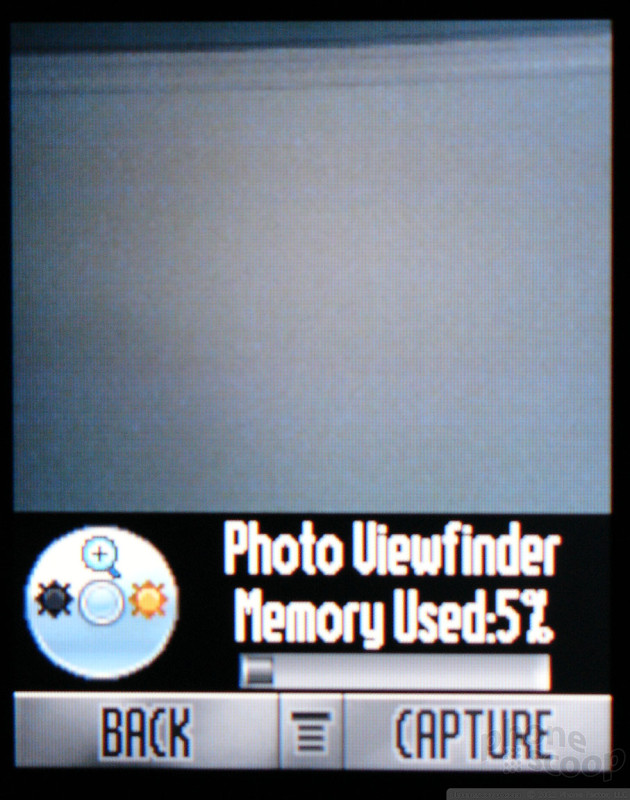




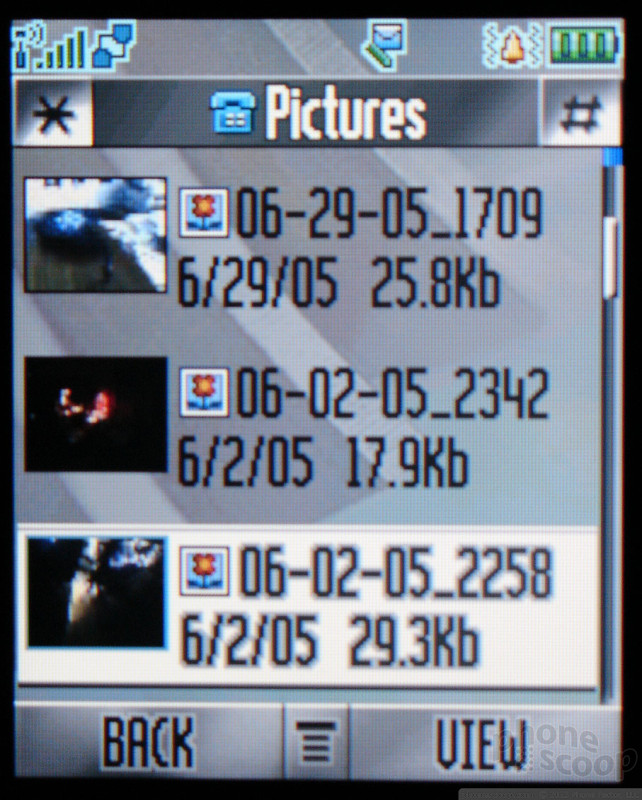














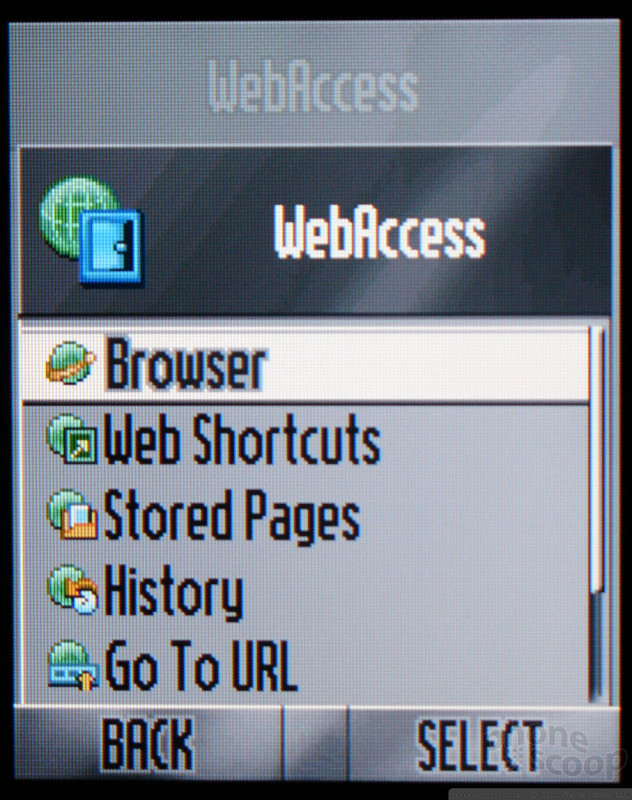






 Motorola Unleashes New High-End Phones
Motorola Unleashes New High-End Phones
 Asus Goes Big with Zenfone 11 Ultra
Asus Goes Big with Zenfone 11 Ultra
 Motorola Brings More Affordable 5G Phones to its 2024 Lineup
Motorola Brings More Affordable 5G Phones to its 2024 Lineup
 Motorola's new razr Foldable is Just $600
Motorola's new razr Foldable is Just $600
 Motorola RAZR V3
Motorola RAZR V3



