Review: Samsung Continuum
Making calls on the Samsung Continuum was simple. There are buttons for the phone app and the contact list that persist at the bottom of the screen, whether you're viewing the homescreen panels or browsing the phone's app menu. Hit the phone icon and you're always taken to the dialer. From there, you can hit the tabs up top to see the call log, contact list or your list of favorite contacts. Strangely, there's a button on the dialer that opens a new text message window.
From the call log or contact list, you can start a call directly or jump to a person's address book page. From the contact list, you can also open the cool Android shortcut bar for contacts, which gives you a button for calling, messaging, or even navigating to that person.
I wish Samsung got the ticker involved in calling. I'd like to see a ticker window with the last call you received or placed. That way you could return a call quickly, or resume an interrupted conversation. I'd also like to see contacts shortcuts in the ticker. A row of contact faces would be a slick shortcut for fast calling or messaging.
Samsung offers a nice widget for contacts, in addition to the direct dial shortcuts that are part of Android 2.1. You get a ferris wheel of faces, sort of like The Price Is Right wheel, and when you stop on an individual contact, you get a shortcut button to call or message that person. It's not as fast as a simple thumbnail grid of pictures, Brady Bunch style, but it does look cool.
The contact list on the Continuum offers plenty of detail for each contact, plus a few extra features. You can organize contacts into groups. There is also some social integration in the contact list. You get a History tab that shows you all of the calls and messages you've received, either from your social networks or via text or email. There is also a more general Activities tab that gives you a complete look at all of the tweets and status updates from your social circle. From that tab, you can reply to Facebook updates or retweet the twitter messages.


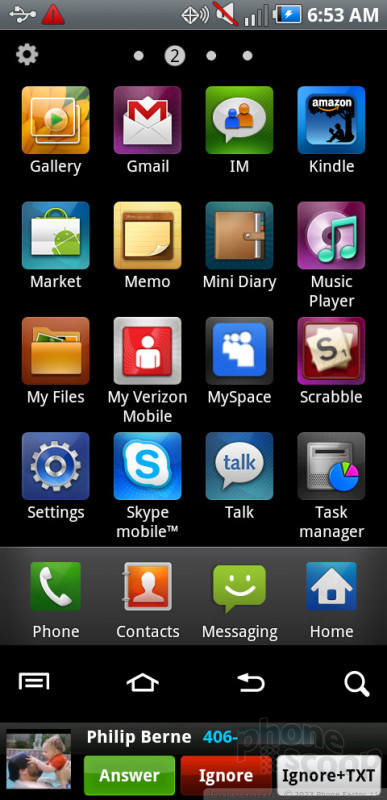



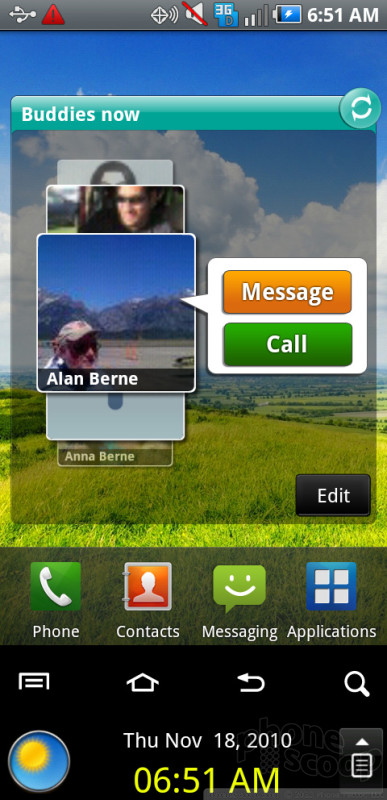



 Hands-On: Samsung Continuum
Hands-On: Samsung Continuum
 Samsung Refreshes Galaxy S Series with S Pen, New Cameras
Samsung Refreshes Galaxy S Series with S Pen, New Cameras
 Samsung Refines its Foldable Phones
Samsung Refines its Foldable Phones
 Samsung Upgrades its Wearables
Samsung Upgrades its Wearables
 Samsung Continuum (Galaxy S)
Samsung Continuum (Galaxy S)



