Review: Pantech Crux
Nov 17, 2010, 11:02 PM by Eric M. Zeman
Pantech's Crux offers good call quality, strong battery life, and solid build quality. Are those enough to overcome the goofy sliding lock design?
Form
Is It Your Type?

The Pantech Crux is a bit of a one-off device. It's a touch-screen based phone that has a trick slide-to-unlock hardware design that makes little sense. Despite the odd form factor, the Crux surprises with a capacitive display and a new user interface.
Body
The Crux is a thin, slab-style touch phone. It feels dense and heavy, but makes use of luscious materials. The glossy plastics on the front feel great in the hand, as does the swirly ribbed pattern on the back. The overall fit and finish is solid, and the Crux will easily slip into a pair of jeans.
What's odd about the Crux is that it is a vertical slider, but not in the way that you might suspect. The top half of the Crux is smaller than the bottom half, leaving a Frankenstein-esque forehead jutting out at the top. On the forehead is a little icon of a lock. When the slider portion is down, the phone is locked. To unlock the Crux, slide the top half up to cover this little lock symbol. That's all the slider does. It doesn't reveal a QWERTY keyboard, or even a numerical dialpad. It only unlocks the phone — something that could be accomplished with software or a lock button. The slide-to-unlock idea is interesting, but offers no other use. Thankfully, the slide mechanism feels extremely strong and solid. And guess what happens if you leave the phone in the unlocked position for a while, but don't use it? It locks itself via the software, and you have to use a software bottom on the screen to unlock it. (Sigh.)
Pantech has built the microUSB port into the left side of the Crux. It is covered by a small hatch that is easily opened. The volume toggle is below this hatch. The volume toggle is a bit too small for my tastes, measuring perhaps but 1cm. A larger toggle would be easier to use.
The right side of the Crux is busy with buttons, perhaps too busy. Starting closest to the bottom, Pantech has placed a toggle key. One side of the toggle is for the camera, and the other side is for voice actions. This is a design disaster. These keys are literally attached. I must have accidentally activated the voice actions as often — if not more than — the actual camera. Terrible move, Pantech. Above that, your thumb will encounter the power button. All this button does is turn the phone on and off. Next is a hatch covering the microSD card port. It is easily accessed. Last, and closest to the top, Pantech has made at least one smart move by including a 3.5mm headset jack.
The top edge of the Crux houses dedicated media player keys. The three buttons (Back, Play/Pause, Forward) are all large, easy to find, and have good travel and feedback. It's obvious at first glance what they are for.
Pantech has made some confusing design choices with the Crux that don't help with basic usability. That leaves me scratching my head.
The Three S's
Screen
The Crux has a 3-inch display with a disappointing 240 x 320 pixels. It is bright and colors look good, but every image, icon, graphic and bit of text has obvious, ragged edges. Brightness is great indoors, but it loses luster when outdoors, even under a dense, cloudy sky. Add direct sunlight, and the Crux becomes nearly impossible to use. Using it as a camera outdoors requires guesswork, as the display become useless.
Signal
The Crux did a fine job connecting to Verizon Wireless' CDMA 1x and EVDO 3G networks. Signal strength ranged the gamut, but the phone never dropped the connection entirely. It survived the NJ vault test (my local super market) just fine, and maintained a connection while transiting the Lincoln Tunnel. I didn't miss any calls, and all the calls I made went through with no problems. The Crux didn't exhibit any odd behavior when browsing the web, and speeds were consistently good.
Sound
Call quality with the Crux was better than average. Calls were loud and clear in the earpiece, with minimal noise, static, or drop-offs. I was easily able to hear conversations in a noisy waiting room with several TVs blaring, Keurig coffee machines brewing, and several kids running around. Volume of the speakerphone was average; good for use at home or quieter environments, probably not practical for the office. The ringtones and alerts were all loud enough for most everyday situations. I always heard the Crux's ringer and SMS alerts. The vibrate alert is also strong enough to be noticed in your pocket while walking around.
Battery
The Crux powered through three days on a single charge. Nothing seemed to phase its battery, which handled plenty of phone calls, text messages, social networking, and light web browsing. Not even Bluetooth appeared to have a noticeable impact on battery life. Casual users should be able to escape for a weekend without a charger weighing them down — as long as you leave with a full charge.
Touch
The Crux uses a capacitive touch screen, which is a bit of a surprise. Resistive screens are less expensive than capacitive, but Pantech went the extra mile here. As far as touch sensitivity is concerned, the Crux performs well on the hardware side of things. Accuracy is spot on. There is a definite lag in the way the Crux performs, but it appears to be related to the user interface and not the touch screen itself. In addition to the capacitive touch display, the Crux has a capacitive touch button on the front face. It is a Home button that always takes users back to the main home screen. This button always worked immediately.
Basics
Menus
The Crux runs a proprietary user interface that blends elements we've seen on touch phones from LG and Samsung with Verizon's branded services. When unlocked, the basic home screen is a grid of 12 icons. The icons provide access to apps, controls and services such as Bing, V CAST, Messaging, Music, and so on. There are also four permanent icons in a dock at the bottom of the screen for dedicated access to voicemail, calls, dialpad and contacts.
From this screen, a press of the Home key brings up a 3D animation that reveals two more home screens on the Crux. Spin the little pyramid on the screen to access one of the other two home screens. Any person accustomed to using modern smartphones will be miffed that they can't simply swipe sideways from the main home screen to access these secondary screens. The only way to get to them is via the Home button. Sure, the little 3D pyramid looks nice, but it comes at the cost of speed and usability.
All the home screens can be reconfigured by the end user in a limited fashion. Out of the box, they are populated with social networking apps, widgets, and shortcuts on one screen, and media shortcuts on the other. End users have control over some of the widgets and shortcuts that appear on these pages. On the main screen, users can change it to a shortcut, view, as well as add, delete, and rearrange where menu items appear.
The Home button below the screen is an obvious riff on other devices in the market. It takes users from any app or service all the way back out to the main home screen. I'd much prefer the Crux had a Back button. There's frequently no way to go back one screen or up one level in some menus. This means your only option is to go back all the way out the home screen and start all over again. That gets old fast.
Within some apps, there is indeed a software Back button, but it is sprinkled throughout inconsistently. There is often a Cancel button thrown into the mix, which does the same thing as a Back button or the Home button would. A dedicated Back button would be much more useful.
My biggest gripe with the triad main menu isn't the design — it's easy enough to figure out and use — it's the lagginess. The one area the Crux lags the most is when transitioning between these three home screens and the apps/widgets on the two secondary screens. The lagginess results in navigation foul-ups, and can often lead you to press something you didn't intend or want.
One major positive is that Pantech took care to make sure all the software buttons are large and easy to use for fingers. There are no teensie, impossible-to-use screen tools. Everything you need to access is easily pressed by a thumb, large or small.
Calls/Contacts
Calls
The Crux's calling features are all reached via software buttons. There are no physical send/end keys, so you have to jump back to the Home screen to get at the phone part of the Crux. As with many touch phones, the recent calls brings you to a page with tabs running across the top which sort calls between all, missed, received, and dialed. Press any of the tabs to see just that particular list of calls When viewing a call log, there is a green software button next to it to initiate a phone call. If you'd rather have other options, press the call log itself and an info page pops up, from which you can start a phone call, send a text message or add the number for your contacts.
In-call options include access to mute, Bluetooth, the speakerphone, the keypad, and "Noise Free" mode. Noise Free mode toggles noise cancellation on and off — not for you, but so those with whom you are speaking don't hear all the clatter in the background wherever you are. In tests, the Crux's Noise Free mode met with limited success.
Contacts
The Crux's contact application looks very similar to that of other Verizon Wireless feature phones. It is preloaded with the requisite account and usage numbers, and allows users to assign an ICE contact. Beyond that, each contact can hold up to 4 phone numbers, a fax number, two email addresses, two street addresses (home and work), company name, title, birthday and notes. Notably, users can assign a default number to each contact, which means there isn't any confusion when you want to compose a text message (i.e., no more choosing their "mobile" number). Contacts can also be assigned to speed dial numbers and groups, and can be given their own ringtone.
The contacts app works fairly well in concert with the phone app, and it is easy to jump back and forth between the two to manage communications.
Messaging
Like any other modern feature phone, messaging options are a mixed bag of good and bad on the Crux. Sure, it offers email, IM, SMS/MMS and even social networking, but are any of these apps any good?
Starting with email, the answer depends on how you feel about spending an extra $5 per month. Unless you subscribe to the right data package, using a full-feature email application costs you more out-of-pocket. The email app in question works with POP3, IMAP4 and Exchange email accounts. It is a bit clunky, but it works. Email is pushed/pulled somewhat inconsistently, though, and most of the time fails to alert the user to new messages. The free alternative is mobile email via the browser. That's a painful alternative.
Text and picture messaging is this device's forte when it comes to keeping in contact with your friends and family. Composing messages is a breeze. Users can choose between standard triple-tapping, T9, or a landscape QWERTY keyboard for text entry. The keys are spaced well enough that mistakes are mostly avoidable. One thing I love, the default sound for typing in QWERTY mode is an old-school mechanical typewriter "clack clack clack clack clack DING!" (Yes, this can be silenced.)
The IM application is the same dreary software that Verizon has been using for ages. It supports Windows Live, AIM, and Yahoo IM networks. Google Talk is nowhere to be found.
I like that the Crux offers visual voicemail, but cringe at the extra $2.99 per month it costs.
Social Networking
On the social networking front, Verizon and Pantech have preloaded iSkoot's Social Beat software. Just as on other phones, it can be used for limited access to status updates for MySpace, Facebook and Twitter. What sets it apart is how incoming messages are handled. Rather than just showing up within the iSkoot software, the Crux lets users see status updates floating across the one home screen that is dedicated to social networking. It's a neat visual, and pressing on any update opens up that particular message.
Further, iSkoot adds dedicated support for Gmail and Google Talk on the Crux. That's a welcome surprise, indeed. In addition to all the normal social networks, Social Beat also allows users to send and retrieve Gmail, as well as conduct GTalk chats with their Gmail buddies. This is huge, and makes up for some of the deficiencies in the regular messaging apps.
The software still has limitations — no access to twitter DMs, for example — but it is slowly adding features.
Extras
Music
Verizon's marriage to its ugly, ancient music software needs to end sooner rather than later. The Crux is mated to Verizon's ghastly media player, but can at least access the Rhapsody download service (as long as you don't mind paying a wallet-thumping $2 per song).
The media player itself has the same horrid search and playback functions as other Verizon feature phones, but it does pack a few surprises.
First, it has some sound processing software on board in the form of wowHD. The wowHD software can be turned on or off, and set for the external speaker or headphones. I can't really tell you what it does other than provide some much needed shaping and volume boost to the sound. In fact, be careful. The volume boost for the speakerphone makes it loud enough to set off car alarms. Music playback through headphones sounds really, really good. Music playback through stereo Bluetooth headphones was surprisingly good, too.
The music player still lacks advanced controls, such as a user-adjustable EQ, but the external media keys make it much more useful to use. If the phone is in your pocket, you can easily reach in a pause your tunes instead of being forced to dig the phone out of your pocket, unlock it, open the media player, and then pause it.
Camera
The camera software offers most of the same features as on other Verizon handsets, but the Crux has repackaged them for the touch screen. Pressing the dedicated camera key (if you can find it) will launch the camera in about 2 seconds. The main viewfinder offers on-screen controls for brightness only. Press the little image of a cog wheel, and the full settings menu jumps open. Here, it is easy to adjust the capture mode, white balance, timer, resolution, effects, and so on. While the software buttons to make these adjustments are all easy to work with, scrolling the menu screen up and down is a little laggy.
There are no on-screen controls to release the shutter. The only way to take a picture is to press the camera button. Since the Crux doesn't have autofocus, pictures are snapped almost instantly, though it takes several seconds for them to be saved to the card. The Crux does not provide a preview of images you've taken. Rather, it saves them and jumps right back to the viewfinder screen.
It's not the most robust camera software, but it covers most of the basics.
Gallery
The Crux's gallery is disappointing in its limitations. On a high level, it behaves mostly like Verizon's other feature phones (sensing a theme here?). It's a basic grid, and when in grid view, users can select images to move them around or delete them in bulk. Pressing an image opens up the image viewer. Since this is a touch phone, you expect to be able to swipe from one image to the next. Nope. Rather, you have to press two little arrow keys next to each image to advance to the next one or return to the previous. That's counterintuitive. Further, if you accidentally press the image itself, and not the little arrow, it opens a full screen view of the image where the only thing you can do is launch a slide show. The slideshow advances automatically, and doesn't allow you to interact with the photos at all. You can only sit there and watch. (Did anyone use this software before it shipped?)
The gallery is also missing any sort of editing features. Photos can be sent via MMS or Bluetooth, but not via email, nor via social network. Users can choose to send images to a Verizon online image service, but it's no Picasa or Flickr, nor Facebook.
Photos/Video
Photos
The Crux's lack of any real image-sharing features is just as well, because the images aren't the best I've seen. Colors and white balance are captured correctly, but the compliments stop there. Focus is very soft, grain and digital artifacts are scattered about, and exposure is as often wrong as right. In a number of images, the Crux's sensor was completely overwhelmed by whites, yellows, and reds — with all but the most prominent details lost. The Crux doesn't fare well at close-ups. It was difficult to attain any form of acceptable focus and clarity even in the best outdoor lighting conditions. Indoors, it fared worse.
The Crux lacks autofocus and a flash, so perhaps we could cut it some slack. But with 3 megapixels I was hoping that more of the photos would be usable. Alas, less than 50% were share-worthy.
Video
Video quality was a bit worse. The Crux exhibited lots of grain, the warped reality effect, and was very slow to respond to changes in lighting. Video shot outdoors was better than that taken indoors, but not by much. I found the best results came when outdoors on overcast days when the lighting is very even. Shadows and bright spots really confused the Crux.
Browse/Customize
Browser
The Crux uses the same browser software as found on the LG Octane. The Verizon home page loads with nine shortcuts to content destinations such as Reuters and ESPN. It also has a URL bar at the top, as well as a Bing search bar. It's nice to have the URL bar visible from this home page. Verizon used to force people to jump through hoops to leave Verizon's own web pages.
The Crux's browser was average during my text period — it's not fast, it's not slow. The user interface of the browser itself is easier to use on the Octane than the Crux, which gets bogged down and laggy responding to some of the touch input.
Web sites look decent enough, and the Crux provides enough screen real estate for viewing content. Same as on the Octane, the full HTML version of Phone Scoop was a little disappointing, in that none of the text was legible when the full HTML site loaded. I had to zoom in to read anything. Mobile sites, in general, fared better than full HTML sites in both speed and appearance.
Customize
As far as customization goes, users can adjust wallpapers, ringtones, alerts, caller ID and other settings. In fact, the Crux lets users fine-tune exactly how they are alerted for almost every potential incoming message. Font types as well as font size can be adjusted. There are two pre-installed themes (all they do is adjust menu colors), but users can download more for a fee.
Extras
Apps
The Crux has access to Verizon Wireless' rudimentary BREW-based app catalog. The discovery process is painful, and almost every "app" (i.e., ringtone, wallpaper, etc.) costs money to download and use.
Bluetooth
The Crux supports mono and stereo Bluetooth headphones. I paired with both easily, and sound quality through both was good. Voice calls, in particular, rated well. I was also able to pair the Crux with my PCs and transfer photo files, etc. In short, the Bluetooth radio works.
Clock
The Crux displays a digital clock on the home screen when any of the buttons are pressed. It could be larger, in my book. Switching it to an analog clock doesn't make it any more visible. Still, if you need to tell the time, it gets the job done, though not outdoors in sun light.
GPS
The Crux ships with Verizon's VZNavigator software. This software, which costs $10 per month to use, can be used for mapping directions and planning routes. It works well at what it is supposed to do. In my tests, the turn-by-turn guidance worked as it should, and had no trouble routing me through the complicated and maze-like boroughs of northern NJ.
Wrap-Up
Well, the Crux at least looks good. Many of the features come in just a hair short, though. The slide-to-unlock idea is neat, but it's ultimately an unnecessary gimmick. The buttons on the side of the phone are too small and too difficult to operate. Conversely, battery life is good, network performance is solid, and voice quality actually rates above average.
The Crux's proprietary user interface is easy enough to understand and use, but gets bogged down from time to time. Pantech did do a good job at making the UI finger friendly, though. While the Crux falls a bit flat with standard email and IM, it makes up for these shortcomings with Gmail support and Google Talk support in the Social Beat application. I still find Social Beat too limited, but many users may be happy with the ability to monitor tweets and Facebook as well as join into the conversation.
The biggest disappointments are on the media side of things. The music player works, sure, but the software is getting old. I still find it hard to believe that Verizon has the gall to charge $2 for low quality over-the-air music downloads. Worse, the camera produces some of the worst images I've seen on a phone in some time. At least the browser is somewhat capable.
Where does all this leave us? Perhaps if you're looking for a good voice phone that happens to have a little personality and a touch display, the Crux would be appropriate.

Comments
No messages














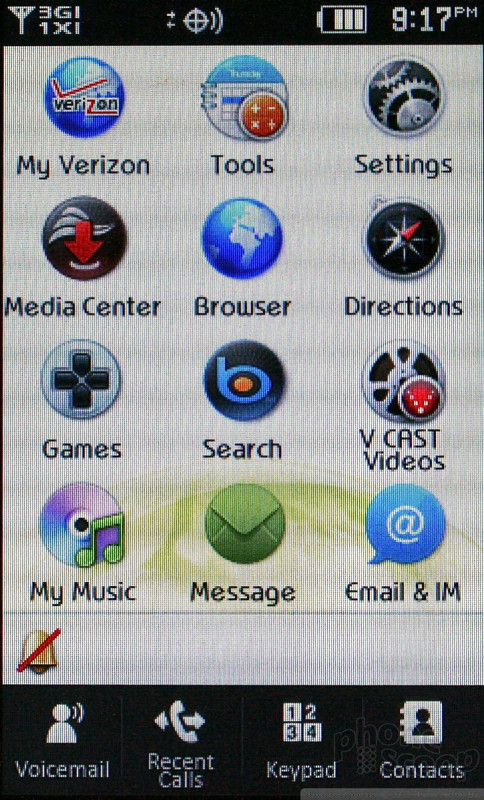





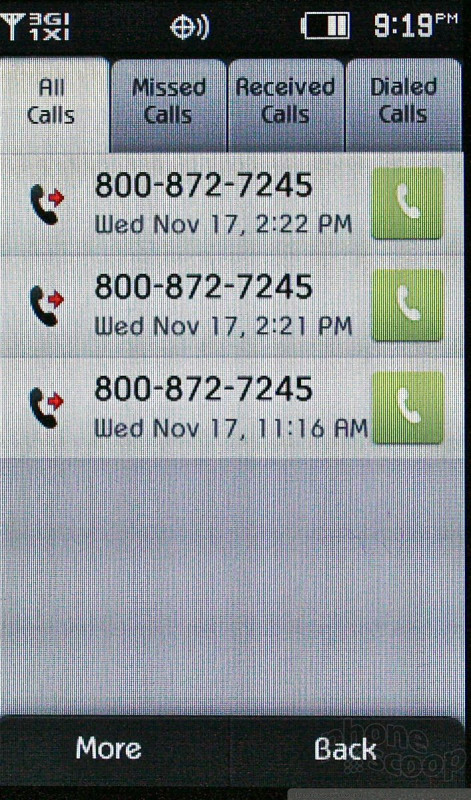








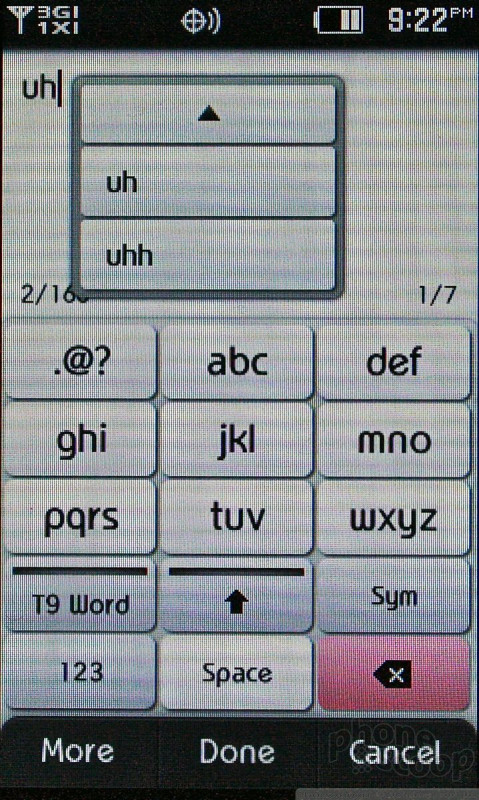


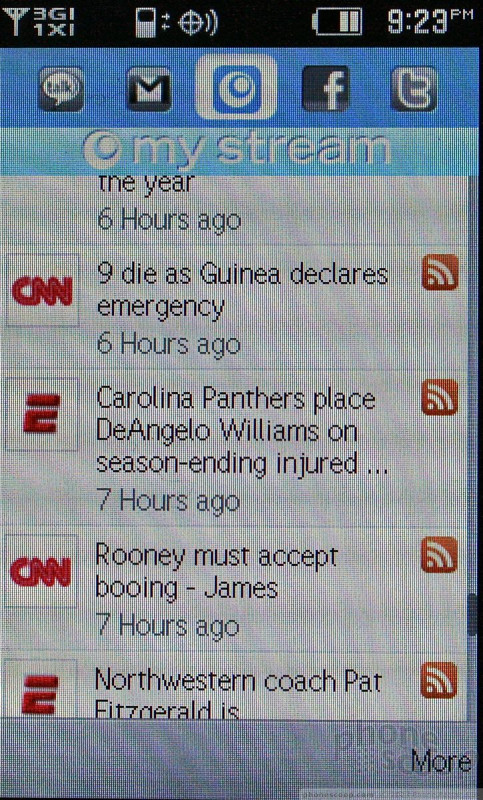







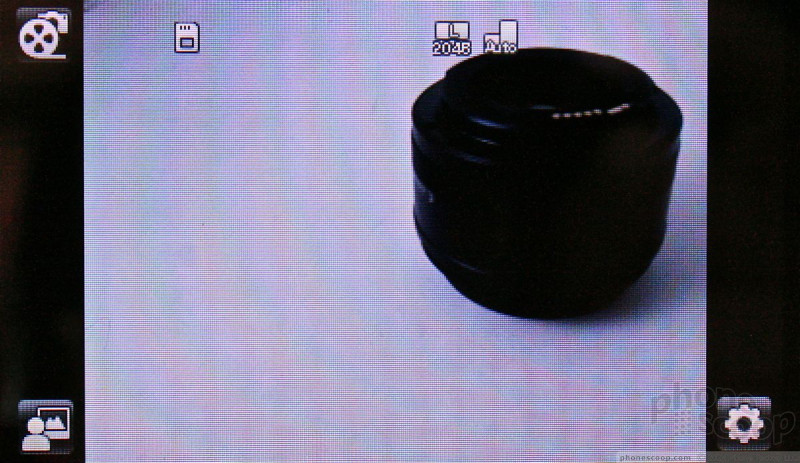



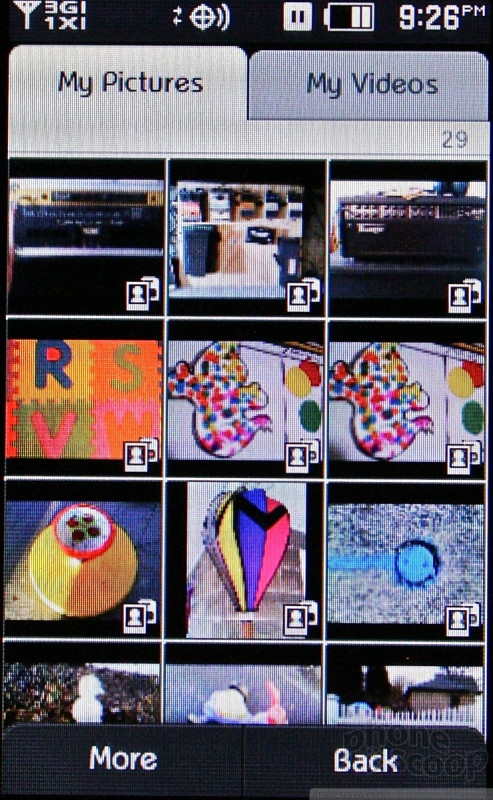




















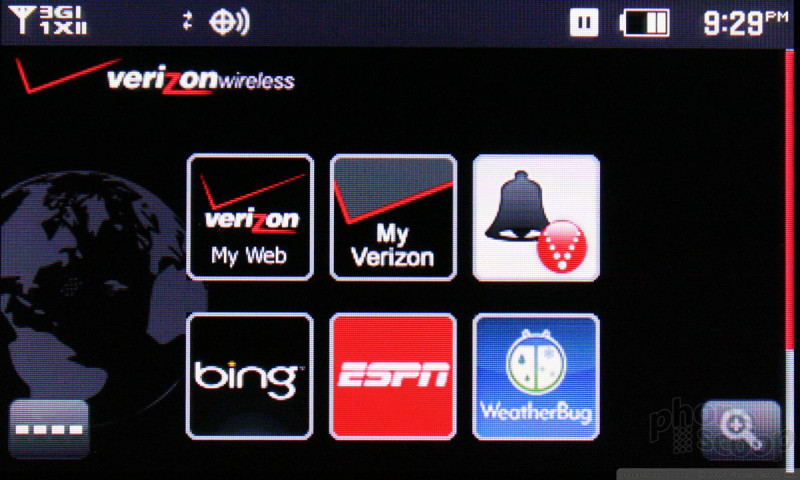





 iPhone 14 Plus Offers a Big Screen For Less
iPhone 14 Plus Offers a Big Screen For Less
 Qualcomm Taps Iridium for Satellite Connectivity
Qualcomm Taps Iridium for Satellite Connectivity
 Apple Watch Goes Ultra
Apple Watch Goes Ultra
 Samsung Reveals One UI 5
Samsung Reveals One UI 5
 Nothing Phone (2) Sports Upgraded Specs, More Useful Glyphs
Nothing Phone (2) Sports Upgraded Specs, More Useful Glyphs
 Pantech Crux
Pantech Crux



