Review: LG Octane
Camera
The Octane offers a 3.2 megapixel camera, and it also comes with a flash. The camera can be used with the phone either open or closed.
When the Octane is closed, just unlock the phone and press the camera key. You'll see a small view of your subject. The camera/video software is much more robust with the phone open; using the large screen to compose pictures is great.
The Octane offers a handful of different shooting modes, including SmileShot, Panorama, Intelligent Shot and Dual Display. The first two are self explanatory. Intelligent Shot appears to be a better tool for the camera to get the right exposure and color balance. Why this isn't just built into the phone's normal shooting mode is beyond me. Dual Display activates both the internal and external displays when taking pictures.
The flash can be set to on or off. Default is off. There's no "auto" behavior. Using the D-pad, you can adjust the brightness level, and well as zoom in or out. You can also use the zoom keys on the phone's left side.
The camera is slow no matter what you try to do with it. Slow to open the app, slow to open the menus, slow to take pictures, and slow to save them and return to the viewfinder.
Using the video camera application is almost identical. The only noticeable changes are fewer selections in the menu bar along the bottom.
Gallery
The gallery application is unchanged from other phones that use the Verizon UI. It can be opened by jumping through the menu system or by hitting the camera button and then using the right soft key to load the gallery. The latter of these two options is much faster. The gallery is locked to a three-column view, and lets you see six different pictures at a time. When viewing the gallery, hitting the right soft key brings up the expected set of options for moving, renaming and otherwise interacting with your pictures.
Opening up each picture is as simple as hitting the center of the D-pad. The editing tools have been revised somewhat, and now work similar to the camera interface itself. Users have a pretty solid set of options, such as crop, rotate, zoom, adding frames and other content and so on. More advanced editing controls include adjusting white balance, exposure, brightness, etc.


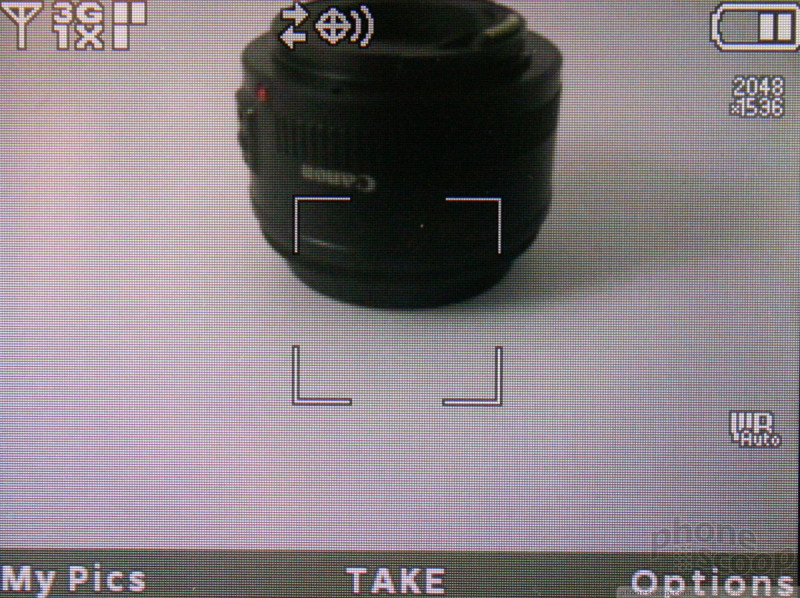



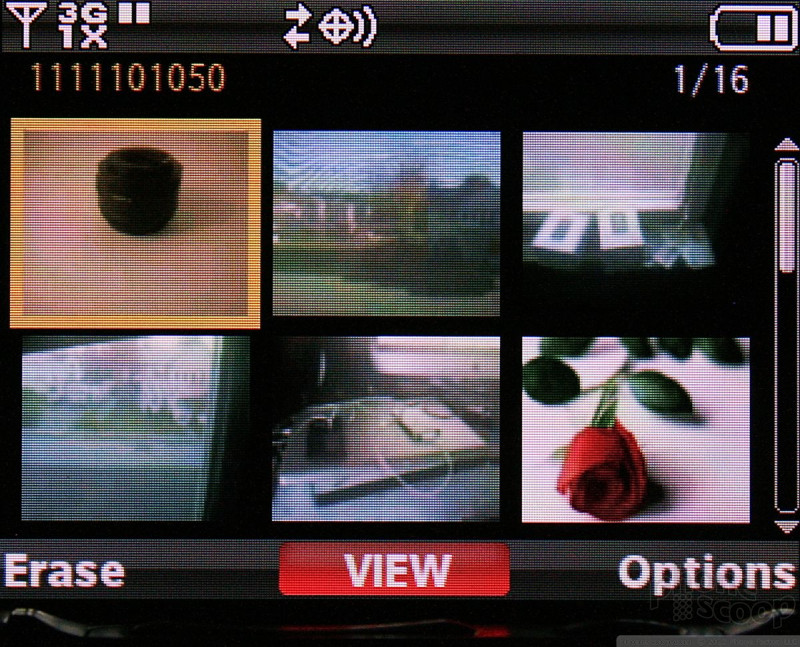



 Verizon Turns to LG for High 'Octane' Performance
Verizon Turns to LG for High 'Octane' Performance
 What is C Band 5G?
What is C Band 5G?
 iPhone 14 Plus Offers a Big Screen For Less
iPhone 14 Plus Offers a Big Screen For Less
 Hands On with the Lenovo ThinkPhone by Motorola
Hands On with the Lenovo ThinkPhone by Motorola
 Two New Snapdragon Chips Will Power 2022's High-end Phones
Two New Snapdragon Chips Will Power 2022's High-end Phones
 LG Octane
LG Octane



