Review: T-Mobile myTouch 4G
Camera
Pressing the dedicated button for about one second will launch the camera, which then takes another 1.5 seconds or so to fully open. Not the fastest camera draw in the west, but I'll take it.
HTC is not using the stock Android camera software as it did on the HTC myTouch 3G Slide. Instead, it has cooked up something slightly new. There are four controls on the right side of the display: Video camera, Flash, Color Effect (sepia, B&W, etc.), and Photo Gallery. These are self explanatory. There is also a software shutter button on the screen in addition to the physical camera key. There is a little icon in the lower left side of the display that, when pushed, switches between the main camera on the back of the phone and the user-facing camera.
If you want to fine-tune the camera's behavior, then you have to resort to pressing the options key on the front of the myTouch. There, you can adjust the shooting mode, exposure, saturation, sharpness, add effects, as well as dial down and alter the core settings. ISO (the camera's "sensitivity") ranges from an incredible 100 to 800, which is as good as some point-and-shoot cameras.
If you see something on the display and you want it to be in focus, tap it. The camera will focus on that spot. The myTouch focused reasonably fast, and it was pretty snappy at taking pictures, too.
The review screen lets you send the photo off wherever you want to send it with just a few quick taps.
Gallery
The gallery can be opened from either the camera or the menu, and presents pictures sorted into different albums. The myTouch takes a unique approach in that it offers album categories such as Facebook, Faves, My Albums, and Flickr. In other words, pictures that you've shared to any of those services will be pulled into a separate album for that particular service. It also appears in the myTouch 4G's main gallery. This is a neat way to help you organize your photos and help you remember what photos you've shared with what services.
There are always some software buttons along the bottom of the screen when viewing images that let you access menu options, share photos, delete them or get back to the camera. This time around, there are more editing functions. Photos can be cropped and rotated, and effects can be applied. None of the editing features lean towards advanced, however, and you'll find no silly frames or text bubbles here.






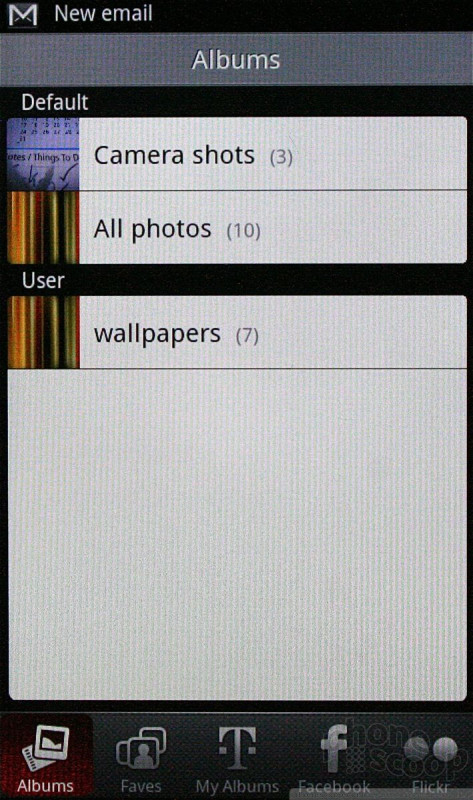






 CTIA Fall 2010
CTIA Fall 2010
 HTC myTouch 4G
HTC myTouch 4G



