Review: Samsung Intensity II
With the slide closed, making calls on the Samsung Intensity II is as easy as dialing the numbers. I found dialing to be more difficult than I expected. Those number keys are raised at an angle, but they are also very short, so it's tough to avoid the number above and below. Hitting the Send key takes you to the Call Log instead, where you can dial from the list of recent calls. There is also a dedicated Contacts choice on the standby screen for the right soft key.
Once you open the keyboard, typing a name from the standby screen will take you to the contact list. The contact search feature is not very smart, though. If you type "P-H-I" you get Philip, but if you type "L-I-P" you're swept to the "L" section of the list, so it's more of a shortcut than a proper search. If you start typing B-E-R, you don't jump to my last name. Instead the phone takes you to the "B" section, alphabetized by first names.
Once you've placed a call, there are no shortcuts on screen, but the speakerphone button is always available. There is a calling menu, from which you can send a message or take notes in the notepad app. You can also jump to the Bluetooth menu, but I'd prefer a one-step shortcut to send the call to the currently paired Bluetooth headset. You can make a conference call by dialing the second number directly during a call and hitting Send. Once you've connected, pressing Send again will join the calls. There's no way to manage your conference, you can't split the calls or end one call at a time.
The address book isn't bad for a feature phone. There are plenty of fields available. You get space for five phone numbers, two email addresses, two postal addresses (work and home), and some other info, like birthday and IM screen name. You can't customize these fields or add new slots, but I don't expect much more than this from a non-smartphone. I do wish Verizon Wireless (and all carriers) would let you synchronize this phone with popular online address books like Google or Yahoo, and Exchange support is always welcome, but I guess Facebook contact sync is asking too much. I set up the phone to use Gmail, and though I couldn't sync the address book, I was able to quickly create a new contact entry from the email app. Mobile Email only adds the name and email address, but that's a good start.
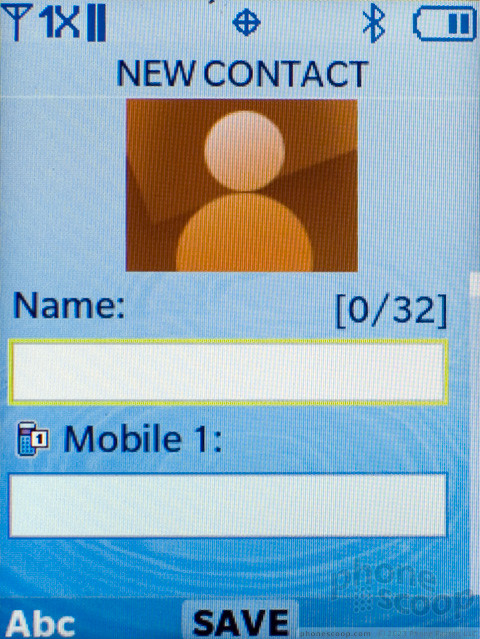


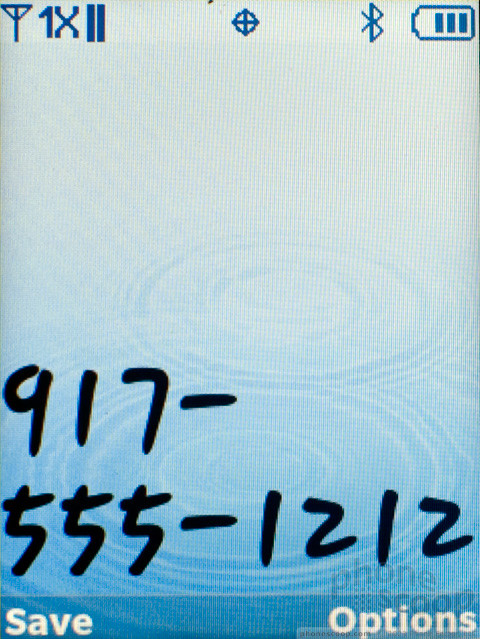




 How To Scan a QR Code with Your iPhone
How To Scan a QR Code with Your iPhone
 How To Scan a QR Code with Your Android Phone
How To Scan a QR Code with Your Android Phone
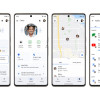 Google Overhauls Android's Parental Controls
Google Overhauls Android's Parental Controls
 Samsung Brings its Military Phones to First Responders
Samsung Brings its Military Phones to First Responders
 Motorola Brings More Affordable 5G Phones to its 2024 Lineup
Motorola Brings More Affordable 5G Phones to its 2024 Lineup
 Samsung Intensity II
Samsung Intensity II



