Review: Samsung Craft
Camera
Samsung gives the Craft a great camera interface that is very touch friendly and easy to use. You can dig through a couple short menus, but all of the best options, like exposure controls, scene modes and macro focus, are all up front and easy to find. The camera button works in two stages so you can auto focus first, then fire your shot.
Getting to the camera can be tricky. You can only press the camera button from the homescreen. Like the volume controls, the camera button has no effect elsewhere. Once you've snapped a picture, you can review your shot, but the camera button does not take you back to shooting more pics. Again, the camera button is useless, and you have to press the “Save” button hidden in the lower corner on screen. This seems unnecessarily difficult.
Camera performance was fine. The camera came to life fairly quickly, and fired off shots without any annoying lag time.
Image Gallery
The image gallery on the Samsung Craft is a bit of a mess. First, there's no gallery app, you have to dig into the Multimedia menu. Once you have your pics onscreen, you can view them as a list, a grid of thumbnails, or as a staggered tree of images that you can manipulate, very slowly, with your finger.
Tap an image to see it fullscreen. Images look fantastic on the Craft's AMOLED display. Colors are vibrant and details are sharp, at least as much as you can see fitting your image into the window space. There is apparently a zoom option for the gallery that involves tapping and dragging a single finger but it never worked for me in my tests. Tapping an image rotates it to landscape and removes the details and the onscreen buttons. This would be a fine phone for passing around and sharing images, as long as you don't need a close look.
The phone also includes some basic editing tools. There are a number of color filters, some of which are obvious, like greyscale and sepia, and some of which are enigmatic, like “Cinema-Normal” and “Soft-Glamorous” (as opposed to the “Soft-Elegant” or “Soft-Charismatic” options). You can crop and rotate pics, and you can combine two pictures into one double exposed image, which might be a neat trick. But there are no more advanced editing tools.
From the phone, you can upload images to the MetroPCS Communities site. You can also send pictures as MMS messages, or transfer the files via Bluetooth. The phone makes it easy to move images around to and from the memory card and internal memory, but there are no advanced uploading options from the gallery itself.


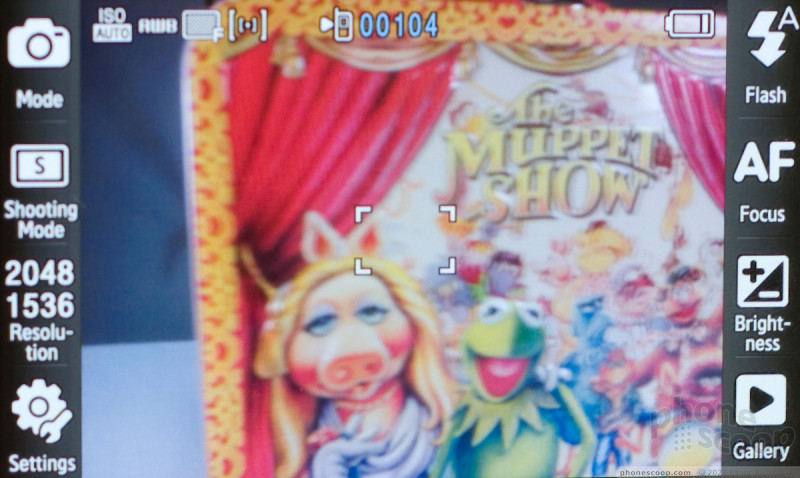


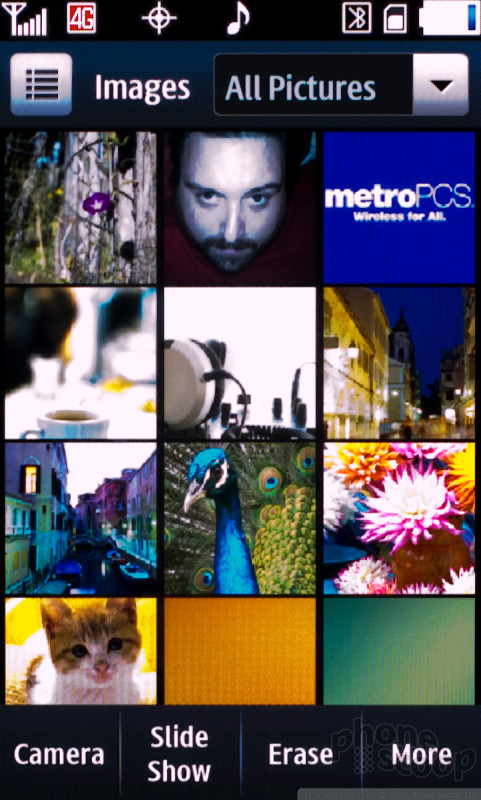




 Samsung Refines its Foldable Phones
Samsung Refines its Foldable Phones
 Samsung Upgrades its Wearables
Samsung Upgrades its Wearables
 OnePlus Nord N200 Will Offer 5G Starting at $216
OnePlus Nord N200 Will Offer 5G Starting at $216
 Samsung Craft SCH-R900
Samsung Craft SCH-R900



