Review: Motorola Charm
Camera
Camera performance could be mixed, but usually the camera reacted very quickly. Often, pressing the camera button on the QWERTY keyboard opened the app in a couple seconds, though some times it took more than twice as long. The Charm took less than a second between shots to get ready for more picture taking. The camera interface is sparse, but unique. You get a capture button on screen, though I found it much easier to snap a picture with the hardware camera button instead. If you tap the screen, you get options to zoom in and out (I always avoid digital zoom), and a geotagging button. Your location will pop up with an actual city name, not just GPS coordinates, and you can also add a custom tag to your geotag info. So, when you're in Paris, you can tag your photo for the Louvre or Pigalle, wherever you may be.
The rest of the camera options are buried in a settings menu accessible from the menu key. By camera options, I really just mean changing the image resolution, because that's all you get. You can't adjust white balance or exposure, you can't shoot a picture in sepia or black and white. Not to worry, the Charm has all of these editing options and more, they're just applied after you take a picture, as part of the image gallery.
The Charm has a great panorama assist mode. It automatically takes pictures in succession as you pan the camera, and you can tell the phone if you'll be panning left to right, bottom to top, etc. I liked the high resolution panorama shots the Charm took, and I used this mode often.
Image Gallery
The only view available in the image gallery is a linear copy of Apple's coverflow, with all of your images floating horizontally by in an animated wave. Unfortunately, the Motorola Charm is simply not a good phone for photo viewing for a number of reasons. First, photos look terrible on the QVGA display. Second, the phone is underpowered for a tricky animation like coverflow. The gallery stuttered and skipped about frequently. Third, photos look terrible on the QVGA display. At full screen, images didn't look bad, but reduced in size, they looked blocky with jagged edges and too much lost detail. I'm guessing this is why Motorola nixed a thumbnail grid view.
There are loads of options for editing and sharing pics from the image gallery. You can choose the share menu to send your pictures to a number of different sites and services, including a special Motoblur site and T-Mobile's own photo sharing site, in addition to all your favorite social networks. You can email or send pics as MMS messages, or push them to your desktop over Bluetooth. You can set one of those services to be your Quick Upload choice, and the phone offers a shortcut button to send the pics to your favorite service quickly.
In the editing mode, the phone offers an auto enhancement feature from Kodak called Perfect Touch. It seemed to improve the dynamic range of my images, bringing out details from the shadows. It's nothing dramatic, but definitely helpful. You can crop, rotate or flip pictures easily. There are also advanced options to add color filters, like the Sepia and B&W filters missing from the camera, in addition to an oil painting filter and a lomo filter for a cheap plastic camera look. You can also add a number of frames, tiny stamps or clip art to images.


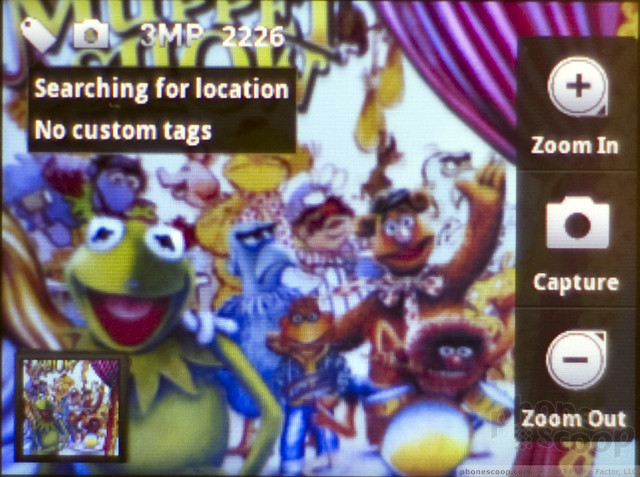


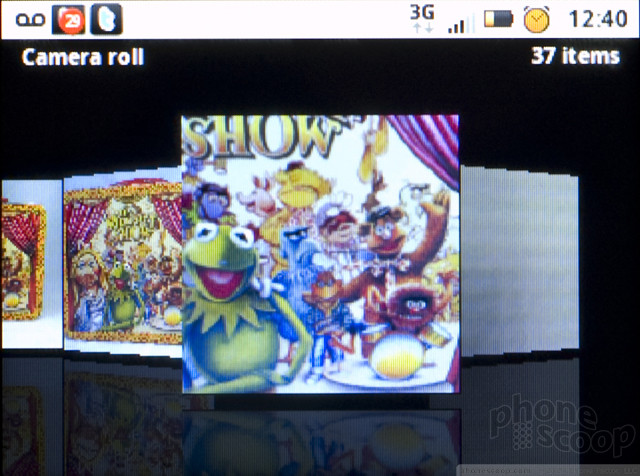




 iPhone 14 Plus Offers a Big Screen For Less
iPhone 14 Plus Offers a Big Screen For Less
 Android 12 Sports New, Customizable Look
Android 12 Sports New, Customizable Look
 iPhone 13 Upgrades Cameras, Displays
iPhone 13 Upgrades Cameras, Displays
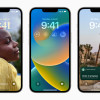 iOS 16 Revamps the Lock Screen
iOS 16 Revamps the Lock Screen
 Apple Watch Goes Ultra
Apple Watch Goes Ultra
 Motorola Charm
Motorola Charm


