Review: ZTE Salute
Camera
The Salute offers a slight variation on the typical Verizon camera features. First, it opens quickly with a press of the dedicated camera key. Let's talk about the camera key for a second. It is placed on the right side of the phone, where dedicated camera keys are placed on most phones. But the Salute is a vertical slider. And the camera interface is stuck in the portrait orientation. That means the camera button is amazingly awkward to use when the Salute is held upright. Thankfully, the D-pad doubles as a shutter button. This begs the question, why bother with the dedicated key at all? You're never going to hold the Salute sideways as you would a camera to take pictures.
As for the user interface, it will be familiar to most Verizon users. The left soft key opens the picture gallery, the D-Pad takes pictures (toggling the D-pad up and down will increase/decrease brightness), and the left soft key opens the options menu.
The options menu is made up of give icons that appear in a dock at the bottom of the screen. They offer the usual tool set of white balance adjustment, color effects, timer, shutter sound control, and resolution adjustment. Pressing the D-pad left or right cycles through these icons. As you scroll over each, a small drop-down menu appears with the options for that given icon. To get at them, press the D-Pad up or down.
When you're ready, it takes pictures in about two seconds. Once a picture is taken, the options are limited to Save, Send, or Erase.
Gallery
The gallery application is unchanged from other phones that use the Verizon UI. It can be opened by jumping through the menu system or by hitting the camera button and then using the left soft key to load the gallery. The latter of these two options is much faster. The gallery lets you see six pictures at a time. When viewing the gallery, hitting the right soft key brings up the expected set of options for moving, renaming and otherwise interacting with your pictures.
Once a photo is open, the right soft key opens a minimal options list that lets you make only the smallest of adjustments to the file name. No fancy editing features here. Heck, no basic editing features here, either.
The gallery does have simple tools that let users send their images to others via MMS, Bluetooth, or a third-party online album.












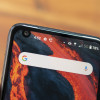 Hands On with the Orbic Myra 5G for Verizon
Hands On with the Orbic Myra 5G for Verizon
 Samsung Refines its Foldable Phones
Samsung Refines its Foldable Phones
 iPhone 14 Plus Offers a Big Screen For Less
iPhone 14 Plus Offers a Big Screen For Less
 Qualcomm vs. Bullitt: Satellite Connectivity Comparison and Hands On
Qualcomm vs. Bullitt: Satellite Connectivity Comparison and Hands On
 ZTE Axon 30 Ultra Drops June 4 with Triple 64-Megapixel Cameras
ZTE Axon 30 Ultra Drops June 4 with Triple 64-Megapixel Cameras
 ZTE Salute
ZTE Salute


